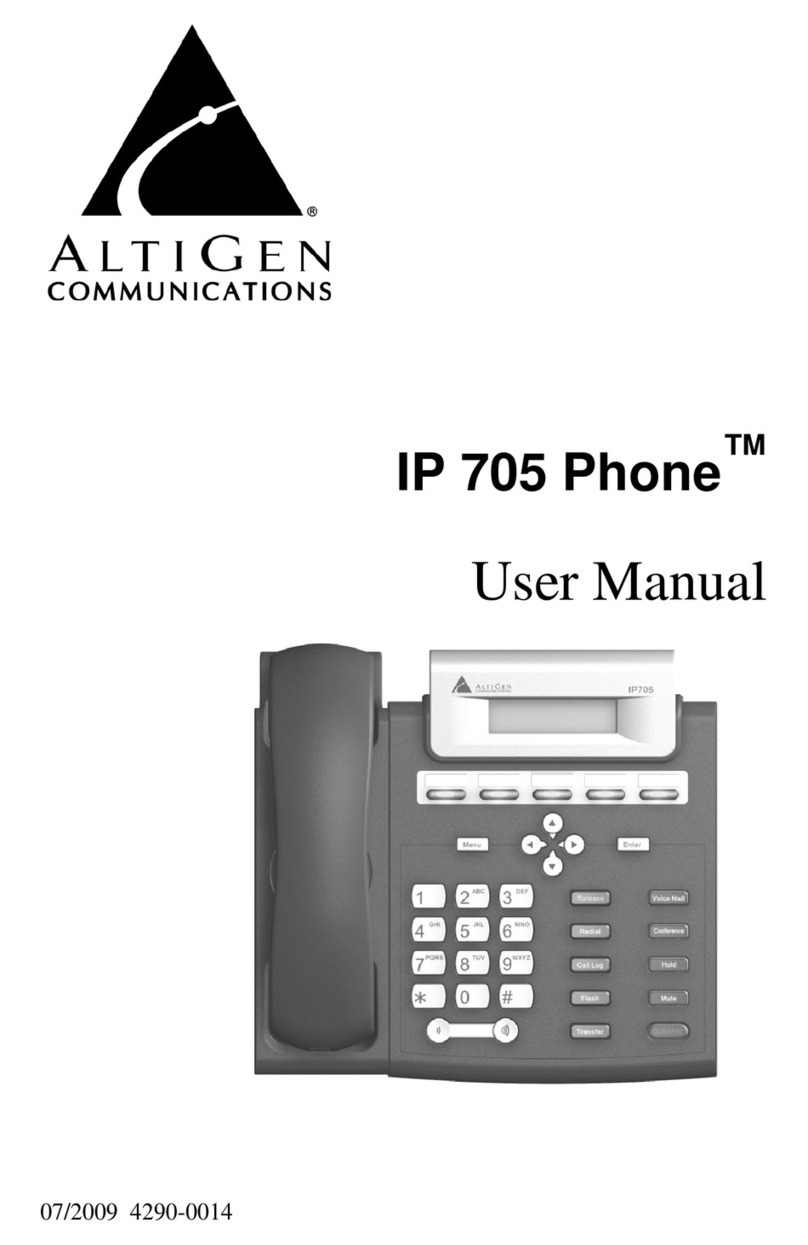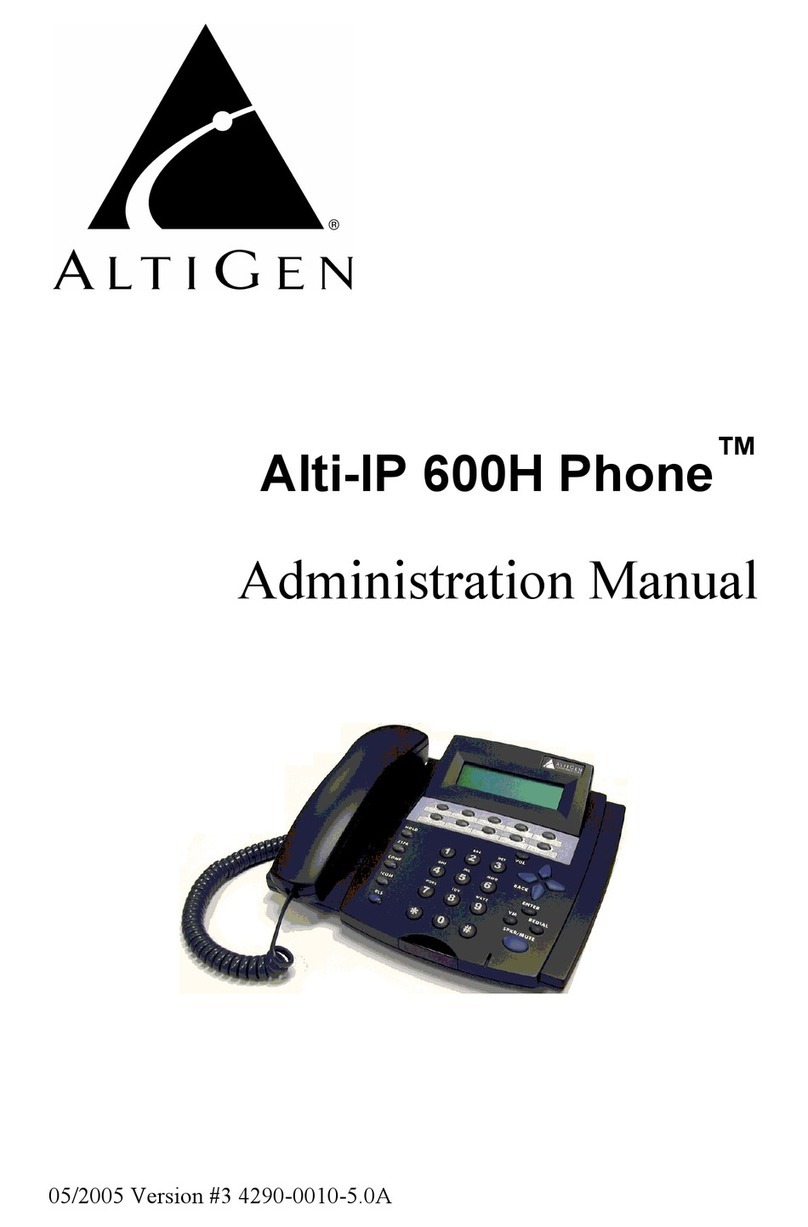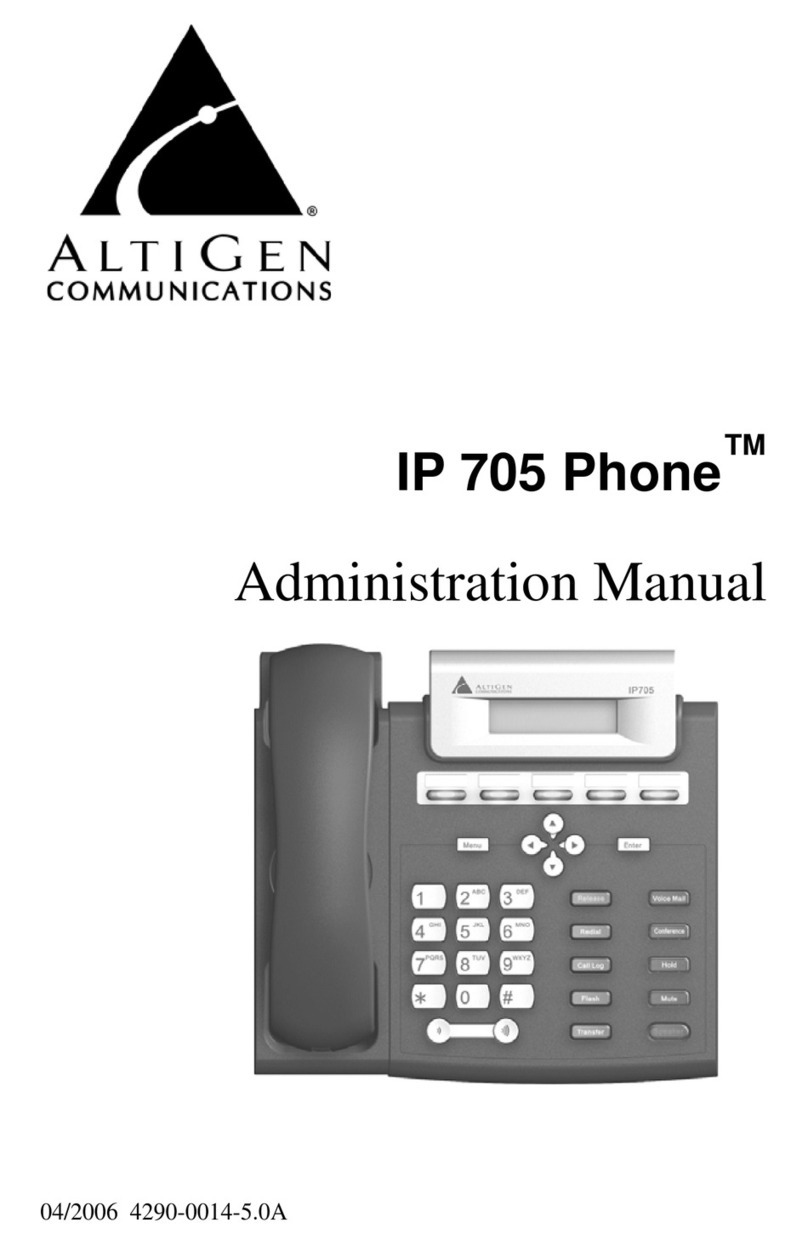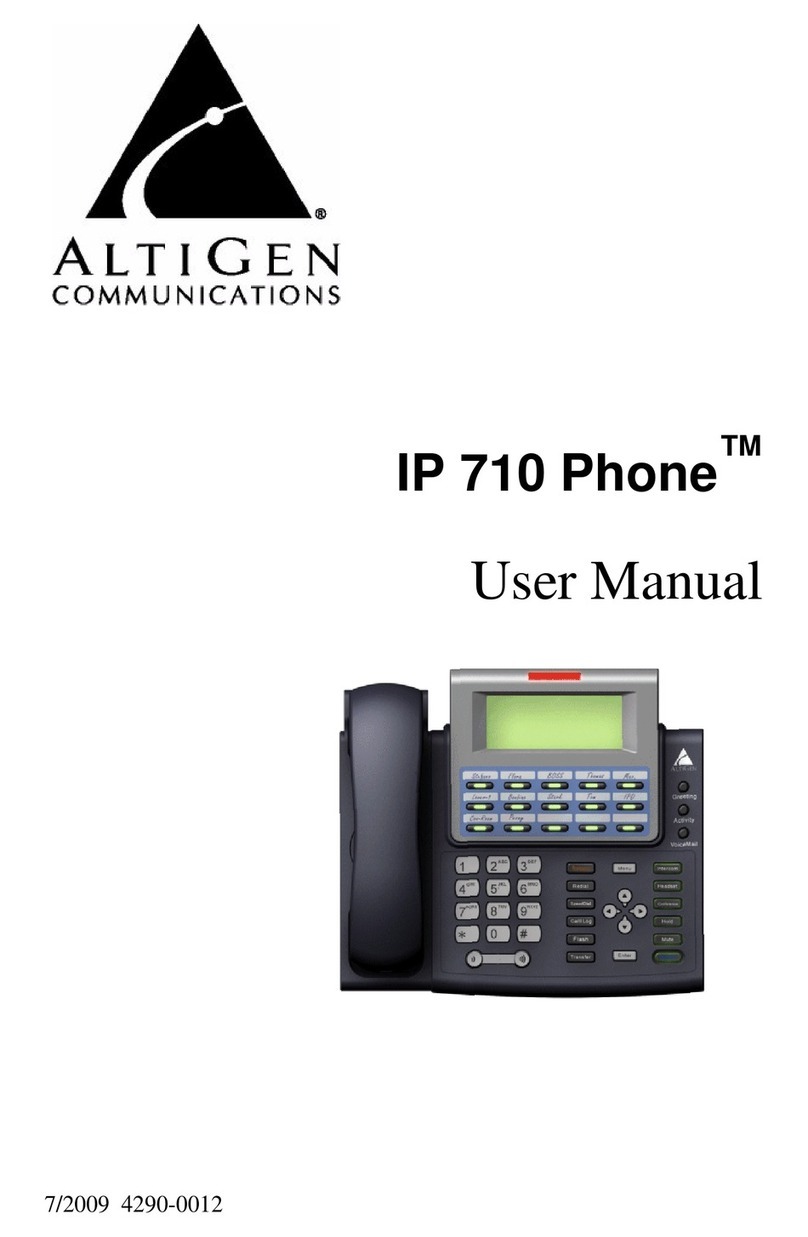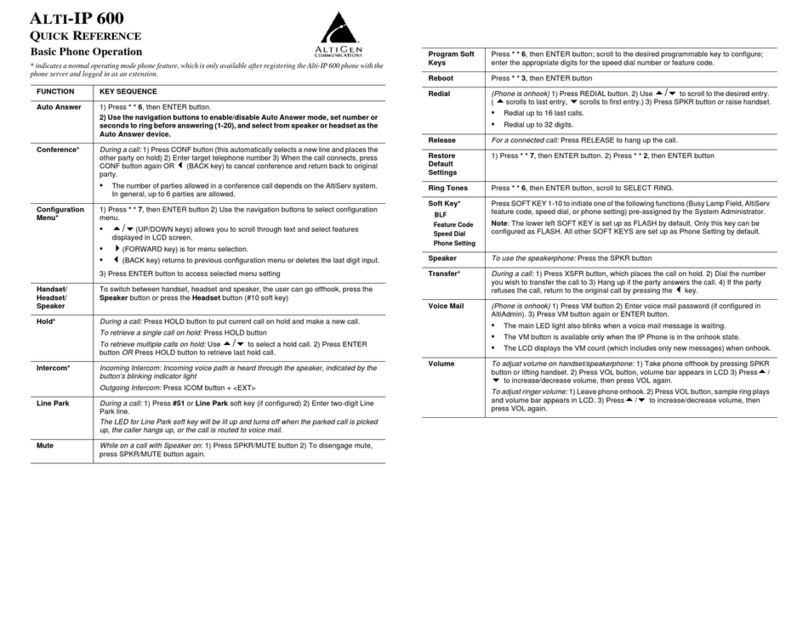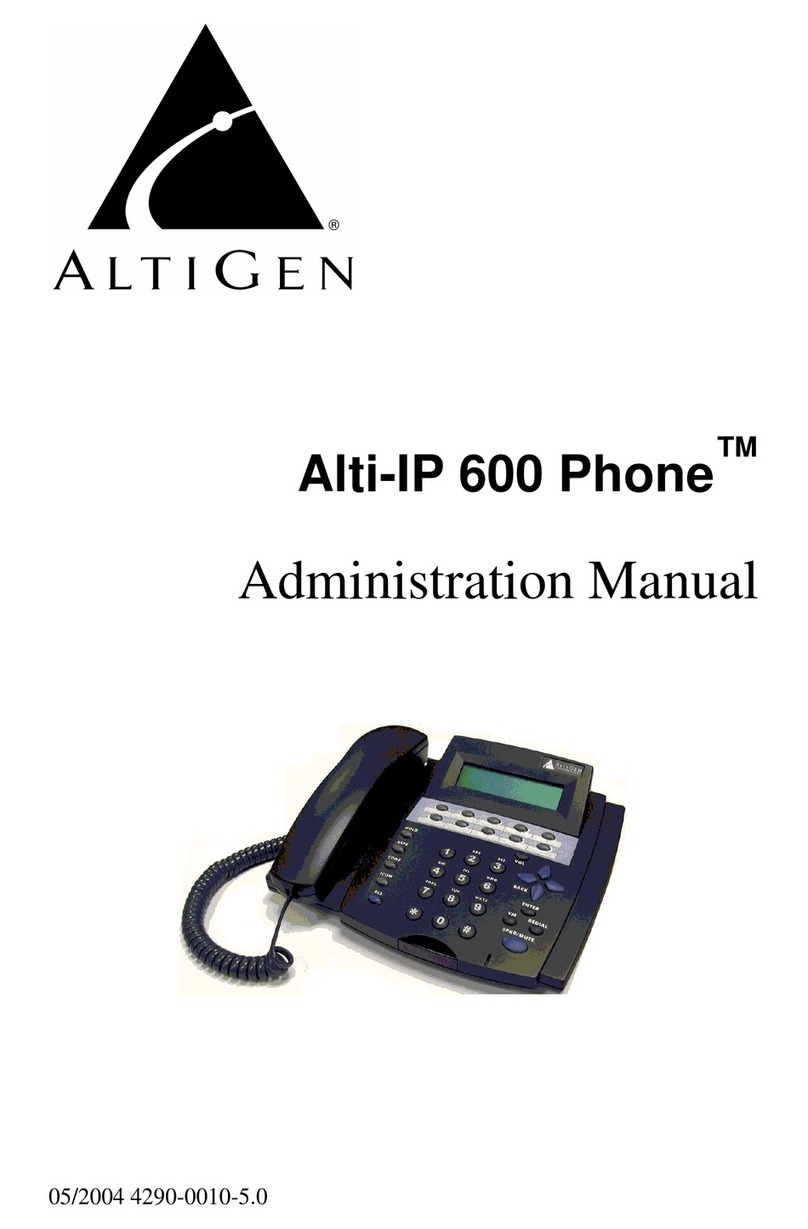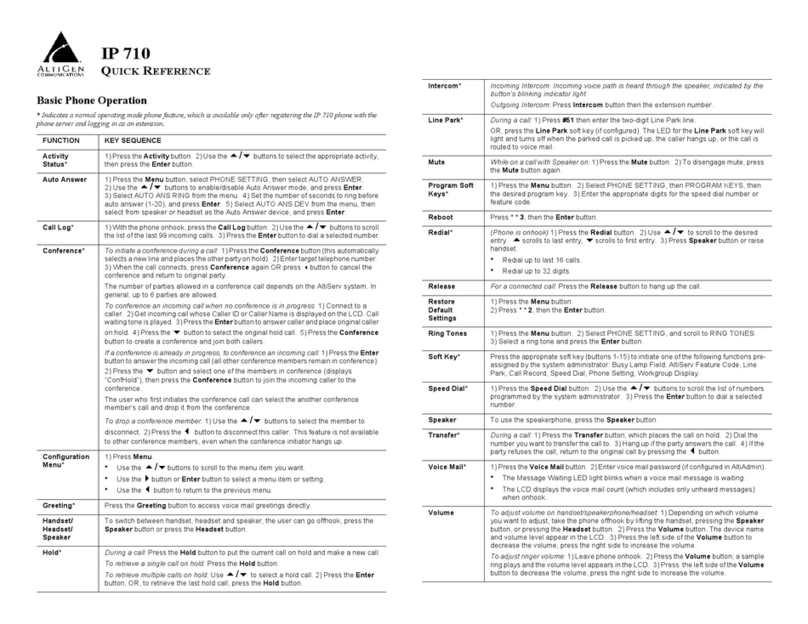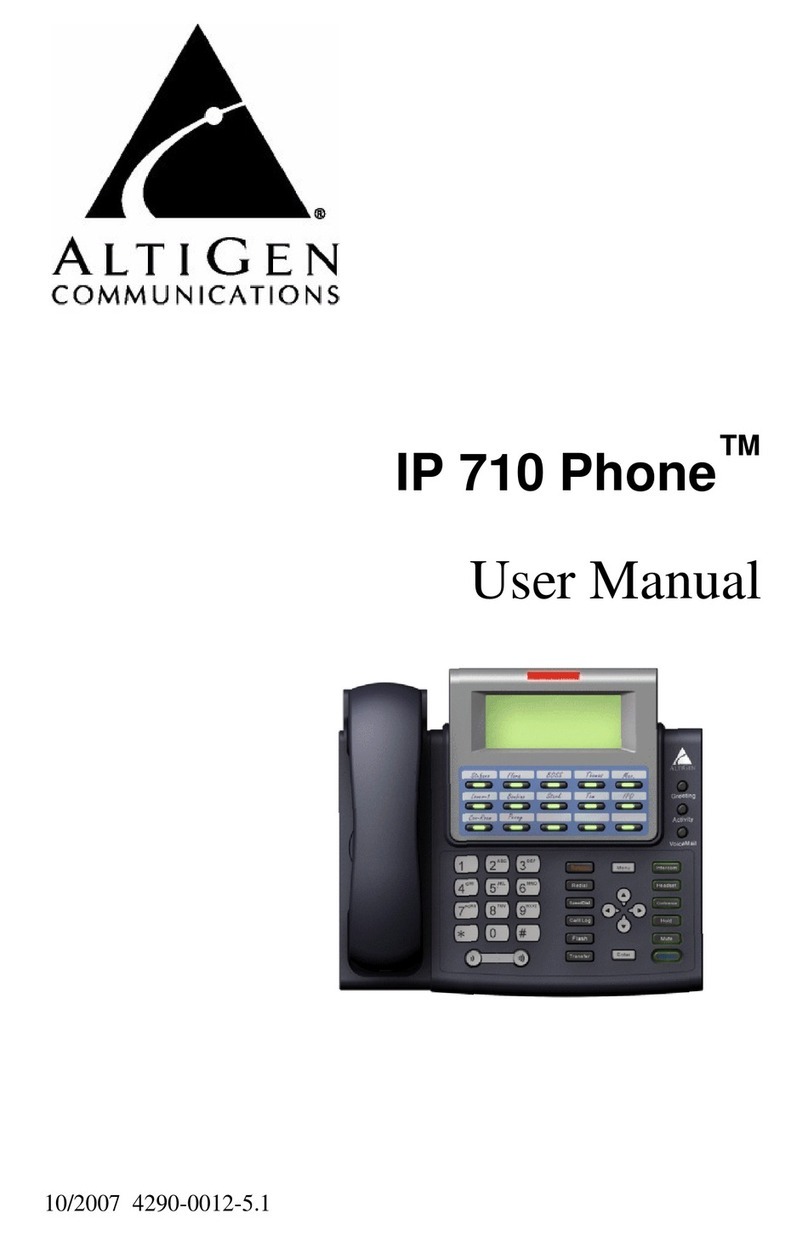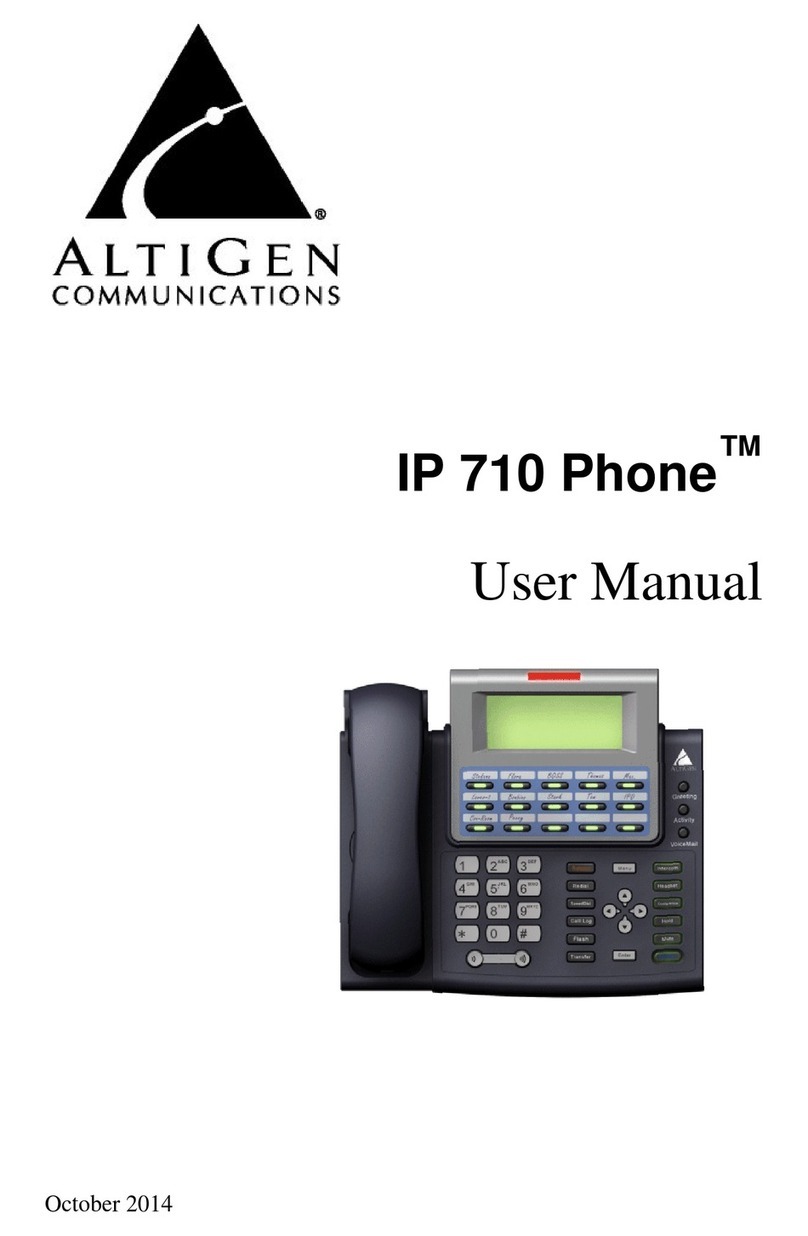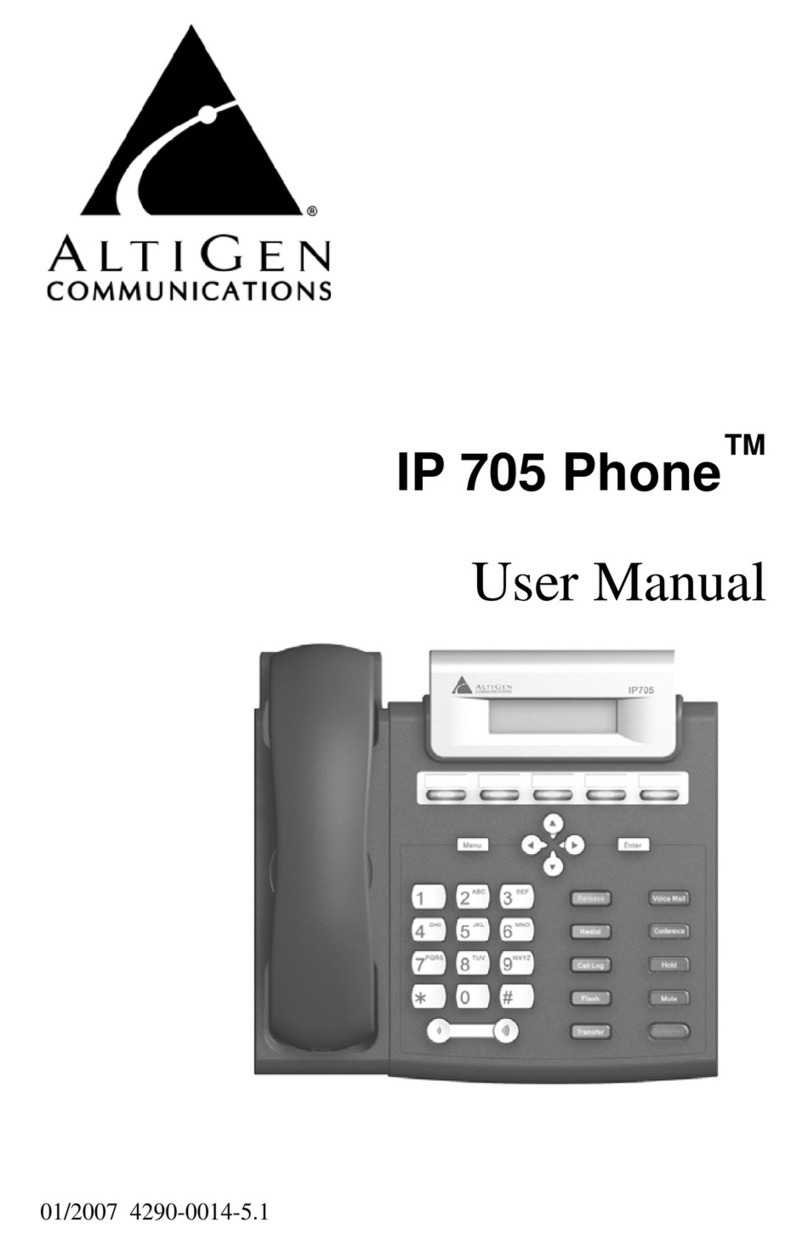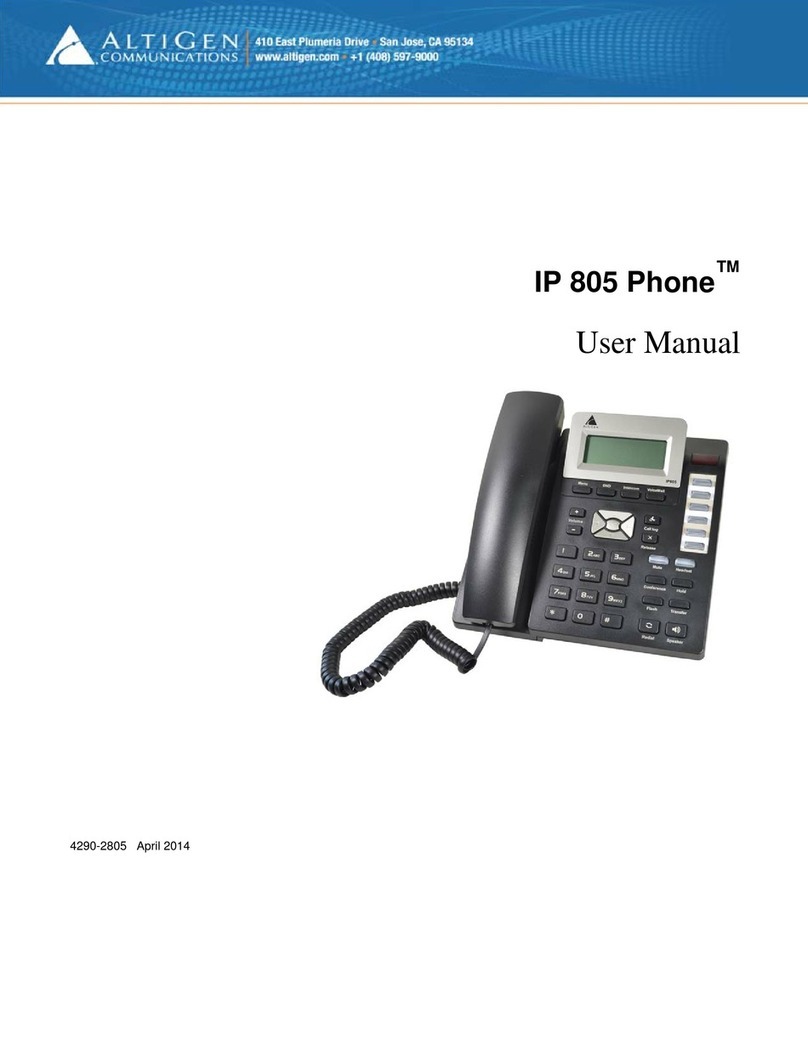A
LTI
-IP 600H
Q
UICK
R
EFERENCE
Basic Phone Operation
*indicates a normal operating mode phone feature, which is only available after registering the Alti-IP 600H phone with
the phone server and logged in as an extension.
FUNCTION KEY SEQUENCE
Auto Answer 1) Press **6, then ENTER button.
2) Use the navigation buttons to enable/disable Auto Answer mode, set number or
seconds to ring before answering (1-20), and select from speaker or headset as the Auto
Answer device.
Conference*
During a call:
1) Press CONF button (this automatically selects a new line and places the other party
on hold) 2) Enter target telephone number 3) When the call connects, press CONF button
again OR !(BACK key) to cancel conference and return back to original party.
The # of parties allowed in a conference call depends on the AltiServ system. In general,
up to 6 parties are allowed.
To conference an incoming call when no conference is in progress:
1) Connect to a
caller. 2) Get incoming call whose Caller ID orCaller Name is displayed on the LCD. Call
waiting tone is played. 3) Press the ENTER button to answer caller and place original
caller on hold. 4) Press 5to select the original hold call. 5) Press the CONF button to
create a conference and join both callers.
If a conference is already in progress, to conference an incoming call:
1) Connect to
conference with two or more members. 2) Get incoming call whose Caller ID and Caller
Name is displayed on the LCD. Call waiting tone is played. 3) Press the ENTER button
to answer the incoming call and all other conference members are still in conference. 4)
Press 5and select one of the members in conference (displays “ConfHold”), then press
the CONF button to join the incoming caller to the conference.
Theuserwhofirstinitiatestheconferencecallcanselecttheotherconferencemember’s
call and drop it from the conference.
To drop a conference member:
1) Connect to conference with two or more members. 2)
Use 5/6to select the member to disconnect. 3) Press the 3orBACK button to disconnect
this caller. 4) If conference initiator hangs up, feature becomes unavailable to all other
conference members.
•The number of parties allowed in a conference call depends on the AltiServ system.
In general, up to 6 parties are allowed.
Configuration
Menu* 1) Press **7, then ENTER button 2) Use the navigation buttons to select configuration
menu.
•"/#(UP/DOWN keys) allows you to scroll through text and select features
displayed in LCD screen.
•$(FORWARD key) is for menu selection.
•!(BACK key) returns to previous configuration menu or deletes the last digit input.
3) Press ENTER button to access selected menu setting
Handset/
Headset/
Speaker
To switch between handset, headset and speaker, the user can go offhook, press the
Speaker button or press the Headset button (#10 soft key)
Hold*
During a call:
Press HOLD button to put current call on hold and make a new call.
To retrieve a single call on hold:
Press HOLD button
To retrieve multiple calls on hold:
Use "/#to select a hold call. 2) Press ENTER
button
OR
Press HOLD button to retrieve last hold call.
Intercom*
Incoming Intercom: Incoming voice path is heard through the speaker, indicated by the
button’s blinking indicator light
Outgoing Intercom:
Press ICOM button + <EXT>
Line Park
During a call:
1) Press #51 or Line Park soft key (if configured) 2) Enter two-digit Line
Park line.
The LED for Line Park soft key will be lit up and turns off when the parked call is picked
up, the caller hangs up, or the call is routed to voice mail.
Mute
WhileonacallwithSpeakeron
: 1) Press SPKR/MUTE button 2) To disengage mute,
press SPKR/MUTE button again.
Program Soft
Keys Press **6, then ENTER button; scroll to the desired programmable key to configure;
enter the appropriate digits for the speed dial number or feature code.
Reboot Press **3, then ENTER button
Redial
(Phone is onhook)
1) Press REDIAL button. 2) Use "/#to scroll to the desired entry.
("scrolls to last entry, #scrolls to first entry.) 3) Press SPKR button or raise handset.
•Redial up to 16 last calls.
•Redial up to 32 digits.
Release
For a connected call:
Press RELEASE to hang up the call.
Restore
Default
Settings
1) Press **7, then ENTER button. 2) Press **2, then ENTER button
Ring Tones Press **6, then ENTER button, scroll to SELECT RING.
Soft Key*
NA
BLF
Feature Code
Line Park
Call Record
Speed Dial
Phone Setting
Handset
PressSOFT KEY 1-10 toinitiate oneofthe followingfunctions (BusyLamp Field,AltiServ
feature code, line park, call record, speed dial, phone setting or handset) pre-assigned
by the System Administrator.
Note: The lower left SOFT KEY is set up as FLASH by default. Only this key can be
configured as FLASH. All other SOFT KEYS are set up as Phone Setting by default.
Speaker
To use the speakerphone:
Press the SPKR button
Transfer*
During a call:
1) Press XSFR button, which places the call on hold. 2) Dial the number
you wish to transfer the call to 3) Hang up if the party answers the call. 4) If the party
refuses the call, return to the original call by pressing the !key.
Voice Mail
(Phone is onhook)
1) Press VM button 2) Enter voice mail password (if configured in
AltiAdmin). 3) Press VM button again or ENTER button.
•The main LED light also blinks when a voice mail message is waiting.
•The VM button is available only when the IP Phone is in the onhook state.
•The LCD displays the VM count (which includes only new messages) when onhook.
Volume
To adjust volume on handset/speakerphone:
1) Take phone offhook by pressing SPKR
button or lifting handset. 2) Press VOL button, volume bar appears in LCD 3) Press"/
#to increase/decrease volume, then press VOL again.
Toadjustringervolume:
1) Leave phone onhook. 2) Press VOL button, sample ring plays
and volume bar appears in LCD. 3) Press"/#to increase/decrease volume, then
press VOL again.