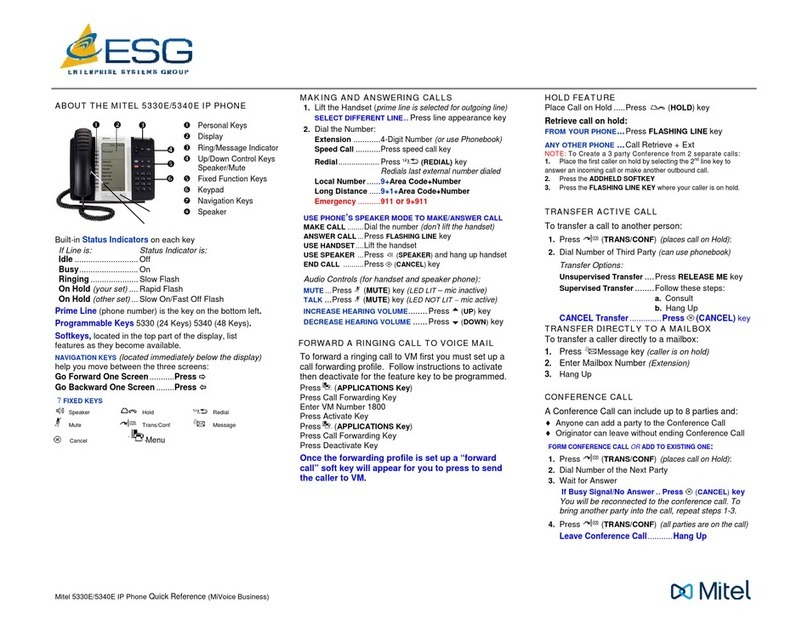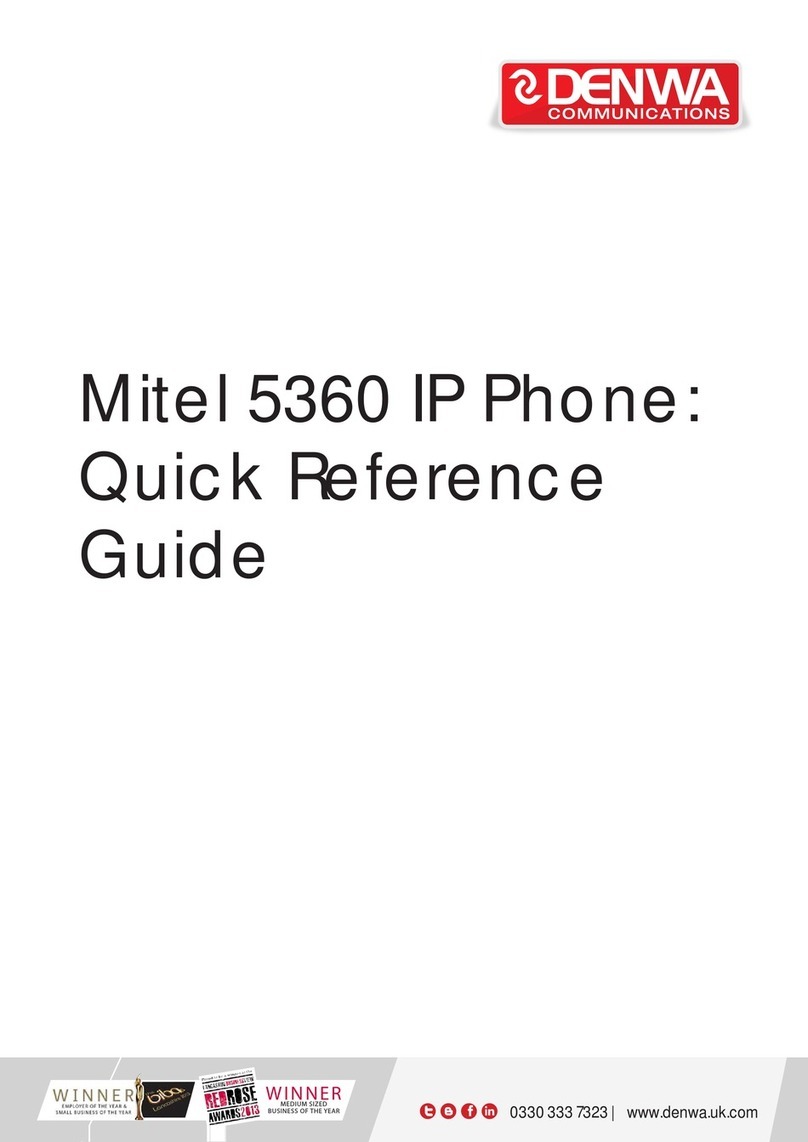Mitel 5320 User manual
Other Mitel IP Phone manuals

Mitel
Mitel MiVoice Connect IP420 User manual
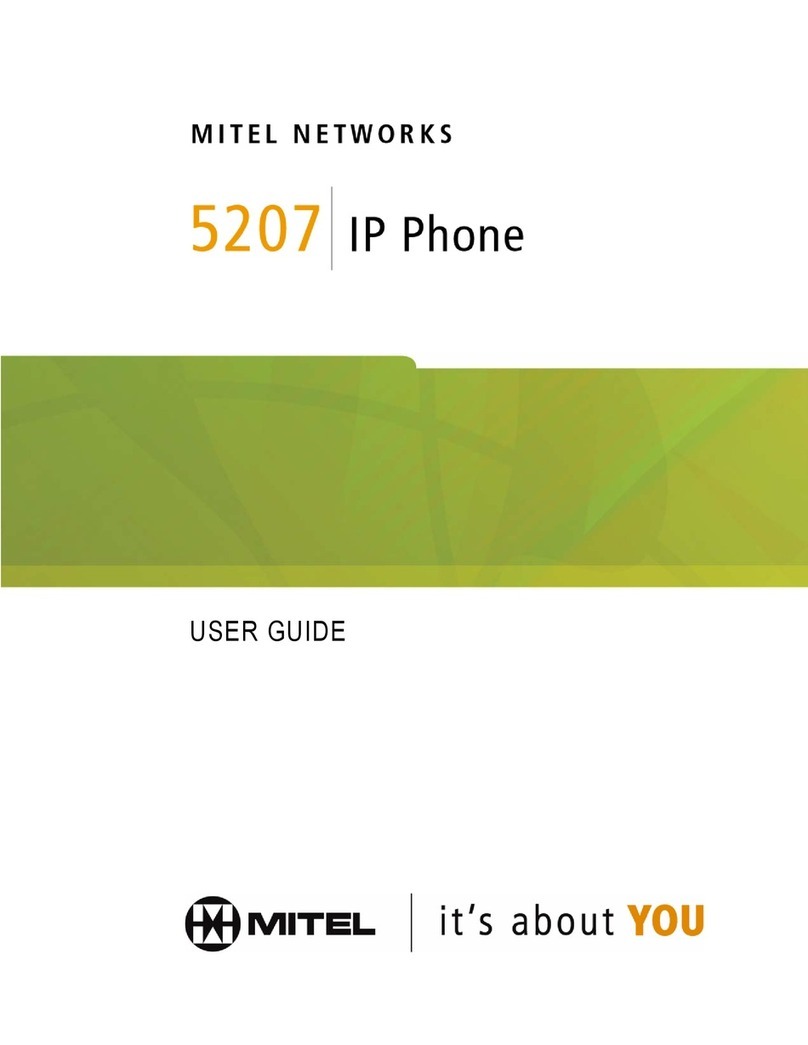
Mitel
Mitel 5207 User manual
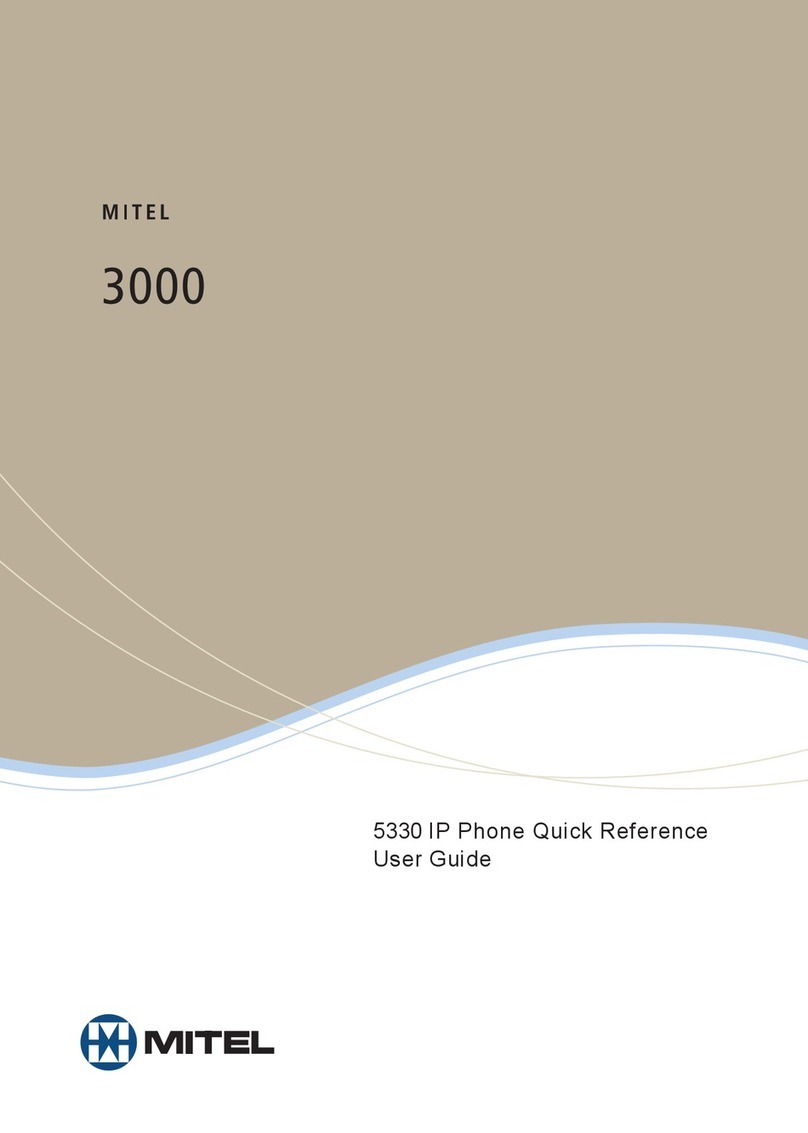
Mitel
Mitel 3000 5330 User manual

Mitel
Mitel 5020 User manual

Mitel
Mitel 6867i Premium User manual

Mitel
Mitel 6865i User manual

Mitel
Mitel 5320 User manual

Mitel
Mitel 5212 IP Phone User manual
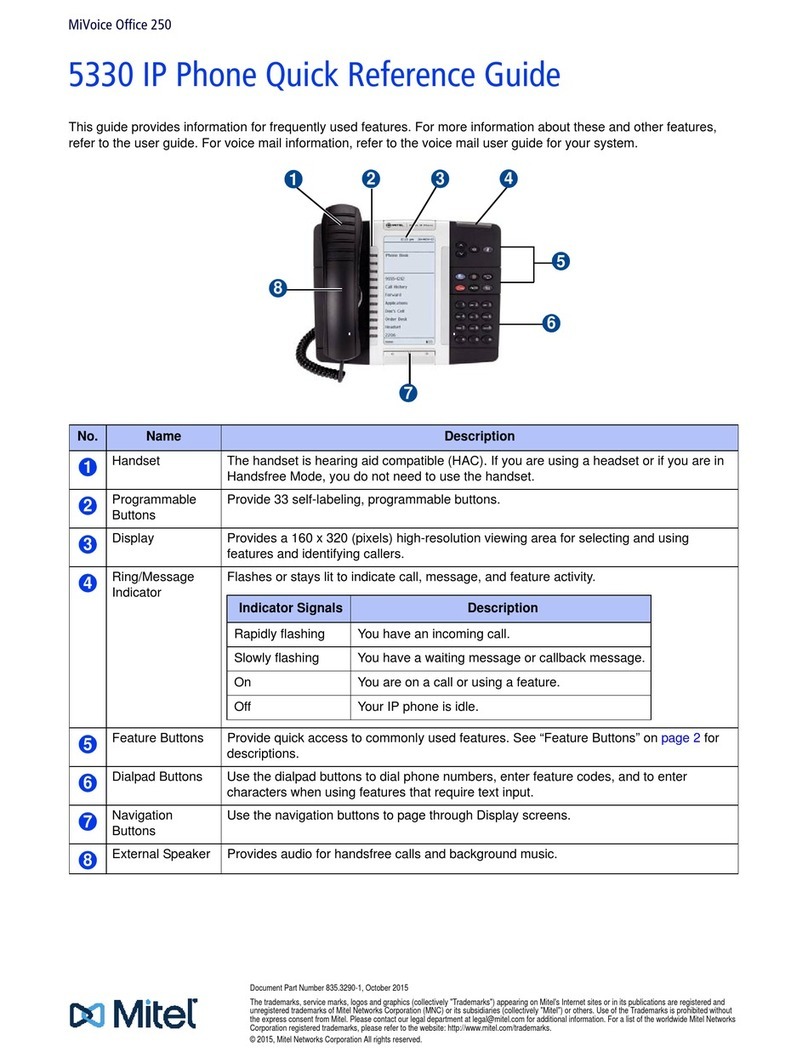
Mitel
Mitel MIVOICE OFFICE 250 User manual

Mitel
Mitel MiVOICE 6920 User manual

Mitel
Mitel MiVoice Office 5320e User manual

Mitel
Mitel 6869i User manual

Mitel
Mitel OfficeConnect Product information sheet

Mitel
Mitel MIVOICE OFFICE 400 6940 SIP User manual
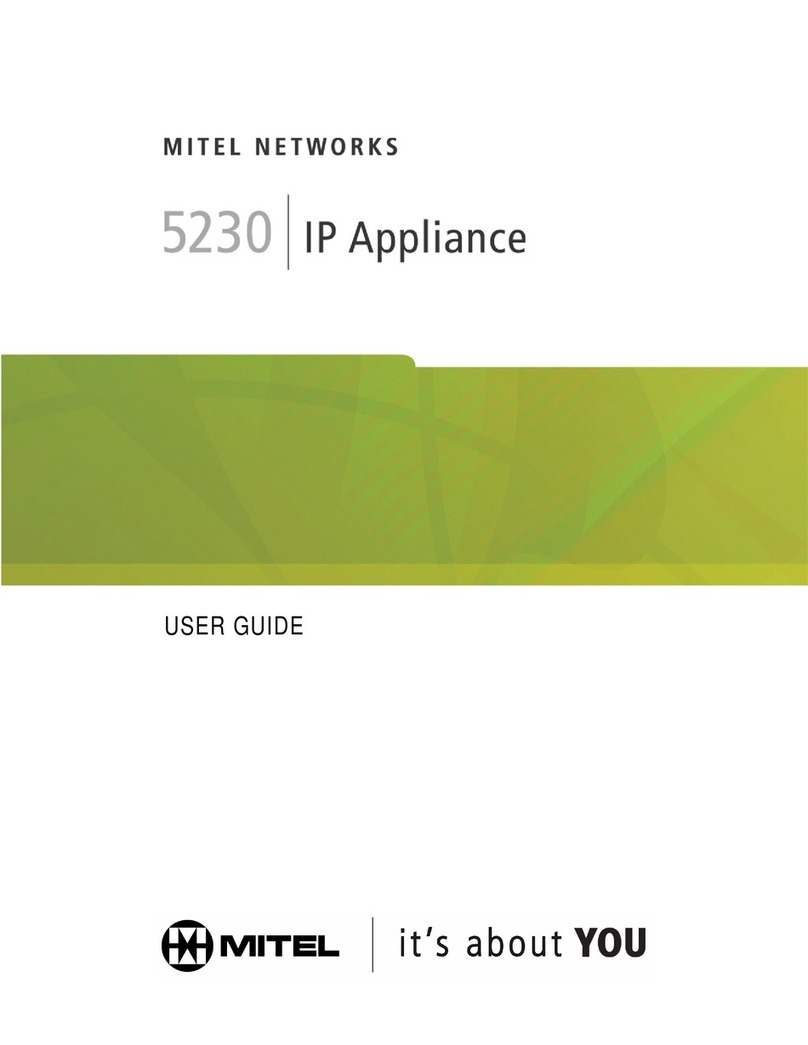
Mitel
Mitel 5230 User manual

Mitel
Mitel MiVOICE 6930 User manual

Mitel
Mitel 3300 5020 User manual

Mitel
Mitel 5220 User manual
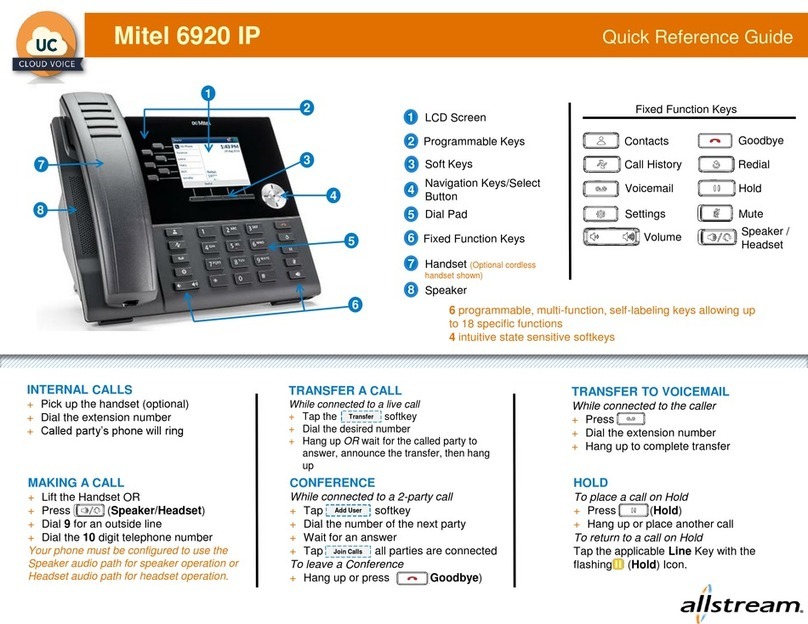
Mitel
Mitel MiVOICE 6920 User manual
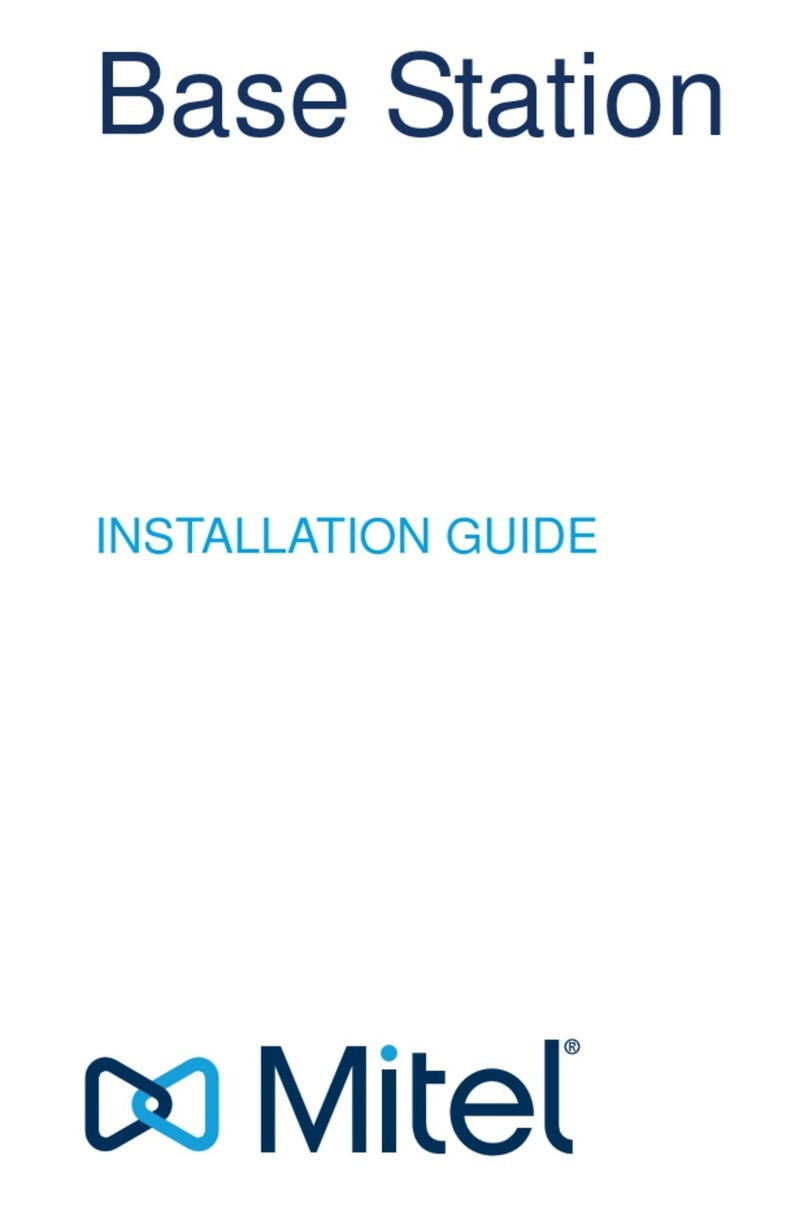
Mitel
Mitel Base Station User manual