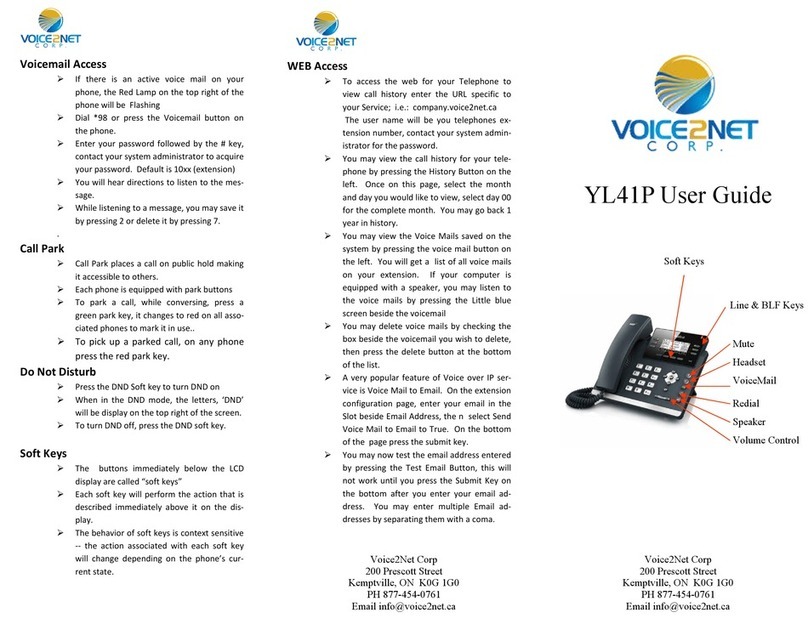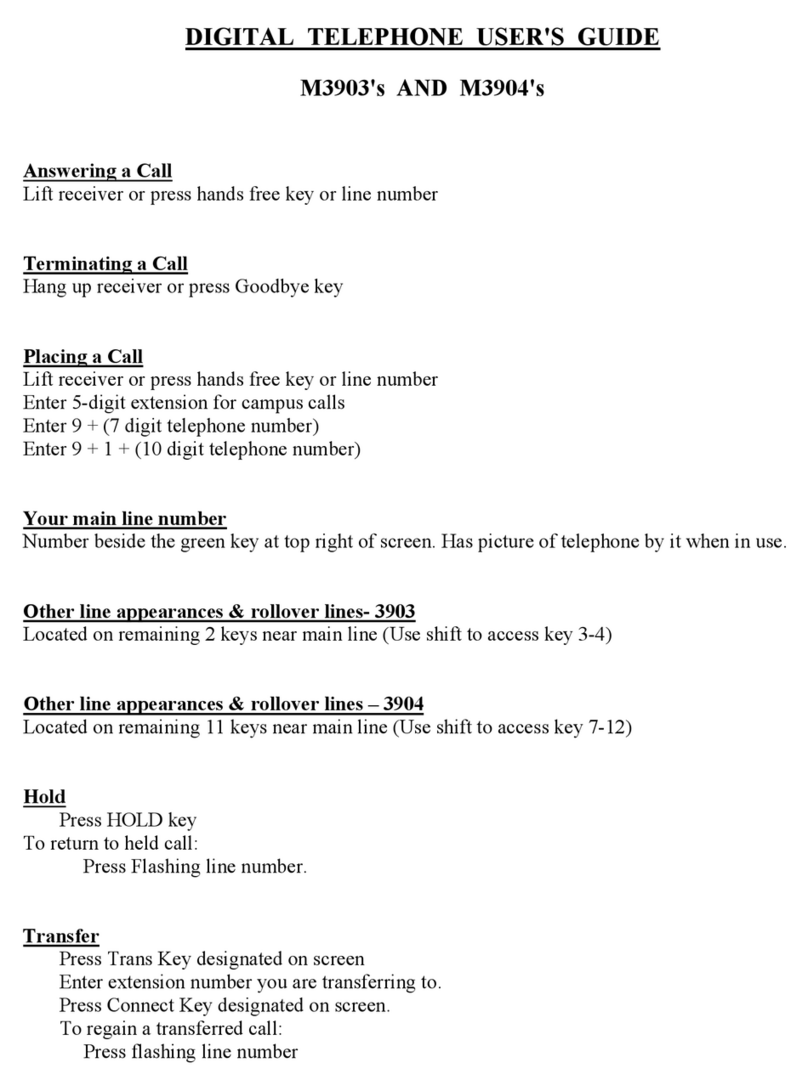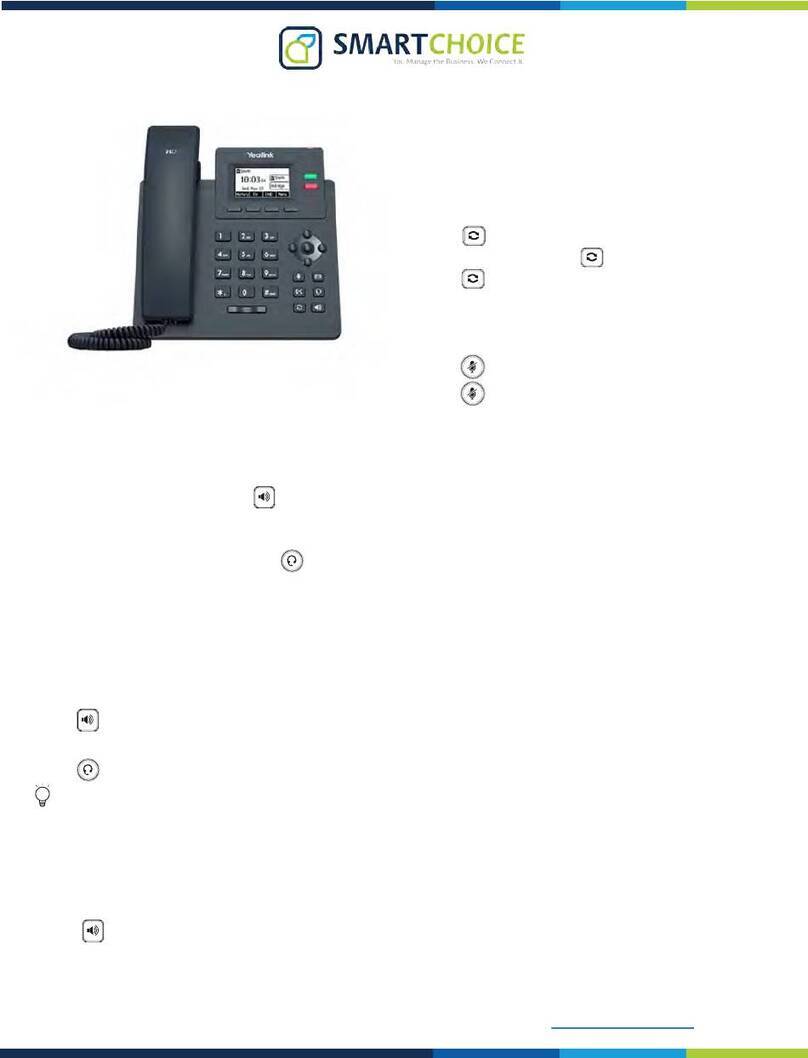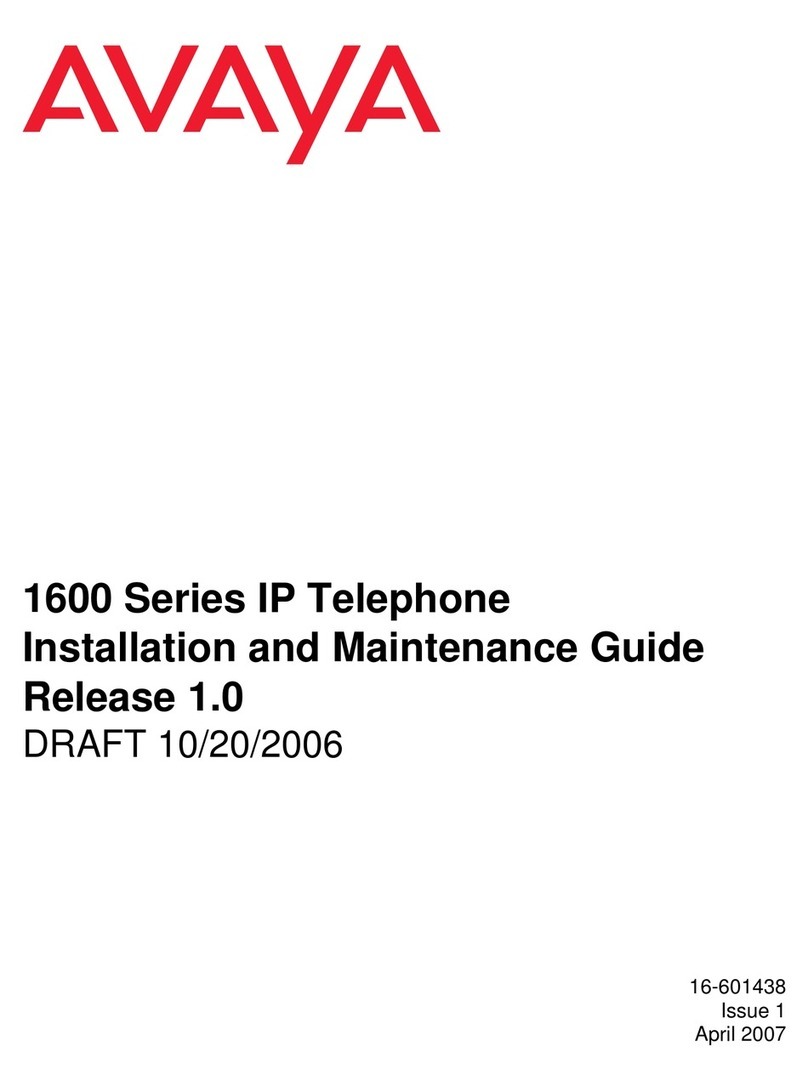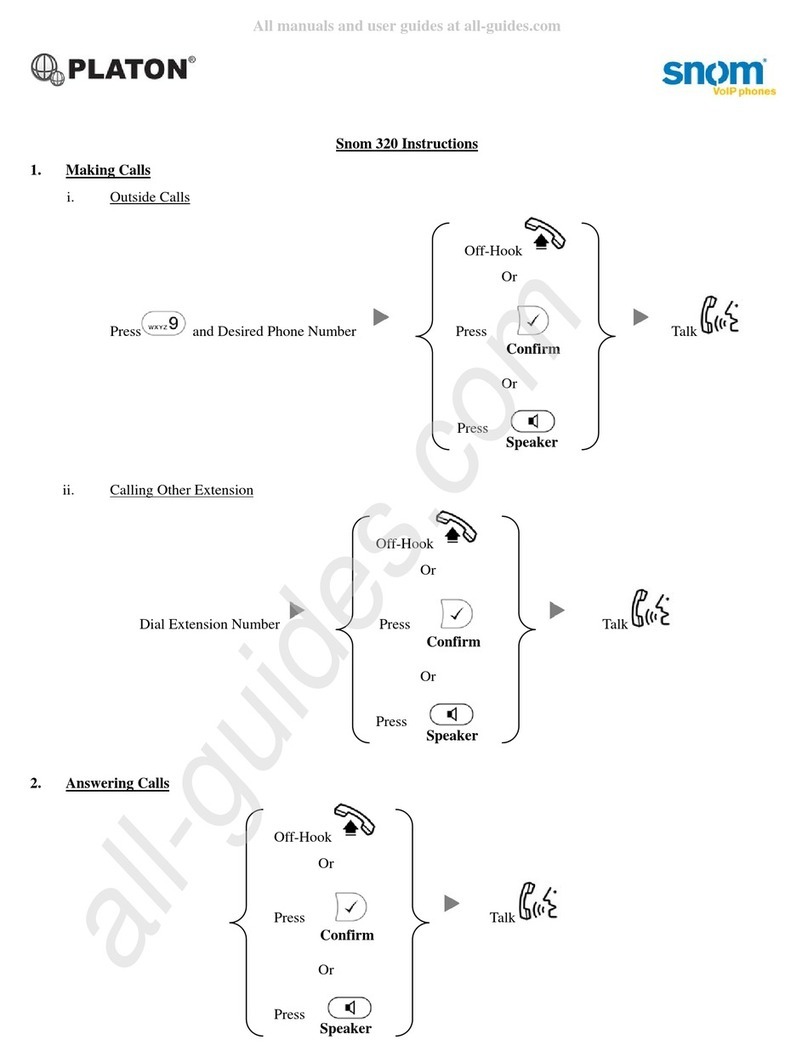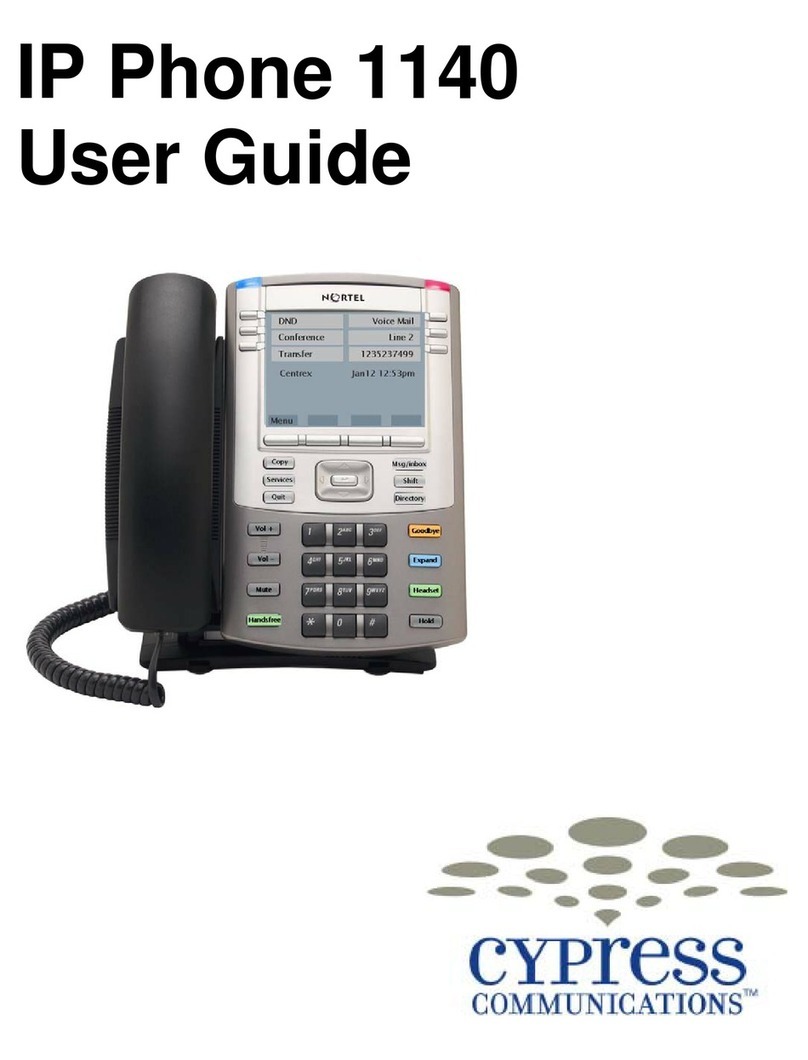VOICE2NET YL29 User manual
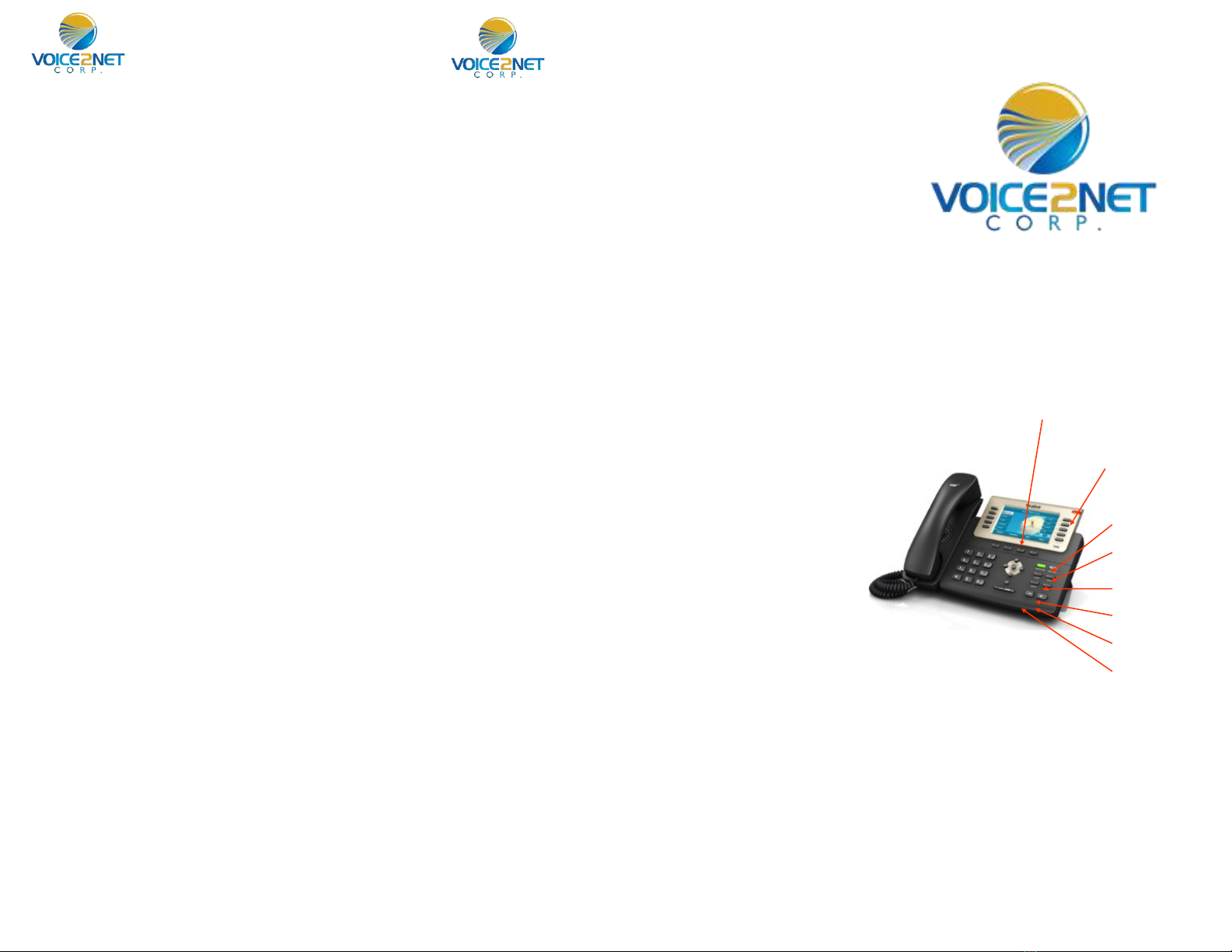
YL29 User Guide
Voice2Net Corp
PH 844-713-1555
Email [email protected]
Voicemail Access
➢ If there is an acve voice mail on your
phone, the Red Lamp on the top right of the
phone will be Flashing
➢ Dial *98 or press the Voicemail buon on
the phone.
➢ Enter your password followed by the # key,
contact your system administrator to acquire
your password. Default is 10xx (extension)
➢ You will hear direcons to listen to the mes-
sage.
➢ While listening to a message, you may save it
by pressing 2 or delete it by pressing 7.
.
Call Park
➢ Call Park places a call on public hold making
it accessible to others.
➢ Each phone is equipped with park buons
➢ To park a call, while conversing, press a
green park key, it changes to red on all asso-
ciated phones to mark it in use..
➢ To pick up a parked call, on any phone
press the red park key.
Do Not Disturb
➢ Press the DND So key to turn DND on
➢ When in the DND mode, the leers, ‘DND’
will be display on the top right of the screen.
➢ To turn DND o, press the DND so key.
So Keys
➢ The buons immediately below the LCD
display are called “so keys”
➢ Each so key will perform the acon that is
described immediately above it on the dis-
play.
➢ The behavior of so keys is context sensive
-- the acon associated with each so key
will change depending on the phone’s cur-
rent state.
WEB Access
➢ To access the web for your Telephone to
view call history enter the URL specic to
your Service; i.e.: company.voice2net.ca
The user name will be you telephones ex-
tension number, contact your system admin-
istrator for the password.
➢ You may view the call history for your tele-
phone by pressing the History Buon on the
le. Once on this page, select the month
and day you would like to view, select day 00
for the complete month. You may go back 1
year in history.
➢ You may view the Voice Mails saved on the
system by pressing the voice mail buon on
the le. You will get a list of all voice mails
on your extension. If your computer is
equipped with a speaker, you may listen to
the voice mails by pressing the Lile blue
screen beside the voicemail
➢ You may delete voice mails by checking the
box beside the voicemail you wish to delete,
then press the delete buon at the boom
of the list.
➢ A very popular feature of Voice over IP ser-
vice is Voice Mail to Email. On the extension
conguraon page, enter your email in the
Slot beside Email Address, the n select Send
Voice Mail to Email to True. On the boom
of the page press the submit key.
➢ You may now test the email address entered
by pressing the Test Email Buon, this will
not work unl you press the Submit Key on
the boom aer you enter your email ad-
dress. You may enter mulple Email ad-
dresses by separang them with a coma.
Voice2Net Corp
PH 844-713-1555
Email [email protected]
Line & BLF Keys
Redial
Speaker
Soft Keys
VoiceMail
Volume Control
Headset
Mute

To Place A Call
➢ To place an external call, with the phone on
hook, dial your desnaon, when a paern
is reached, a line will automacally be select-
ed and the call placed.
➢ Pick up the receiver to keep the call private,
otherwise the speaker is acve.
➢ Alternavely, you may li the handset and
dial aer receiving dial tone. You may have
to press the send buon to complete the call
if it is to an extension or an internaonal call.
➢ To disconnect and acve call, press the can-
cel sokey, hangup the receive or press the
speaker key.
Last Number Redial
➢ Press the Redial, the most recent call history
is displayed, scroll to the one you want then
press the send so key..
➢ If you li handset or use the speaker phone
key, the redial will not work.
Call Hold
➢ Press the Hold so key. Press the blinking
line key to resume call.
➢ This places the call on private hold and can
only be retrieved on this phone.
Call Transfer BLF-Blind
➢ With call in progress, press the BLF key you
wish to receive the call, the call is immedi-
ately transferred.
Call Transfer BLF-supervised
➢ With call in progress, press the Trans so
key, you will place the call on hold and hear
dial tone.
➢ Press the BLF key and wait for the party to
answer.
➢ Announce the call and press the exit so
key.
Buon Assignment and usage
➢ The YL29 has 29 programmable buons.
➢ When more than 8 buons are pro-
grammed, the 8th buon is the shi key
➢ To program these buons, use the web in-
terface buon tab.
➢ Buons assigned as extensions serve a dual
purpose, they also double as monitor keys
giving a status of in use (red) or idle (green).
➢ To make a call using these buons, simply
press the buon.
➢ To Transfer a call using these buons, while
conversing, press the buon and the call is
blind transferred
➢ Call Pickup, if Buon is ashing indicang a
ringing phone another extension may an-
swer this call by pressing the ashing line
key.
Group Paging
➢ The YL29 supports mulcast paging which
allows users to perform a one way page to a
pre selected group of phones.
➢ To Page a group, one of the 15 buons will
be assigned to page. Press the page key
before liing the handset.
➢ Now li the handset and make your an-
nouncement, remember to press the End
Call so buon to end the page.
Mute
➢ To Mute your handset or microphone on the
phone, press the mute key
Call Forwarding
➢ To enable call forwarding, li the handset or
press the speaker key and dial *72. You may
have to press the send buon.
➢ You will hear dialtone, dial your desnaon
followed by the # key. You will receive ver-
bal conrmaon call forwarding is acve.
➢ To disable: li the handset and dial *73.
Ad-Hoc Conference / 3 Way Calling
➢ With a call on the line, press the conf so
key.
➢ Dial the second party and press the conf
buon aer voice communicaons is estab-
lished to establish the conference.
➢ Hangup to end the conference.
Ringer Tone and Volume
➢ To change the ringer volume, press the
menu so key and scroll down unl you
reach sengs entry. Select 1. Now select 4
for ring tones.
➢ The current ring tone will be played, adjust
the volume or select a new ring tone, then
press the save key.
Call Transfer Dial Extension Supervised
➢ With call in progress, press the trans so
key, you will hear dial tone.
➢ Dial the extension number and press send.
➢ When the party answers, announce the call.
➢ To complete the transfer, press the trans
so key again.
Other VOICE2NET IP Phone manuals