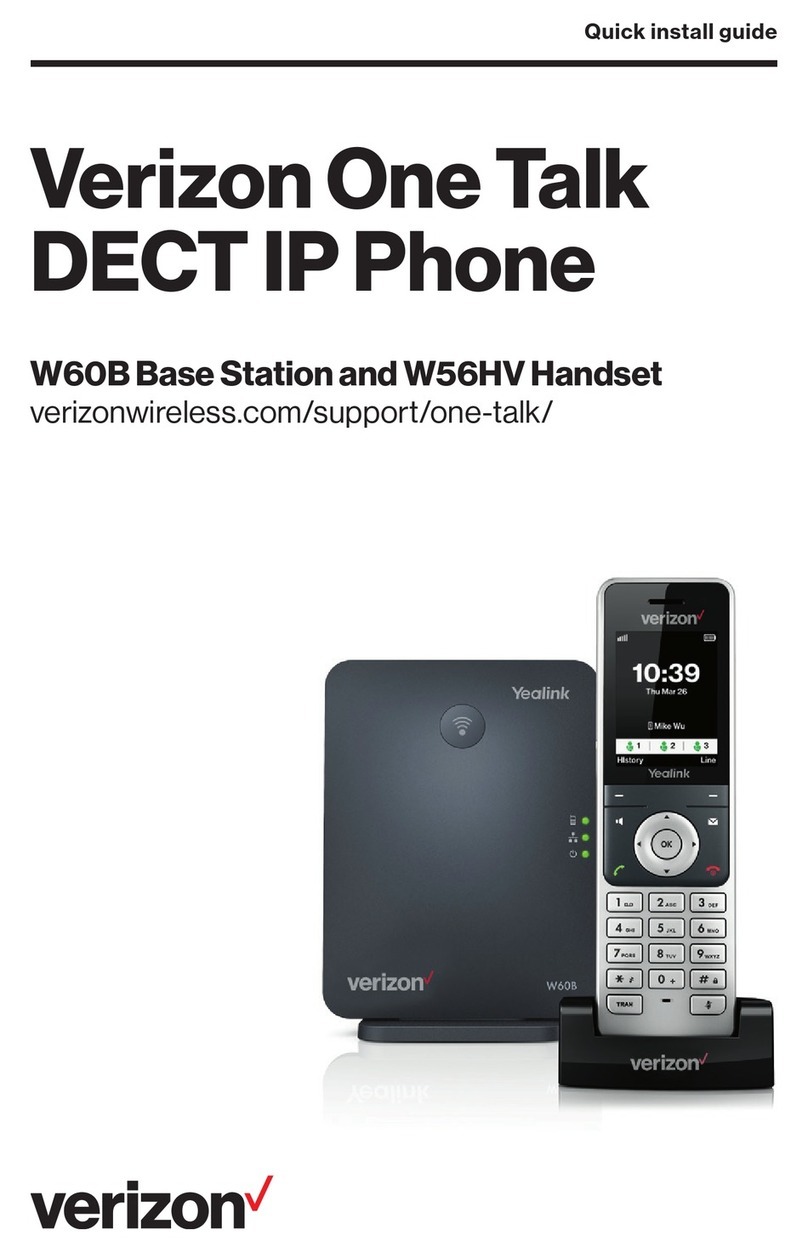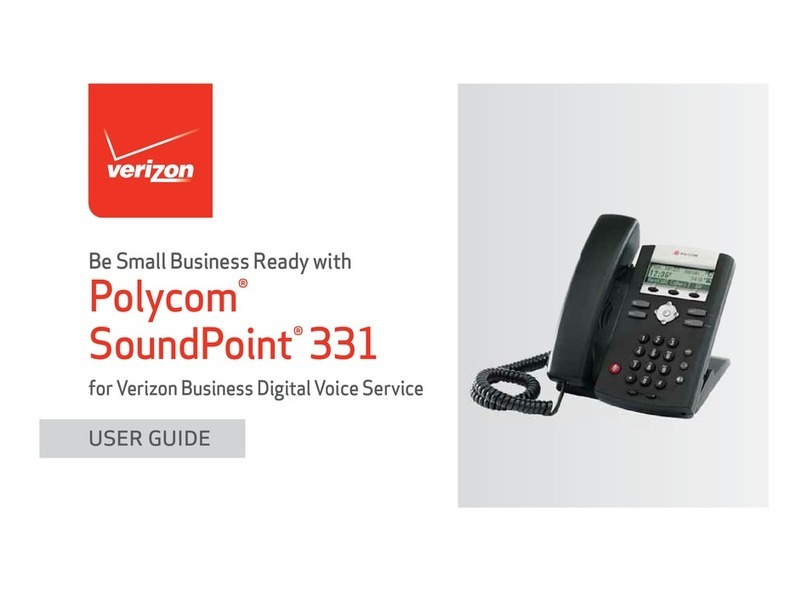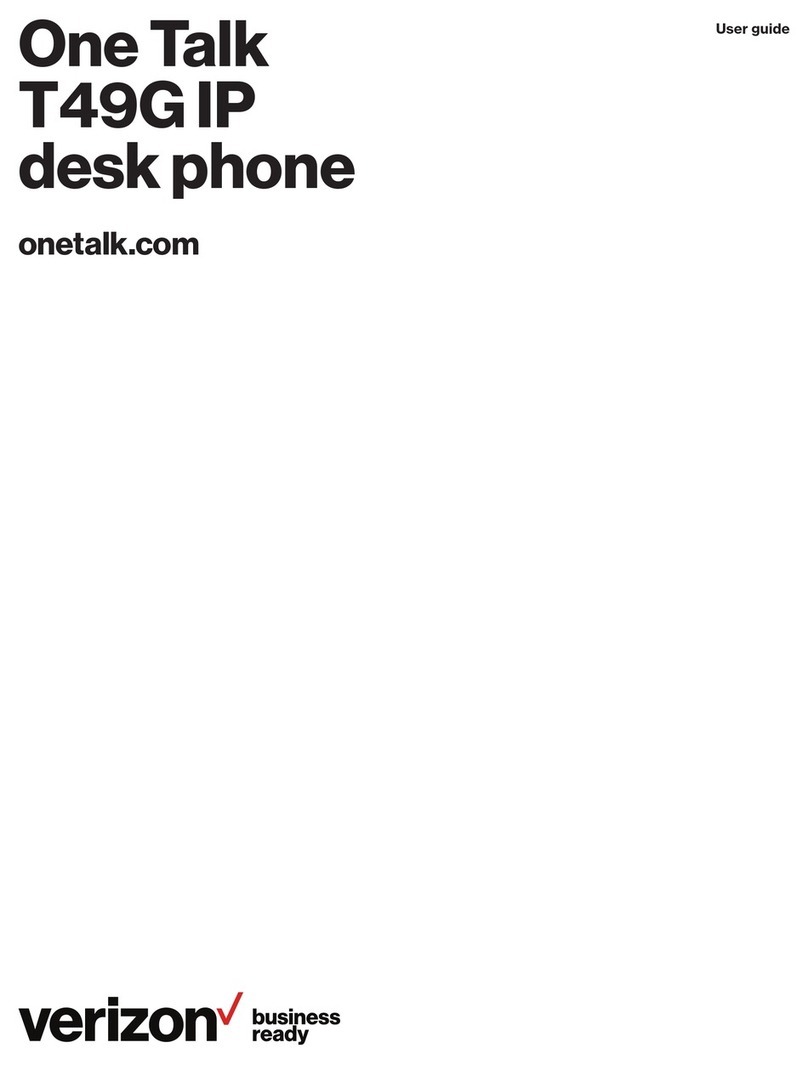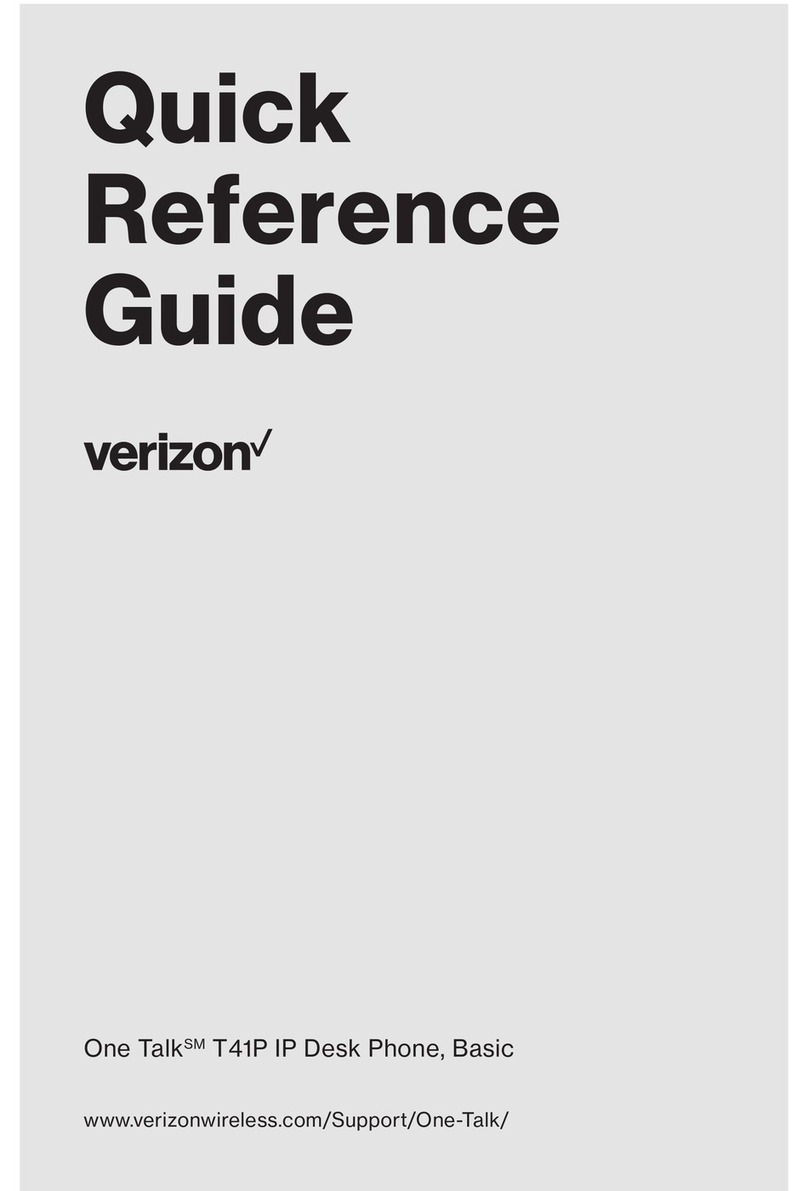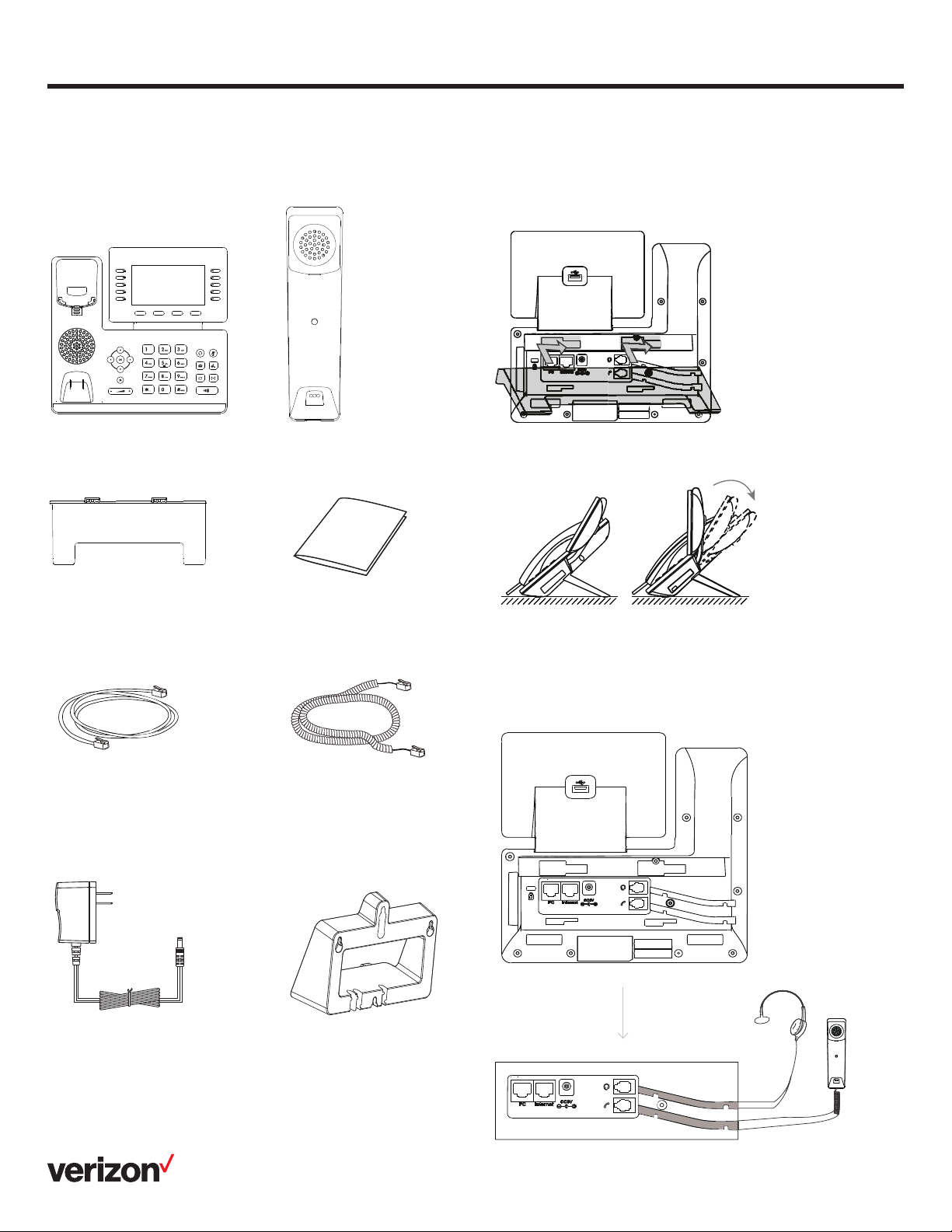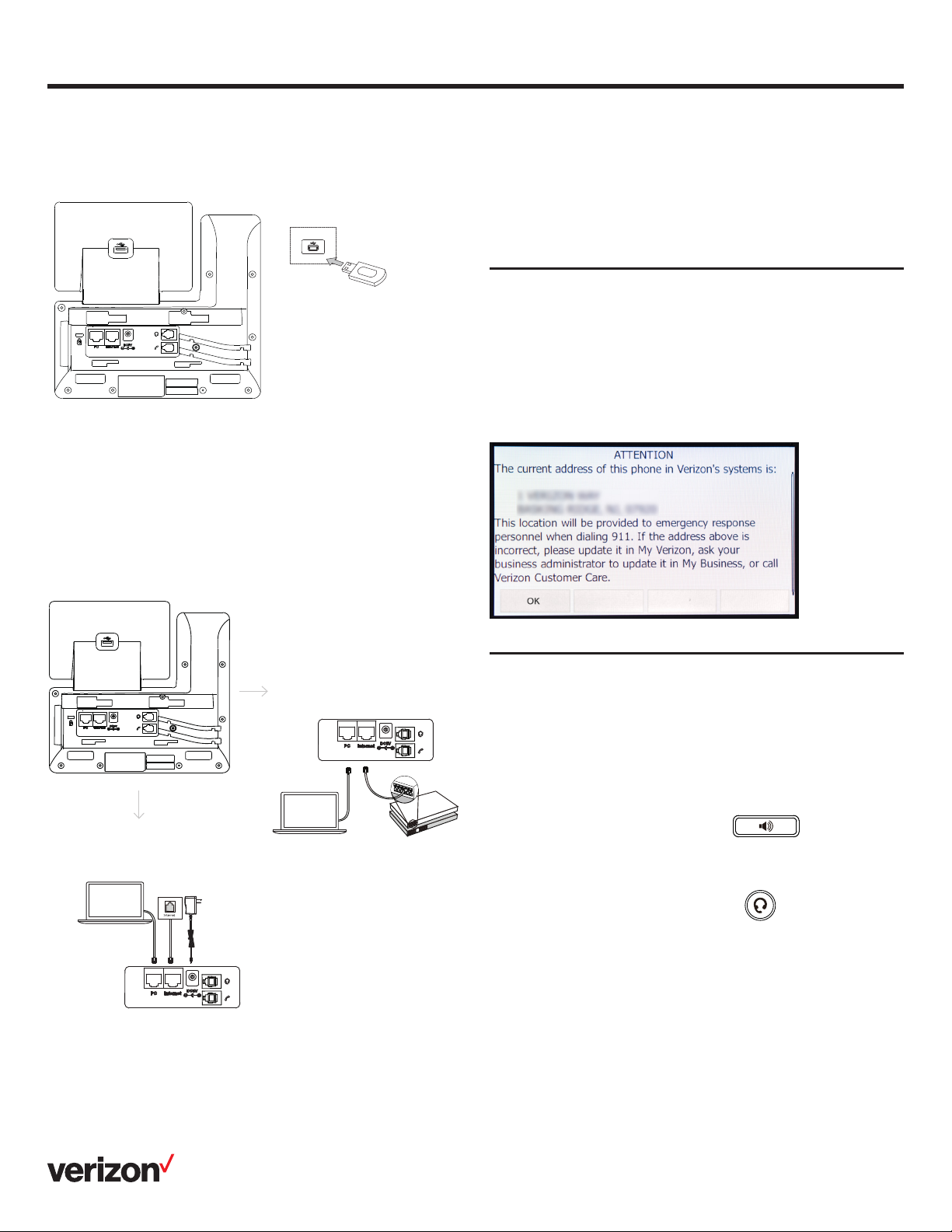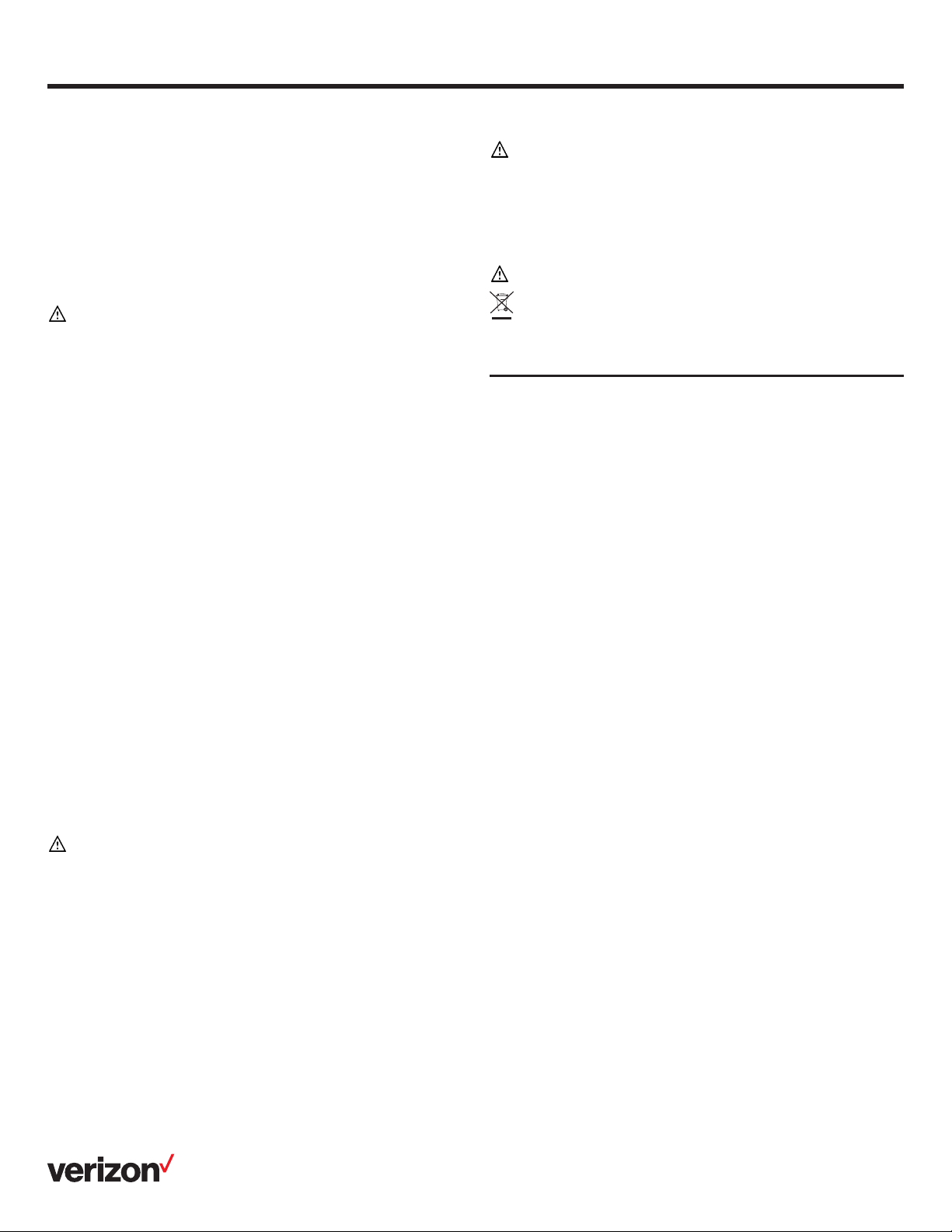5
User guide
Listening to voicemail messages
The “message waiting” indicator on the idle screen indicates
that one or more voicemail messages are waiting at the
message center. The power indicator LED slowly flashes red.
To listen to voicemail:
1. Press or Connect
2. Follow the voice prompts to listen to your
voicemail messages
Customizing your phone
Managing call history
1. Press History
2. Press or to select an entry from the list
3. Do the following:
• Press Send to call the entry
• Press Delete to delete the entry from the list
• Press Option, then you can do the following:
–Select Detail to view detailed information about
the entry
–Select Add to Contacts to add the entry to the
local directory
–Select Add to Blacklist to add the entry to
the blacklist
–Select Delete All to delete all entries from the list
Managing contact directory
Adding a contact:
1. Press Directory, and then select All Contacts
2. Press Add to add a contact
3. Enter a unique contact name in the Name field and contact
numbers in the corresponding fields
4. Press Save to accept the change
Editing a contact:
1. Press Directory, and then select All Contacts
2. Press or to select the desired contact, press
Option and then select Detail from the prompt list
3. Edit the contact information
4. Press Save to accept the change
Deleting a contact:
1. Press Directory, and then select All Contacts
2. Press or to select the desired contact, press
Option and then select Delete from the prompt list
3. Press OK when the LCD screen prompts “Delete
selected item?”
Adjusting the volume
Press to adjust the volume.
Setting ringtones
1. Navigate to Menu > Basic > Sound > Ring Tones
2. Press or to select Common or the desired
account and then press Enter
3. Press or to select the desired ringtone
4. Press Save to accept the change
Regulatory notices
Operating ambient temperatures:
• Operating temperature: +14° F to 122° F (-10° C to 50° C)
• Relative humidity: 5% to 90%, noncondensing
• Storage temperature: -22° F to +160° F (-30° C to +70° C)
Safety instructions
Save these instructions. Read these safety instructions
before use!
The following basic safety precautions should always be
followed to reduce the risk of fire, electrical shock and other
personal injury.
General requirements
• Before you install and use the device, read the safety
instructions carefully
• During the process of storage, transportation and operation,
please always keep the device dry and clean
• During the process of storage, transportation and operation,
please avoid smashing or dropping the device
• Do not attempt to dismantle the device
Environmental requirements
• Place the device in a well-ventilated place. Do not expose the
device to direct sunlight
• Keep the device dry and free of dust
• Place the device on a stable and level surface