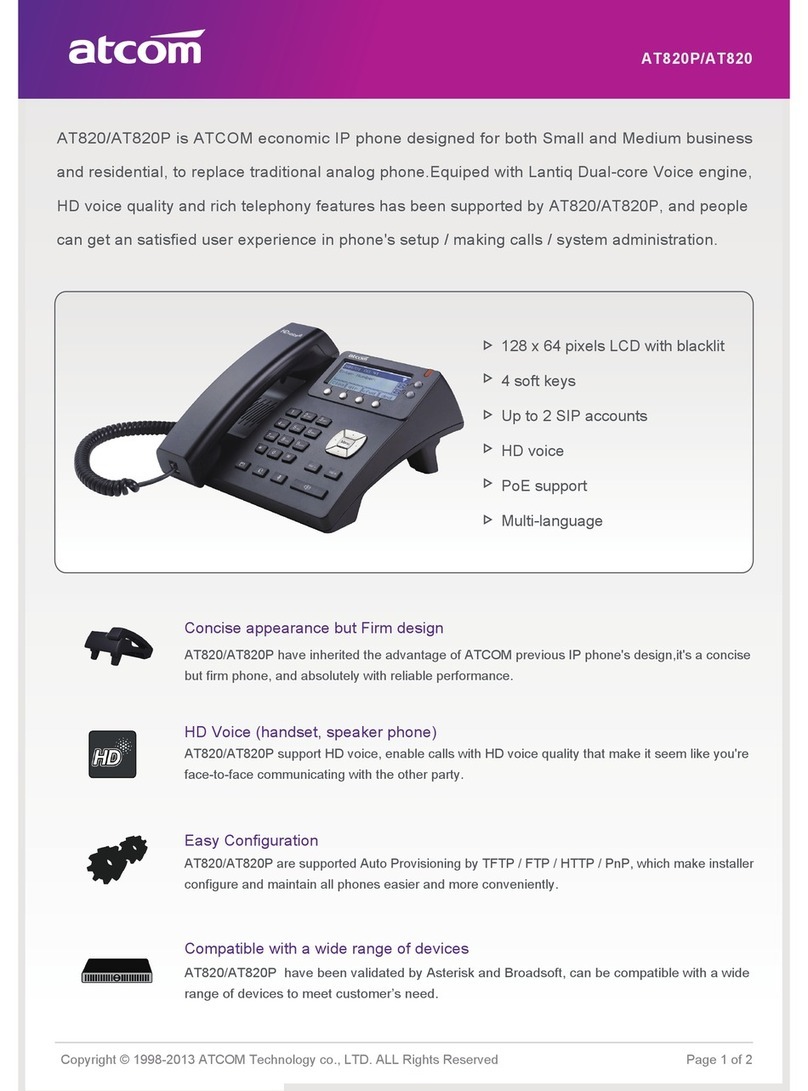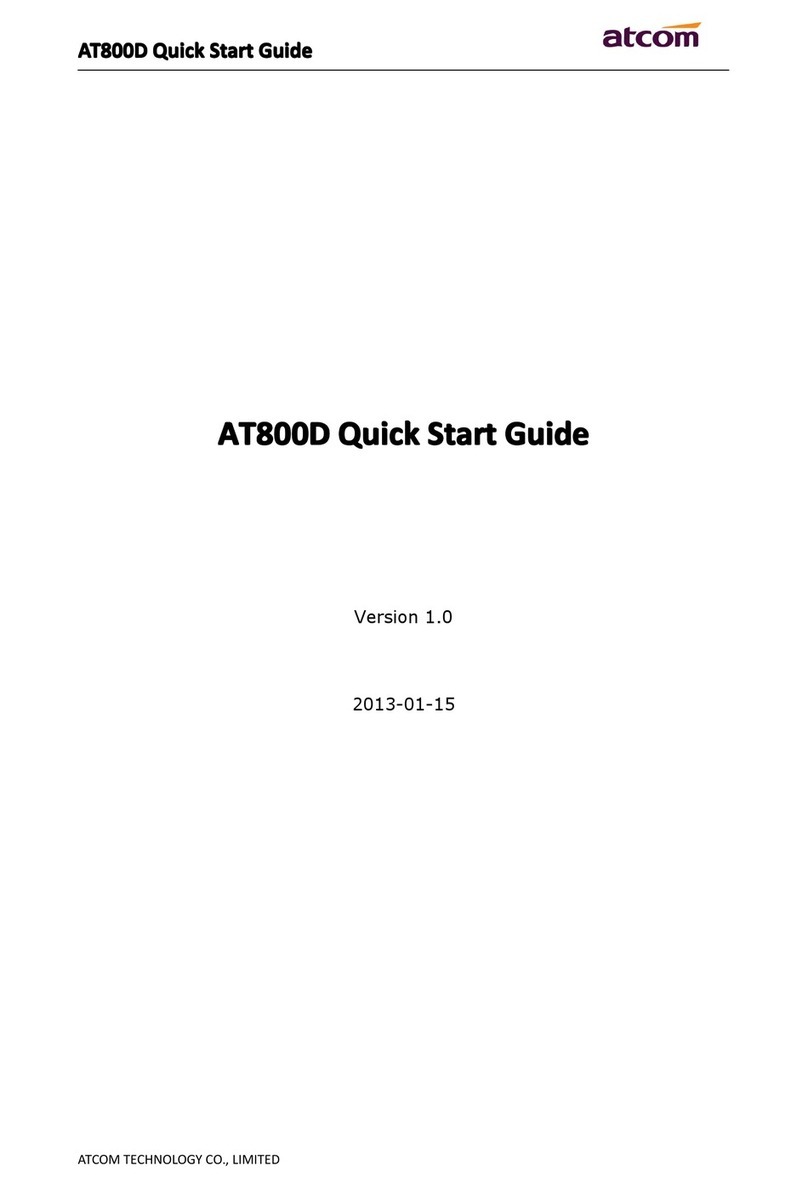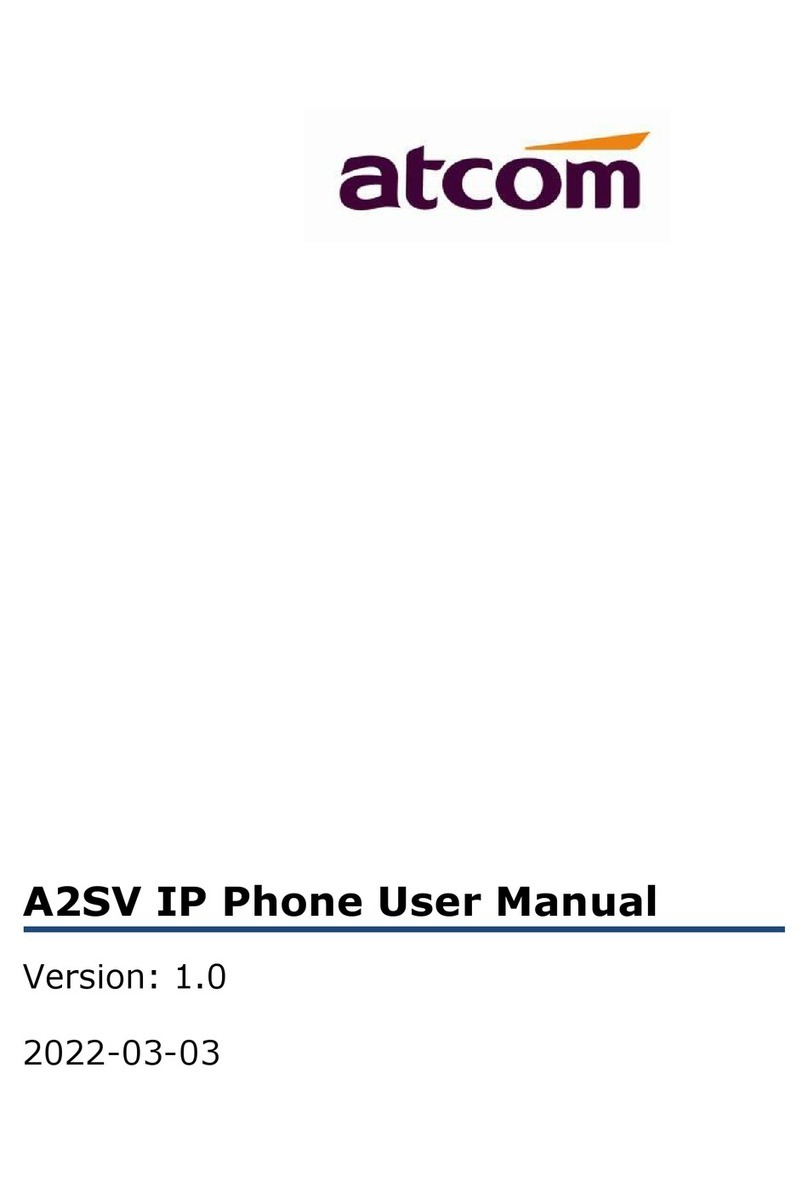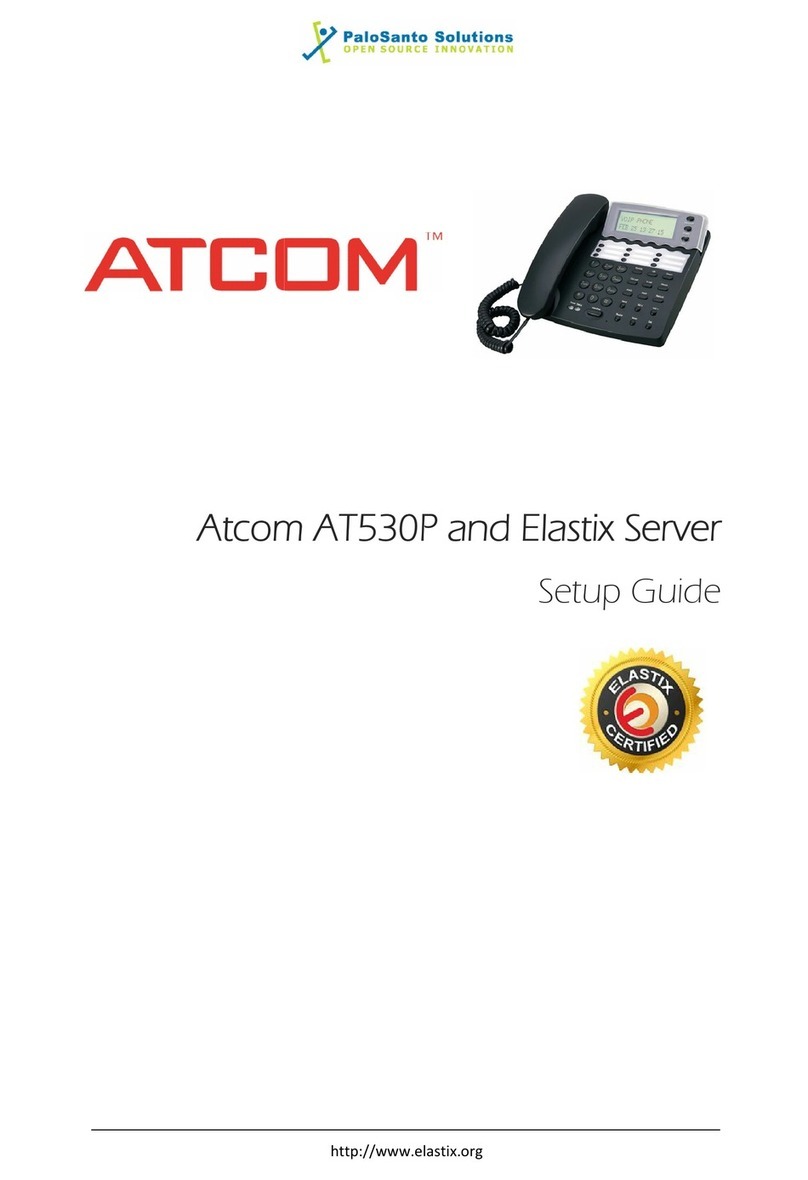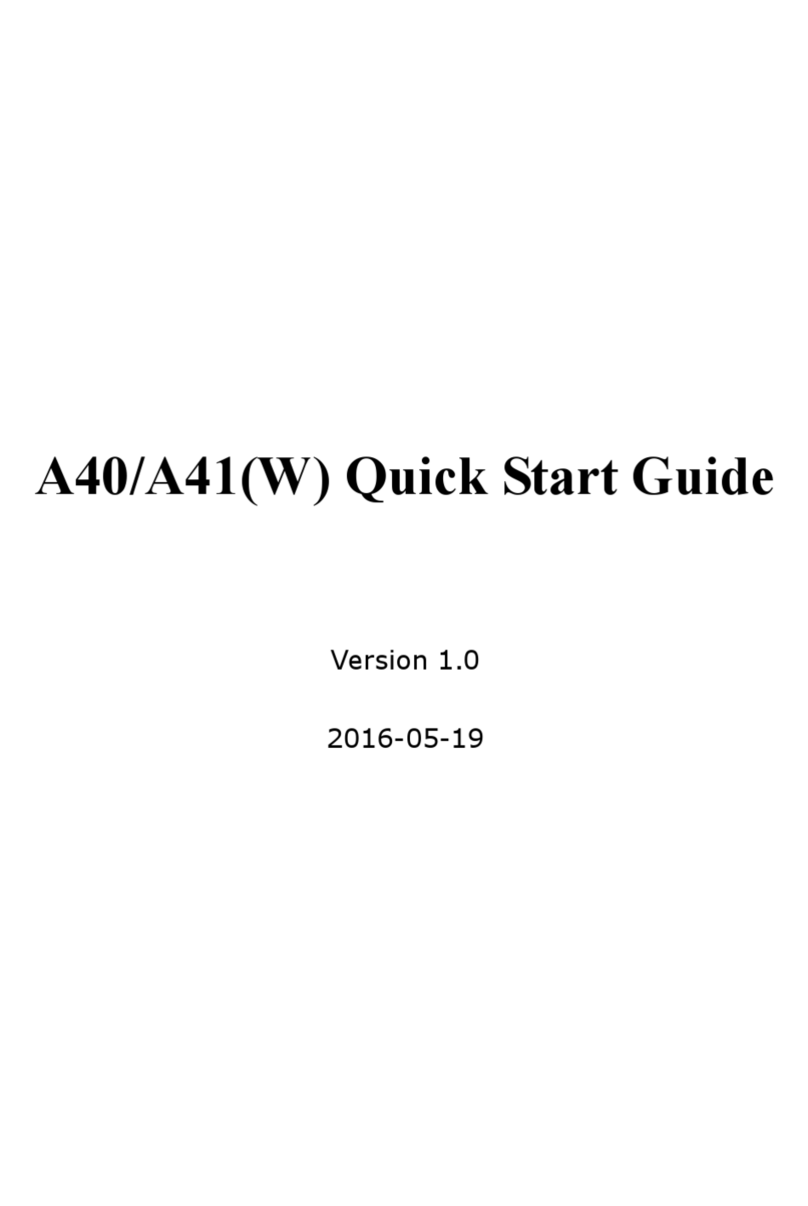➢LED indicator: 1 Status Light, 2 line indicators
1.3 Software
➢Sip 2.0 (RFC3261) and other related SIP RFCs
➢2 SIP lines
➢STUN
➢Jitter Buffer, VAD,CNG
➢G711A/u, G722, G726-16, G726-24, G726-32, G726-40, G729 , Lin16-16, iLBC
➢Echo Cancellation
➢SIP Domain name, Authentication
➢DTMF(inband, RFC2833, info)
➢Call transfer, Call forward, 3-way conference, Call hold, Call back
➢DND(Do Not Disturb), Auto answer, Blacklists, Block Call-ID, Block Anonymous call, Dial
plan, IP call
➢Phone book with 1000 white records and 100 black records, 200 answered calls, 200 missed
calls, 200 dialed calls
➢Update via HTTP, FTP, TFTP, PNP,HTTPS
➢Syslog
➢SNTP
➢WEB access with different login level
➢Multi-language: English, Chinese, Farsi, French, German, Hebrew, Italian, Portuguese,
Russian, Spanish, Turkish
➢Soft button: soft button * 3
➢Redundancy SIP server
➢BLF
1.4 Network
➢LAN/PC:Support bridge mode
➢Support VLAN(LAN VLAN and PC VLAN)
➢Support L2TP VPN
➢LAN support Primary and Secondary DNS
➢LAN support DHCP Client
➢Support QoS
1.5 Management and
Maintenance
➢Support safe mode and firmware updating under safe mode
➢Support different level user management
➢Configuration via web , keyboard
➢Support multi-language
➢Auto provision (Firmware and configuration file)
➢Support system log and call log
1.6 Protocol
➢IEEE 802.3 /802.3 u 10 Base T / 100Base TX
➢DHCP: Dynamic Host Configuration Protocol
➢SIP RFC3261, RFC3262, RFC3263, RFC3264, RFC3265, RFC2543, RFC3489, RFC3842,
RFC3515, RFC2976, RFC3428, RFC2327, RFC2782, RFC1889
➢TCP/IP: Transfer Control Protocol/Internet Protocol
➢RTP: Real-time Transport Protocol
➢RTCP:RTP Control Protocol
➢DNS: Domain Name Server
➢TFTP: Trivial File Transfer Protocol
➢HTTP:Hypertext Transfer Protocol