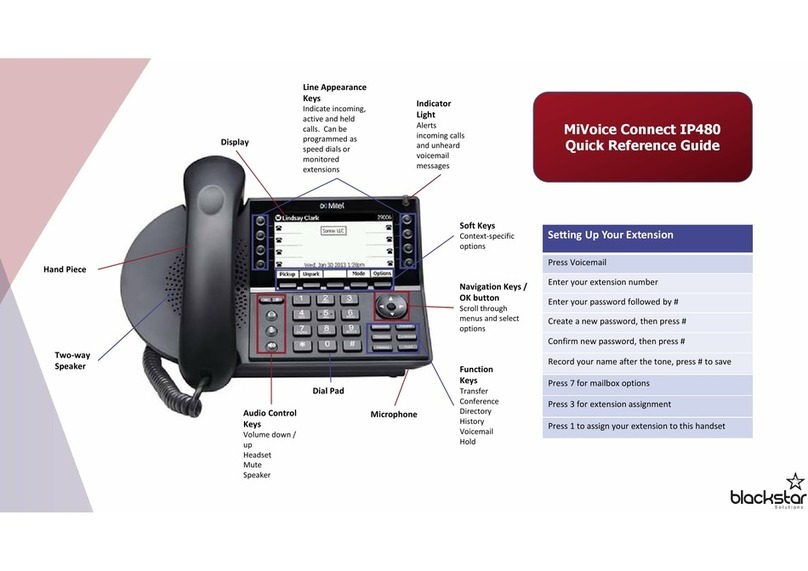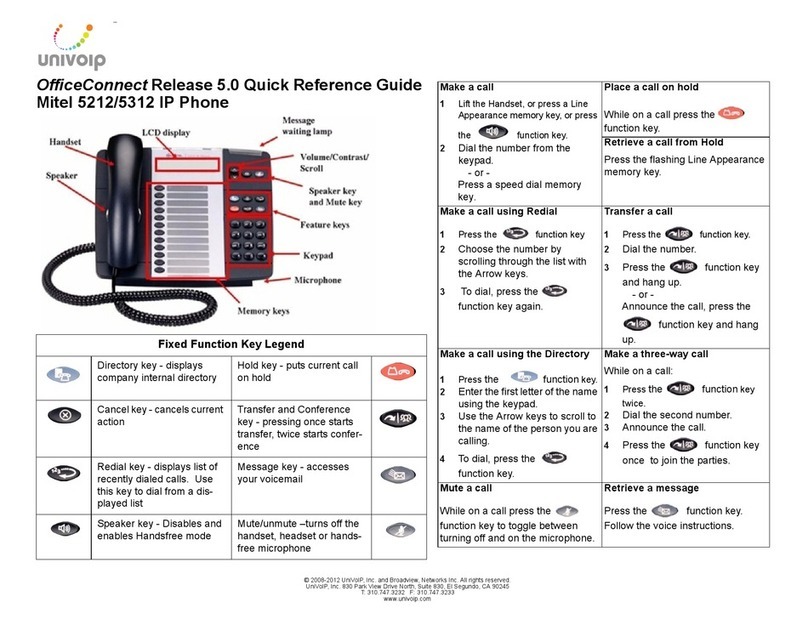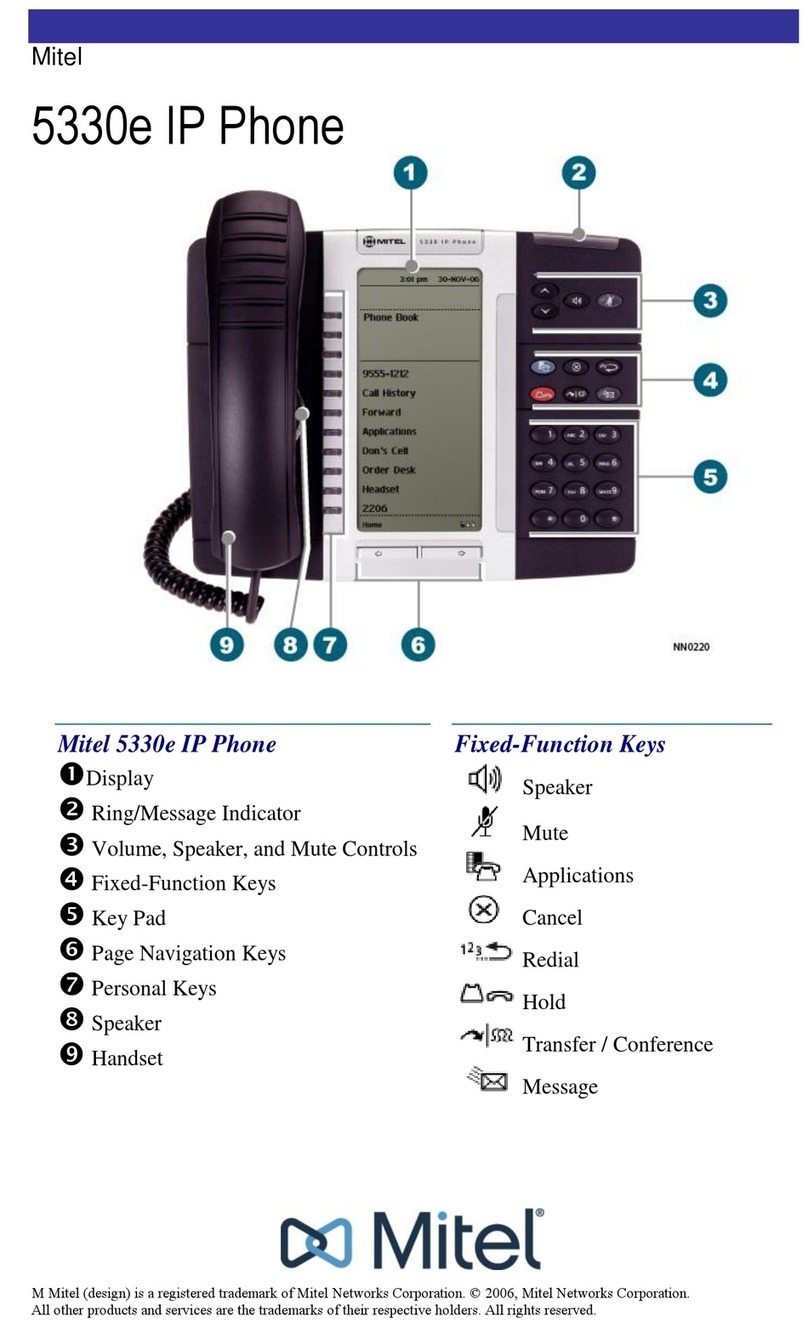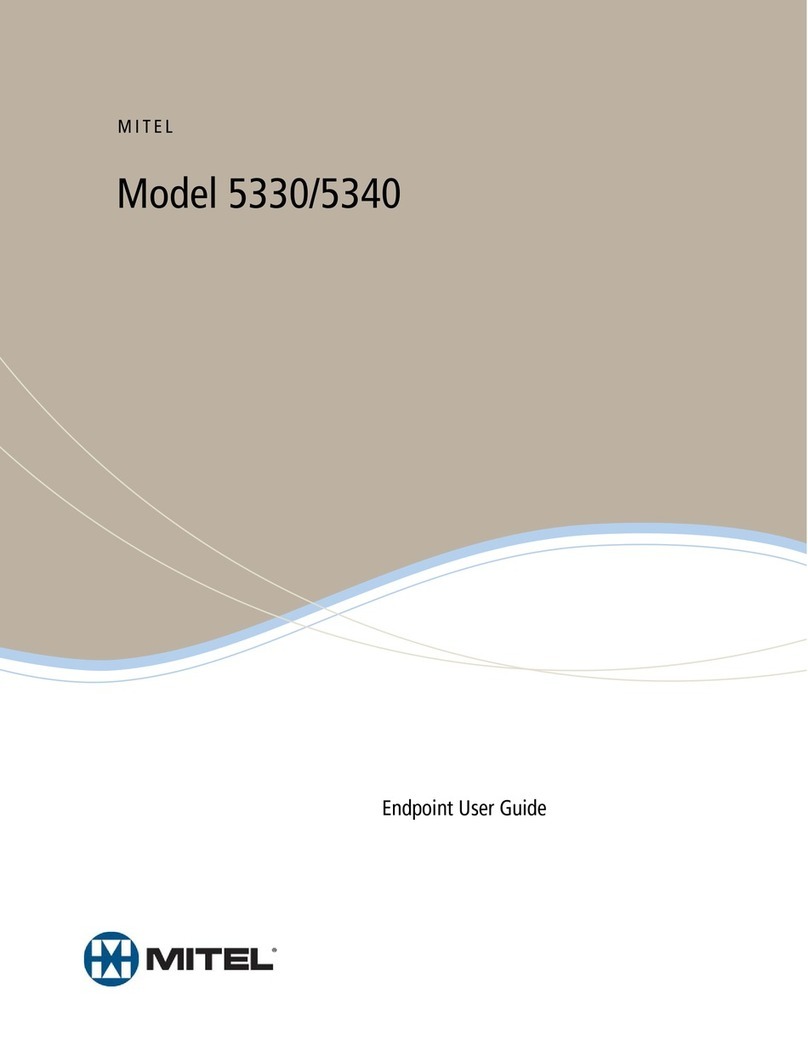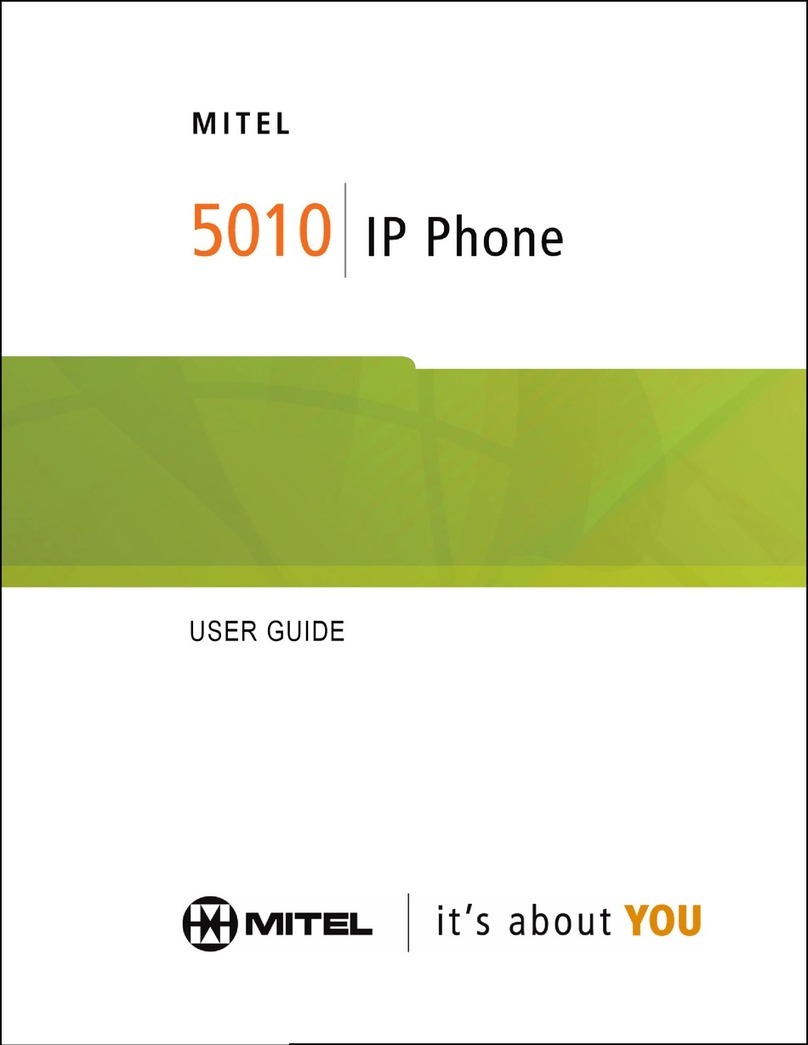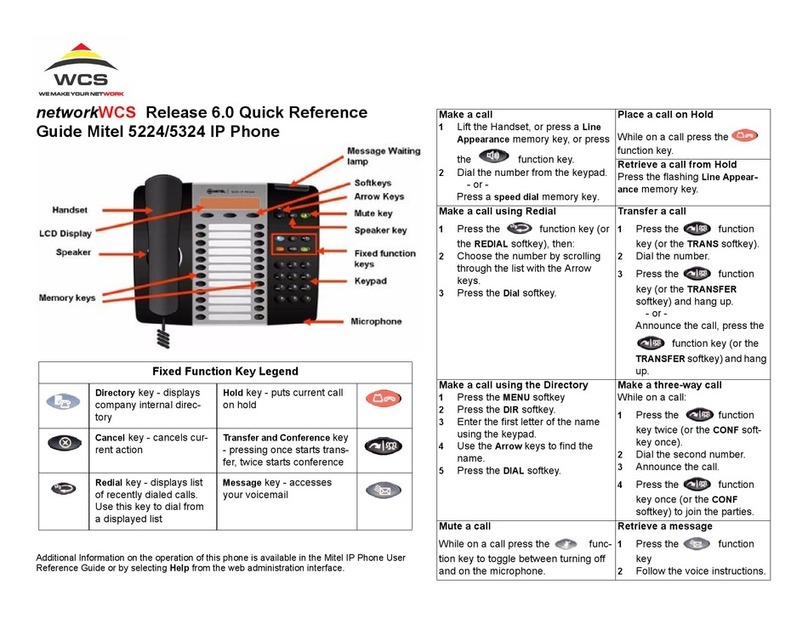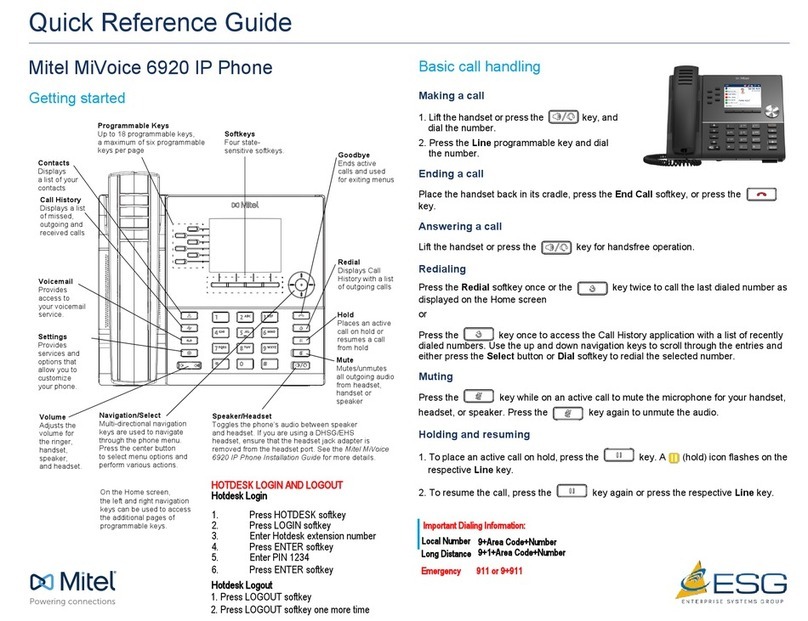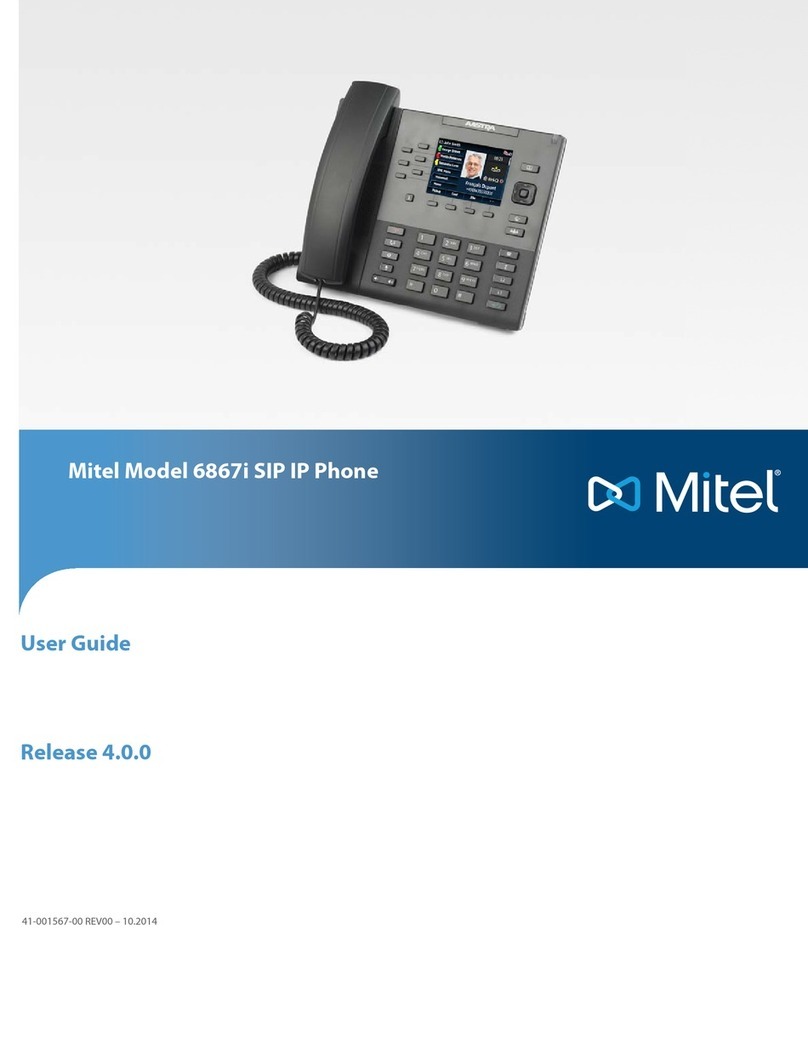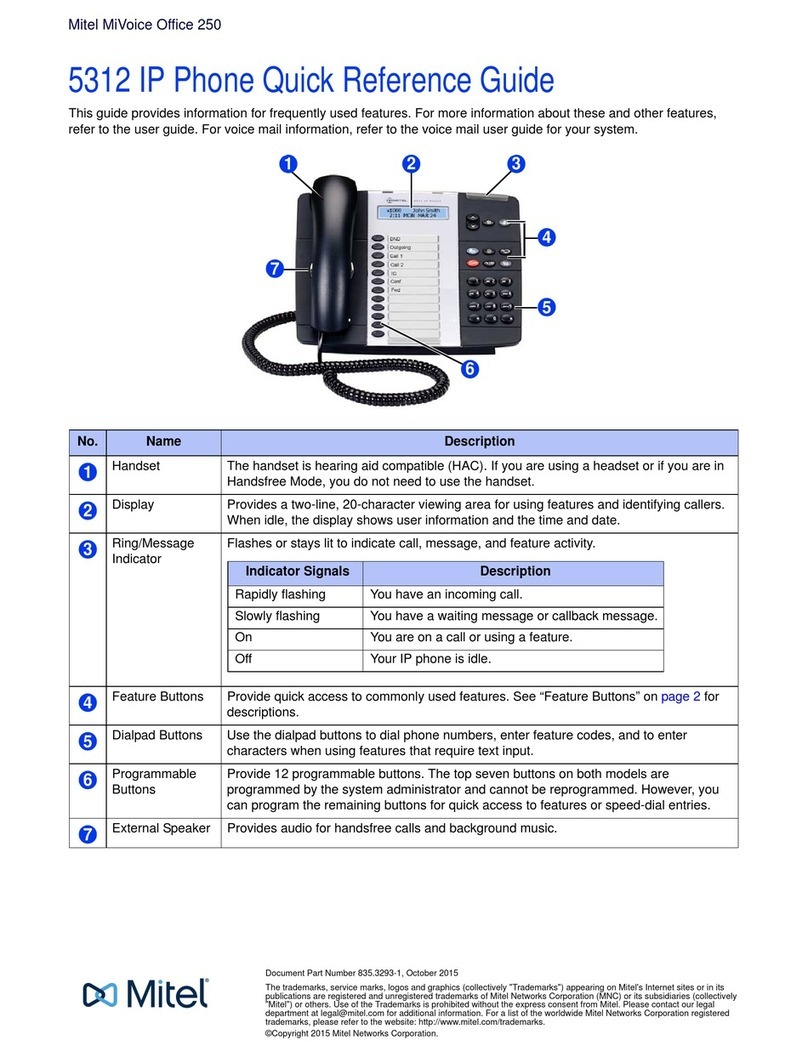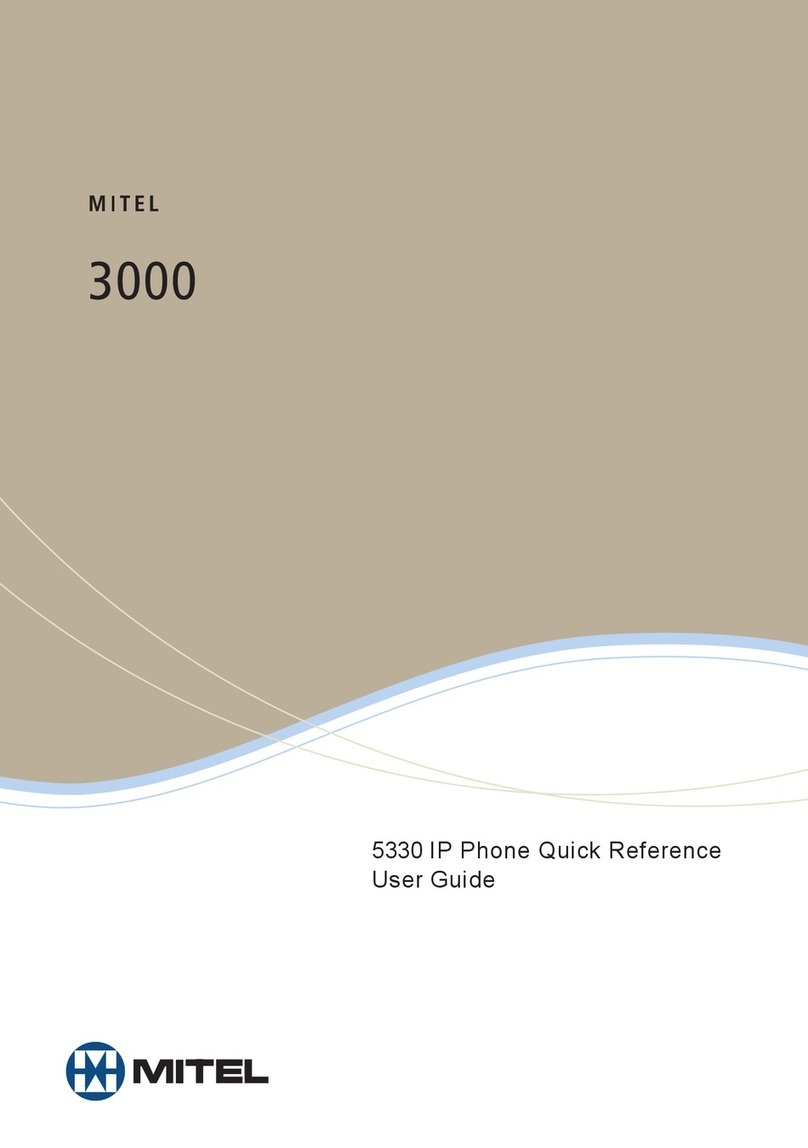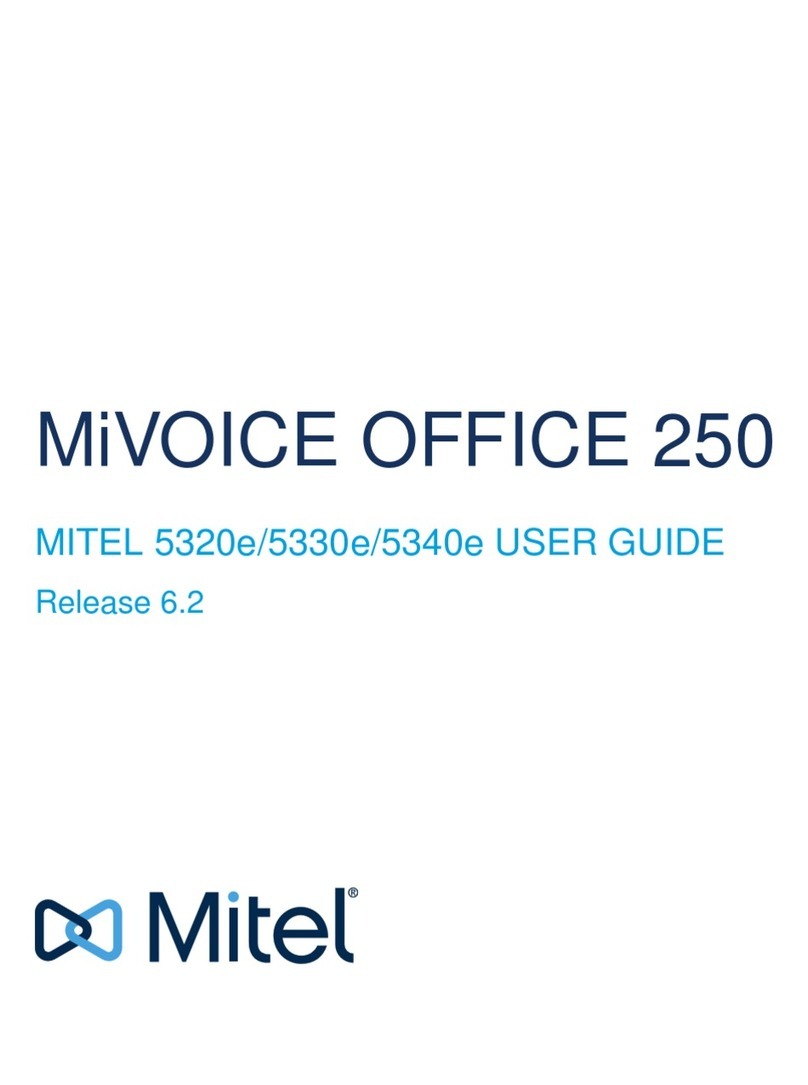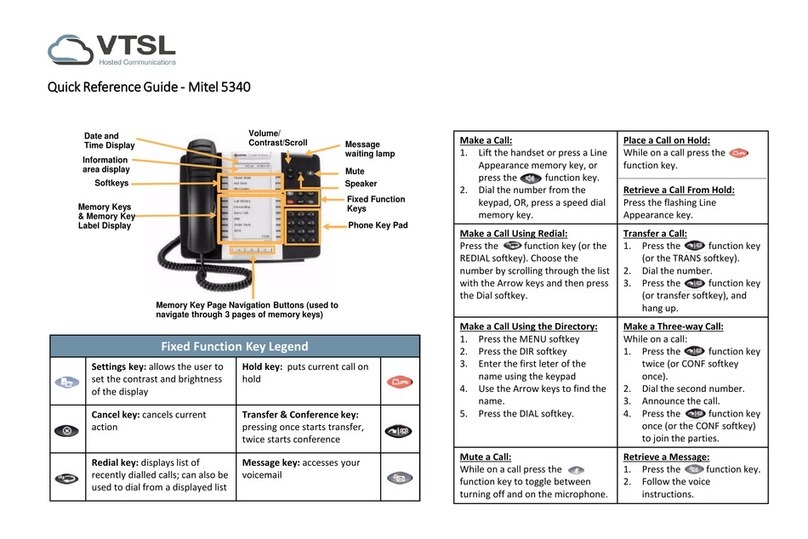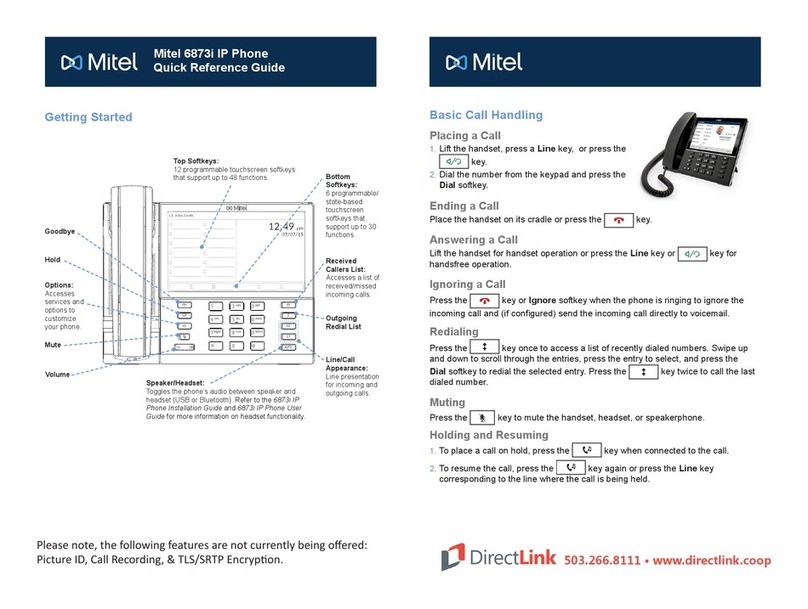5330/5340 IP Phone SIP User and Administrator Guide
Dial by Call Logs Entry............................................................................................................15
Redial ......................................................................................................................................15
Answering Calls...........................................................................................................15
Answer a Call ..........................................................................................................................15
Auto Answer............................................................................................................................15
Answer a Call Waiting.............................................................................................................16
Calling and Called Party Display.............................................................................................16
CALL HANDLING ..............................................................................................17
Hold .............................................................................................................................17
Hold a Call...............................................................................................................................17
Retrieve a Call from Hold........................................................................................................17
Change On-Hold Settings .......................................................................................................17
Call Forward ................................................................................................................17
Program Call Forward.............................................................................................................17
Enable/Disable Call Forward...................................................................................................18
Call Transfer ................................................................................................................18
Transfer a Call to an Unconnected Third Party.......................................................................18
Transfer a Call to a Third Party Already on Hold....................................................................19
Conference Call (Three-Way)......................................................................................19
Add a Third Party to a Call in Progress...................................................................................19
Add a Party On Hold to a Call in Progress..............................................................................19
Leave a Conference Call.........................................................................................................19
Return to a Conference Call After Accepting an Outside Caller.............................................19
Messages - Advisory ...................................................................................................20
Create an Advisory Message..................................................................................................20
Enable/Disable your Advisory Message..................................................................................20
Messaging – Voice Mail...............................................................................................20
Access your Voice Mail Messages..........................................................................................20
USING ADVANCED FEATURES.......................................................................21
Do Not Disturb.............................................................................................................21
Enable/Disable Do Not Disturb Using the Phone....................................................................21
Using a Do Not Disturb Key for Quick Enable/Disable ...........................................................21
Call Logs......................................................................................................................21
View a Call Log Entry..............................................................................................................21
Delete a Call Log Entry ...........................................................................................................22
Call a Call Logs Entry..............................................................................................................22
Handset, Handsfree and Headset Modes....................................................................22
Switch between Handset and Handsfree................................................................................22
Switch between Handset and Headset...................................................................................22
Switch between Headset and Handsfree................................................................................23
iv