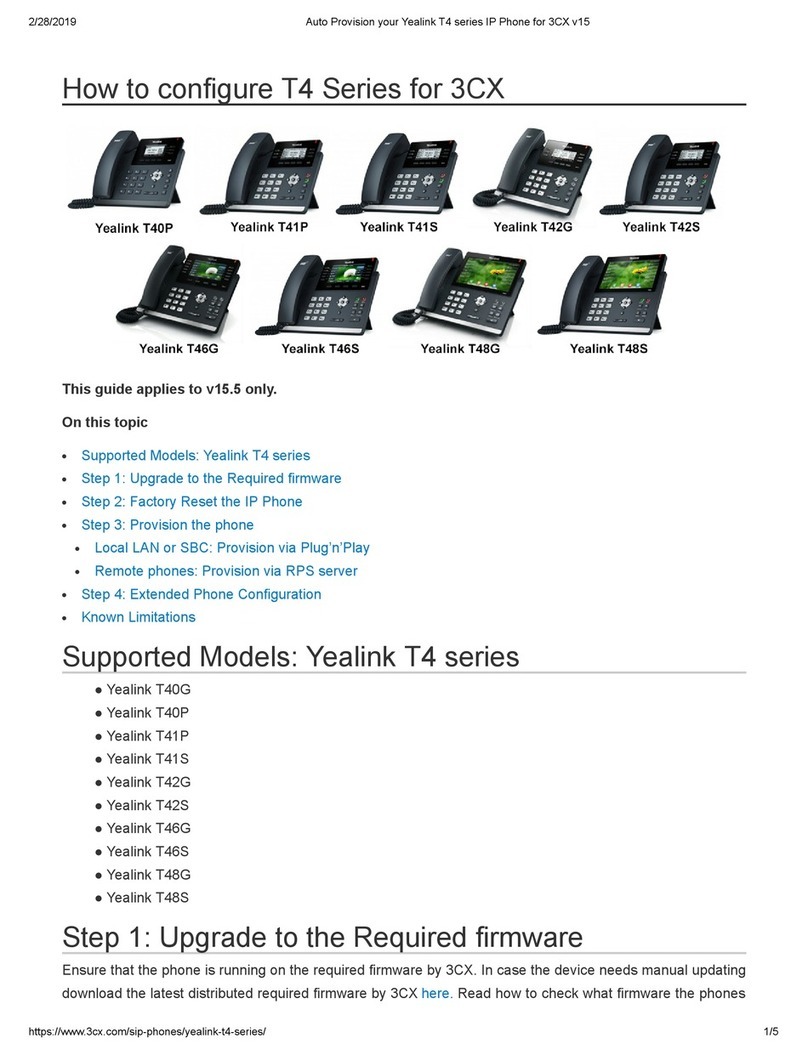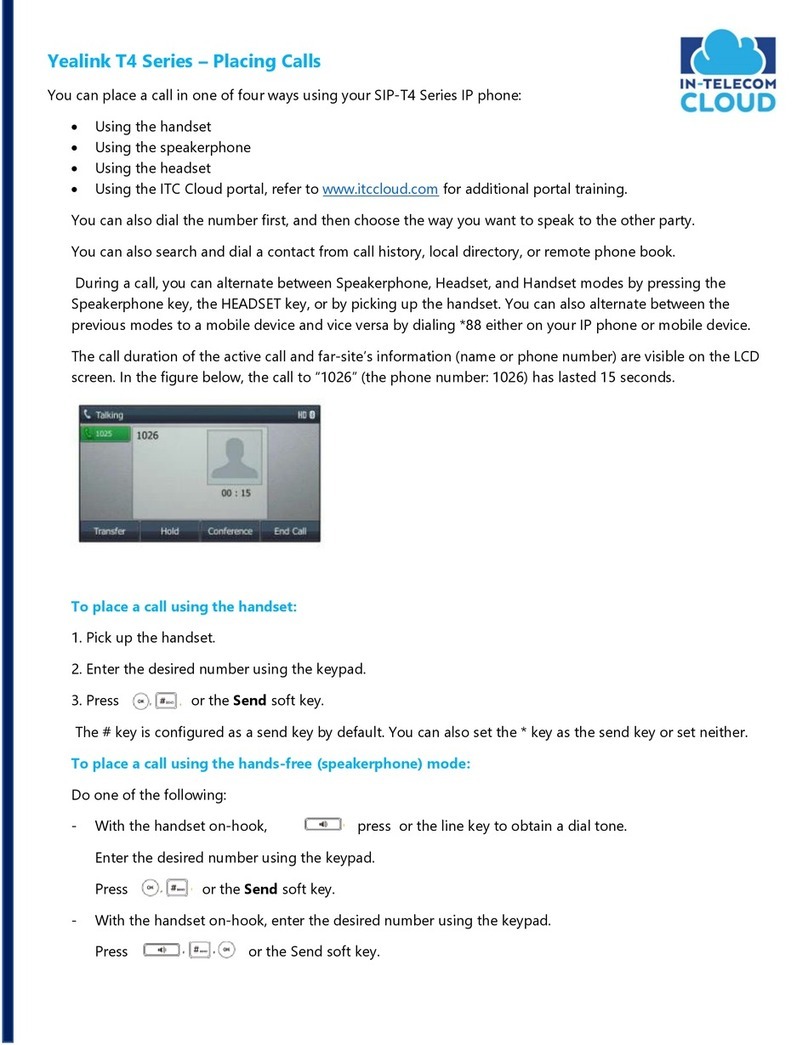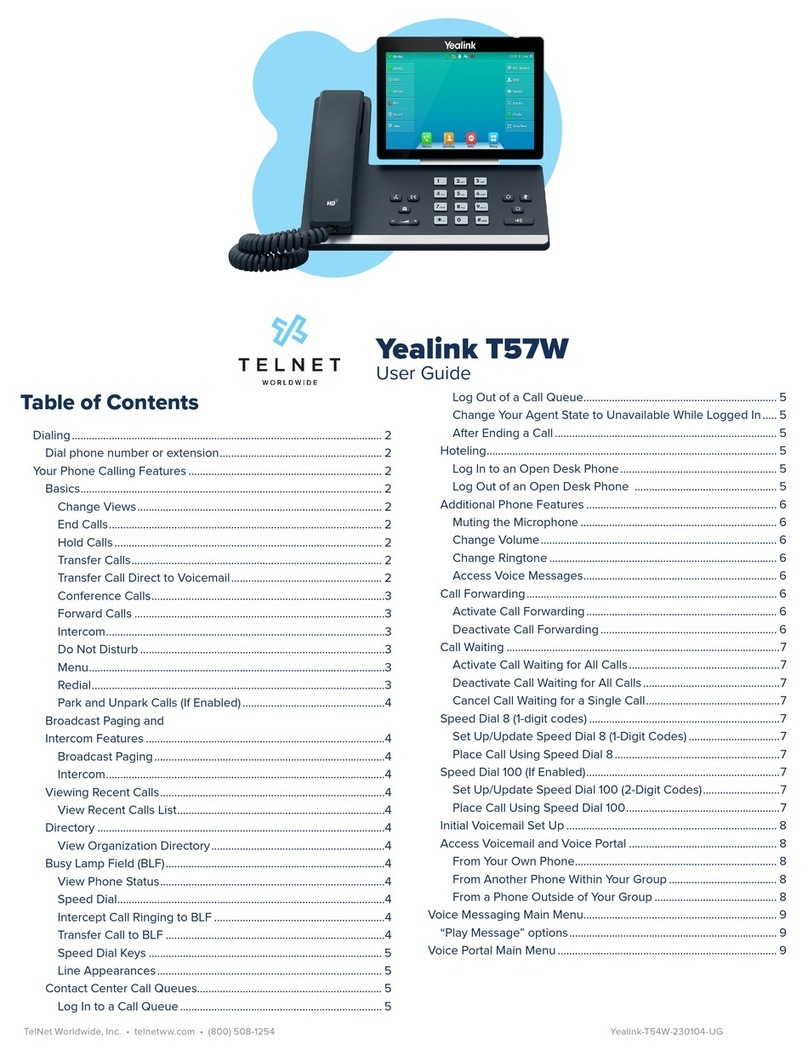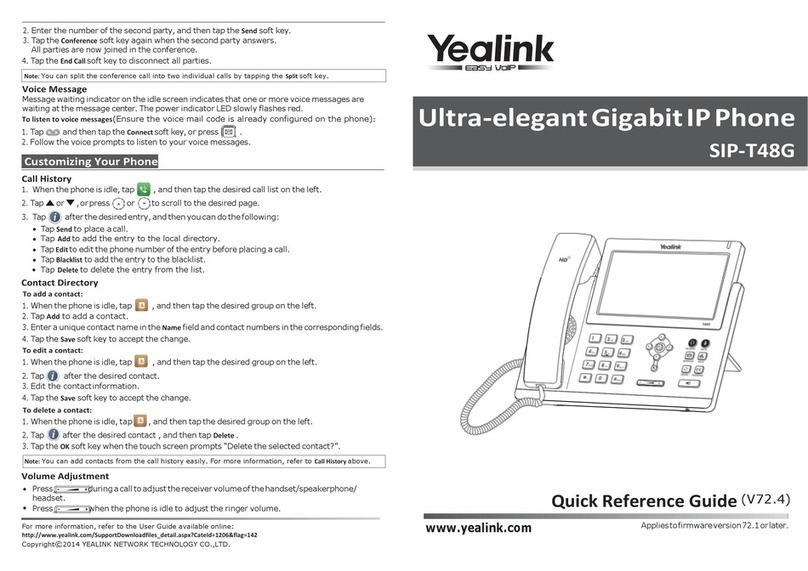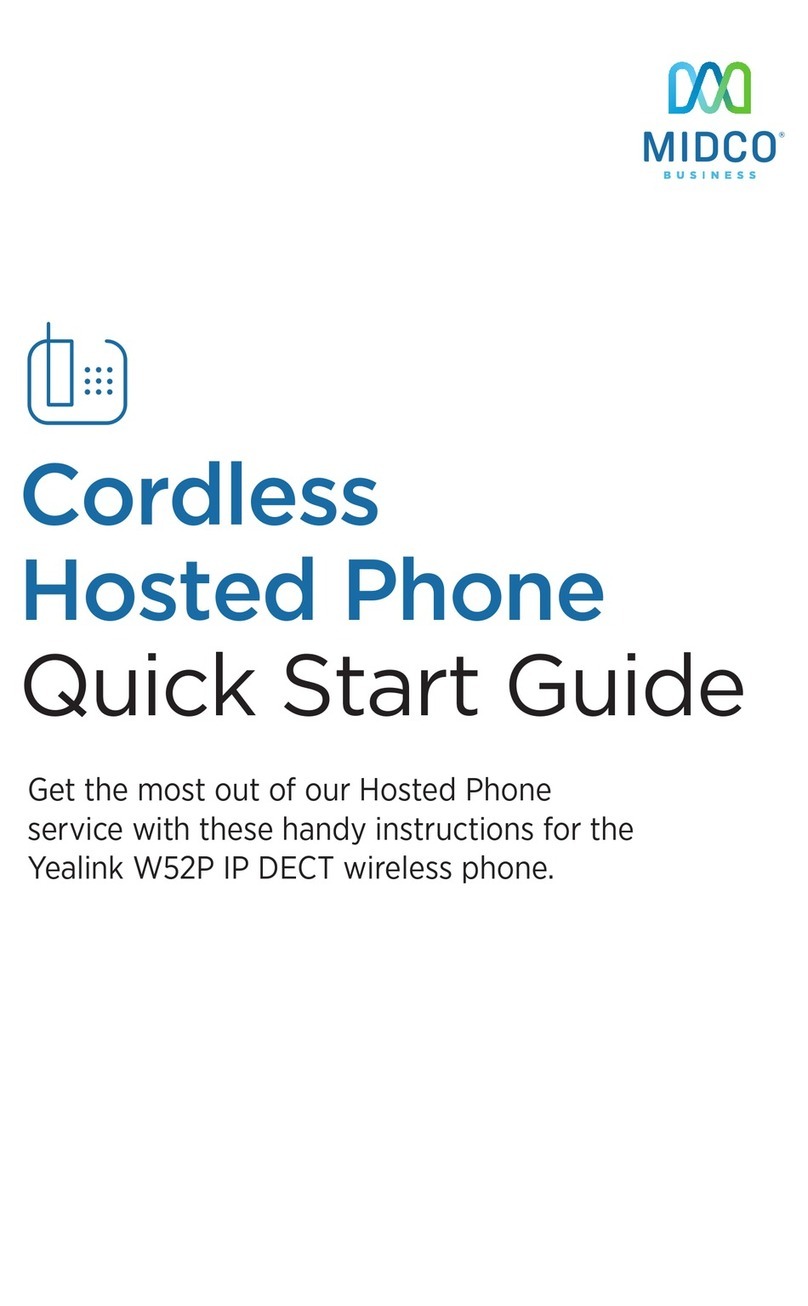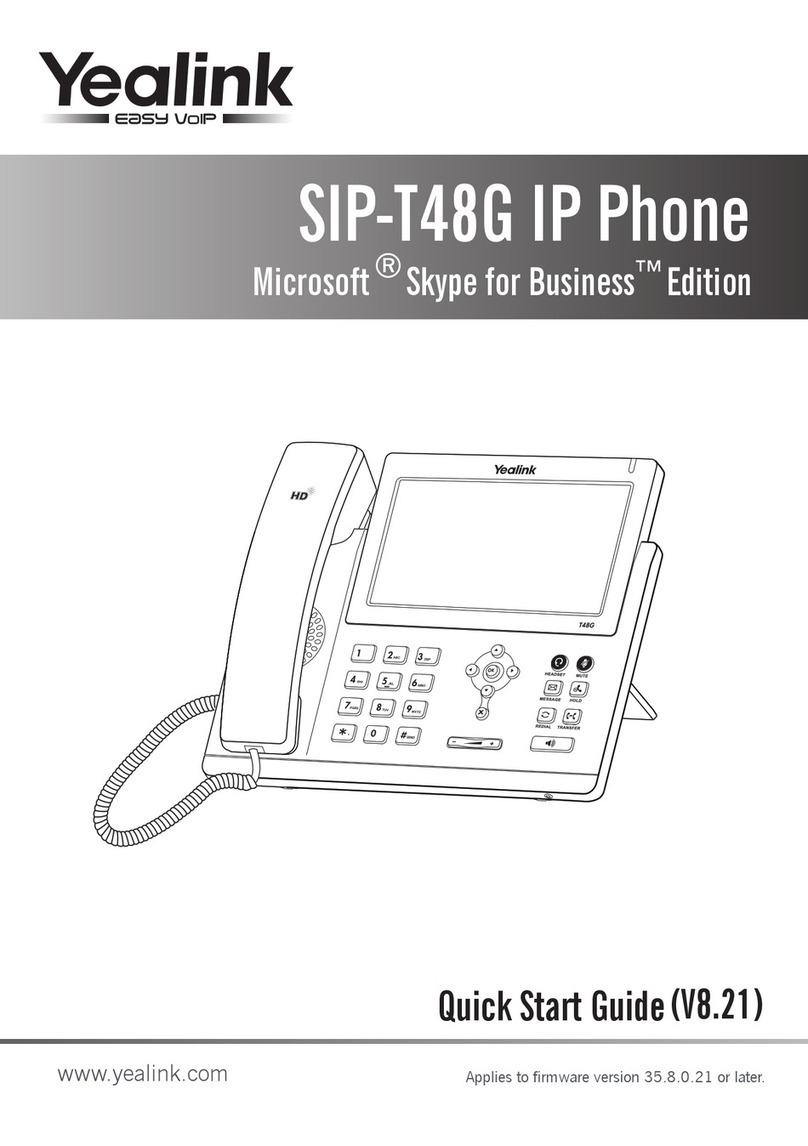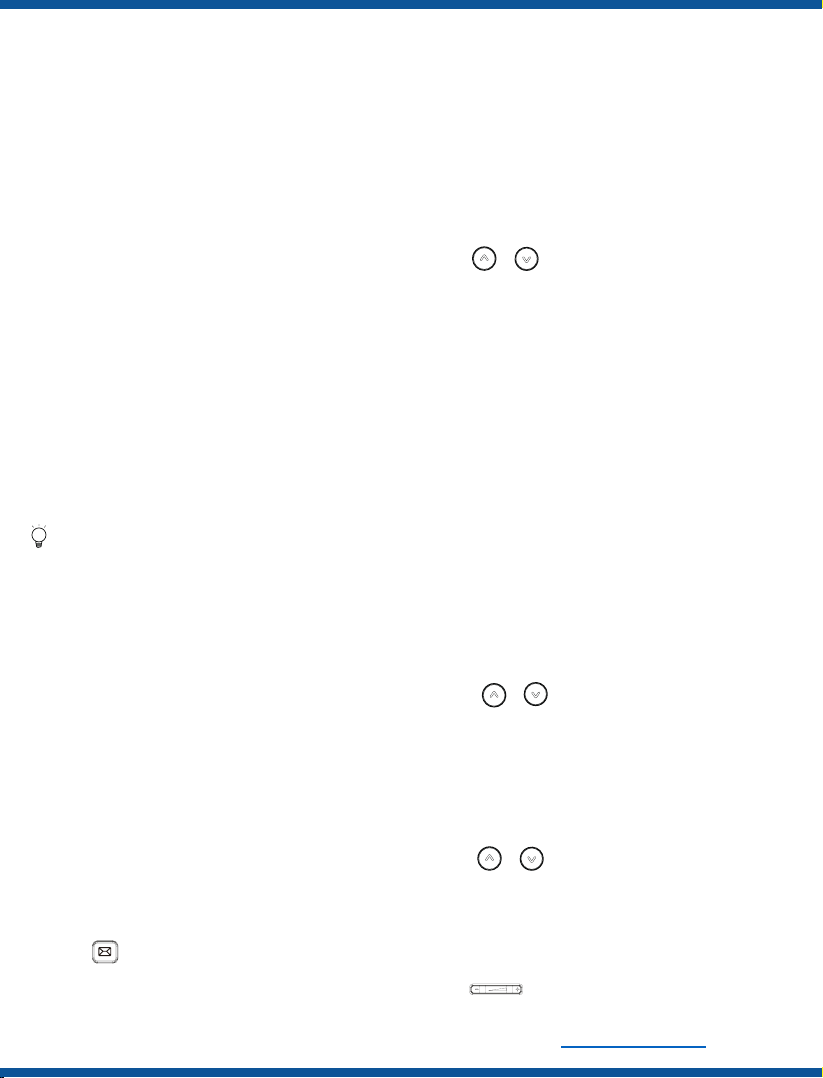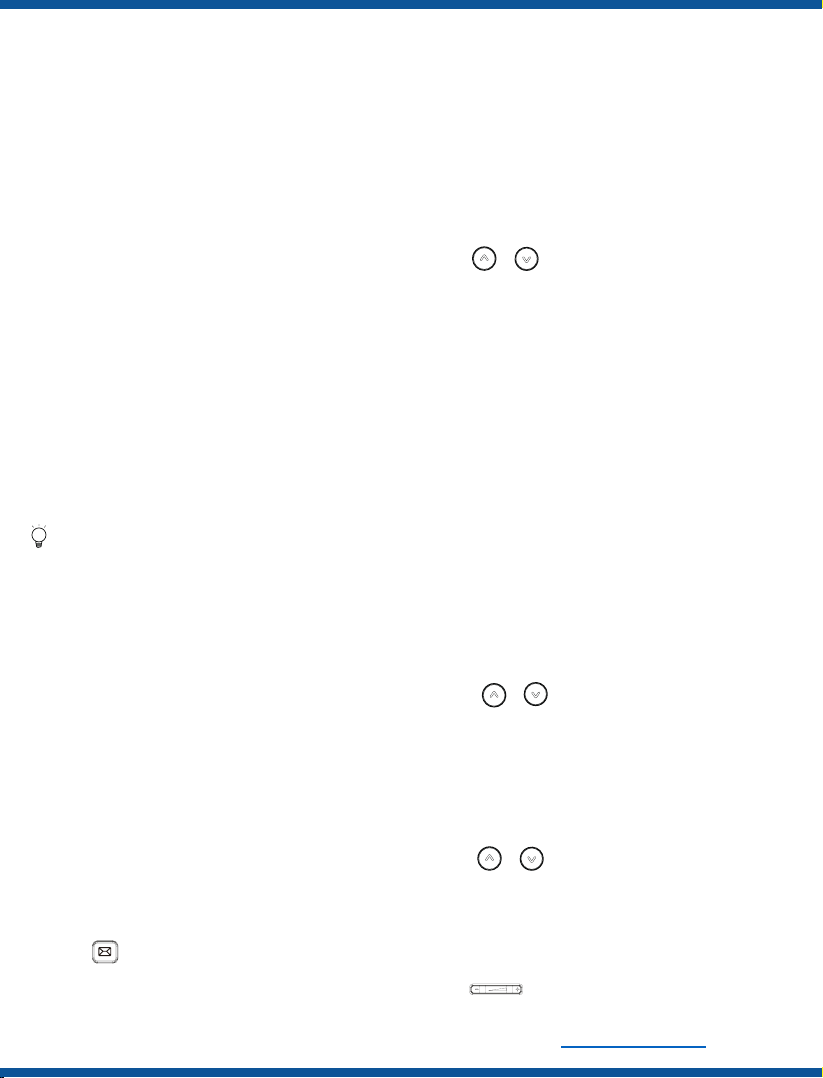
Call Conference
Call History
Volume Adjustment
Press to adjust the volume.
1. Press the Conf soft key during an active call. The call
is placed on hold.
2. Enter the number of the second party, and press the
Send soft key.
3. Press the Conf soft key again when the second
party answers. All parties are now joined in the
conference.
4. Press the EndCall soft key to disconnect all parties.
You can split the conference call into two individual calls by
pressing the Split soft key.
Speed Dial
To configure a speed dial key:
To use the speed dial key:
Press the speed dial key to dial out the preset number.
Voice Message
Message waiting indicator on the idle screen indicates
that one or more voice messages are waiting at the
message center. The power indicator LED slowly
lashes red.
To listen to voice messages:
1. Press the Menu soft key when the phone is idle, and
then select Features->Dsskey.
2. Select the desired DSS key, and press the Enter soft key.
3. Select SpeedDial from the Type field, select the desired
line from the Account ID ield, enter a label in the Label
field, enter the number in the Value ield.
4. Press the Save soft key to accept the change.
1. Press or the Connect soft key.
2. Follow the voice prompts to listen to your voice
messages.
1. Press the History soft key when the phone is idle,
2. press or to scroll through the list.
3. Select an entry from the list, you can do the following:
•Press the Send soft key to call the entry.
•Press the Delete soft key to delete the entry from the list.
If you press the Option soft key, you can also do the
following:
•Select Detail to view detailed information about the entry.
•Select Add to Contacts to add the entry to the local
directory.
•Select Add to Blacklist to add the entry to the blacklist.
•Select Delete All to delete all entries from the list.
Contact Directory
To add a contact:
1. Press the Dir soft key when the phone is idle, and
then select All Contacts.
2. Press the Add soft key to add a contact.
3. Enter a unique contact name in the Name ield and
contact numbers in the corresponding ields.
4. Press the Save soft key to accept the change.
To edit a contact:
1. Press the Dir soft key when the phone is idle, and
2.
then select All Contacts.
Press or to select the desired contact, press the
Option soft key and then select Detail from the prompt
list.
3. Edit the contact information.
4. Press the Save soft key to accept the change.
To delete a contact:
1. Press the Dir soft key when the phone is idle, and
then select All Contacts.
2. Press or to select the desired contact, press the
Option soft key and then select Delete from the prompt
list.
3. Press the OK soft key when the LCD screen prompts
“Delete selected item?”.
Call Forward
To enable call forward:
1. Press the Menu soft key when the phone is idle, and
then select Features->Call Forward.
2. Select the desired forward type.
3. Enter the number you want to forward to. For No
Answer Forward, select the desired ring time to wait
before forwarding from the After Ring Time ield.
4. Press the Save soft key to accept the change.
YEALINK T31 - USER GUIDE
"#"$!%&'()!*+,-./!*,&&01-.'2,134!55*!6667%&'().+,-./037.,&!