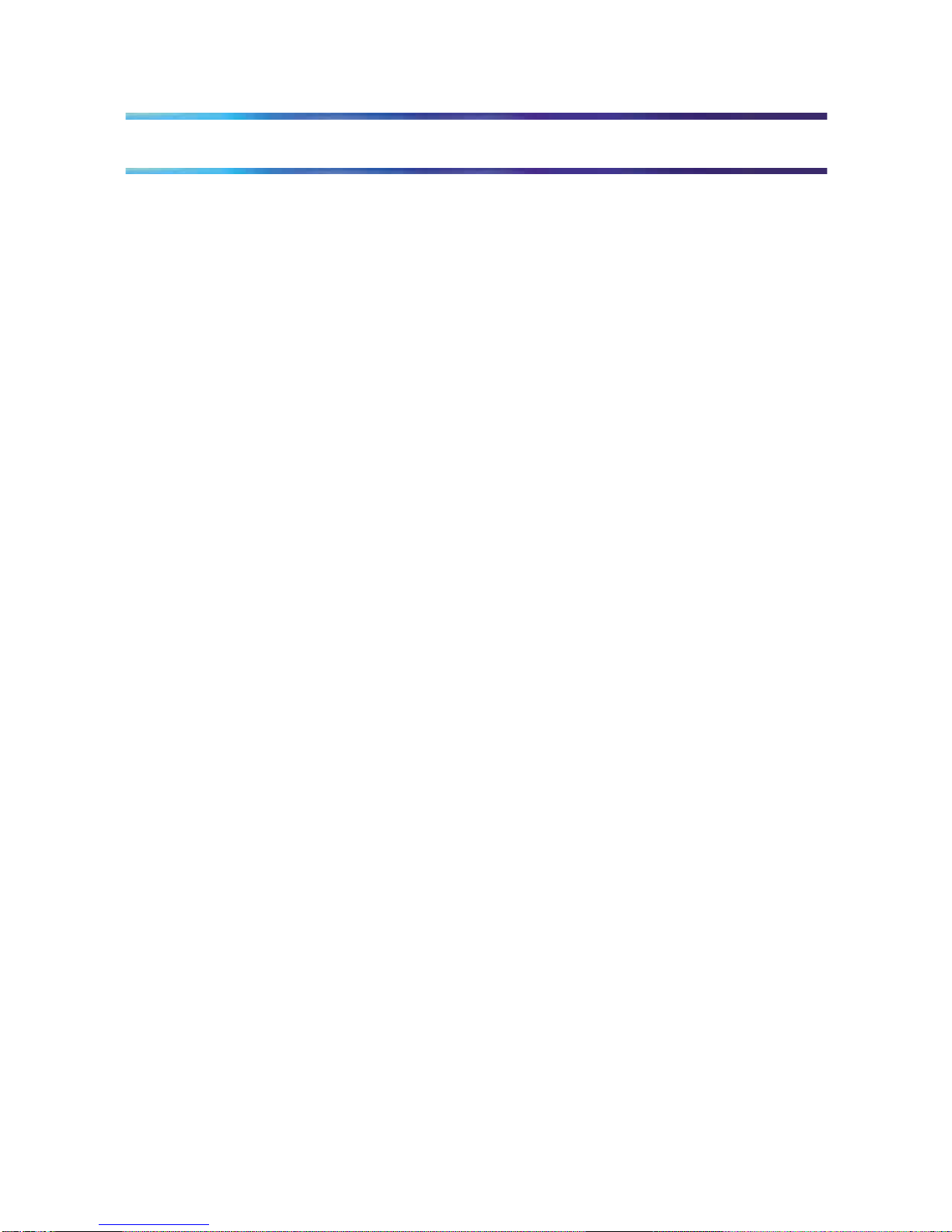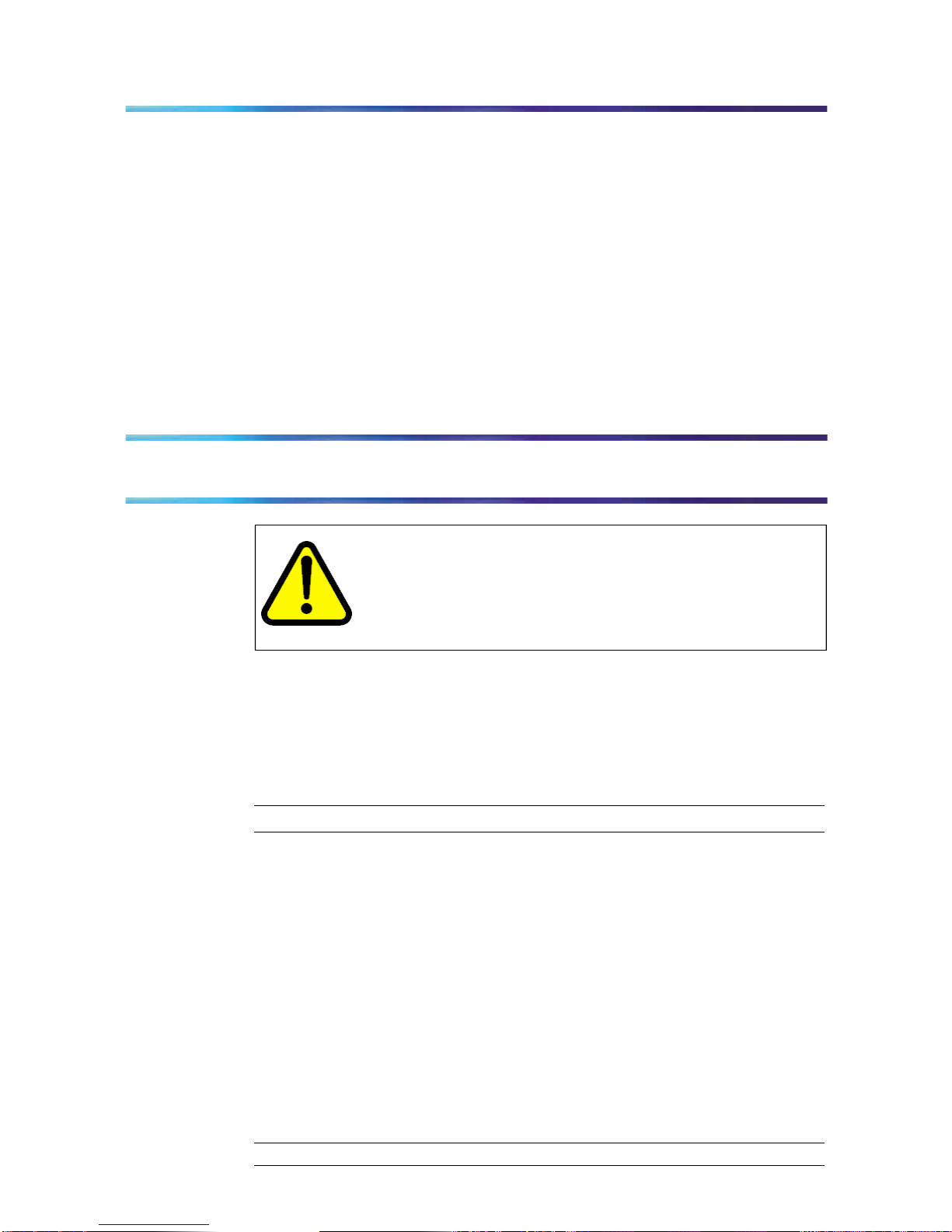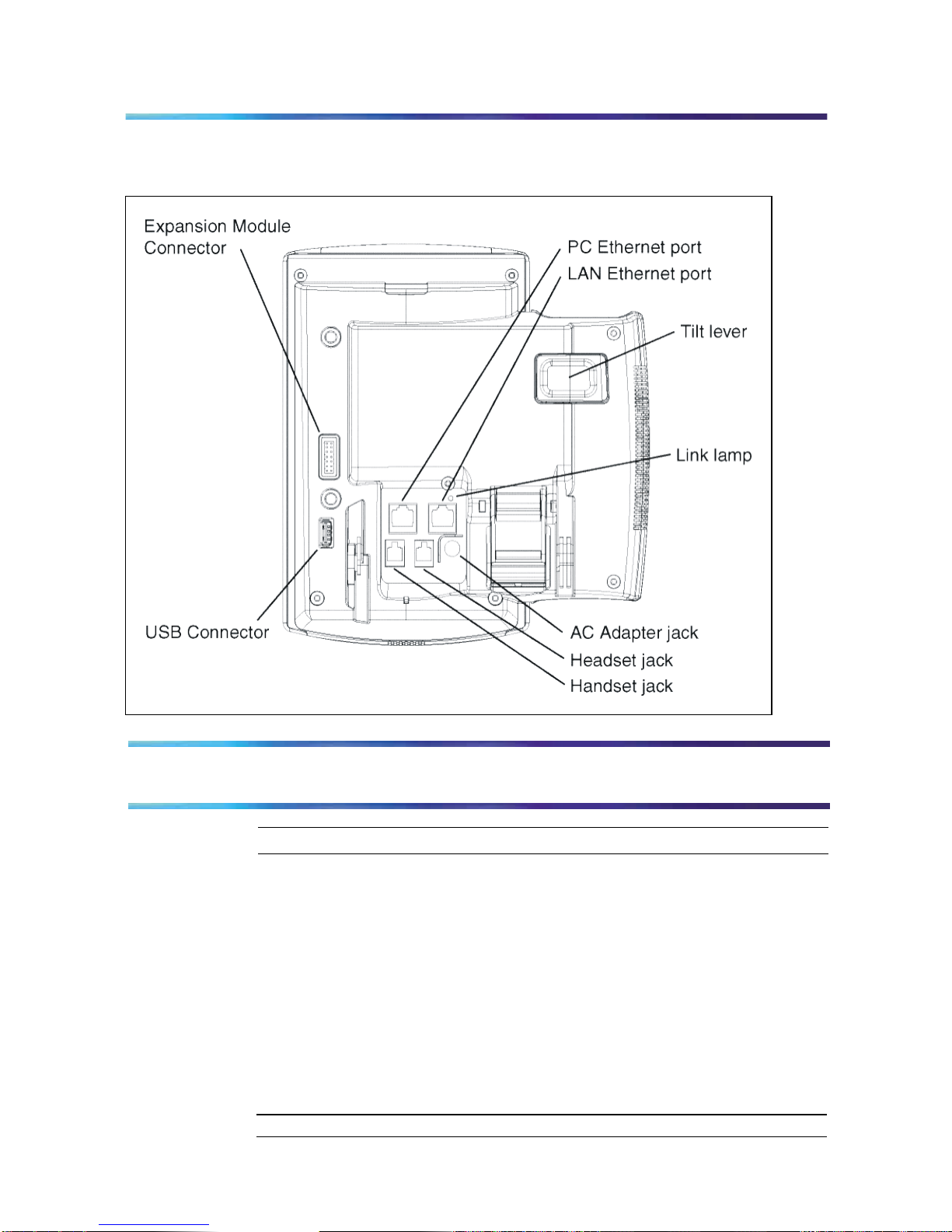Terminal indicators 13
Indicator LED color Meaning
Mute Red (located on the front, on
the mute key) Lit when the mute feature
is active. The system
administrator can configure
the mute lamp to be steady on
or blinking.
Link/Data Green (located on the back
cover near the network
Ethernet jack)
Lit when the link is alive and
flashes to indicate activity.
IP Phone 1140 Menu Systems
Use the up or down arrow on the navigation key to scroll to items.
Labels appear next tothe soft keys, inresponse toitems selected on screen.
Logging On & Logging Off
Use this item to log in and out from the IP Phone system.
See "Logging On" and "Logging Off".
Display Use this item to adjust the contrast level of the display.
See "Adjusting the contrast level of the display" (page 27.)
Feature Use the Feature menu to access these submenus:
Audio Profile
Use this item to adjust the audio profile.
Language Use the Language item to select the language used in the display.
See "Selecting the language" (page 35).
Time Use the Time menu to:
•select a time zone
•enable or disable Daylight Saving Time
•select the format used to display the time
•select the format used to display the date
•reset the time to the defaults
See "Using the Time menu" (page 40).
Display Use this item to adjust the contrast level of the display.
See "Adjusting the contrast level of the display" (page 27.)
Feature Use the Feature menu to access these submenus:
Audio Profile
Use this item to adjust the audio profile.
Language Use the Language item to select the language used in the display.
See "Selecting the language" (page 35).
Time Use the Time menu to:
•select a time zone
•enable or disable Daylight Saving Time
•select the format used to display the time
•select the format used to display the date
•reset the time to the defaults
See "Using the Time menu" (page 40).
Display Use this item to adjust the contrast level of the display.
See "Adjusting the contrast level of the display" (page 27.)
Feature Use the Feature menu to access these submenus:
Audio Profile
Use this item to adjust the audio profile.
Language Use the Language item to select the language used in the display.
See "Selecting the language" (page 35).
Time Use the Time menu to:
•select a time zone
•enable or disable Daylight Saving Time
•select the format used to display the time
•select the format used to display the date
•reset the time to the defaults
See "Using the Time menu" (page 40).
Display Use this item to adjust the contrast level of the display.
See "Adjusting the contrast level of the display"
Feature Use the Feature menu to access these submenus:
Language Use the Language item to select the language used in the display.
See "Selecting the Language ".
Time Use the Time menu to:
•select a time zone
•enable or disable Daylight Saving Time
•select the format used to display the time and date
•reset the time tothe defaults
See "Using the Time Menu"..
Page 5