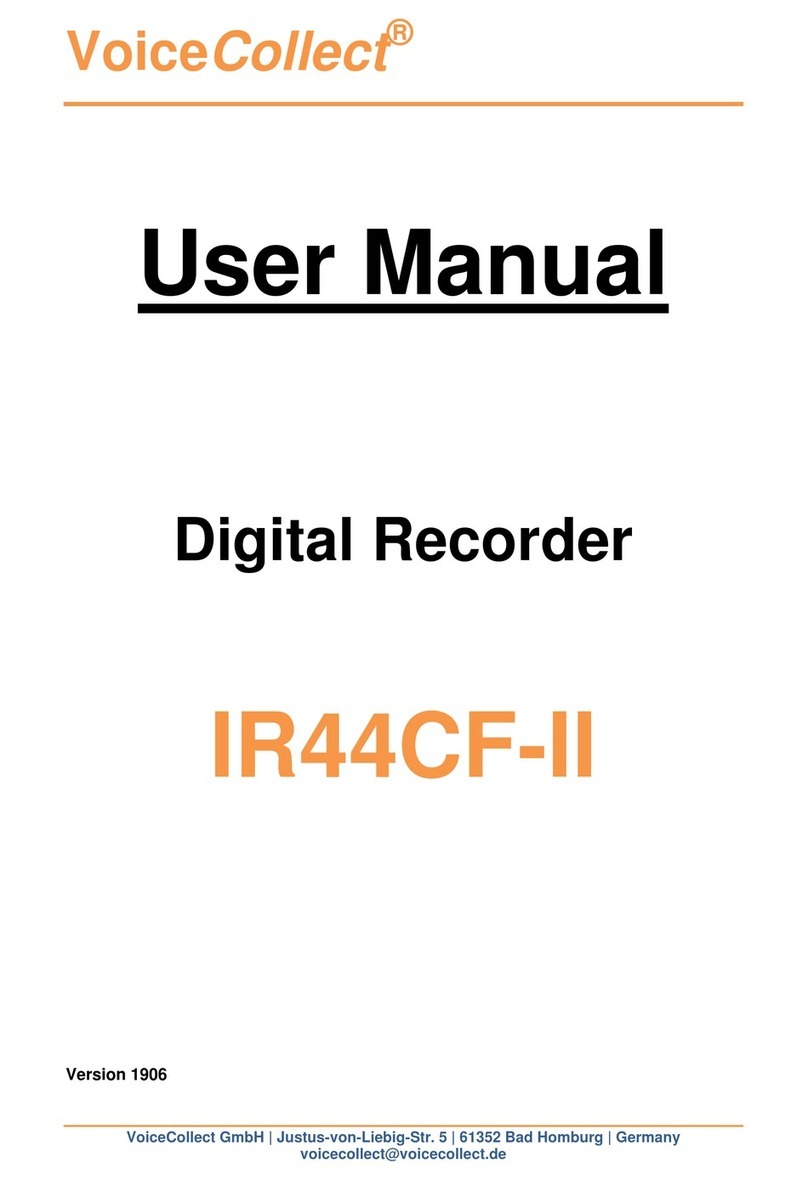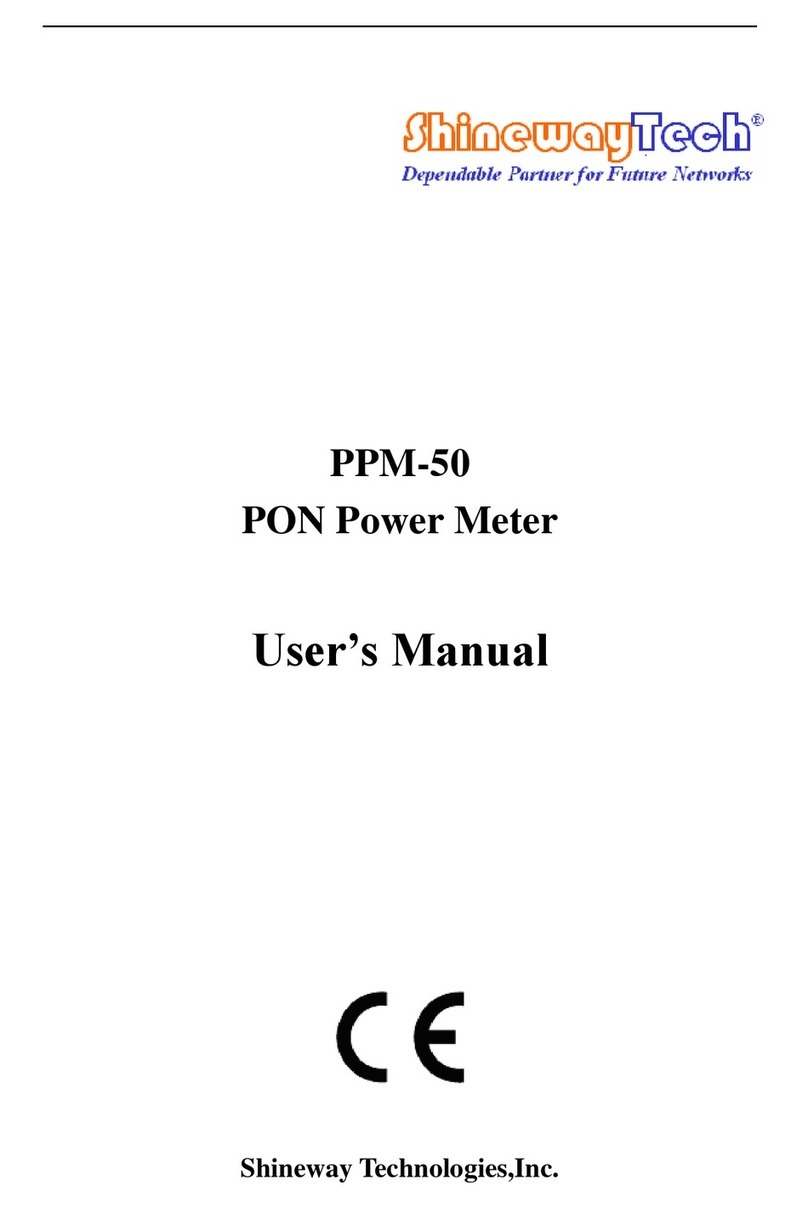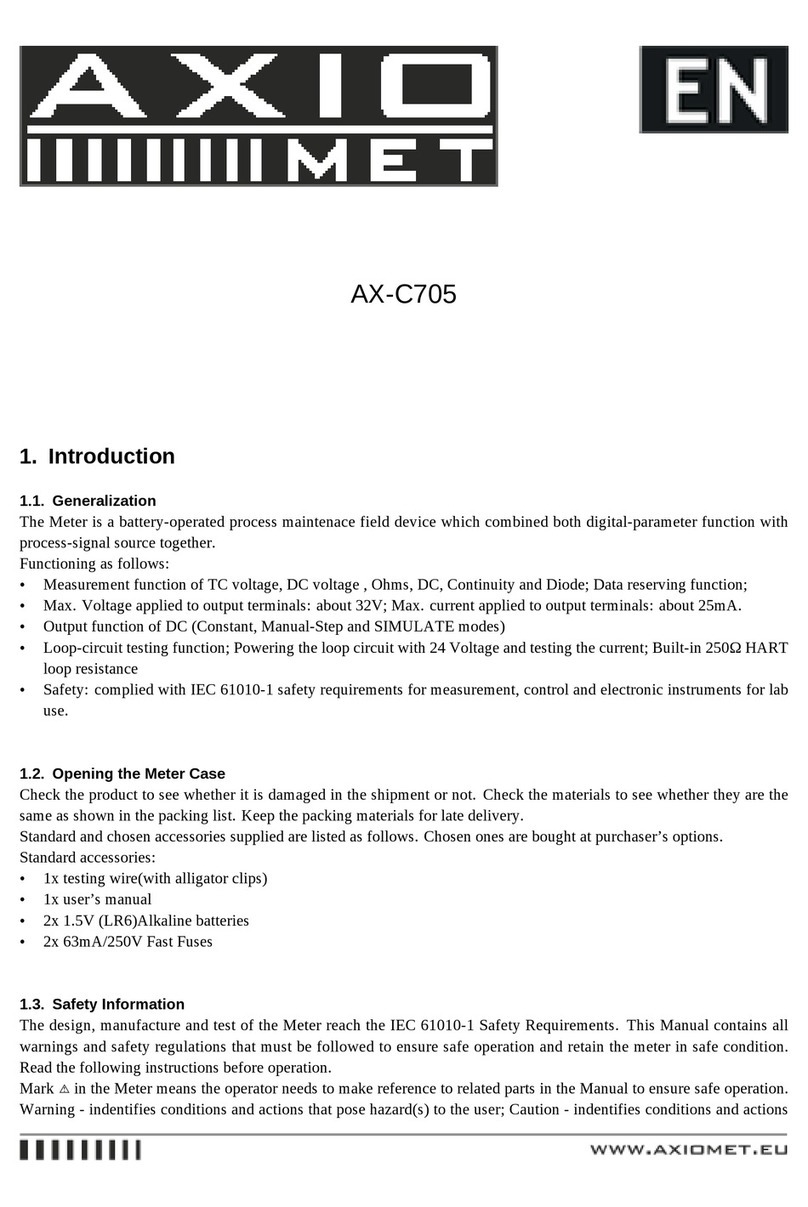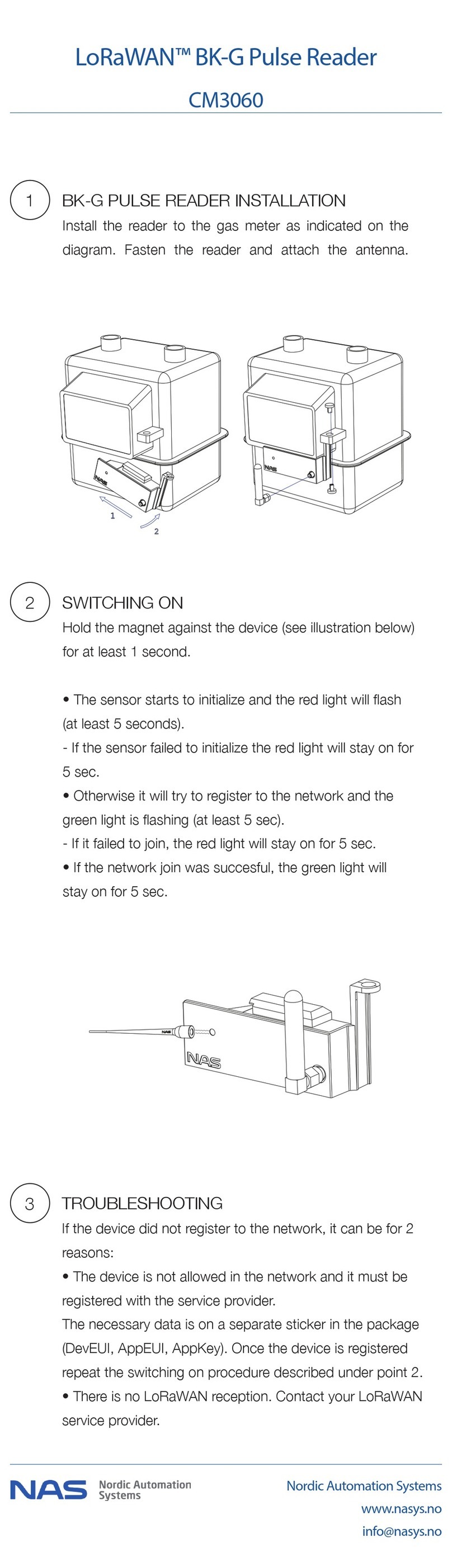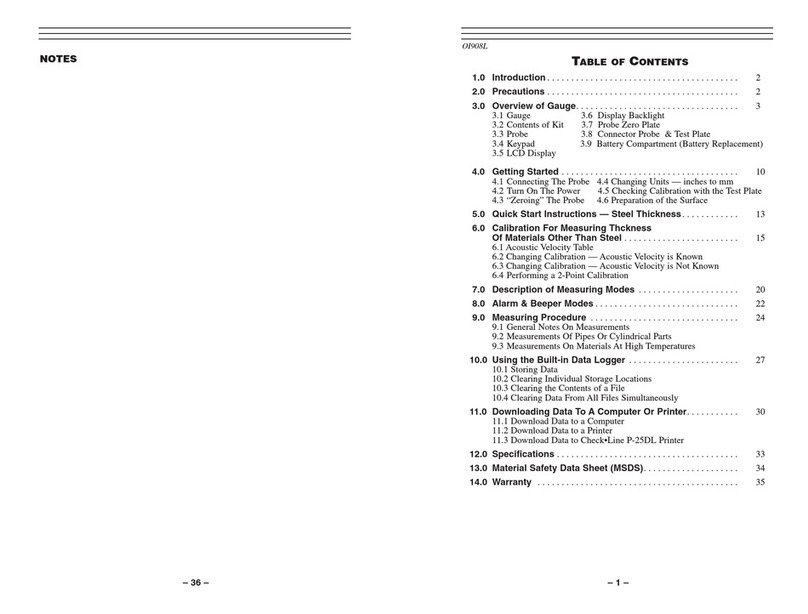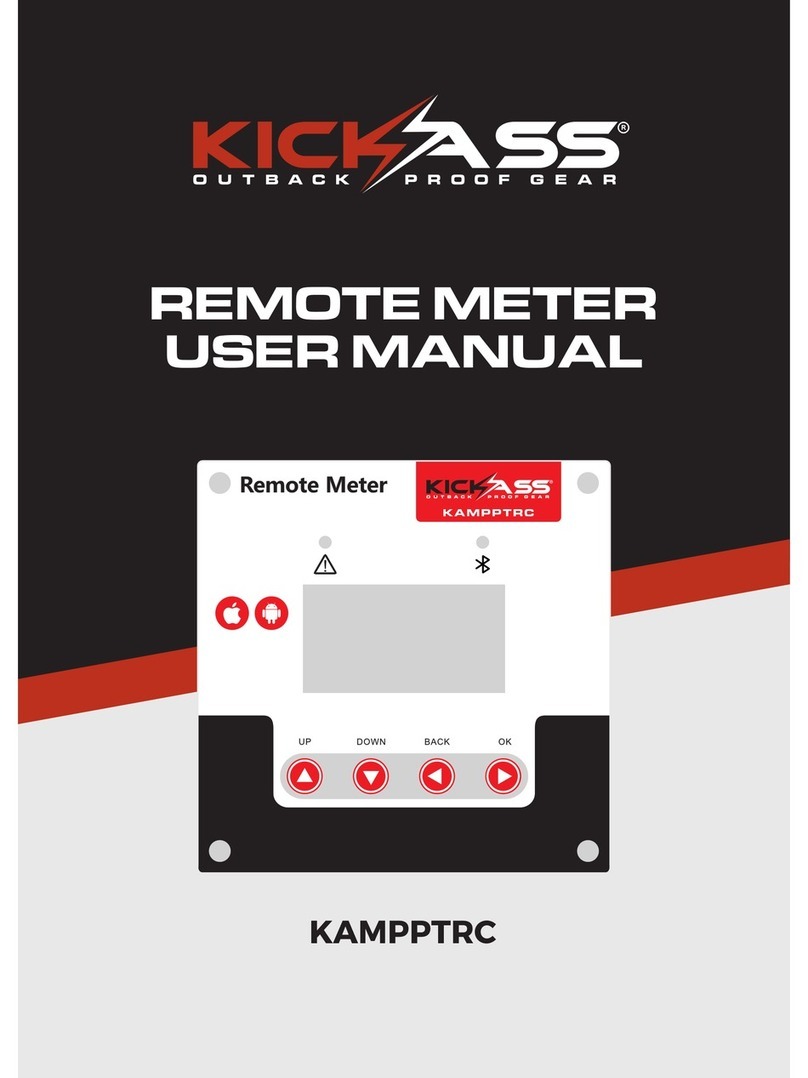VoiceCollect IR44CF-II User manual

VoiceCollect GmbH Page 1
VoiceCollect®Service & Maintenance
Service & Maintenance
Manual
IR44CF-II
Version 2006

VoiceCollect GmbH Page 2
VoiceCollect®Service & Maintenance
Table of Contents
1Introduction....................................................................................... 4
1.1 IR44CF II Interface Block Diagram..................................................................4
1.2 Identification label ............................................................................................5
1.3 Software version ..............................................................................................5
2General Safety Instructions ............................................................. 6
2.1 Danger..............................................................................................................6
2.2 Caution.............................................................................................................6
3Hardware........................................................................................... 7
3.1 Replacement Parts...........................................................................................7
3.2 Assembling / Disassembling the Front Panel
Components.....................................................................................................7
3.2.1 Preparation.............................................................................................................................7
3.2.2 Removing / mounting the top cover........................................................................................7
3.2.3 Disassembling / assembling the complete front panel............................................................8
3.2.4 Assembling / disassembling front panel components.............................................................9
3.2.5 Disassembling / assembling front panel plate completely ....................................................11
3.2.6 Disassembling / assembling display.....................................................................................13
3.2.7 Disassembling / assembling keyboard .................................................................................13
3.2.8 Removing / mounting loudspeaker.......................................................................................14
3.2.9 Removing / mounting headphones output............................................................................15
3.2.10 Removing / mounting recording output.................................................................................16
3.3 Assembling / Disassembling the IR44CF II Boards......................................17
3.3.1 Preparation...........................................................................................................................17
3.3.2 Removing / mounting the rear panel.....................................................................................17
3.3.3 Removing / mounting the mainboard....................................................................................19
3.3.4 Removing / mounting an add-on card...................................................................................20
3.4 Managing Hardware Related Issues .............................................................21
3.4.1 Mainboard ports and jumpers...............................................................................................21
3.4.2 Setting the display brightness...............................................................................................23
3.5 Replacing Consumables................................................................................24
3.5.1 Replacing fuses....................................................................................................................24
3.5.2 Jumper setting for fuse F2 –Alarm contacts........................................................................25
3.5.3 Battery replacement only by customer service.....................................................................26
4Maintenance.....................................................................................28
4.1 Preventive Maintenance ................................................................................28
4.2 Cleaning by the User .....................................................................................28
4.3 Maintenance during Operation ......................................................................28
4.4 Maintenance Contract....................................................................................28

VoiceCollect GmbH Page 3
VoiceCollect®Service & Maintenance
5Troubleshooting ..............................................................................29
5.1 Basics to Alarming Devices ...........................................................................29
5.2 Configuring Alarms in the IR44CF II Device.................................................30
5.2.1 Setting the alarm signal........................................................................................................30
5.2.2 Configure the alarm for the display.......................................................................................30
5.2.3 Configure the alarm for the loudspeaker ..............................................................................30
5.2.4 Configure the alarm output through the alarm contacts........................................................31
5.3 Responding to Error Messages.....................................................................31
5.3.1 Alarm output for alarm type “Error”.......................................................................................31
5.3.2 Alarm output for alarm type “Warning”..................................................................................32
5.3.3 Acknowledging alarms..........................................................................................................32
5.4 Troubleshooting IP Address Configuration ...................................................32
5.5 Troubleshooting Software Update.................................................................33
5.5.1 IR44CF II does not reboot after update................................................................................33
5.5.2 Resetting IR44CF II to its initial software..............................................................................33

VoiceCollect GmbH Page 4
VoiceCollect®Service & Maintenance
1 Introduction
1.1 IR44CF II Interface Block Diagram
Figure 1, IR44CF II –Block diagram

VoiceCollect GmbH Page 5
VoiceCollect®Service & Maintenance
1.2 Identification label
TIP: The last 5 digits of the serial number (SN) are required to build the unique hardware address (MAC) of the
IR44CF II. The input of these digits may be requested by the IR44CF II after a software upgrade.
The identification label of the IR44CF II is located at the rear panel of the system.
Figure 2, IR44CF II –Identification label
1.3 Software version
The software version is displayed after switching on the IR44CF II.
ATIS–IR44CF
Vxx.xx
08/02/29
Initializing 4 ch...
Tab. 1, IR44CF II display –Software version

VoiceCollect GmbH Page 6
VoiceCollect®Service & Maintenance
2 General Safety Instructions
Read these Safety Instructions carefully before you repair, maintain or modify your IR44CF.
This product may only be operated by fully trained staff which has read and understood these
instructions completely.
2.1 Danger
Repair and maintenance duties may only be performed by experienced staff (qualified electrical
employee according to IEC 364 and DIN VDE 105 part 1). Operation of this device may only be
performed by a fully trained person who has read and understood this manual completely.
Read this manual thoroughly before putting the device into operation. Please observe all the
rules and regulations.
2.2 Caution
Electrical voltage is latent within this device. Unplug the power supply before opening the hous-
ing, to avoid injuries.
No warranty on hardware damage or loss of data! Every modification on this system which is
not done by VOICECOLLECT GMBH results in loosing warranty by VOICECOLLECT GMBH.
Consult our technical customer service before and modify nothing on the system without instruc-
tion of VOICECOLLECT GMBH!
Risk of destruction! Before connecting the power supply, please check whether the available
and the required mains voltage are the same.
System failure or loss of data because of additional Software! Every access, from additional
software to the device (e. g. monitoring software, evaluation or playback software) which is not
tested and certified by VOICECOLLECT GMBH, results in loosing warranty.
Maintenance and repair work may only be performed by the VOICECOLLECT GMBH customer
service or authorized companies. In all other cases, the manufacturer warranty becomes void.
Save the system settings once the system is configured for work.
Repair: Always work on an antistatic, grounded base and wear an antistatic, grounded armband
because of the danger of damage by static electricity charge.

VoiceCollect GmbH Page 7
VoiceCollect®Service & Maintenance
3 Hardware
This chapter describes how to replace IR44CF II parts in the case that replacement is needed.
3.1 Replacement Parts
Please contact VoiceCollect GmbH to receive latest information about availability of replacement parts.
3.2 Assembling / Disassembling the Front Panel Com-
ponents
ATTENTION: Damage of electronic parts due to static electricity charge!
Always work on antistatic, grounded base!
Always wear an antistatic, grounded wristband
No warranty on hardware damage or loss of data!
Every modification on this system which is not done by VOICECOLLECT GMBH results in loosing warranty by
VOICECOLLECT GMBH
Consult our technical customer service before and modify nothing on the system without instruction of
VOICECOLLECT GMBH
PREREQUISITE: While in the IR44CF II make sure you are aware of Electro Static Discharge (ESD), your IR44CF II
power is disconnected, and that you are properly grounding yourself.
TIP:Mark all connection cables to enable a proper allocation when assembling
This chapter describes the replacement of the IR44CF II front panel as a complete assembly
group as well as the replacement of single IR44CF II front panel components.
3.2.1 Preparation
Before any work on the IR44CF II device:
Disconnect all connections to the device.
Put the system on an antistatic, grounded base.
Put on an antistatic, grounded wristband.
Open the top cover as described in chapter “Removing / mounting the top cover”
3.2.2 Removing / mounting the top cover
Remove the top cover as follows:
Unfasten the four top cover screws and detach the top cover.
Remove the power plug of the AC/DC adaptor from the IR44CF II rear panel.

VoiceCollect GmbH Page 8
VoiceCollect®Service & Maintenance
Figure 3, IR44CF II –Remove AC adaptor
Follow the steps described in the next chapters as needed.
Mount the top cover as follows:
Attach the top cover to the IR44CF II frame.
Fasten the four top cover screws.
3.2.3 Disassembling / assembling the complete front panel
ATTENTION:
Components can be destroyed if the two flat cables between the front panel and the motherboard will be
mismatched
Remember which flat cable belongs to which connector of the mainboard
The front panel must be removed in order to replace the components mounted on the front pan-
el.
Remove the complete front panel as follows:
Unfasten the four front panel screws.
Remove the front panel carefully to the side. The front panel is still connected to the main-
board with two flat cables:
- cable from display backplane to mainboard (P5)
- cable from keyboard backplane to mainboard (P6)
Take off the two flat cables between the front panel and the mainboard.
Figure 4, IR44CF II –Remove front panel

VoiceCollect GmbH Page 9
VoiceCollect®Service & Maintenance
Put the front panel aside safely.
Figure 5, IR44CF II –Front panel removed
Replace defective parts of the front panel as needed. See chapter: “Assembling / disas-
sembling front panel components”
Assembly the front panel as follows:
Attach the two flat cables between the front panel and the mainboard:
- cable from display backplane to mainboard (P5)
- cable from keyboard backplane to mainboard (P6)
Attach the front panel to the IR44CF II frame.
Fasten the four front panel screws.
3.2.4 Assembling / disassembling front panel components
Figure 6, IR44CF II –Front panel components

VoiceCollect GmbH Page 10
VoiceCollect®Service & Maintenance
Pos
Description
1
Front panel plate without accessories (different models, please contact VoiceCollect
customer service)
2
LCD backplane, PN 7344009
3
Flat cable from display backplane to mainboard (P5), PN 7151074
4
Keyboard backplane, PN 7170150
5
Loudspeaker, PN 20203
6
4 × mounting screw nuts for loudspeaker
7
2 × soldering points for loudspeaker cables
8
Headphones output, PN 30442
9
3 × soldering points for phones connector mounting
10
Recording output jack (cinch); PN 7304002 including 2 × soldering points
11
4 × soldering points for keyboard backplane mounting
12
Flat cable from keyboard backplane to mainboard (P6) , PN 7151075
13
4 × mounting screw nuts for keyboard backplane
14
4 × mounting screw nuts for LCD backplane
Tab. 2, IR44CF II –Front panel components

VoiceCollect GmbH Page 11
VoiceCollect®Service & Maintenance
3.2.5 Disassembling / assembling front panel plate completely
Disassembly the front panel plate as follows:
Turn the front panel to the front side.
Lever out the snapped-in plastic cap (23) from the volume control regulator knob using a
screwdriver.
Remove the central mounting screw (22) of the volume control regulator knob including
washer.
Take-off the volume control regulator knob (21) from the shaft.
Figure 7, IR44CF II –Volume control regulator knob
Pos
Description
21
Volume control regulator knob
22
Central mounting screw and washer
23
Plastic cap
Tab. 3, IR44CF II –Volume control regulator knob
Remove the hex nut from the front of the headphones output jack (8).
Figure 8, IR44CF II –Headphones output socket mounting nut
Turn the front panel to the inner side.
Desolder the two connection cables of the recording output jack (10). Take note on which
soldering point belongs to which cable.
Remove the following mounting screw nuts including washers:
- 4 × screw nuts (14) for the LCD backplane

VoiceCollect GmbH Page 12
VoiceCollect®Service & Maintenance
- 4 × screw nuts (13) for the keyboard backplane
- 4 × screw nuts (6) for the loudspeaker
Detach the following component carefully altogether from the front panel including the cable
connections between the components, then put them aside safely:
- LCD backplane (2)
- Keyboard backplane (4)
- Loudspeaker (5)
- Headphones output jack (8)
Remove the hex nut from the rear of the playback output jack (8).
Detach the playback output jack.
Assembly the front panel plate as follows:
Turn the front panel plate to the inner side.
Plug the playback output jack from the front side into the front panel plate.
Mount the playback output jack with the hex nut.
Attach the following component carefully altogether to the front panel including the cable
connections between the components:
- LCD backplane (2)
- Keyboard backplane (4)
- Loudspeaker (5)
- Headphones output jack (8)
Fix the following mounting screw nuts including washers:
- 4 × screw nuts (14) for the LCD backplane
- 4 × screw nuts (13) for the keyboard backplane
- 4 × screw nuts (6) for the loudspeaker
Solder the two connection cables of the recording output jack (10).
Turn the front panel to the front side.
Fix the headphones output jack (8) with the appropriate hex nut.
Slide the volume control regulator knob (21) to the shaft.
Fix the central mounting screw (22) of the volume control regulator knob including washer.
Snap the plastic cap (23) into the volume control regulator knob.
The front panel plate is completely assembled.

VoiceCollect GmbH Page 13
VoiceCollect®Service & Maintenance
3.2.6 Disassembling / assembling display
TIP:
Remember the position of the latch whenremoving and plugging the LCD flat cable
Disassembly the display as follows:
Identify the LCD backplane, the LCD flat cable and the mounting screw nuts. See pos. 2, 3
and 14 in figure “IR44CF II –Front panel components”on page 9.
Remove the four mounting screw nuts including washers.
Pick up the LCD backplane and put it aside safely.
The display is disassembled.
Mount the display as follows:
Place the LCD backplane onto the four threaded bars for the display.
Fix the LCD backplane with four nuts including washers.
The display is mounted.
3.2.7 Disassembling / assembling keyboard
TIP:
Remember the position of the latch when removing and plugging the
keyboard flat cable
The keyboard backplane has to be replaced, for example, in the following cases:
Defective key
Defective key LED
Defective volume control regulator
Disassembly the keyboard as follows: Turn the front panel to the front side.
Lever out the snapped-in plastic cap (23) from the volume control regulator knob using a
screwdriver.
Remove the central mounting screw (22) of the volume control regulator knob including
washer.
Take-off the volume control regulator knob (21) from the shaft.

VoiceCollect GmbH Page 14
VoiceCollect®Service & Maintenance
Figure 9, IR44CF II –Volume control regulator knob
Pos
Description
21
Volume control regulator knob
22
Central mounting screw and washer
23
Plastic cap
Tab. 4, IR44CF II –Volume control regulator knob
Turn the front panel to the inner side.
Identify the keyboard backplane, the keyboard flat cable, the soldering points and the
mounting screw nuts. See pos. 4, 11, 12 and 13 in figure “IR44CF II –Front panel components”.
Remove the four mounting screw nuts including washers.
Desolder the cables from the four soldering points for the keyboard backplane mounting
(11). Take note on which soldering point belongs to which cable.
Pick up the keyboard backplane carefully and put it aside safely.
The keyboard is disassembled.
Mount the keyboard as follows:
Place the keyboard backplane onto the four threaded bars for the keyboard.
Fix the keyboard backplane with four nuts including washers.
Solder the four previously desoldered cables to the soldering points (11).
The keyboard is mounted.
3.2.8 Removing / mounting loudspeaker
Disassembly the loudspeaker as follows:
Identify the loudspeaker, the mounting screw nuts and the soldering points. See pos. 5, 6
and 7 in figure “IR44CF II –Front panel components”on page 9.
Remove the 4 mounting screw nuts including washers.

VoiceCollect GmbH Page 15
VoiceCollect®Service & Maintenance
Desolder the cables from the two soldering points for the loudspeaker cables (7). Take note
on which soldering point belongs to which cable.
Pick up the loudspeaker carefully and put it aside safely.
The loudspeaker is disassembled.
Mount the loudspeaker as follows:
Place the loudspeaker inside the four threaded bars for the loudspeaker mounting.
Fix the loudspeaker with four nuts including washers. The washers for the loudspeaker are
broader than the standard washers.
Solder the two previously desoldered cables to the soldering points (7).
The loudspeaker is mounted.
3.2.9 Removing / mounting headphones output
Disassembly the headphones output as follows:
Identify the headphones output jack and the soldering points. See pos. 8 and 9 in figure
“IR44CF II –Front panel components”on page 9.
Turn the front panel to the front side.
Remove the hex nut from the front of the headphones output jack (8).
Figure 10, IR44CF II –Headphones output socket mounting nut
Turn the front panel to the inner side.
Desolder the cables from the three soldering points for the headphones output jack (9).
Take note on which soldering point belongs to which cable.
Pick up the headphones output jack carefully and put it aside safely.
The headphones output jack is disassembled.
Mount the headphones output as follows:
Place the headphones output jack from the inner side into the hole for the headphones
output.
Fix the headphones output jack from the front side with the appropriate hex nut.
Solder the three previously desoldered cables to the soldering points (9)
The headphones output is mounted.

VoiceCollect GmbH Page 16
VoiceCollect®Service & Maintenance
3.2.10 Removing / mounting recording output
Disassembly the recording output as follows:
Identify the recording output jack and the soldering points. See pos. 10 in figure “IR44CF II
–Front panel components” on page 9.
Desolder the two connection cables of the recording output jack. Take note on which sol-
dering point belongs to which cable.
Remove the hex nut from the rear of the playback output jack.
Pick up the recording output jack carefully and put it aside safely.
The recording output jack is disassembled.
Mount the recording output as follows:
Place the recording output jack from the front side into the hole for the recording output.
Fix the recording output jack from the inner side with the appropriate hex nut.
Solder the two previously desoldered cables to the soldering points (10).
The recording output jack output is mounted.

VoiceCollect GmbH Page 17
VoiceCollect®Service & Maintenance
3.3 Assembling / Disassembling the IR44CF II Boards
ATTENTION:
If the power connector is connected incorrectly the mainboard will be destroyed when the IR44CF II is
switched on
During reassembling, make sure the latch of the power connector fits correctly to the mainboard’s power plug.
If the ground cable coming from the rear panel is not connected to the mainboard, the mainboard can be de-
stroyed
During reassembling, make sure the ground cable is fixed correctly to the specified threaded bar of the main-
board.
PREREQUISITE:
While in the IR44CF II make sure you are aware of Electro Static Discharge (ESD), your IR44CF II power is
disconnected, and that you are properly grounding yourself.
TIP:
The complete mainboard must be replaced if the external CF card adapter is defective (e. g. locking lever
broken).
Mark all connection cables to enable a proper allocation when assembling!
This chapter describes the replacement of the IR44CF II motherboard as well as the replace-
ment of single add-on cards.
3.3.1 Preparation
Before any work on the IR44CF II device:
Disconnect all connections to the device.
Put the system on an antistatic, grounded base.
Put on an antistatic, grounded wristband.
Open the top cover as described “Removing / mounting the top cover”.
3.3.2 Removing / mounting the rear panel
The rear panel must be removed in order to replace the mainboard.
Figure 11, IR44CF II –Rear panel

VoiceCollect GmbH Page 18
VoiceCollect®Service & Maintenance
Pos
Description
1
Rear panel
2
4 × mounting screw
3
Top cover
4
Cover clip for optional UP board connector
5
External ground point
6
DC power connector
7
RJ input connectors from optional add-on board
Tab. 5, IR44CF II –Rear panel
Remove the rear panel as follows:
Unfasten the 4 rear panel screws (2). The rear panel is still connected to the mainboard
with the following components:
- ground cable (10)
- power connector (J2, pos. 9)
Figure 12, IR44CF II –Unmounting rear panel connections
Pos
Description
8
Mainboard
9
Power connector (J2)
10
Ground cable mounting screw at mainboard including tooth lock washer, internal
ground point
11
DC power connector, rear panel
Tab. 6, IR44CF II –Unmounting rear panel connections

VoiceCollect GmbH Page 19
VoiceCollect®Service & Maintenance
Unscrew the ground cable mounting screw including tooth lock washer from the grounding
clamp at the mainboard (10). The ground cable fixation uses one of the four mainboard mount-
ing points.
Detach the power connector (J2) from the mainboard.
Pick up the rear panel carefully and put it aside safely.
Figure 13, IR44CF II –Rear panel removed
The rear panel is removed.
Mount the rear panel as follows:
Attach the rear panel to the IR44CF II frame.
Fasten the four rear panel screws.
Fix the grounding clamp with the ground cable mounting screw including tooth lock washer
to the mainboard (10). The ground cable fixation uses one of the four mainboard mounting
points.
Attach the power connector (J2) to the mainboard.
3.3.3 Removing / mounting the mainboard
PREREQUISITE:
The rear panel is removed as described in chapter3.3.2: “Removing / mounting the rear panel”.
Remove the mainboard as follows:
Unscrew the mounting screws of the mainboard.
If an add-on card is attached to the mainboard, follow the chapter 3.3.4: “Removing /
mounting an add-on card” to remove the add-on card.
Pick up the mainboard and put it aside safely on a properly grounded surface.
The mainboard is removed.
Mount the mainboard as follows:
Position the mainboard onto the four mounting bolts of the IR44CF II frame base.
Fasten the mainboard with three mounting screws. The mounting hole next to the power
connector (J2) remains empty.

VoiceCollect GmbH Page 20
VoiceCollect®Service & Maintenance
Attach the rear panel including power connector and internal ground connection as de-
scribed in chapter 3.3.2: “Removing / mounting the rear panel”.
The mainboard is mounted.
3.3.4 Removing / mounting an add-on card
PREREQUISITE:
The rear panel is removed as described in chapter “Removing / mounting the rear panel”.
There may be two add-on cards in your IR44CF II:
Analog add-on card, PN 7170149
Figure 14, IR44CF II –Analog add-on card
The difference between the add-on cards is that the connector to the mainboard at the under-
neath is at adifferent position.
Remove an add-on card as follows:
Remove the three mounting screws including washers from the add-on card.
Take-off the add-on card and put it aside safely on a properly grounded surface.
The add-on card is removed.
Mount an add-on card as follows:
If there was no add-on card in your IR44CF II before, install three hexagon head bolts, 16
mm long, with M3 mounting screws including washers from the mainboard’s underneath.
Figure 15, IR44CF II –Hexagon threaded bolts for add-on cards
Other manuals for IR44CF-II
3
Table of contents
Other VoiceCollect Measuring Instrument manuals
Popular Measuring Instrument manuals by other brands
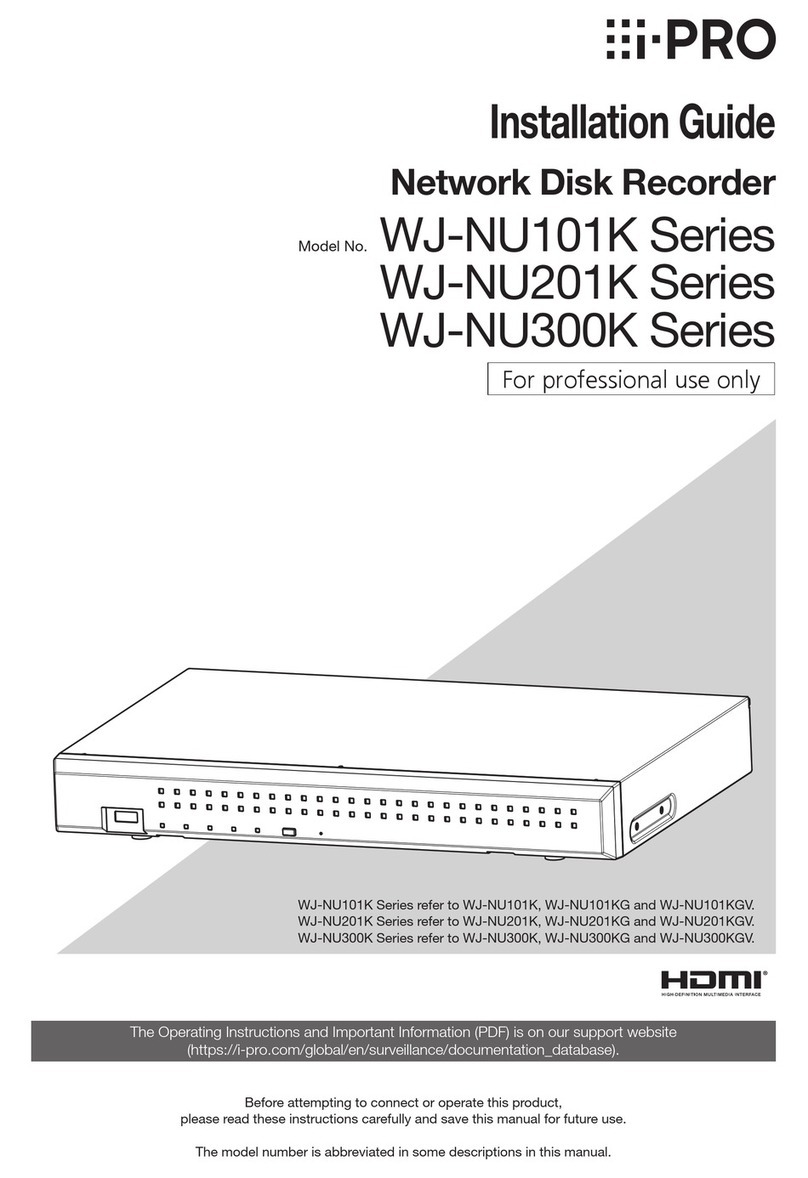
i-PRO
i-PRO WJ-NU101K Series installation guide

red lion
red lion PAX LITE manual
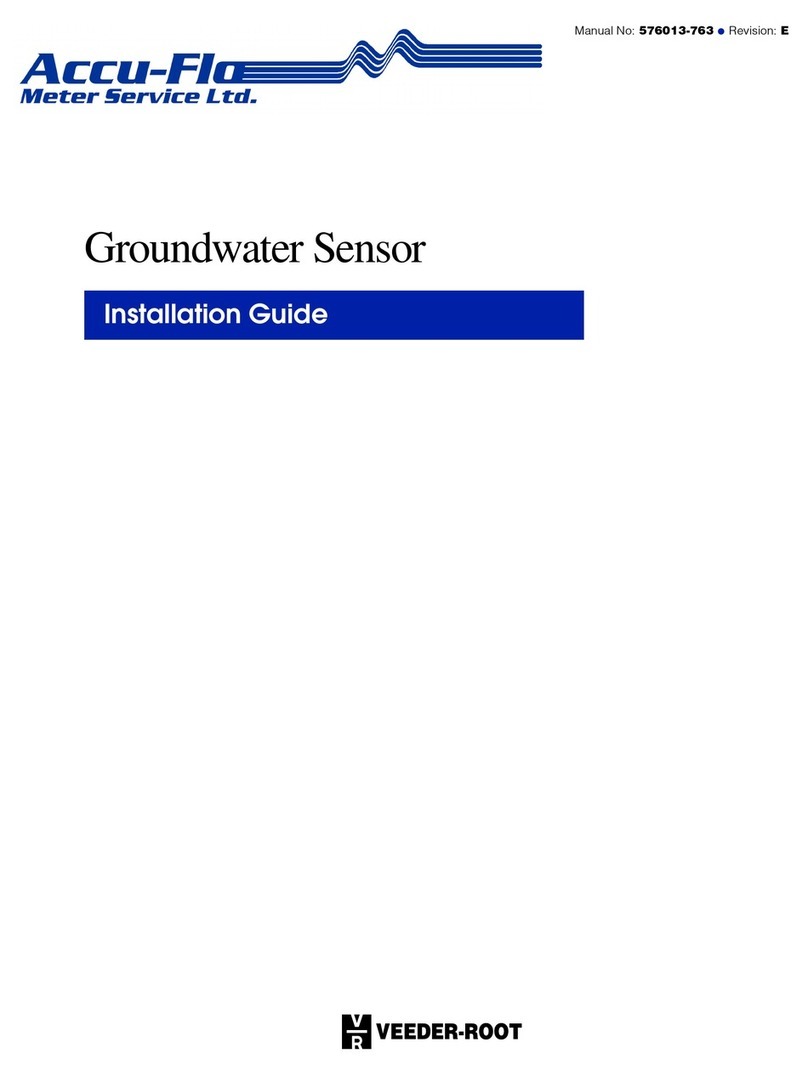
Accu-Flo Meter Service Ltd.
Accu-Flo Meter Service Ltd. Veeder-Root installation guide

IKALOGIC
IKALOGIC SP209 Series Datasheet and User Manual

AutoMeter
AutoMeter RC-300 Operator's manual

Dynalab
Dynalab DPM-105 Installation and Calibration