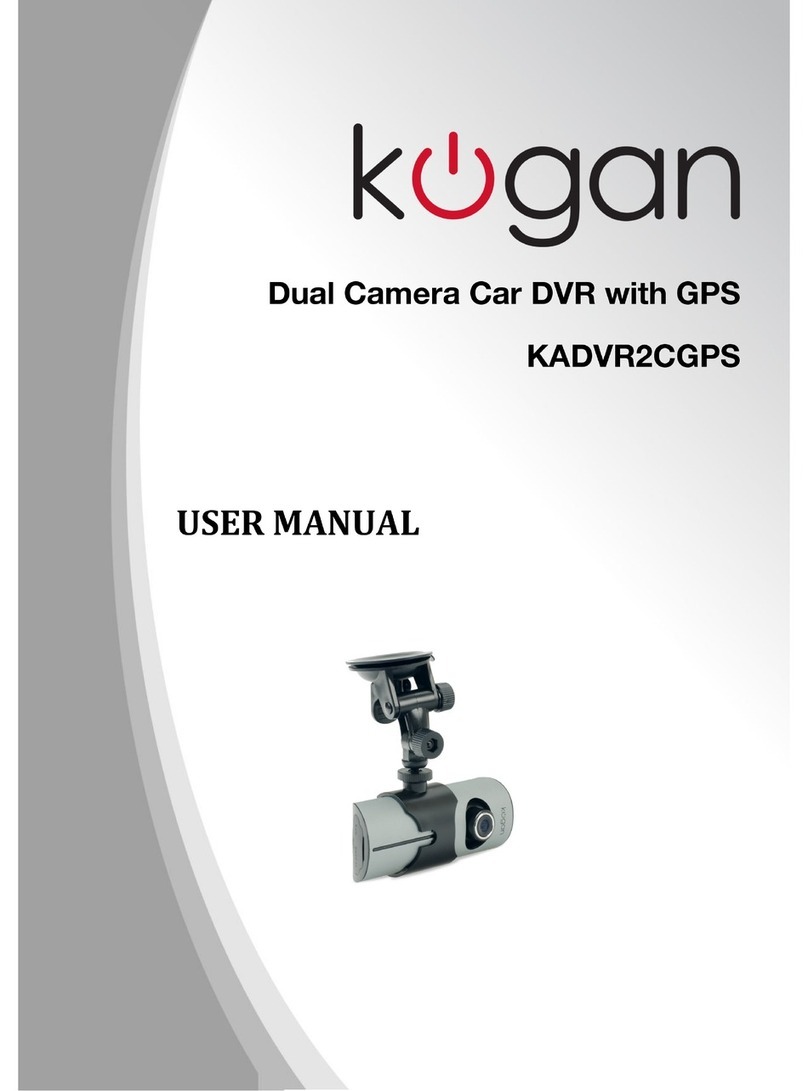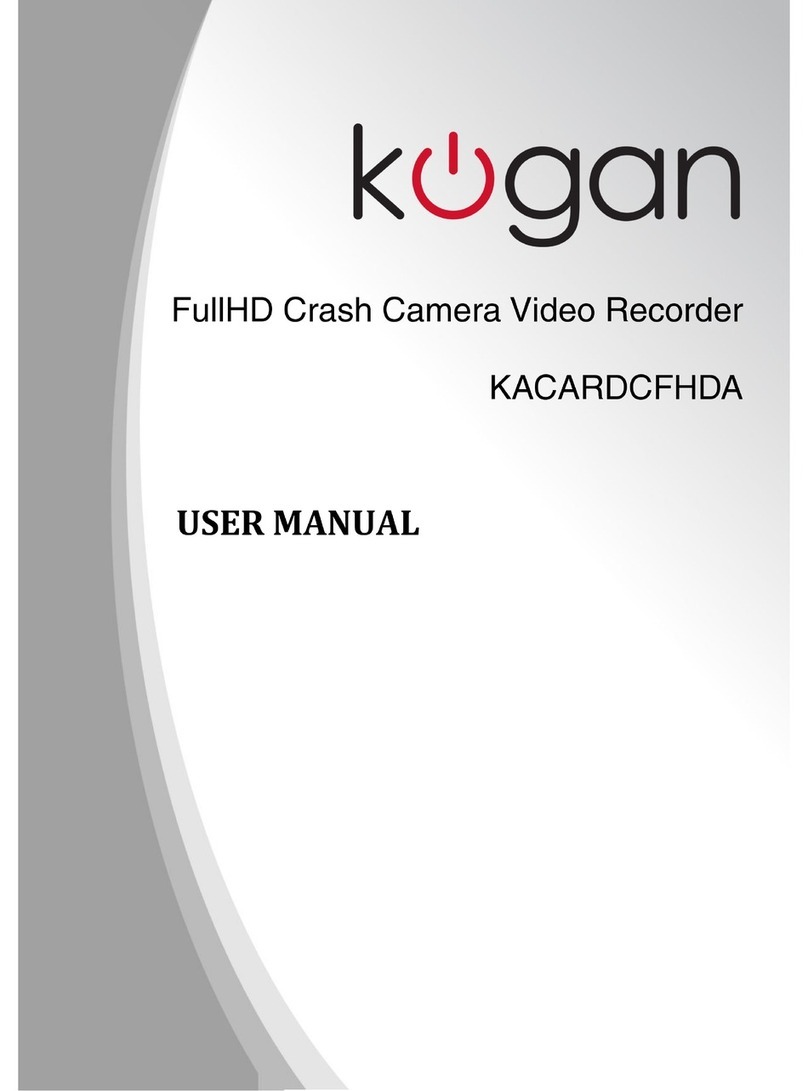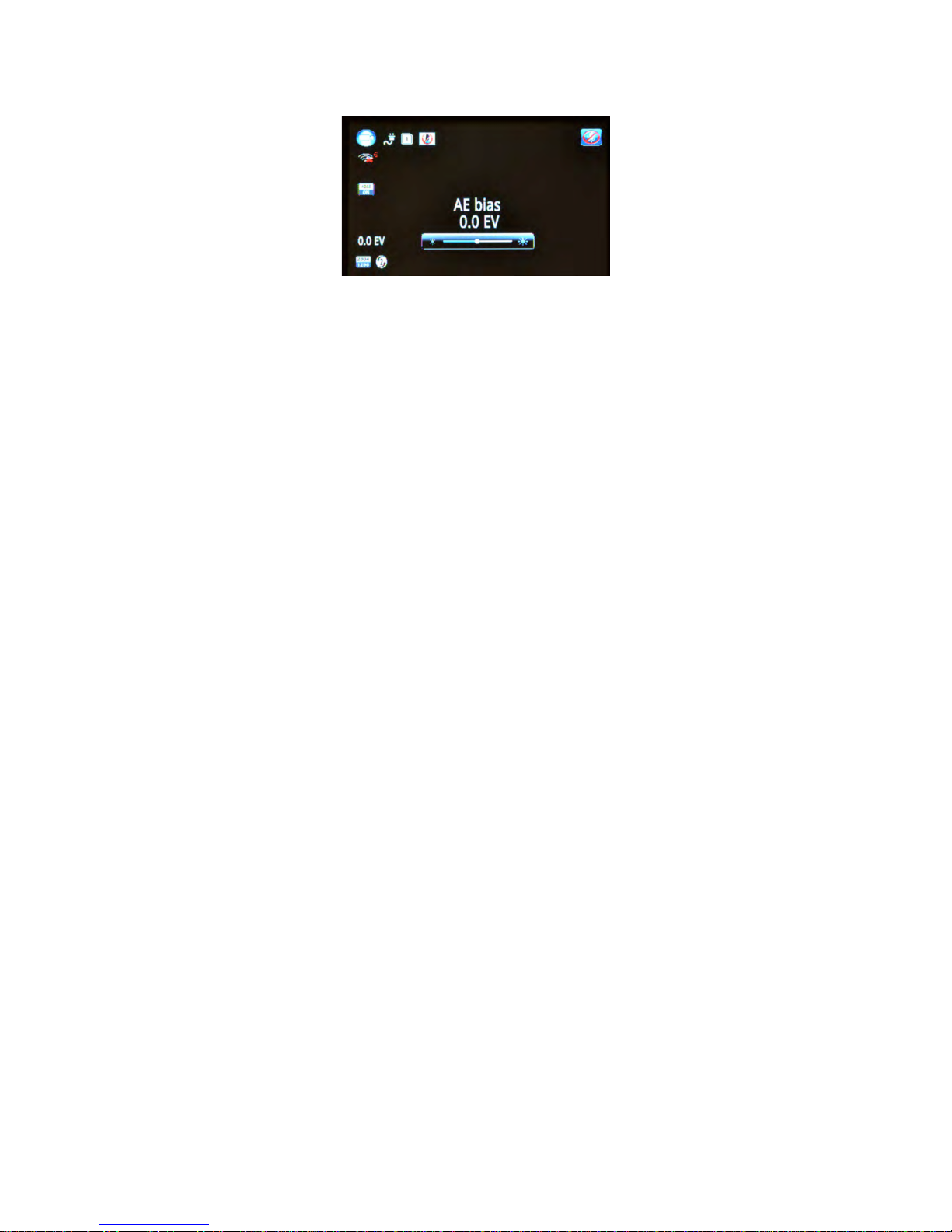Table of Contents
Introduction..................................................................................................................................................................... 2
First Time Setup............................................................................................................................................................. 2
Camera Layout................................................................................................................................................................ 3
Display Icons.............................................................................................................................................................. 3
Event Triggering....................................................................................................................................................... 4
Menu peration.............................................................................................................................................................. 4
Video Setup Menu......................................................................................................................................................... 4
Resolution................................................................................................................................................................... 4
Image Quality............................................................................................................................................................ 5
Metering Mode Setting........................................................................................................................................... 5
Light Frequency........................................................................................................................................................ 5
Date Stamp................................................................................................................................................................. 5
ADAS – Advanced Driver Assistance System.................................................................................................6
Record Time / Loop Setting................................................................................................................................. 6
Speed Setting............................................................................................................................................................ 6
Time Zone................................................................................................................................................................... 6
AE Bias (Automatic Exposure)............................................................................................................................ 7
LED Setting................................................................................................................................................................ 7
G-Sensor (Gravity Sensor).................................................................................................................................... 7
Motion Sensor............................................................................................................................................................ 7
General Setup Menu...................................................................................................................................................... 8
Language.................................................................................................................................................................... 8
System Mode............................................................................................................................................................. 8
Driver ID / Licence Plate Setting........................................................................................................................8
Time Setup.................................................................................................................................................................. 8
Format.......................................................................................................................................................................... 9
Default Setting.......................................................................................................................................................... 9
Backlight ff Setting.............................................................................................................................................. 9
Beep Sound Setting................................................................................................................................................ 9
Version Info................................................................................................................................................................ 9
Playback...................................................................................................................................................................... 9
Connecting To PC/MAC............................................................................................................................................. 10
Microphone............................................................................................................................................................... 10
Hardwiring...................................................................................................................................................................... 10
1