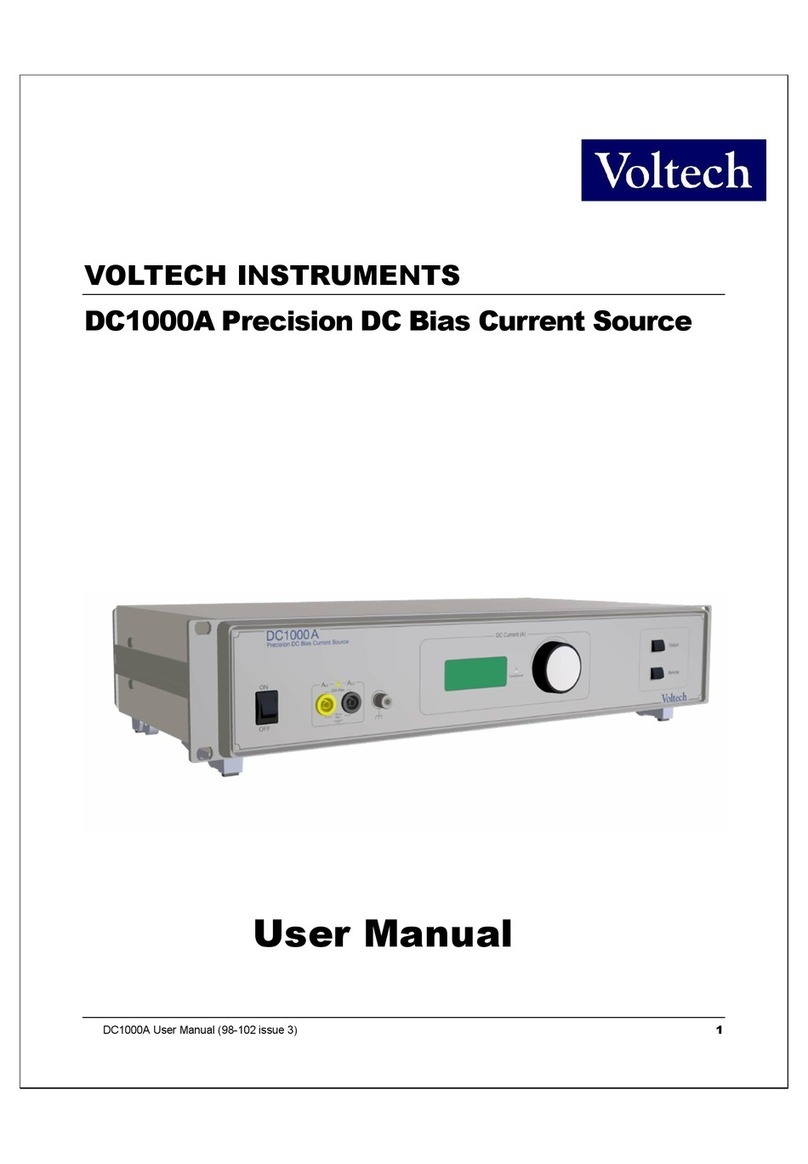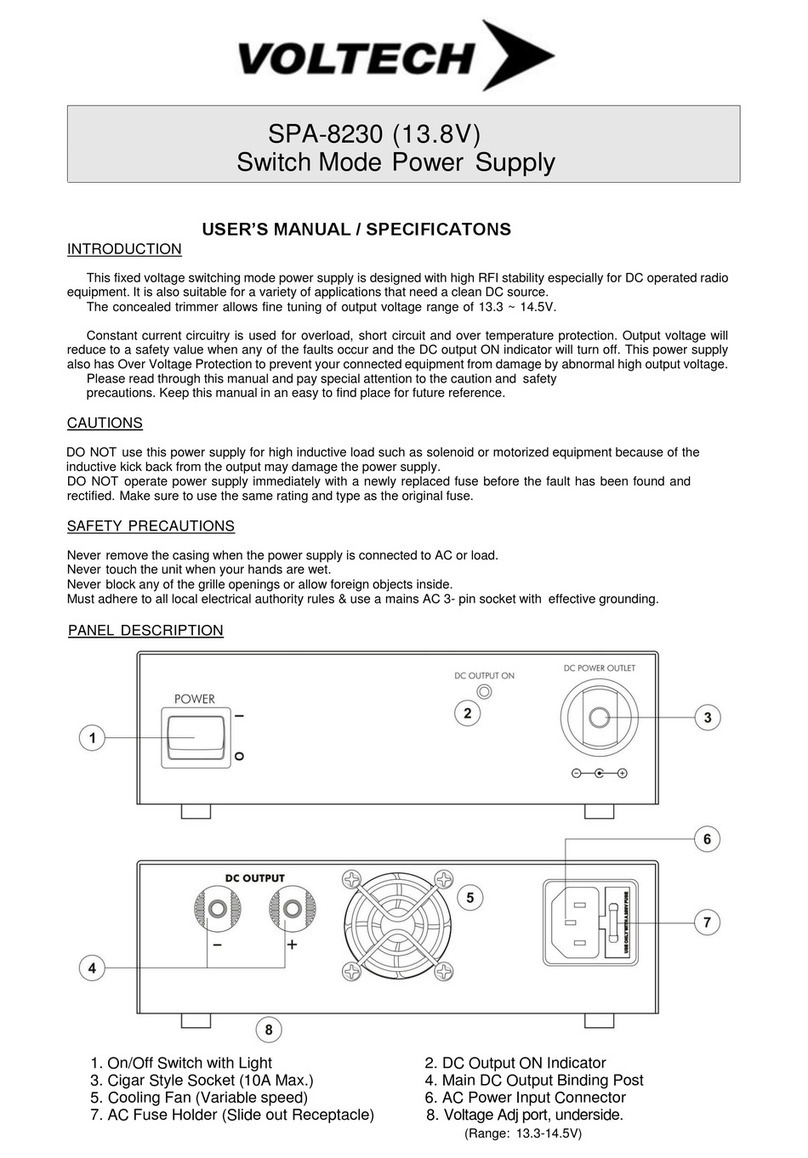98-100 ISSUE 8 3
CONTENTS
WARRANTY........................................................................................................................................5
HEALTH & SAFETY ..............................................................................................................................6
SAFETY PRECAUTIONS........................................................................................................................8
WHAT IS THE DC1000? .......................................................................................................................9
WHAT CAN THE DC1000 DO FOR YOU? ..............................................................................................9
PACKING LIST ...................................................................................................................................10
GETTING STARTED ...........................................................................................................................11
SAFETY INTERLOCK...........................................................................................................................13
USING THE DC1000 WITH A SAFETY SYSTEM ............................................................................................... 13
USING THE DC1000 AND A VOLTECH AT3600/AT5600 WITH A SAFETY SYSTEM ..............................................14
USING THE DC1000 WITH AN LCR METER.........................................................................................16
USING MULTIPLE DC1000S IN PARALLEL ..........................................................................................17
USING A PC TO CONTROL YOUR DC1000 (S).....................................................................................18
USING A PC TO CONTROL YOUR DC1000(S) WITH AN RS232 LCR METER (NOT A VOLTECH AT SERIES
PRODUCT)........................................................................................................................................ 19
USING A PC TO CONTROL YOUR DC1000(S) WITH AN IEEE-488 LCR METER (NOT A VOLTECH AT
SERIES PRODUCT).............................................................................................................................20
USING THE DC1000 WITH A VOLTECH AT3600 OR ATI(AND OPTIONAL PC) ......................................21
AT COMPENSATION WITH MULTIPLE DC1000S........................................................................................... 22
USING IR, ILK, HPDC, HPAC TESTS - (HIGH VOLTAGE TESTS).......................................................................23
USING SURG, MAGI, STRW, WATT, VOC TESTS..................................................................................... 23
LSBX – INDUCTANCE WITH EXTERNAL BIAS (SERIES CIRCUIT)................................................................23
LPBX – INDUCTANCE WITH EXTERNAL BIAS (PARALLEL CIRCUIT)............................................................25
ZBX – IMPEDANCE WITH EXTERNAL BIAS...........................................................................................27
RS232 COMMUNICATION.................................................................................................................30
RS 232 CONNECTION.............................................................................................................................. 30
PINNING ............................................................................................................................................... 30
COMMANDS ..........................................................................................................................................31
TURN THE OUTPUT ON OR OFF ...................................................................................................... 31
SET DC1000 OUTPUT CURRENT......................................................................................................32
GET THE STATUS OF THE UNIT .......................................................................................................... 32
READ THE SERIAL NUMBER ............................................................................................................. 33
GET THE NUMBER OF UNITS ATTACHED .............................................................................................. 33
STATUS NUMBERS ........................................................................................................................... 34
CALIBRATION ................................................................................................................................... 35
ACCESSORIES ................................................................................................................................... 35
PC SOFTWARE ..................................................................................................................................36
INSTALLING THE SOFTWARE ...................................................................................................................... 36