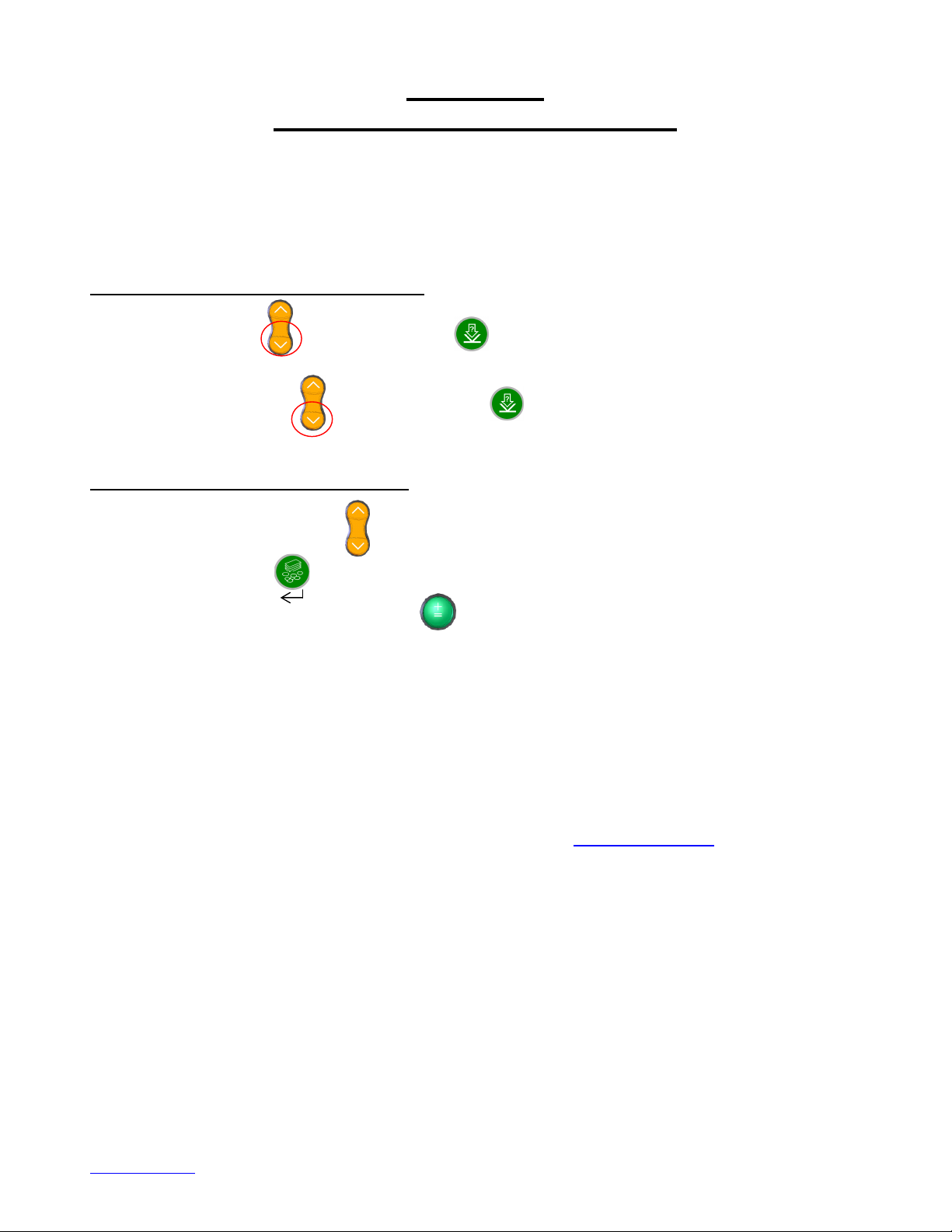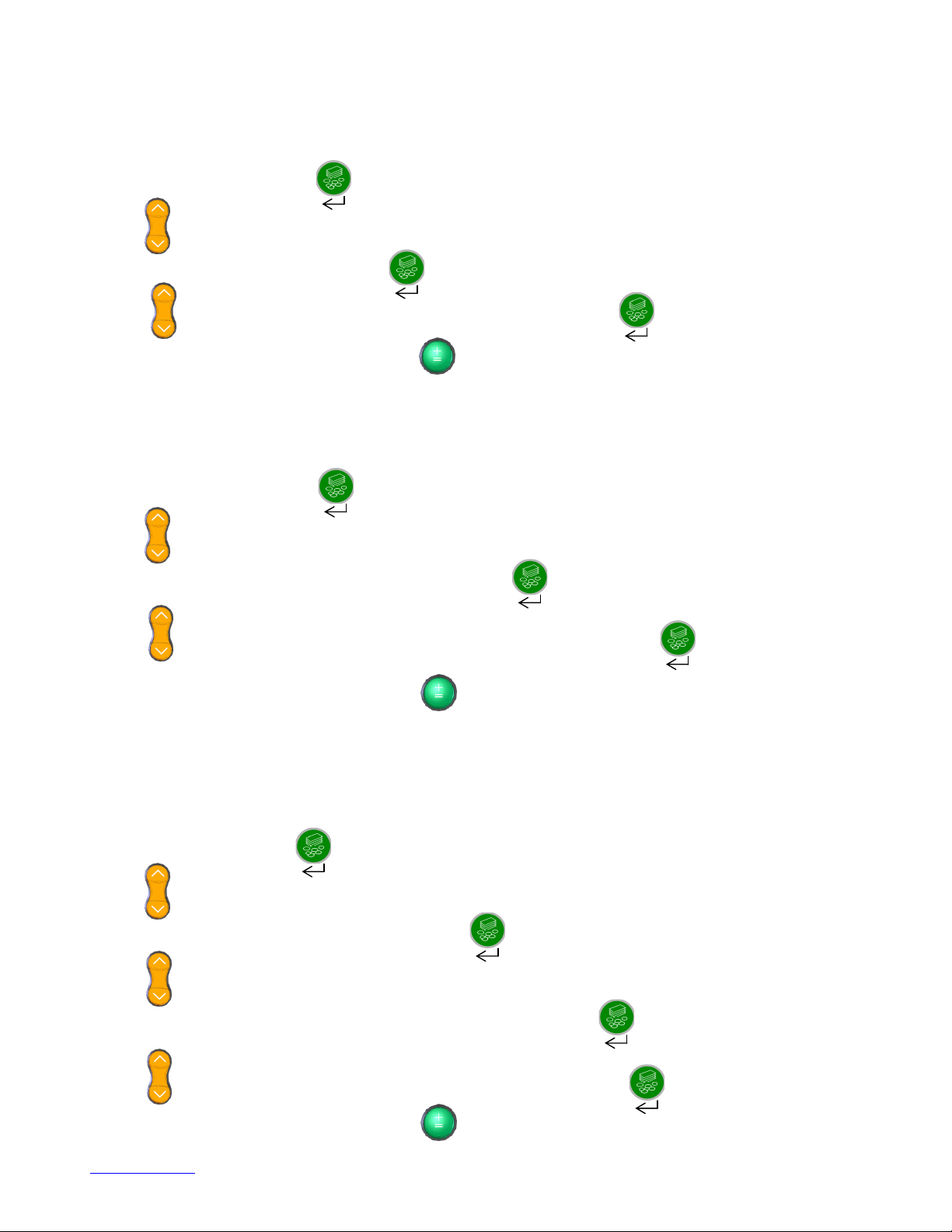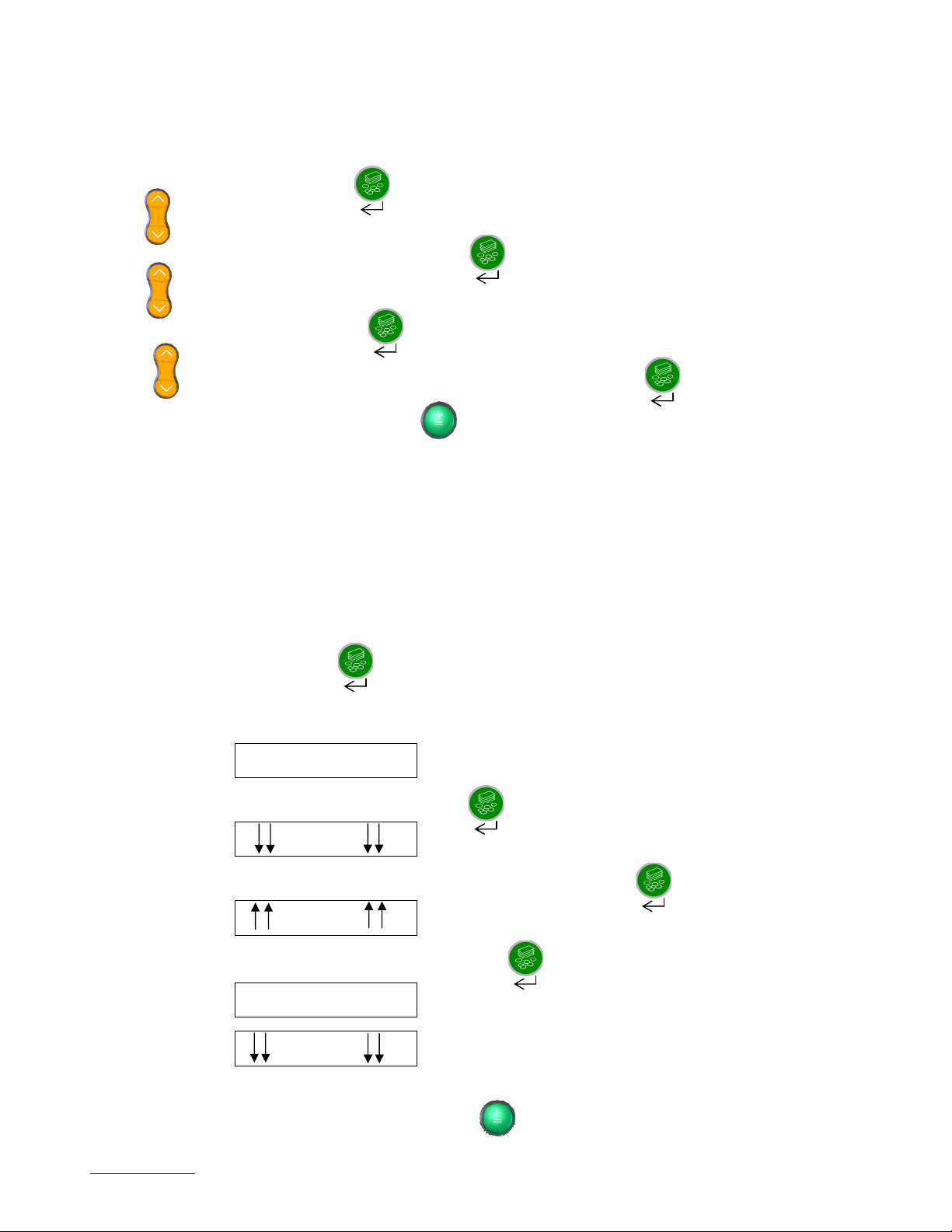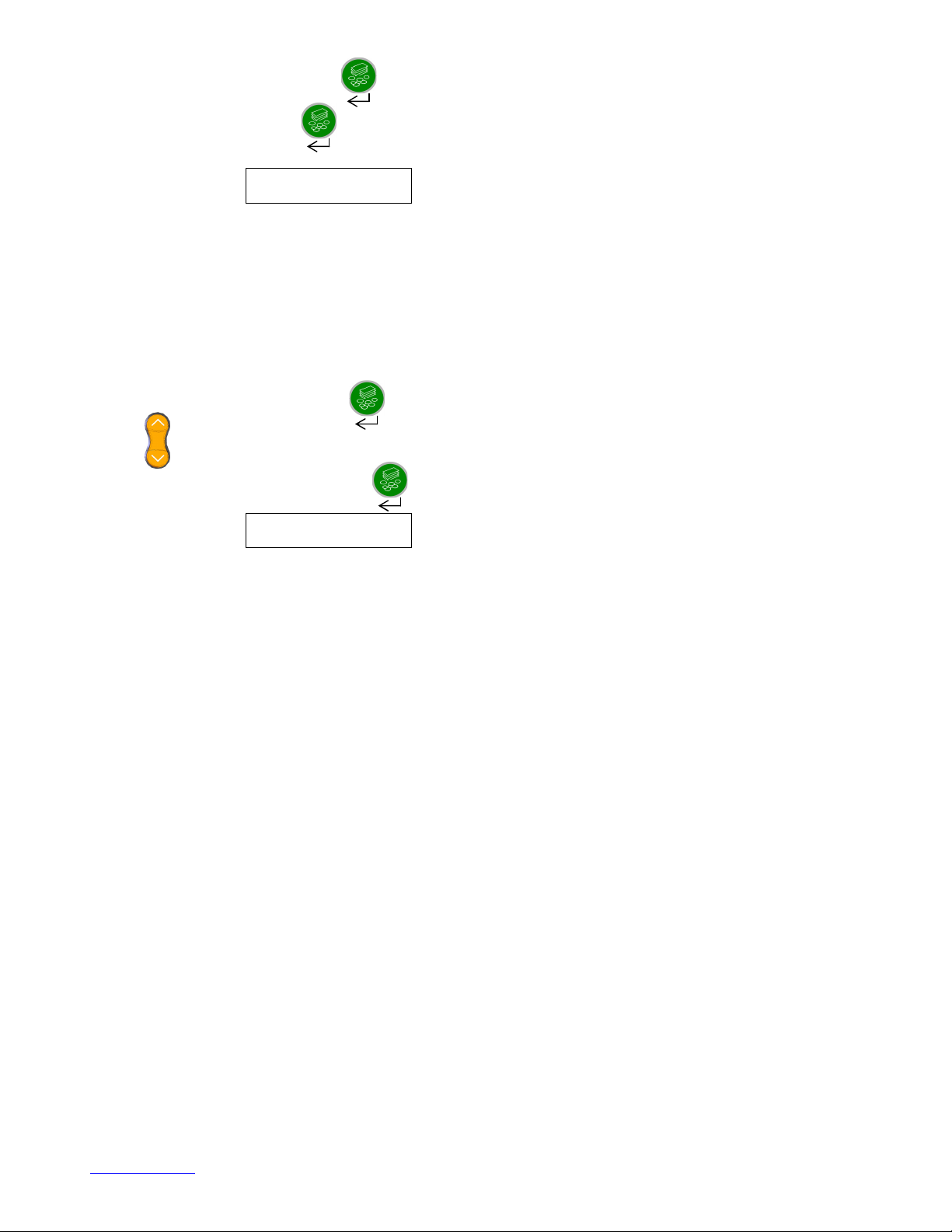www.Volumatic.com 25-201679 CE Advanced Configuration Manual Issue 4.0 Feb 2011
Page 3 of 6
This feature along with the duplicate set of coins marked with a * provides future proofing where coins of the same
denomination but of a different weight enter and/or leave circulation and where a pre-set number of completely new
denominations enter circulation. It will also allow you to switch OFF specific denominations that you may not count in
your operation or to remove them from the auto scroll sequence when they are rare.
As and when there may be a requirement to use the above configuration option due to the above scenarios further
instructions will be added to the CountEasy website.
To enter COIN ENABLE press the button when the display reads COIN ENABLE?
Use the button to scroll through the denomination options available.
To select a particular denomination press the button when the required denomination is displayed.
Use the button to select either ON, OFF or NO SCROLL and then press the button to select the option
required.
To move back to the main menu options press the button.
COIN WEIGHT?
This menu option allows you to adjust each individual coin center weight through the keyboard within the
range 0.500g and 9.999g.
This option offers future proofing where there are changes to existing coin weights and for new coin weights to be set
up.
To enter COIN WEIGHT press the button when the display reads COIN WEIGHT?
Use the button to scroll through the denomination options available.
To select to change the weight of a coin denomination press the button when the required denomination is
displayed.
Use the button to adjust the coin weight to the required setting and then press the button to accept
the new weight.
To move back to the main menu options press the button.
PACK SIZE?
This menu option allows you to adjust the number of coins or notes in a complete pack i.e. in a Roll, Bag or
Note Pack between the ranges of 1 to 100 for each enabled denomination.
This setting is used in Pack Check Mode for notes and in Auto Check Mode for coins in order to recognize full packs.
Please note that Note Pack sizes of more than 50 notes will not be recognized in Loose Count mode.
To enter PACK SIZE press the button when the display reads PACK SIZE?
Use the button to scroll through the PACK options of ROLLS?, BAGS? or NOTE PACKS?
When the PACK option you require is displayed press the button to select.
Use the button to scroll through the denomination options available.
To select to adjust the number of coins or notes in the chosen pack press the button when the required
denomination is displayed.
Use the button to adjust the pack size to the required setting and then press the button to accept the new
quantity.
To move back to the main menu options press the button twice.