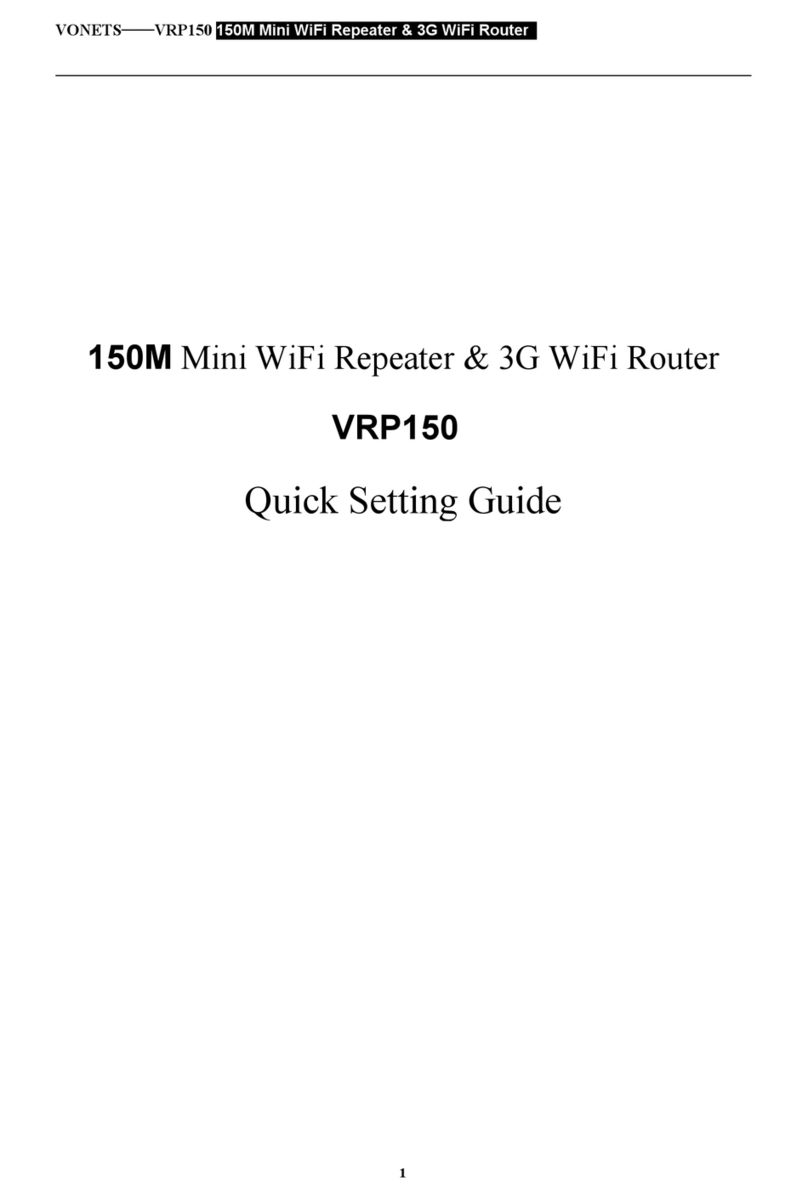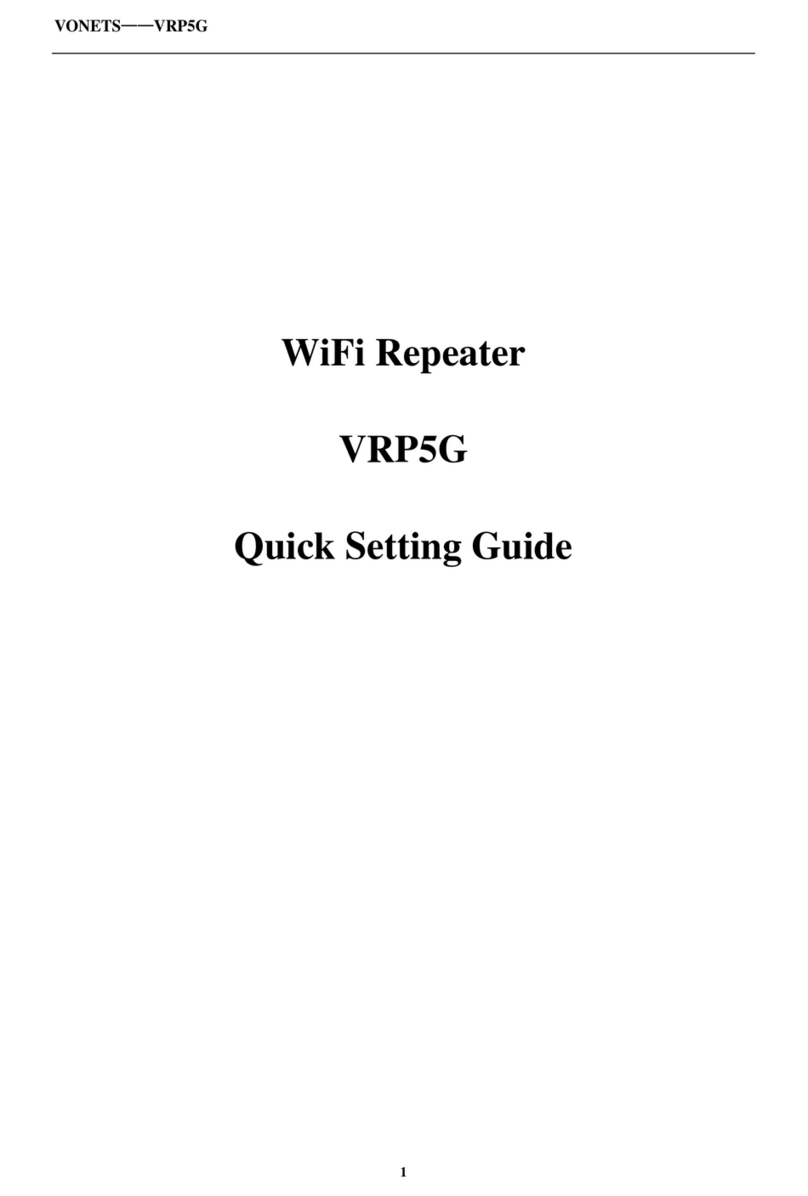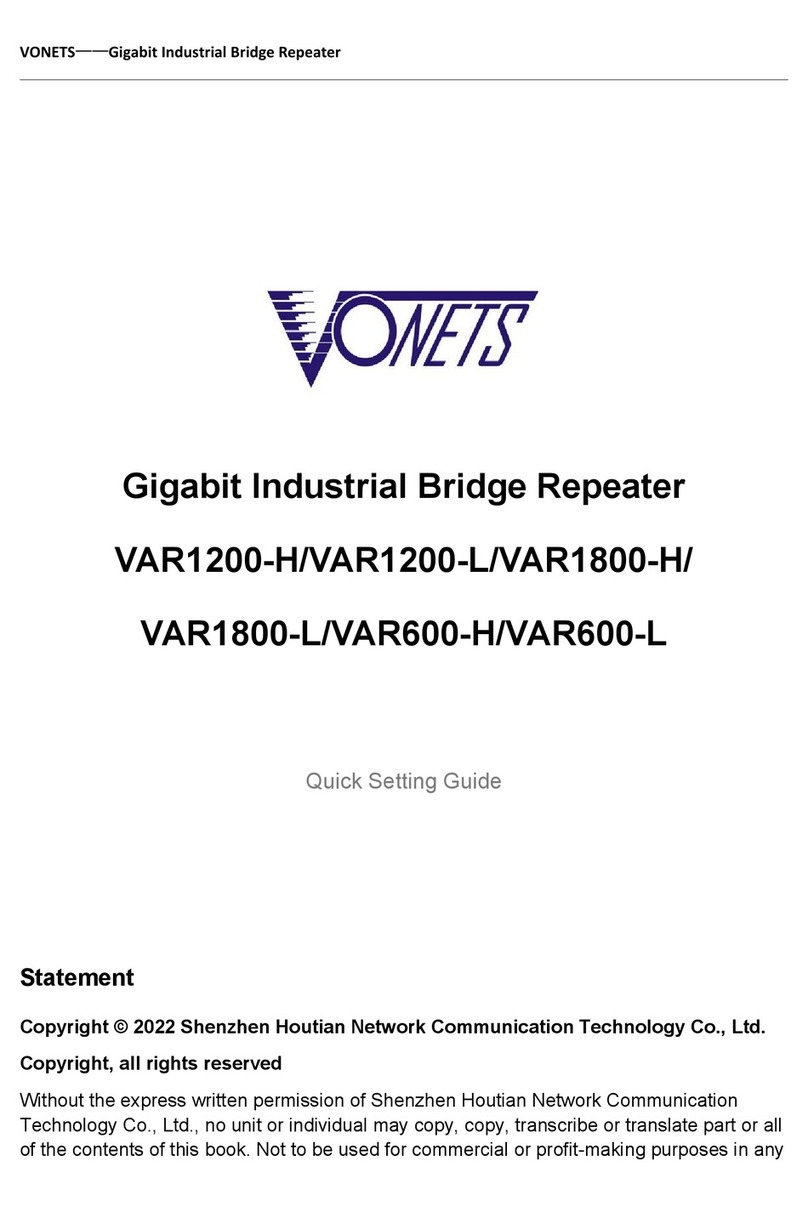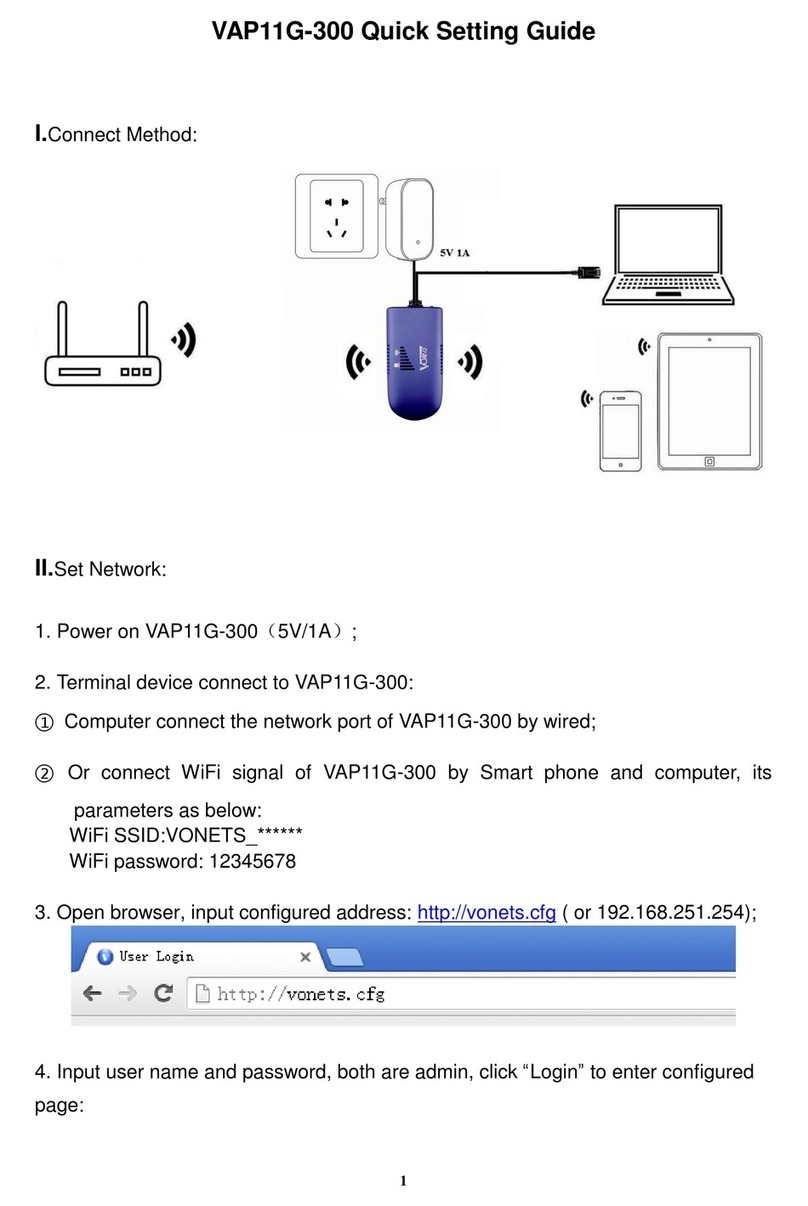VONETS——VRP300-PLUS 300M WiFi Repeater/Bridge
7
Appendix Frequently Asked Questions
1. How to reset to the factory default parameters?
Power on the device, after 60 seconds, long press Reset button until 5 seconds, the green
light will flash a few, then the device will automatically reset to the factory default
parameters (it will take about 60 seconds to reset the device), during the recovery of the
factory operation, the product can’t be powered off, otherwise it may cause the product to
Damage.
2. Does VRP300-PLUS support firmware upgrade, how to upgrade?
VRP300-PLUS supports firmware upgrade, and support online upgrade, please visit
website: www.vonets.com to refer to the related documents.
3. The device WiFi hot spot can be found, but the smart phone or PC can’t connect to this
device hotspot?
●Reason 1. Due to some unexpected operation or power down, caused the destroy of device
parameters. At this time, just need to reset the device to factory default parameters;
●Reason 2. The device WiFi doesn’t work at the best channel, make the performance
worse. At this time, you can try to change the source WiFi hot spot and this device WiFi
channel to make the performance better;
●Reason 3. The smart phone or PC haven’t configured the correct WiFi password;
4. The device has been configured the source WiFi hot spot parameters, the smart phone or
PC has connected to the device WiFi hot spot, but still doesn’t get internet?
●First, check the status light to know the current state of the device, then according to the
state of the device to analyze the fault reasons;
●Reason 1. The distance between the device and source WiFi hot spot is too long, cause the
communication performance degradation, finally effect the user’s access to the Internet.
At this time, just need shorten the distance between the device and source WiFi hot spot to
solve this problem;
●Reason 2. Due to some unexpected operation or power down, caused the destroy of device
parameters. At this time, just need to reset the device to factory default parameters;
●Reason 3. The device WiFi doesn’t work at the best channel, make the performance
worse. At this time, you can try to change the source WiFi hot spot WiFi channel
to make it the same as the default channel of the device, the reboot the device, the device
will automatically exchange to the same channel as the source WiFi hotspot, to make the
performance better;
●Reason 4. There are several WiFi hot spot around the device, WiFi channel mutual
interference, make the performance worse. At this time, you can try to change
the source WiFi hot spot and this device WiFi channel to make the performance
better;
●Reason 5. The configured source WiFi hot spot parameters are not correct. At this time,