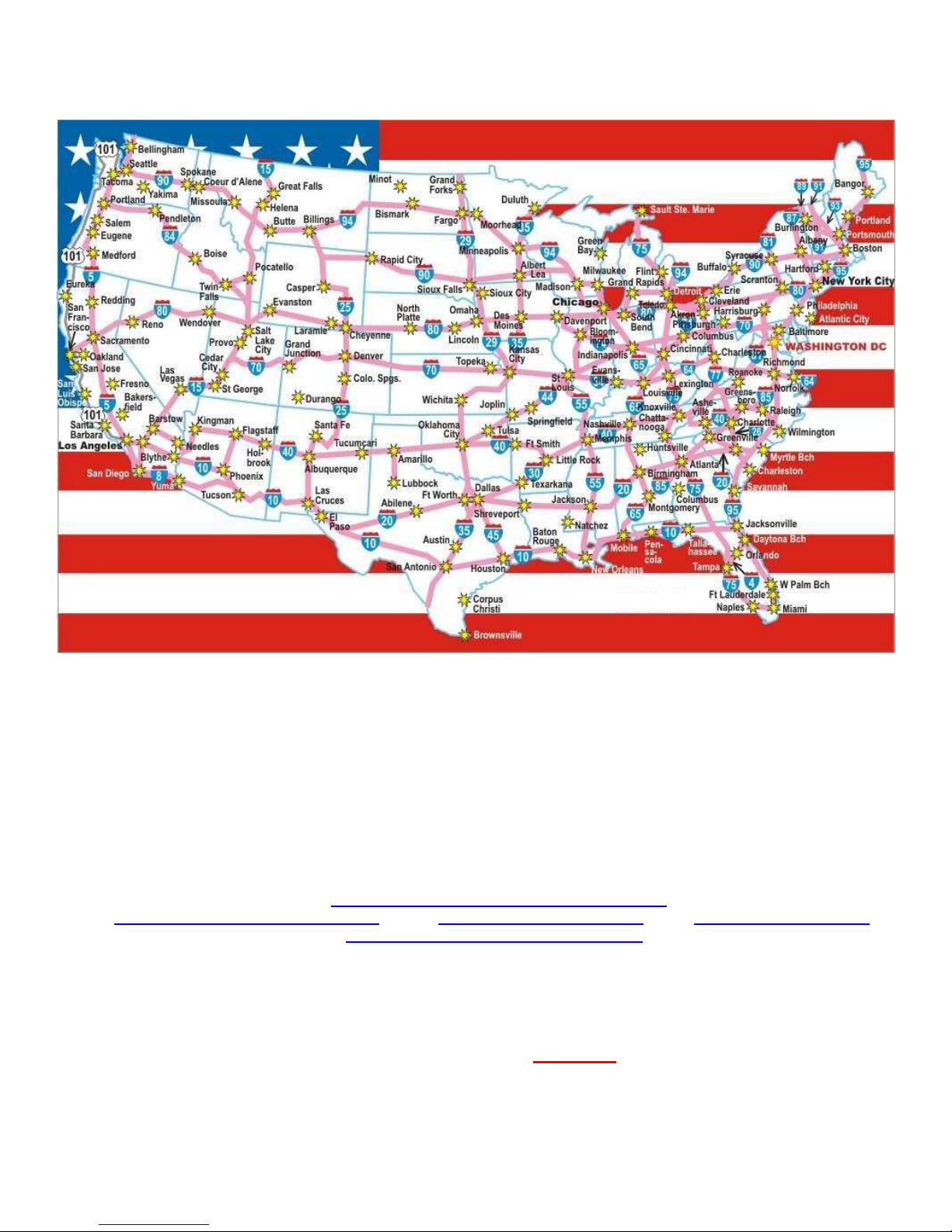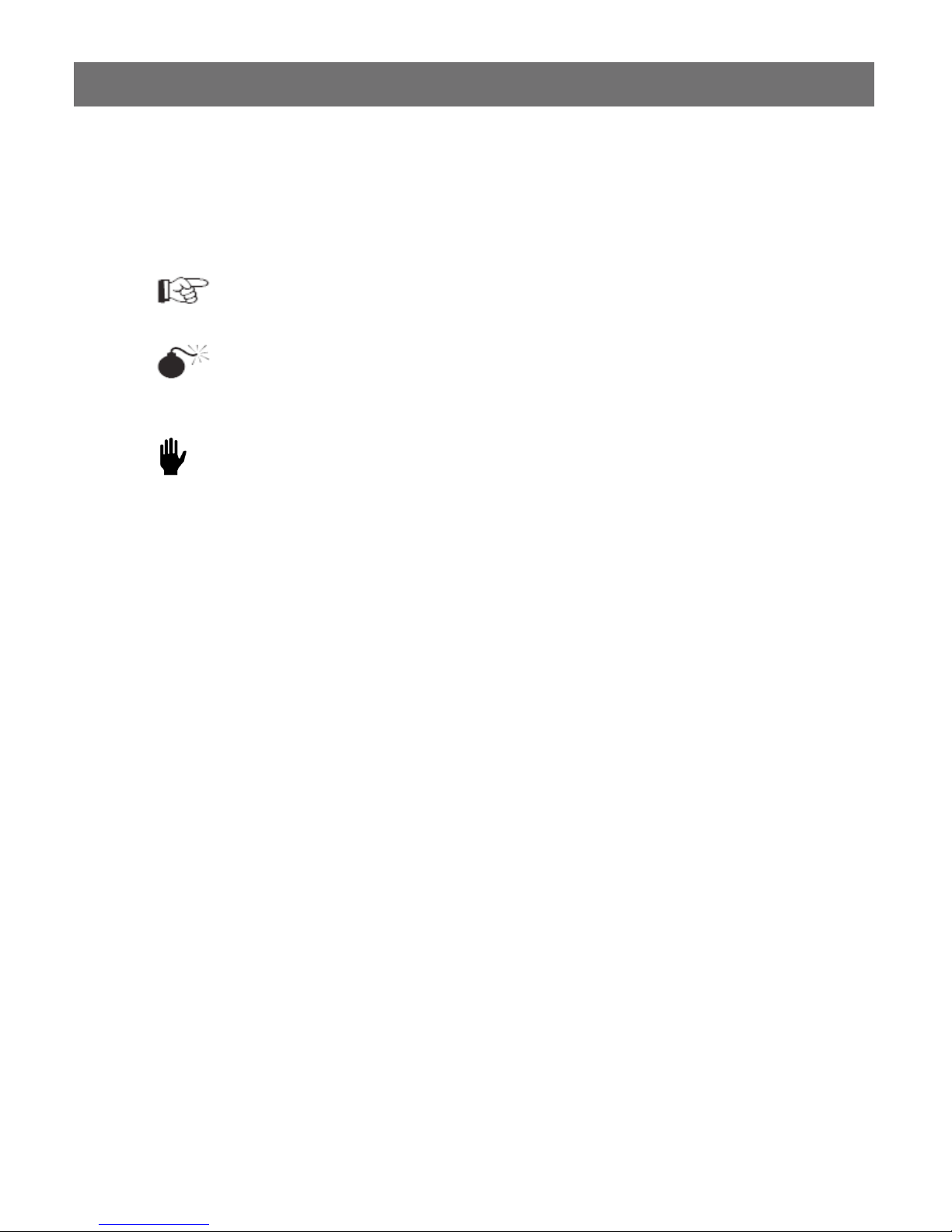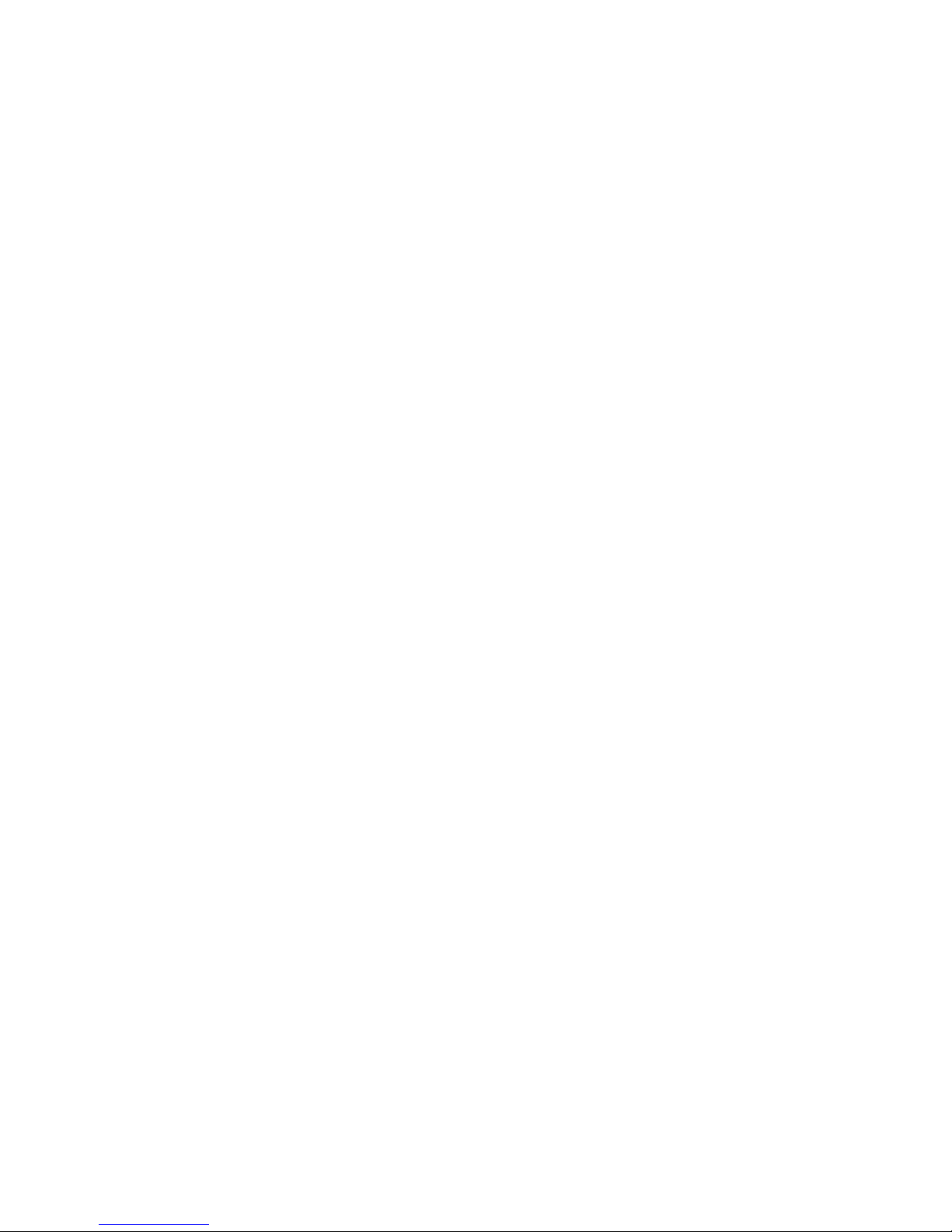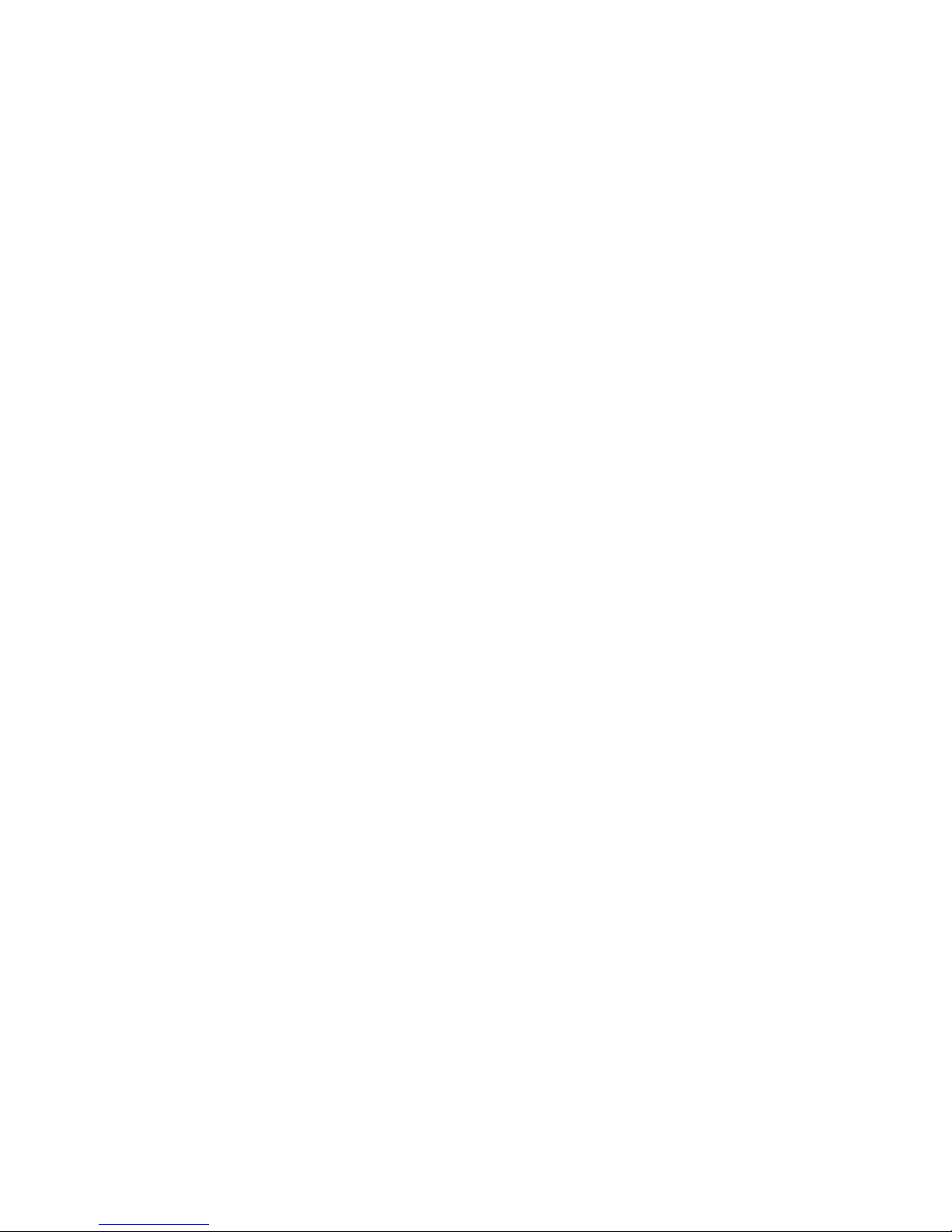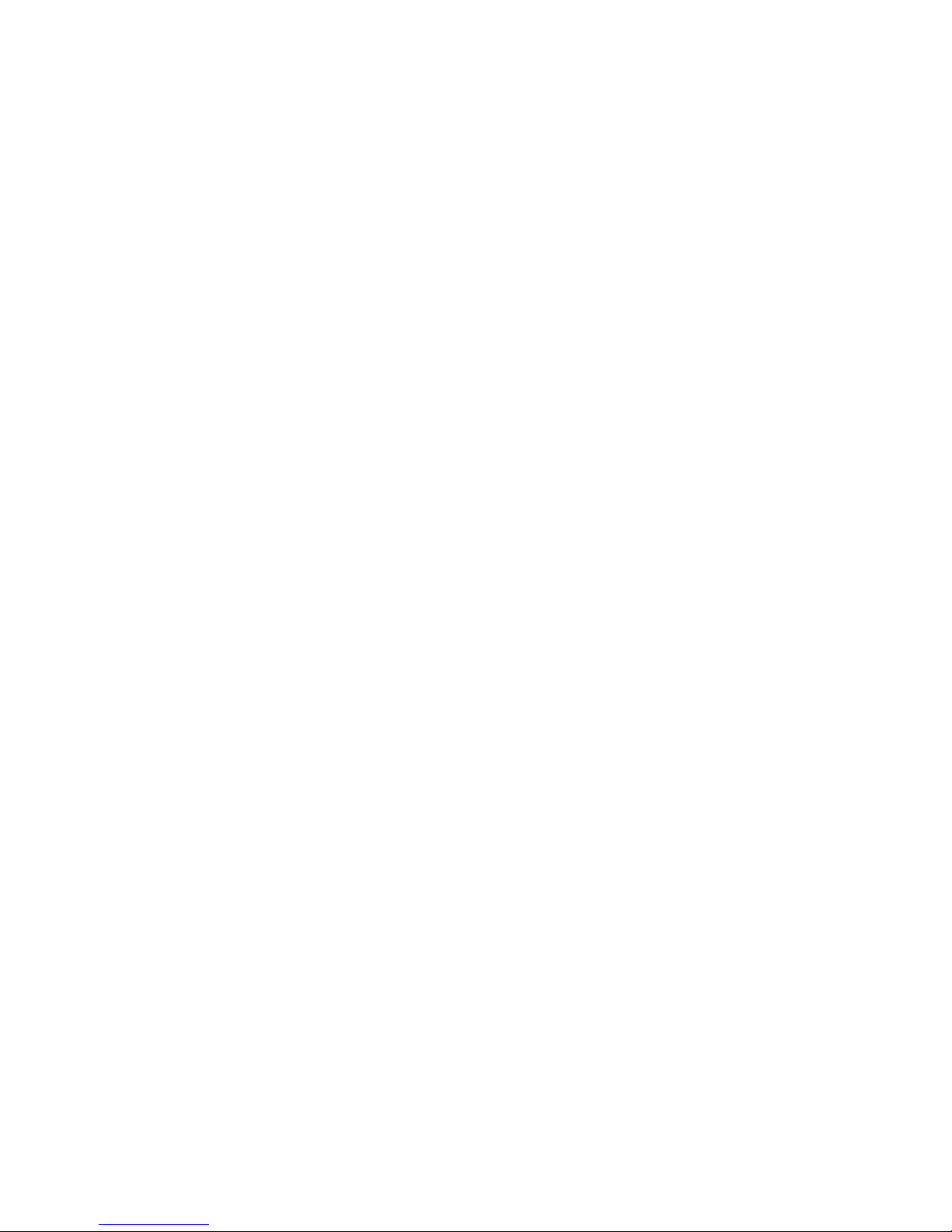3.1.4.1Rapid Launch......................................................... 29
3.1.4.2 File Imported.......................................................... 30
3.1.5 Skype Credit Low Balance Notification ....................... 34
3.1.6 Changing the Skype's Password................................. 35
3.1.7 Viewing Skype Status ................................................. 37
3.1.8 Setting up E1............................................................... 38
3.1.9 Setting up T1............................................................... 40
3.1.10 Request Support ....................................................... 42
3.1.11 Shutdown or Reboot VIT1/E1.................................... 43
3.1.12 Updating VIT1/E1..................................................... 44
3.2 VIT1/E1Web Console Settings ........................................ 44
3.2.1Statistics...................................................................... 44
3.2.2 Users........................................................................... 45
3.2.2.1Adding Users ......................................................... 46
3.2.2.2 Modifying User Information.................................... 47
3.2.3 Phonebook .................................................................. 48
3.2.3.1Adding Public Contacts ......................................... 49
3.2.3.2 Modifying Public Contacts .................................... 51
3.2.4 Call Log ....................................................................... 52
3.2.5 Options........................................................................ 53
3.2.5.1Modifying Dialing Scheme ..................................... 54
3.2.5.2 Enabling VoSKY Smart Dialing ............................. 58
3.2.5.3 Enabling Special SkypeOut Service ...................... 60
3.2.5.4
Modifying SkypeOut Settings and Call Availability
... 60
3.3 Backup and Restore ........................................................ 61
3.3.1Backup ........................................................................ 61
3.3.2 Restore........................................................................ 61
3.4 Normal User...................................................................... 62
3.4.1Adding Private Contact................................................ 63
3.4.2 Modifying a User Profile .............................................. 65
4. Dialing Scheme ................................................................66
4.1Making Skype Calls .......................................................... 66