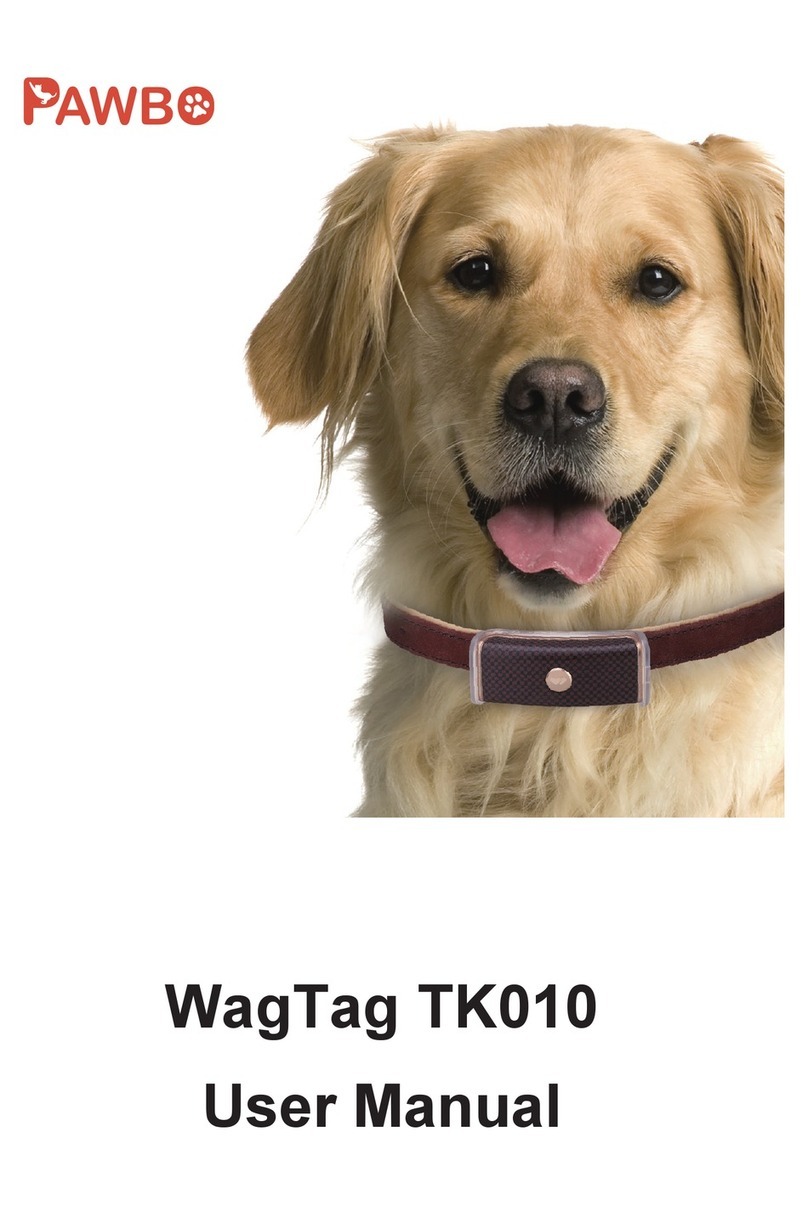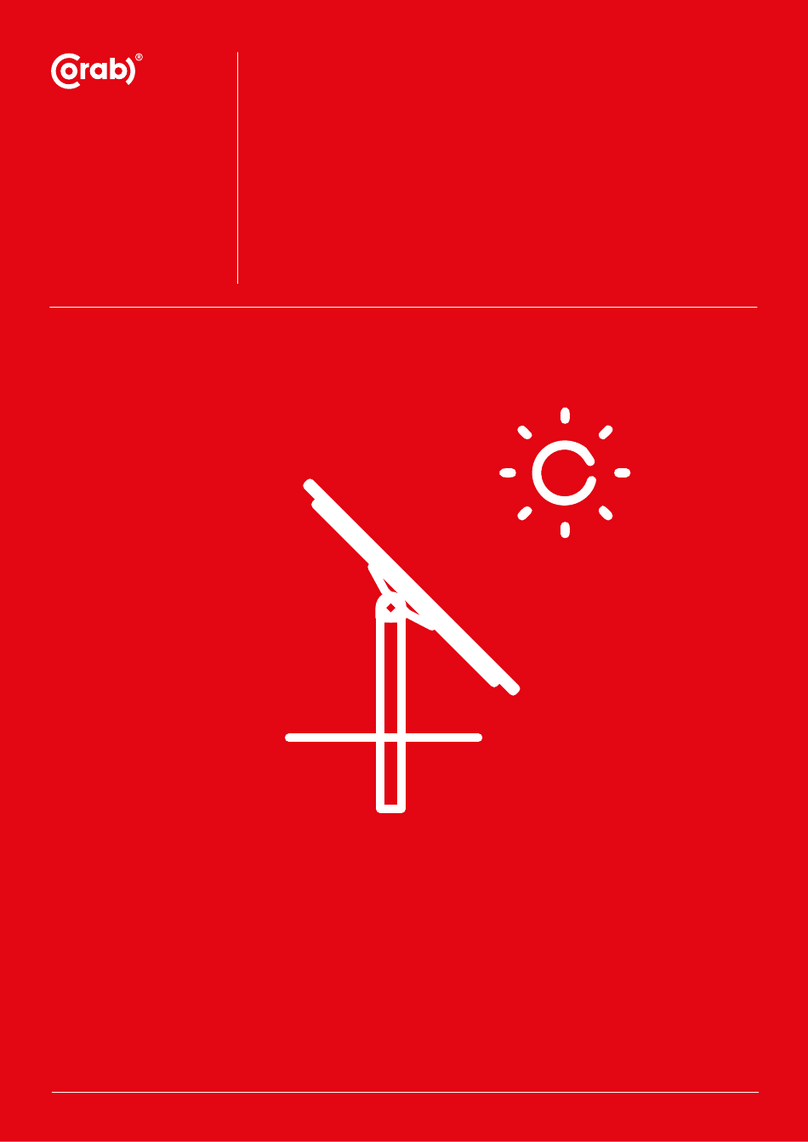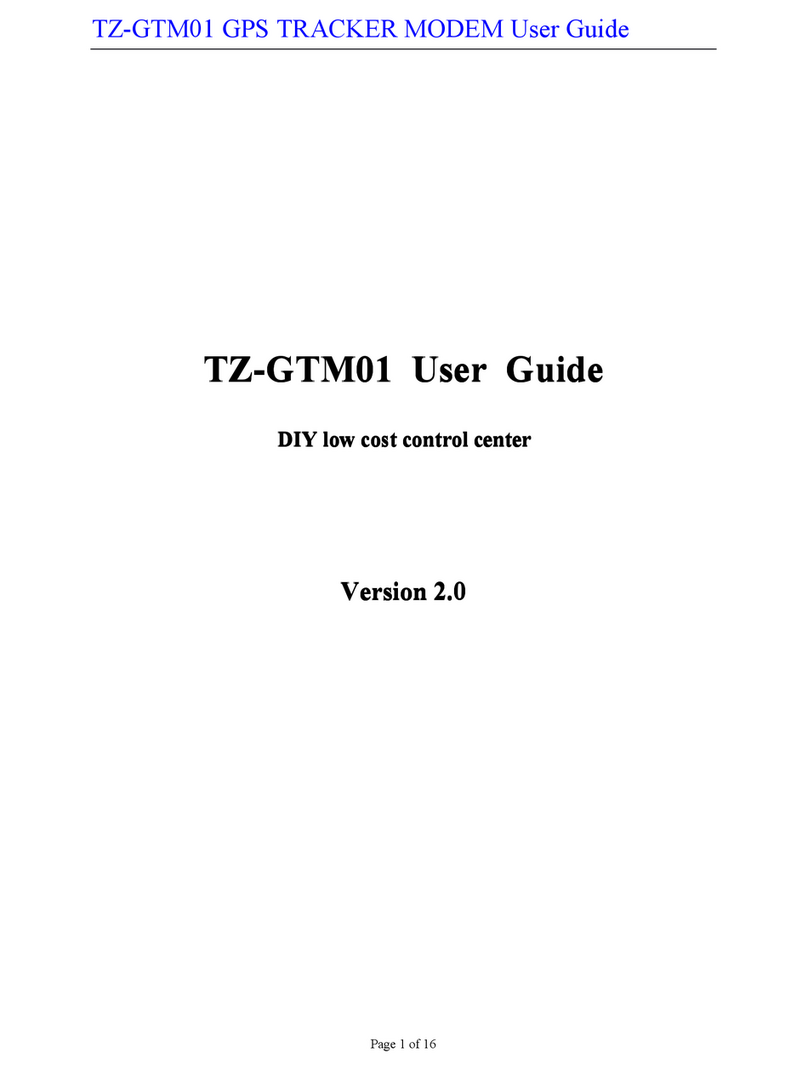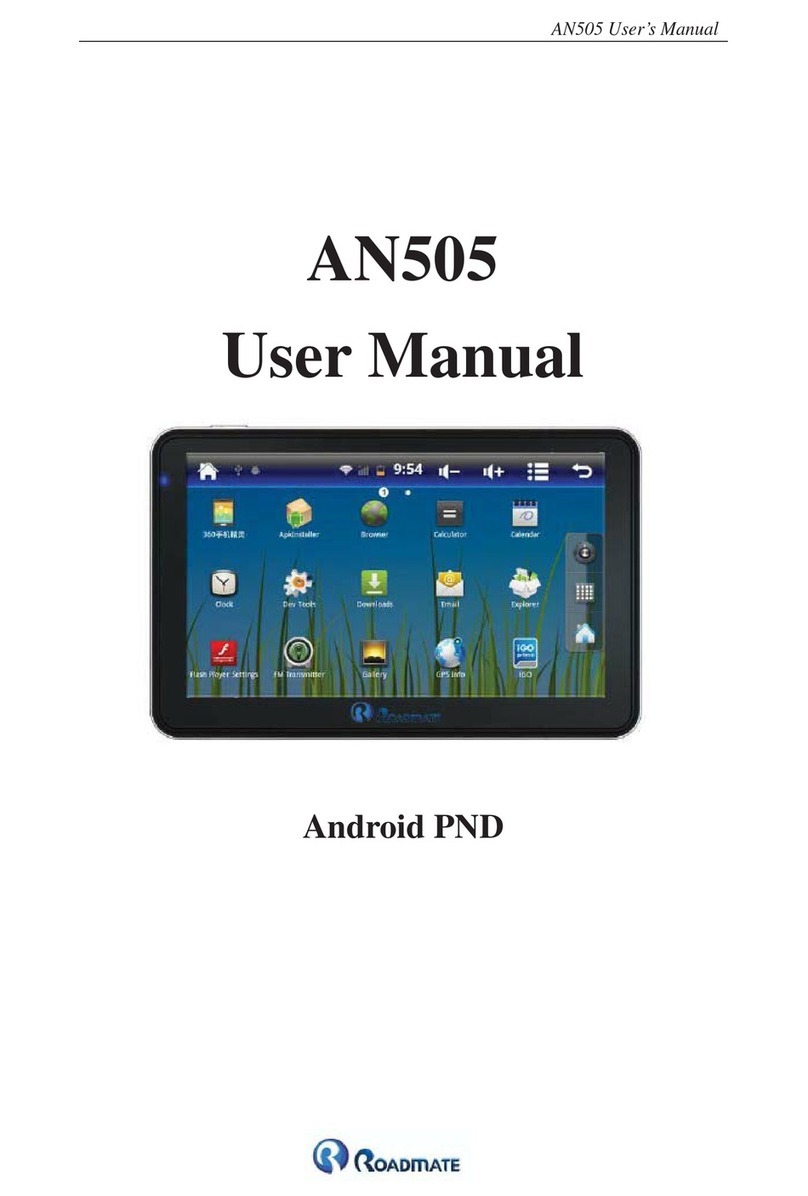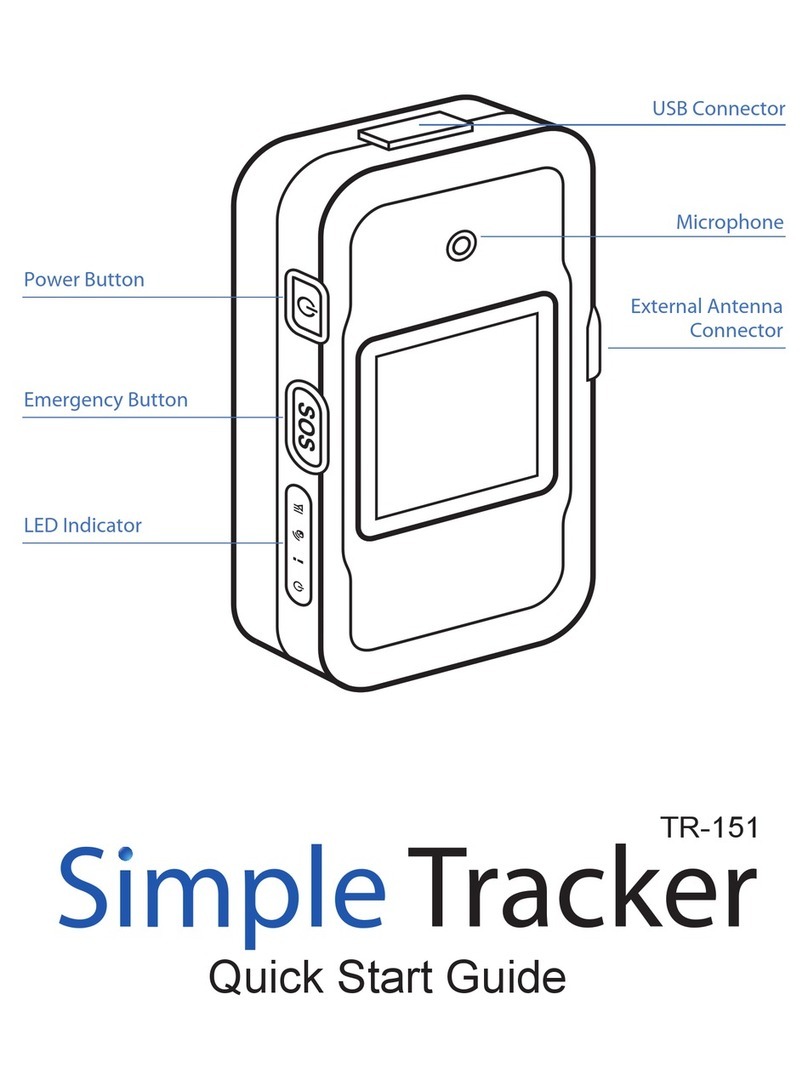Sureshotgps HERO 150X User manual

User Manual
Version 1.0

Getting to know your
Up (forward)
Down (backwards) Power On/Off
Page key for
scrolling between
two mapping
screens

Please read the following information in this booklet to ensure you gain the full benet of
all the features in your Sureshotgps™Hero 150x
Table of Contents
Page
1. Getting Started 5
Check the contents of your box 5
Fully charge the Sureshotgps™ battery 5
Registering on line 5
2. How to Download a Course Map 6
3. Understanding GPS 7
What is GPS and how does it work? 7
Satellites and reception 7
Can I use my GPS inside the home or ofce? 7
Best position for accuracy of my Sureshotgps™ 7
4. Navigating around your Sureshotgps™ Hero 150x 8
Start Menu 8
GPS Signal 8
Front, center and back of each green 9
Auto course searching 9
5. Setting Menu 10
Metres or Yards 10
Round Time 10
Backlight Setting 11
Set Time 11
Model Information 12
Course Information 12
6. Measuring Shot Distance 13

Please read the following information in this booklet to ensure you gain the full benet of
all the features in your Sureshotgps™ Hero 150x
Table of Contents
Page
7. Editing, Front, Centre and Rear of Green 14
8. Technical and Product Support 15
7. Frequently Asked Questions 15
8. Limited Warranty 16
9. Declaration of Conformity 18

1. Getting Started
The contents of your Sureshotgps™ Hero 150x Box should include:
• Sureshotgps™ Hero 150x unit with belt clip
• Quick start guide
• USB Cable
Fully Charge your Sureshotgps™ Hero 150x Lithium Ion battery.
• Before you start using your Sureshotgps™ Hero 150x you must fully charge
the internal lithium ion battery for approximately 6 hours or overnight.
A charging icon will appear on the screen when charging begins.
The Hero 150x will charge fastest when it is turned off.
• You cannot over charge the battery so you can leave it charging in between
uses.
• You can charge the Hero 150x using the supplied USB cable and connecting it
to a computer.
Registering on line
To begin using your Sureshotgps™ Hero 150x, the product must rst be registered
online. Registering will activate your warranty.
• You will need to have an internet connection
• You need to go to www.sureshotgps.com
• Click on “register” on the right hand side menu bar and follow the prompts

2. How to Download New Course Maps
Your Sureshotgps™ Hero 150x comes preloaded with Australia and New Zealand
courses, if you wish to delete, update or download more courses please follow the
instructions below.
• Connect to the internet
• Connect your Sureshotgps™ Hero 150x to your computer via the USB
cable provided
• Go to www.sureshotgps.com
• Click on my Sureshotgps™ > Hero 150x
Please note: If this is the rst time you are downloading new courses to the unit you
must install the Sureanalysis software (once you have selected your GPS model,
click download software and follow the prompts to install).
You must also install the software if you change computers.
SureAnalysis works only in conjunction with our website www.sureshotgps.com.
Click on “My SureshotGPS”.
From the menu, you can interact with your Sureshotgps™ Hero 150x.
To interact with the Sureshotgps™ Hero 150x, the unit needs to be connected via the
USB port and turned on.

3. Understanding GPS
What is GPS and how does it work?
Your Sureshotgps™ Hero 150x uses the Global Positioning System [GPS] to work out
how far you are from the front, centre and rear of each green. The system relies on
the Sureshotgps™ 150x receiving signals from orbiting GPS satellites.
How long does it take to gain reception from the satellites?
Always turn your Sureshotgps™ 150x on for at least ve minutes before you wish to
use it.
Can I use my Sureshotgps™ 150x inside the home or ofce?
Your Sureshotgps™ 150x will not generally gain reception inside. For best accuracy,
your Sureshotgps™ should have an unimpeded view of the sky.
When playing, what position is best for accuracy of my Sureshotgps™ Hero
150x?
You should clip your Sureshotgps™ 150x to a position on your buggy or bag that
maximises clear view of the sky. A range of accessories are available such as cart
mount kits and pull cart kits on www.sureshotgps.com.
GPS accuracy is affected by a number of factors, including satellite positions, noise in
the radio signal, atmospheric conditions, and natural barriers to the signal. Noise can
create an error between 5 to 10 meters and results from static or interference from
something near the receiver or something on the same frequency.
The most accurate determination of position occurs when the satellite and receiver
have a clear view of each other and no other objects interfere.
How do I Check for GPS Signal?
Before checking, ensure you have maximum clear sky above and the Sureshotgps™
Hero 150x has been on for at least ve minutes.
At the top of the main screen on the right there is a satellite icon.
When it is solid [not ashing] you have good satellite strength.

4. Navigating around your Sureshotgps™ Hero 150x
For best GPS reception always ensure you are in an open area
Start Menu
Press Power on/Enter key for 3 seconds until the power is on.
Three options are listed on the start menu: <Play>, <Settings>
andb<Power off>.
You can move the mark by pressing <Up arrow> and
<Down arrow> to the selected option and then press enter.
Satellite Position
You can enter the main menu after choosing
<Play> on the start menu.
You will see a satellite icon on the top right corner that ashes
when you start your Sureshotgps™ Hero 150x for the rst time.
This means it is searching for satellites. The icon will stop
ashing once it has locked in and you can then use all of the
functions of the device.
Main Menu
This display will be used most frequently when you use your Sureshotgps™ Hero
150x.
You can choose <Play> on the start menu and press Enter; alternatively, you can
press Enter for 3 seconds to return to the start menu on any menu; then you can
choose <Play> and press Enter.

4. Navigating around your Sureshotgps™ Hero 150x
For best GPS reception always ensure you are in an open area
The main menu displays the distance between you and the front,
centre and rear of each green.
You can press the Up and Down Key to move to the next hole or
any other hole.
If current hole number is <1>, you can press the Up key to
switch to the second hole and you will see the hole number in
the bottom left corner change into <2>
The menu will display the distance from you and the front, centre
and rear of the second hole.
This menu also displays battery status, satellite reception status,
current hole number and real time.
Automatic Course Searching
The Sureshotgps™ Hero 150x can provide an automatic course
searching service; when you arrive at a course, stay at the start
menu until the satellite icon has stopped ashing.
The Sureshotgps™ Hero 150x will ask if you want to select the
course it has chosen. You can choose <Yes> to use the course
information or choose <Play Previous> to maintain original
course setting or choose <Select Course> to select the course
you need in the course list.
Please note you must have previously up loaded courses onto
your Sureshotgps™ Hero 150x before applying the auto course
searching function.
*please note, the courses will only display once you are at the Course.

5. Settings Menu
Before using your Sureshotgps™ Hero 150x please go to
settings.
After you move the mark to item\ <Settings> with Down arrow
and press Enter on the start menu, you will see the following
items:
Distance measure
Metres or Yards
Distance measure is preset to metres.
If you want to change it into yards, you can choose
<Metre/Yard> on the setting menu and press Enter, the unit will
be changed into yards if you press Enter again, it will switch
back to metres.
Round Time
The Sureshotgps™ Hero 150x provides a simple timer to enable
you to view the time taken to play your round of golf.
You can return the timer to zero at any time by selecting
<Reset Timer> and pressing Enter.
You can view the time taken during your game by going to the
Course Card page.
This page can be located anytime by pressing the page key.

5. Settings Menu
Backlight Setting
The Sureshotgps™ Hero 150x is preset to full time backlight.
The full time backlight provides for best viewing and the high
battery capacity ensures it can be left on if you are playing 18
holes.
If you do not touch any key for 30 minutes, the Sureshotgps™
Hero 150x screen will darken automatically.
You can alter the duration for backlight by simply using the Up
and Down key to increase or reduce the duration. Press Enter
after you choosev<Backlight Setting> Press Enter when you
have made your selection.
Set Time
Your Sureshotgps™ Hero 150x will set present time
automatically according to relevant data of GPS satellites.
You can adjust for daylight saving with the Up and Down Key
after choosing <Time zone Set> and pressing Enter on the
setting menu.
The setting menu will reappear after you adjust the time and
press Enter

5. Settings Menu
Model Information
You can check model, software/ hardware version and product
serial number (S/N) of your Sureshotgps™ Hero 150x by
pressing Enter after choosing <Model Info> on the setting menu
You can go back to the setting menu by pressing Enter again.
Course Card
The Course card provides information relevant to each hole.
You can go to the course card menu anytime by pressing Page
Key on the main menu.
Information displayed by the score card menu is as below:
• Course Name
• Hole Number (will change according to the hole number
selected on the main menu)
• Par

6. Measuring Shot Distance
The Shot distance function enables you to measure your drive and iron
distance easily and precisely.
Press the Enter Key to display the Shot Distance Screen.
Now press Page Key for 3 seconds to reset the distance to 0 at
the position where you will hit the ball.
When you the go to where you have hit the ball, the menu will
display the distance between your current position and where
the ball was instantly.
Then press Enter and this distance will be saved.
To return to the start menu, press the Page Key.
You can also use this function to measure between any two
points on the course.

7. Editing the front, center and back of the green
The Sureshotgps™ Hero 150x allows you to edit the mapping of the
front, centre and rear of any mapped hole.
For example, if you are going to correct the distance of the
green center of the third hole on a course today, press Up and
Down key to choose the third hole on the start menu.
When you stand at the green center you wish to be the new
center for that hole press Page for 3 seconds and you will see
the gures ashing.
Press Up and Down key to change the ashing gures to the
green center and press Enter again, then the Sureshotgps™
Hero 150x will ask you whether to correct the green center.
Press <OK> and the distance will be reset as <0> which means
the distance between you and the green center is 0.
You can also use the Up and Down keys to choose the front and
back of the green to make similar corrections.
Remember you must be standing on the new position to make
the correction for front, center and back of any green.

8. Technical and product support
Live chat is available on www.sureshotgps.com from Monday to Friday, 9AM to
5PM (AESDT)
Our friendly Sureshotgps support team is available on 1300 644 523 (call not
available from mobile phones) or (03) 9873 4433, from Monday to Friday, 9AM
to 1PM (AESDT)
9. Frequently Asked Questions
My Sureshotgps™ Hero 150x won’t turn on, what can I do?
Please try charging the unit using a different USB port on your computer or try a
new USB lead.
Try resetting the unit – Simultaneously hold Up, Down and Page buttons for 5
seconds and release.
If you still have issues turning the unit on or to get a new USB lead please
contact SureshotGPS support.
My Sureshotgps™ Hero 150x won’t connect to the computer.
Please make sure that you have the correct version of the software installed for
your device.
Still having issues? Please try using a different USB lead or connect the unit to a
different USB port and try again.
To get a new USB lead under warranty please contact SureshotGPS support.
Who can help me with technical questions & support?
It is recommended you contact us directly rather than returning to the place
purchase for the fastest response to your enquiry.

10. Limited Warranty
Sureshotgps™ Pty Ltd (“SS”) warrants that product delivered in this package
will be free from material defects for one (1) year following the date of purchase
from SS or its authorised reseller. For the purpose of this warranty, “material
defect” means any defect in a SS product that can be reproduced by SS and is
a substantial nonconformity from the published specications for such product.
SS shall not be responsible for any loss or damage whatsoever resulting from
any defect in or associated with its products which occur or are notied by the
purchaser to SS or its authorised repairer more than one year form said date of
purchase.
This Limited Warranty does not apply to normal wear and tear or if any
component of the Sureshotgps hardware is opened or repaired by an
unauthorised person or company, and does cover repair or replacement of any
Sureshotgps hardware damaged by: MISUSE, MOISTURE OR LIQUIDS,
EXPOSURE TO HEAT, ACCIDENT, ABUSE OR NEGLECT. Dropping your
Sureshotgps can permanently damage the GPS antenna and receiver and is not
covered under the terms of the Limited Warranty.
This Limited Warranty does not cover physical damage to the surface of the
Sureshotgps, including cracks or scratches on the LCD screen.
Neither the manufacturer or distributor or reseller shall be responsible for data
that may be damaged or lost at any time. As the SS may gain information either
through USB or wireless technology, we cannot guarantee the successful
transmission of information.
Limited Warranty does not extend to any defects which have been caused or
contributed by neglect, misuse or accident, nor in respect of product which has
been altered by other than authorised SS personnel or its authorised
repairers. The determination as to whether the terms of this warranty are to
apply to returned products is within the sole discretion of SS or its authorised
repairer. Provided any returned product is determined to be covered by this
warranty, SS or its authorised repairers shall at SS’s sole discretion, repair or
replace, free of charge, any products or parts thereof.

10. Limited Warranty
In no event whatsoever shall SS be liable for any incidental, special or
consequential loss or damage resulting from the purchase and/or use of its
products howsoever caused and howsoever claimed. Any liability on SS under
this warranty in respect of any repair and /or replacement and/or any action
involving any of its products shall be limited to and not exceed the purchase
price of the product in question. The terms of this warranty are subject to
relevant provisions of any Federal, State or Municipal law. Any dispute or action
in relation to this warranty or the construction of it shall be subject to and
conducted in accordance with the laws of Victoria, Australia.
Before returning any product, contact the SS Customer Support Group and
obtain an RA number. Visit the Sureshotgps™ website www.sureshotgps.com
for support contact details. If the Customer Support Group veries that the
product is likely to be defective they will issue an RA number to place on the
outer package in which the product will be shipped. SS cannot accept any prod-
uct without an RA number on the package. Warranty returns must also be ac-
companied by a copy of the dated proof of purchase. Deliver the product along
with the RA number to SS. If you ship the product you must assume the risk of
damage or loss in transit.
You must use the original container (or the equivalent) and pay the shipping
charge. SS may replace or repair the product with either a new or reconditioned
product and the returned product becomes SS’s property.
SS warrants the repaired or replaced product to be free from material defects for
a period of the greater of (i) ninety (90) days from the return shipping date; or (ii)
the period of time remaining on the original one (1) year warranty.
If there is any inconsistency between this Limited Warranty and any Warranty
included in the packaging of the Sureshotgps™ Hero 150x, the provisions of this
Limited Warranty shall apply.

11. Declaration of Conformity
We, Sureshotgps™ Pty. Ltd declare under our sole responsibility that the
Sureshotgps™ Hero 150x conforms to all world standards of compliance.
Sureshotgps™ Pty. Ltd. operates a policy of continuous development.
Sureshotgps™ Pty. Ltd. reserves the right to make changes and improvements
to the Sureshotgps™ Hero 150x and any other of its products without prior
notice.
The contents of this document are provided “as is”. Except as required by
applicable law, no warranties of any kind, either express or implied, including,
but not limited to, the implied warranties of merchantability and tness for a
particular purpose, are made in relation to the accuracy, reliability or contents of
this document.
Sureshotgps™ Pty. Ltd reserves the right to revise or withdraw it at anytime
without prior notice.
Software Licensing
This product contains embedded software. You have a non-exclusive,
non-transferable right to use the software only as embedded in the hardware
and may not copy, disassemble or attempt to reverse engineer the software or
use it on any other hardware.
The software includes software supplied to SS by third parties (“Suppliers”)
which is provided without warranty by such Suppliers. The software is owned by
SS or its Suppliers and is protected by copyright laws and laws protecting trade
secrets, intellectual property and condential information.
Table of contents
Other Sureshotgps GPS manuals
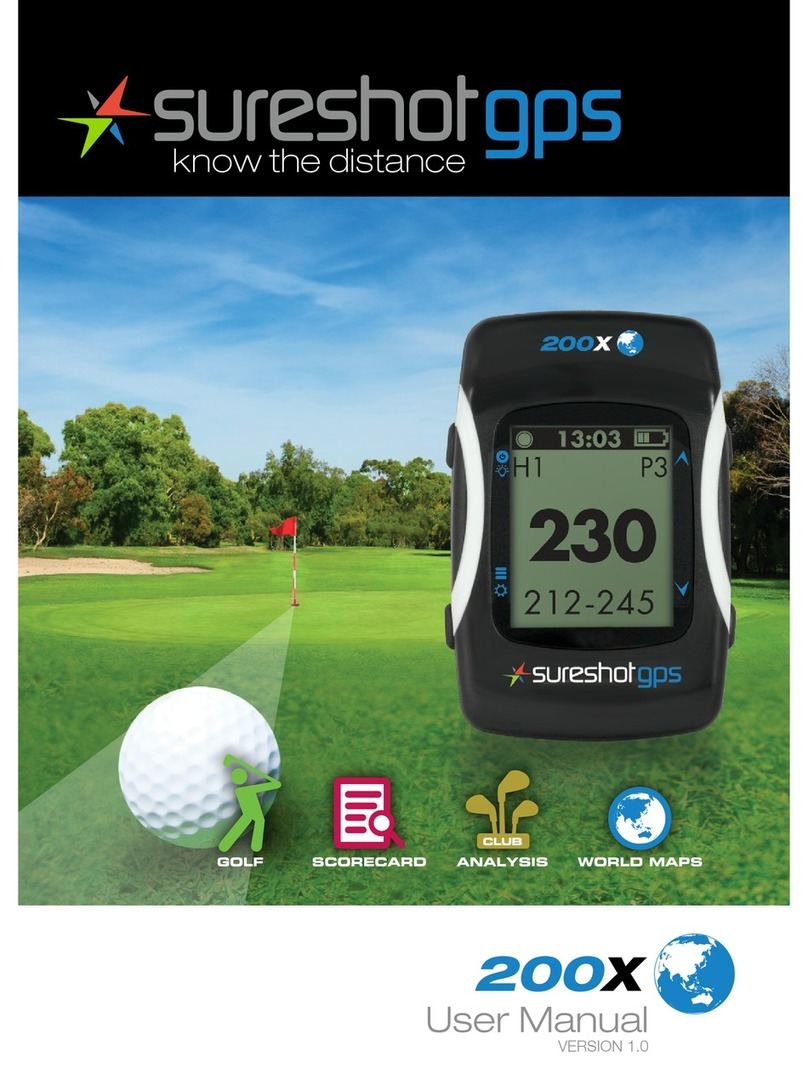
Sureshotgps
Sureshotgps 200x User manual

Sureshotgps
Sureshotgps Micro User manual
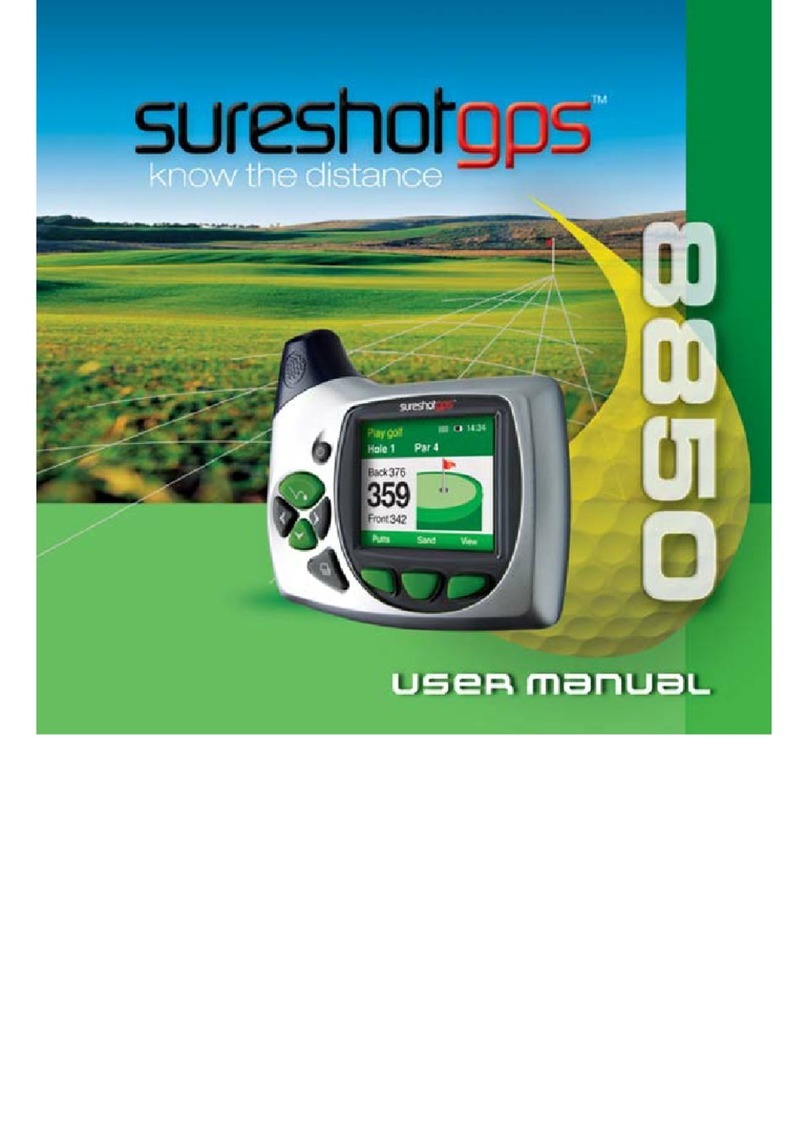
Sureshotgps
Sureshotgps 8850 User manual

Sureshotgps
Sureshotgps SS9000X User manual

Sureshotgps
Sureshotgps Hero 750x User manual
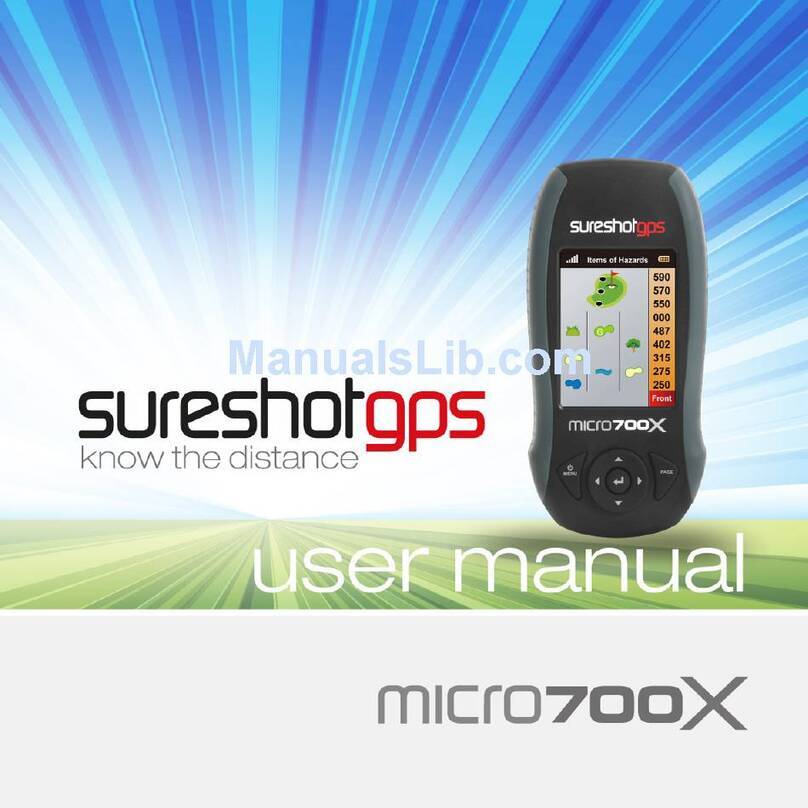
Sureshotgps
Sureshotgps Micro 700X User manual

Sureshotgps
Sureshotgps Micro v2 User manual
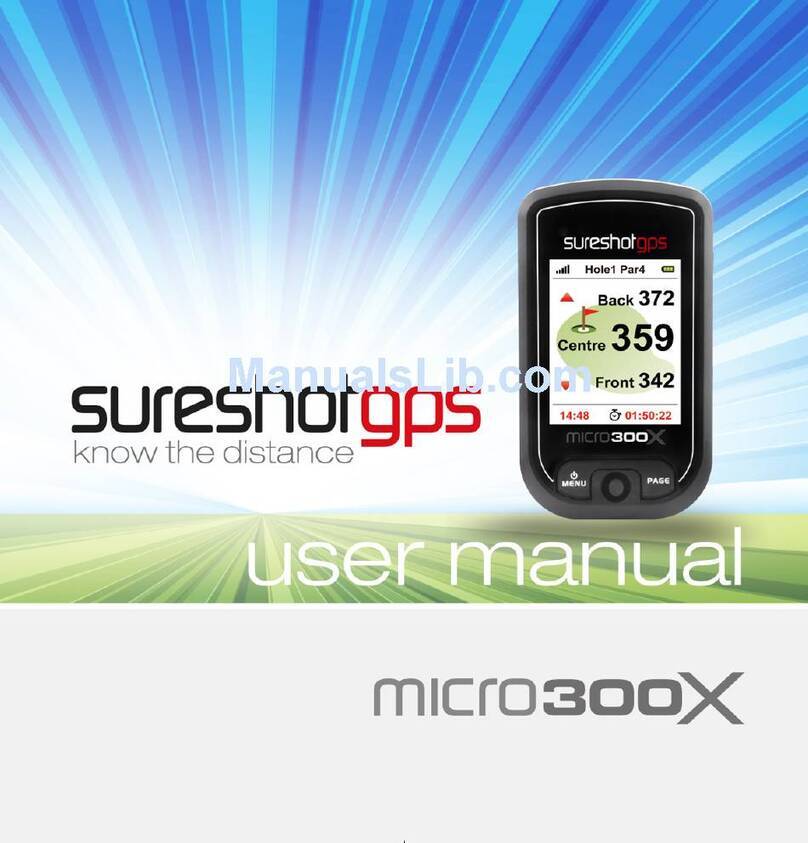
Sureshotgps
Sureshotgps Micro 300X User manual

Sureshotgps
Sureshotgps 8800 User manual

Sureshotgps
Sureshotgps Hero 350x User manual