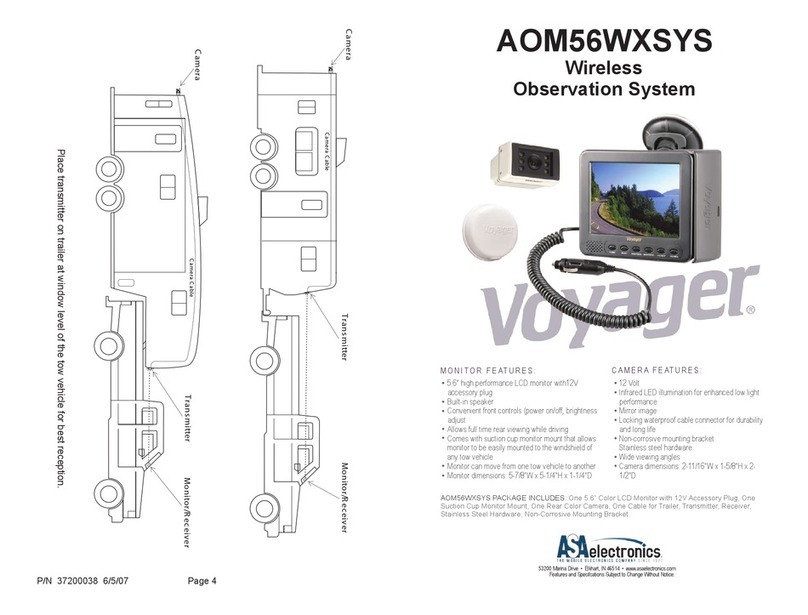FEATURES
4
PACKAGE CONTENTS
Please check that you have the correct contents before using this product.
If any items are missing, please contact your dealer.
- 7 " D i g i t a l L C D W i d e P a n e l
- A u t o N T S C / P A L D e t e c t i o n
- A u t o D A Y / N I G H T D e t e c t i o n
- M u l t i p l e d i s p l a y m o d e s ( S I N G L E , S P L I T , T R I P L E , P I P , Q U A D )
- A d j u s t a b l e S p e e d s w i t c h
- V a n d a l R e s i s t a n c e ( A l H o u s i n g )
- A l u m i n u m H o u s i n g
- P a r k i n g D i s t a n c e M a r k e r S e t t i n g A v a i l a b l e
- C a p a c i t i v e T o u c h K e y
- Support Multi-Function Camera (CAM1 &CAM2): Normal/Shutter/Tilt
- W a t e r R e s i s t a n c e ( I P 6 9 K )
VOM74SD MONITOR SUN VISOR
HARNESS
4P IP TYPE
CAMERA CONNECTOR
SCREW KITS INSTRUCTION
MANUAL
STAND BRACKET
r
De sign a nd Sp eci fic atio ns ar e sub jec t to cha nge w ith out n otic e.
VOM74SD
7" DI GITAL SEV ERE DUT Y LCD MON ITOR
VOM74SD