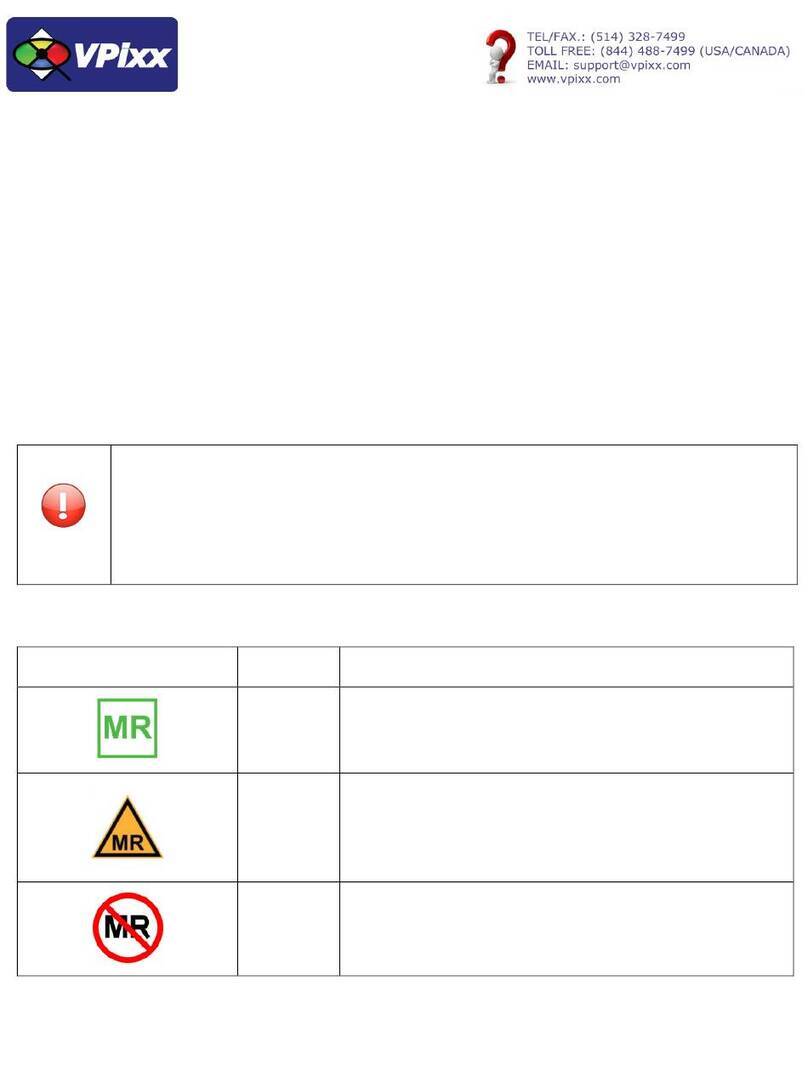Copyright © 2020 VPixx Technologies Inc. All Rights Reserved
Table of Contents
Table of Contents ..................................................................................................................................................................2
Table of Figures.....................................................................................................................................................................3
Overview.................................................................................................................................................................................4
WARNING - SAFETY INFORMATION & PRECAUTIONS............................................................................................................4
Compliance Information.........................................................................................................................................................5
For European Countries......................................................................................................................................................5
For the United States of America .......................................................................................................................................5
For Canada..........................................................................................................................................................................6
Declaration of RoHS Compliance........................................................................................................................................6
General specifications ............................................................................................................................................................7
Measuring modes ...............................................................................................................................................................7
Specifications......................................................................................................................................................................8
Optics specification.............................................................................................................................................................8
Measurement Performance ...............................................................................................................................................8
i1Display Pro installation ........................................................................................................................................................9
Cable installation ................................................................................................................................................................9
Device detection.................................................................................................................................................................9
Software Installation Instructions for Mac OS X.....................................................................................................................9
Driver and Software Installation Instructions for Windows.................................................................................................10
Software support..................................................................................................................................................................11
Ambient diffuser and arm installation..................................................................................................................................11
Ambient light measurement.............................................................................................................................................12
Monitor measurement .....................................................................................................................................................14
Projector measurement ...................................................................................................................................................17
vputil Software Tool .............................................................................................................................................................20
Warranty...............................................................................................................................................................................21