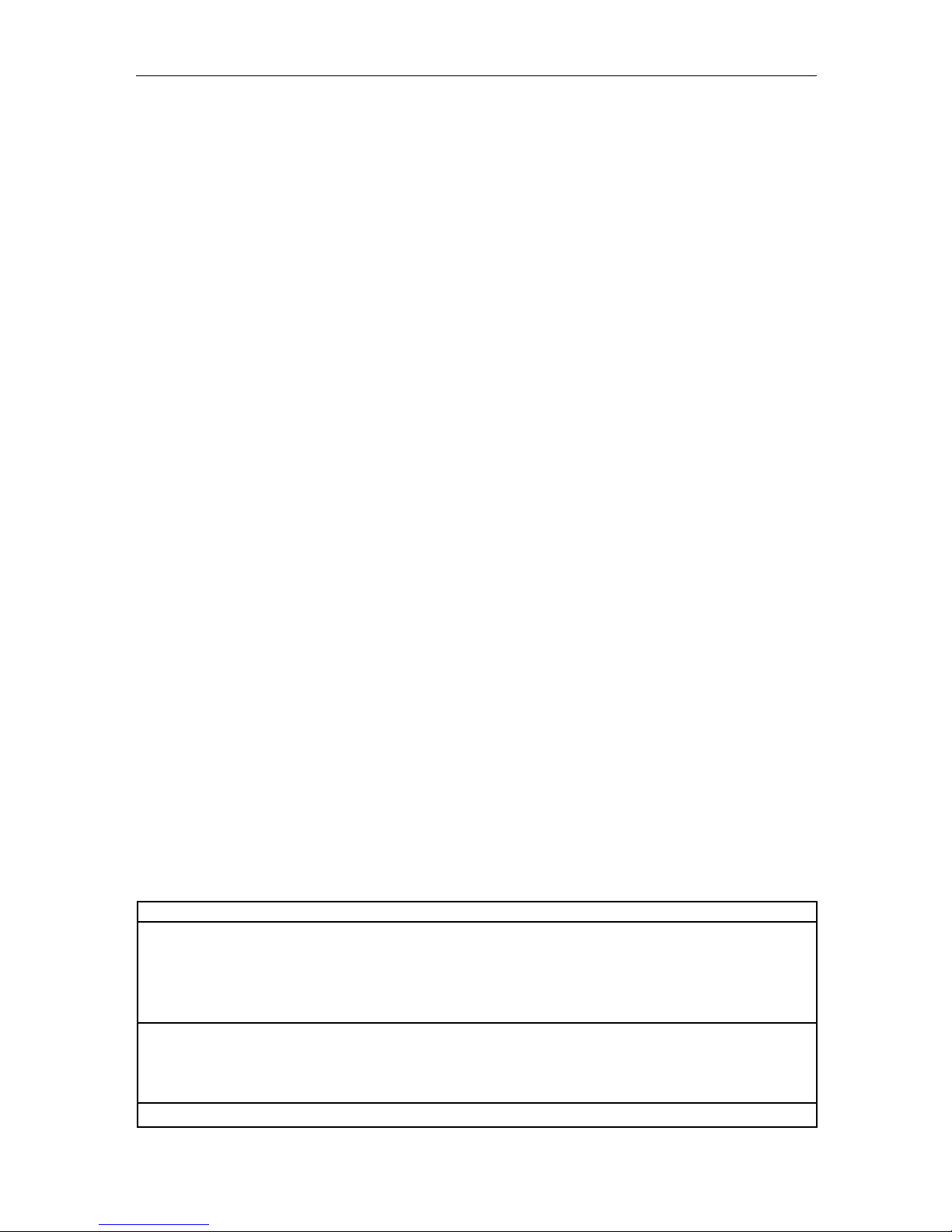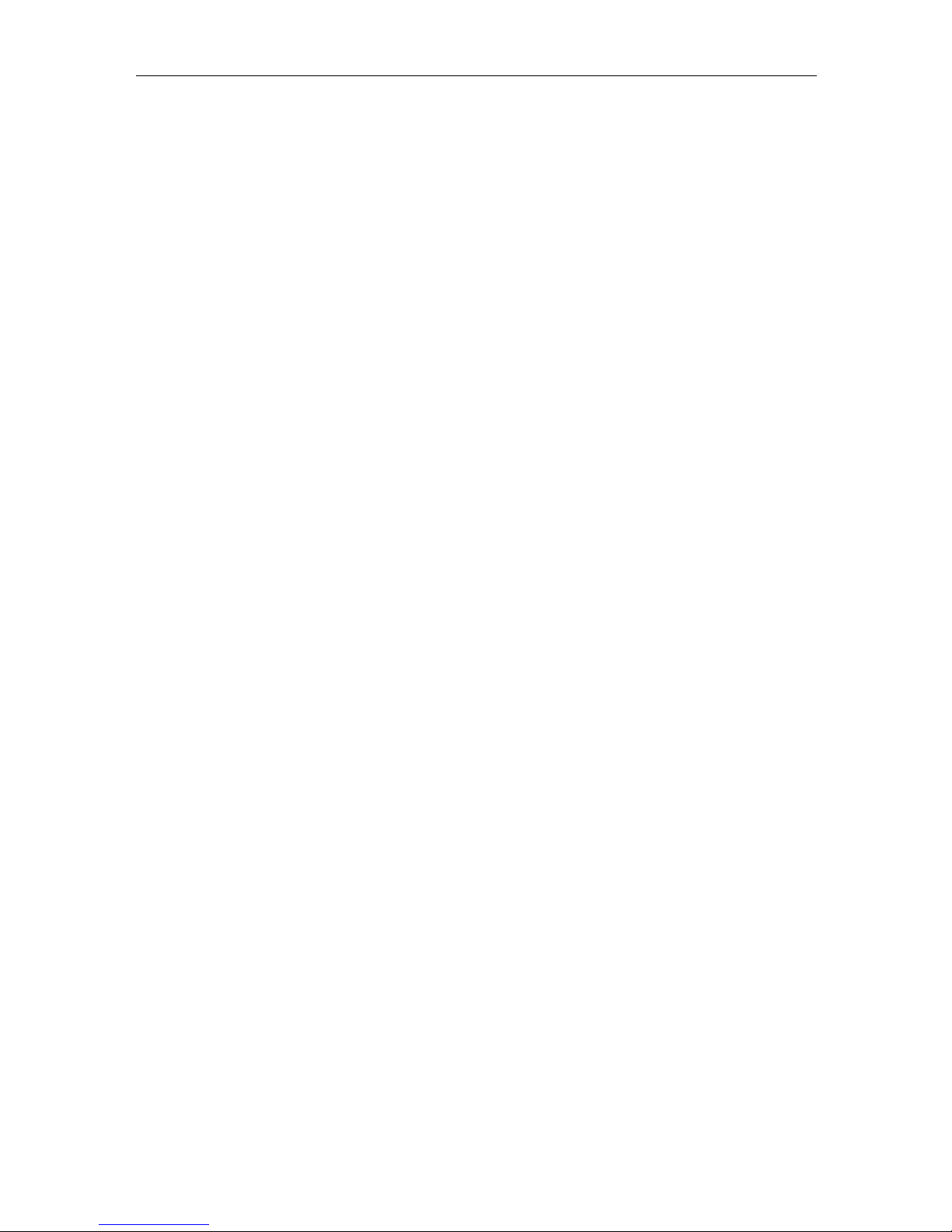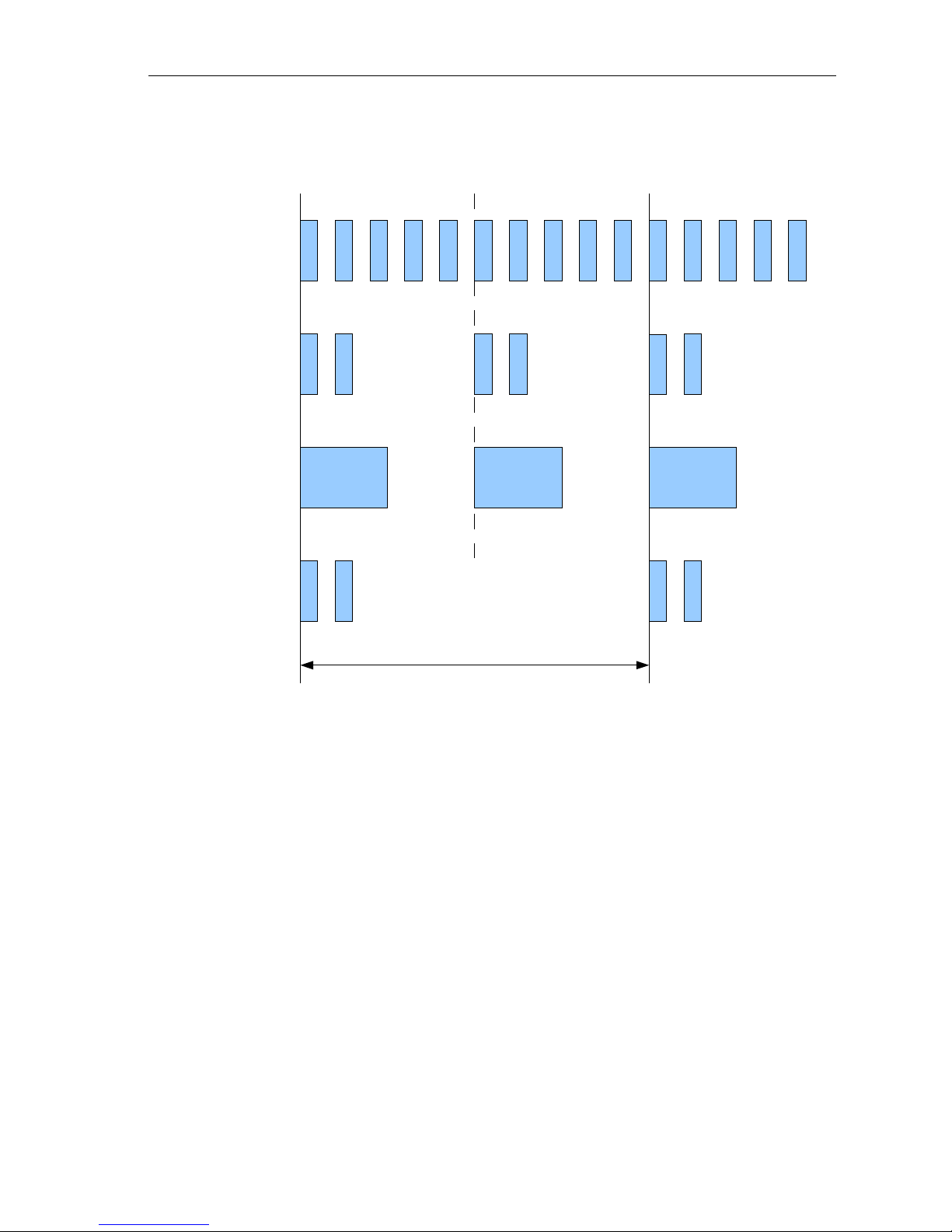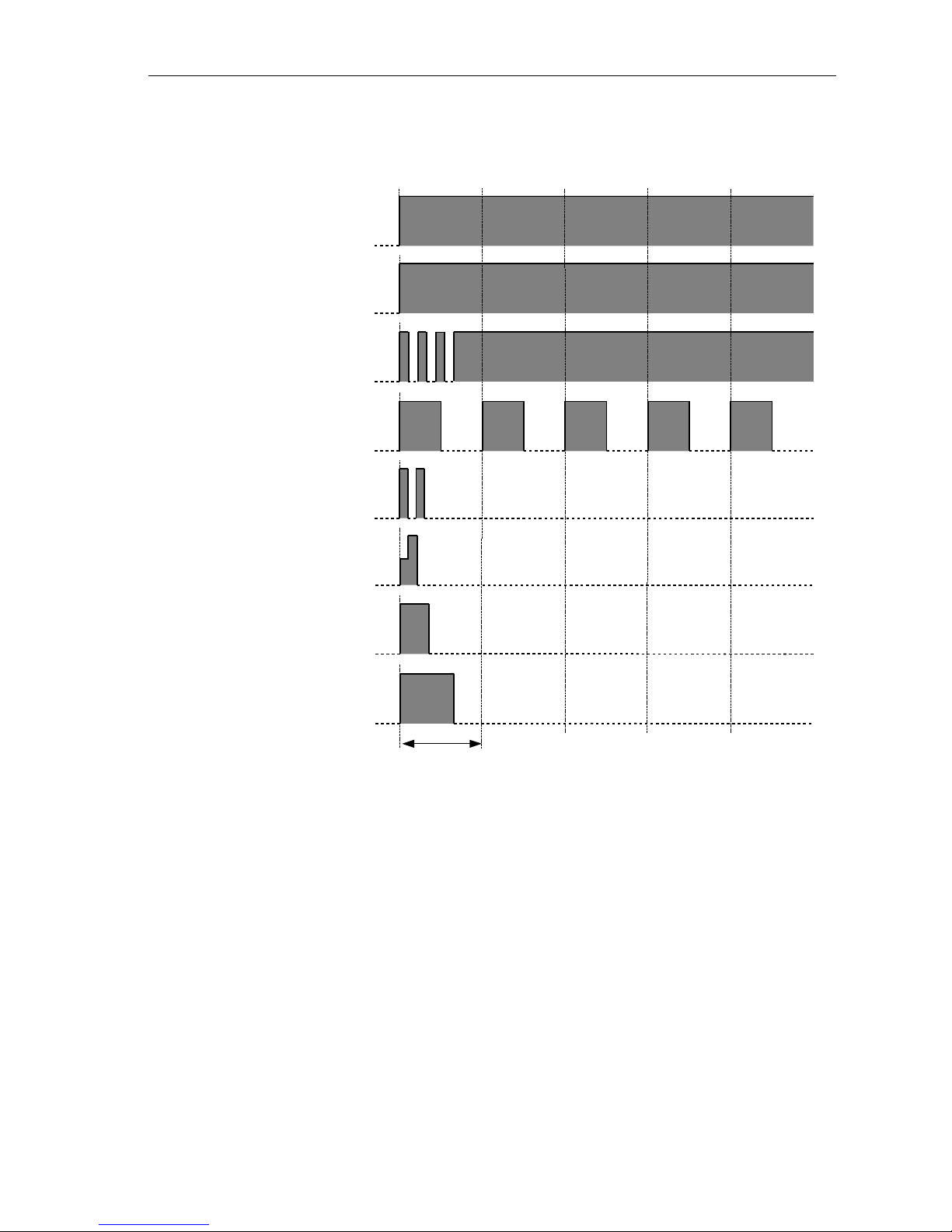E800 RFID IP Phone - User Manual
TABLE OF CONTENTS
1. USER INTERFACE................................................................................................................................ 1
1.1 E800 RFID IP PHONE FRONT COVER AYOUT............................................................................ 1
1.2 CD DISP AY.................................................................................................................................. 2
1.3 BUTTONS........................................................................................................................................ 2
1.4 ED INDICATORS............................................................................................................................ 3
1.5 ED B INKING PATTERN............................................................................................................... 4
1.6 TONE PATTERN.............................................................................................................................. 5
1.7 RING PATTERN............................................................................................................................... 6
2. ICON DESCRIPTION............................................................................................................................. 7
2.1 HARDWARE KEY ICON................................................................................................................... 7
2.2 SOFT KEY ICON.............................................................................................................................. 9
2.3 OPERATION ICON......................................................................................................................... 11
3. FEATURE DESCRIPTION................................................................................................................... 12
3.1 MAKING CA ................................................................................................................................ 12
3.1.1 Intercom Call............................................................................................................................ 12
3.1.2 Outgoing Trunk Call................................................................................................................. 13
3.1.3 Access Operator...................................................................................................................... 14
3.1.4 One Touch Dialing.................................................................................................................... 15
3.1.5 ast Number Redial.................................................................................................................. 17
3.1.6 Common Speed Dialing........................................................................................................... 18
3.1.7 Personal Speed Dialing............................................................................................................ 19
3.2 WHEN THE CA ED EXTENSION IS BUSY OR NO ANSWER.................................................... 21
3.3 RECEIVING CA S........................................................................................................................ 21
3.3.1 Answer a Call........................................................................................................................... 21
3.3.2 Call Pickup-Group.................................................................................................................... 22
3.3.3 Call Pickup-Extension.............................................................................................................. 22
3.3.4 Call Reject................................................................................................................................ 24
3.3.5 Missed Call............................................................................................................................... 24
3.4 DURING A CONVERSATION......................................................................................................... 24
3.4.1 Mute......................................................................................................................................... 24
3.4.2 Call Hold................................................................................................................................... 25
3.4.3 Call Information Display of Different Calls................................................................................ 26
3.4.4 Call Transfer to Other Extension.............................................................................................. 26
3.4.5 Call Transfer to Trunk.............................................................................................................. 29
3.4.6 Call Transfer to On-Hold Party................................................................................................. 31
3.4.7 Call Park................................................................................................................................... 31
3.4.8 Call Splitting............................................................................................................................. 32
3.4.9 Call Waiting.............................................................................................................................. 33
3.4.10 Multiple Parties Conference................................................................................................... 34
3.4.11 Off-hook Monitor.................................................................................................................... 37
3.4.12 Call Termination..................................................................................................................... 37
3.5 CA OG...................................................................................................................................... 38
3.5.1 Missed Call og........................................................................................................................ 38
3.5.2 Dialed Call og......................................................................................................................... 39
3.5.3 Received Call og.................................................................................................................... 39
3.5.4 All Call og............................................................................................................................... 40
3.6 PHONE BOOK................................................................................................................................ 41
3.6.1 Phone Books for User.............................................................................................................. 41
3.6.2 Phone Books Search Method................................................................................................... 42
3.6.3 Phone Book Search Operation................................................................................................. 44
3.7 CA FORWARDING..................................................................................................................... 47
3.7.1 Call Forwarding-All Call............................................................................................................ 47
3.7.2 Call Forwarding-Busy............................................................................................................... 50
3.7.3 Call Forwarding-No Answer...................................................................................................... 52
3.8 DO NOT DISTURB (DND).............................................................................................................. 54
3.9 PAGING.......................................................................................................................................... 56
3.9.1 Paging to Extension Group....................................................................................................... 56
3.9.2 Paging to Extension................................................................................................................. 56