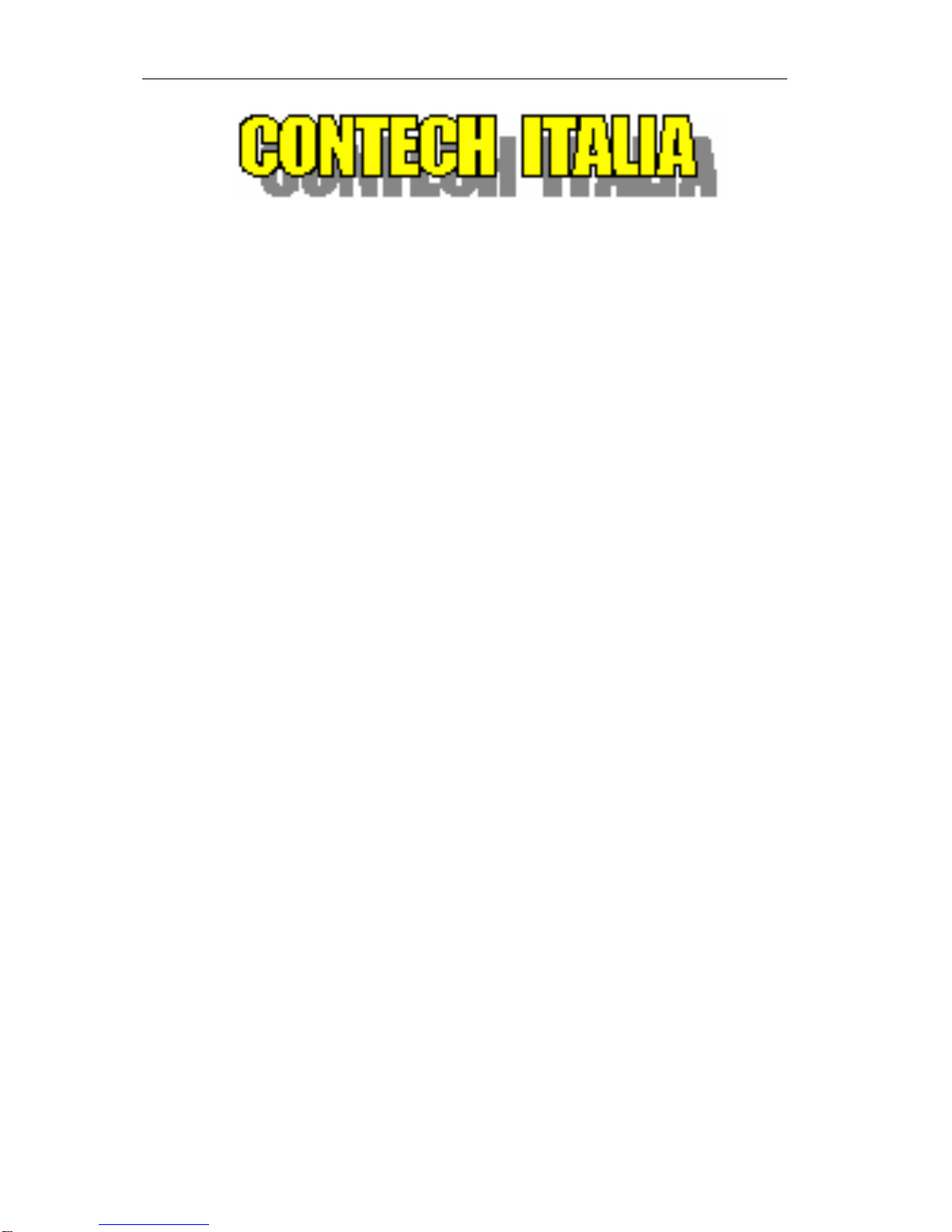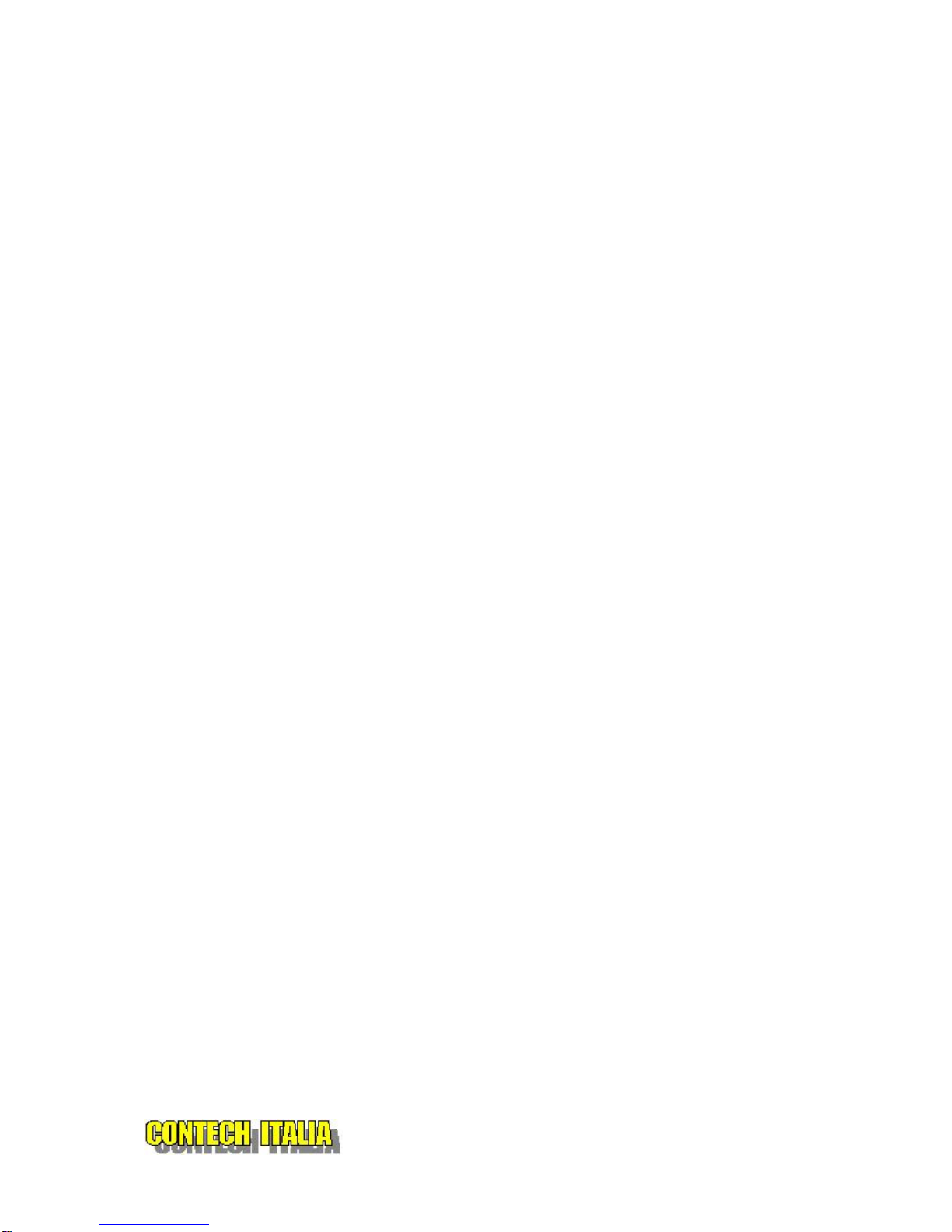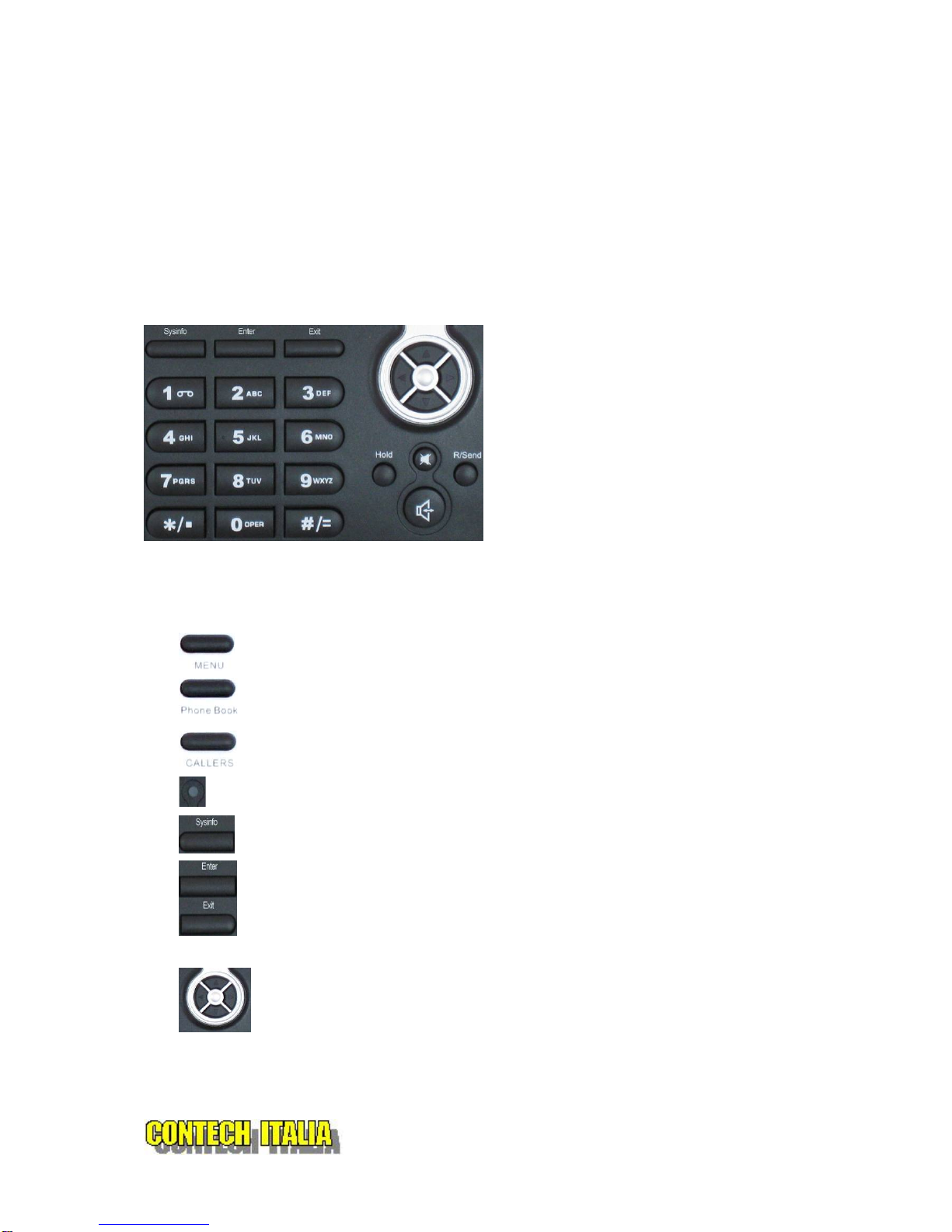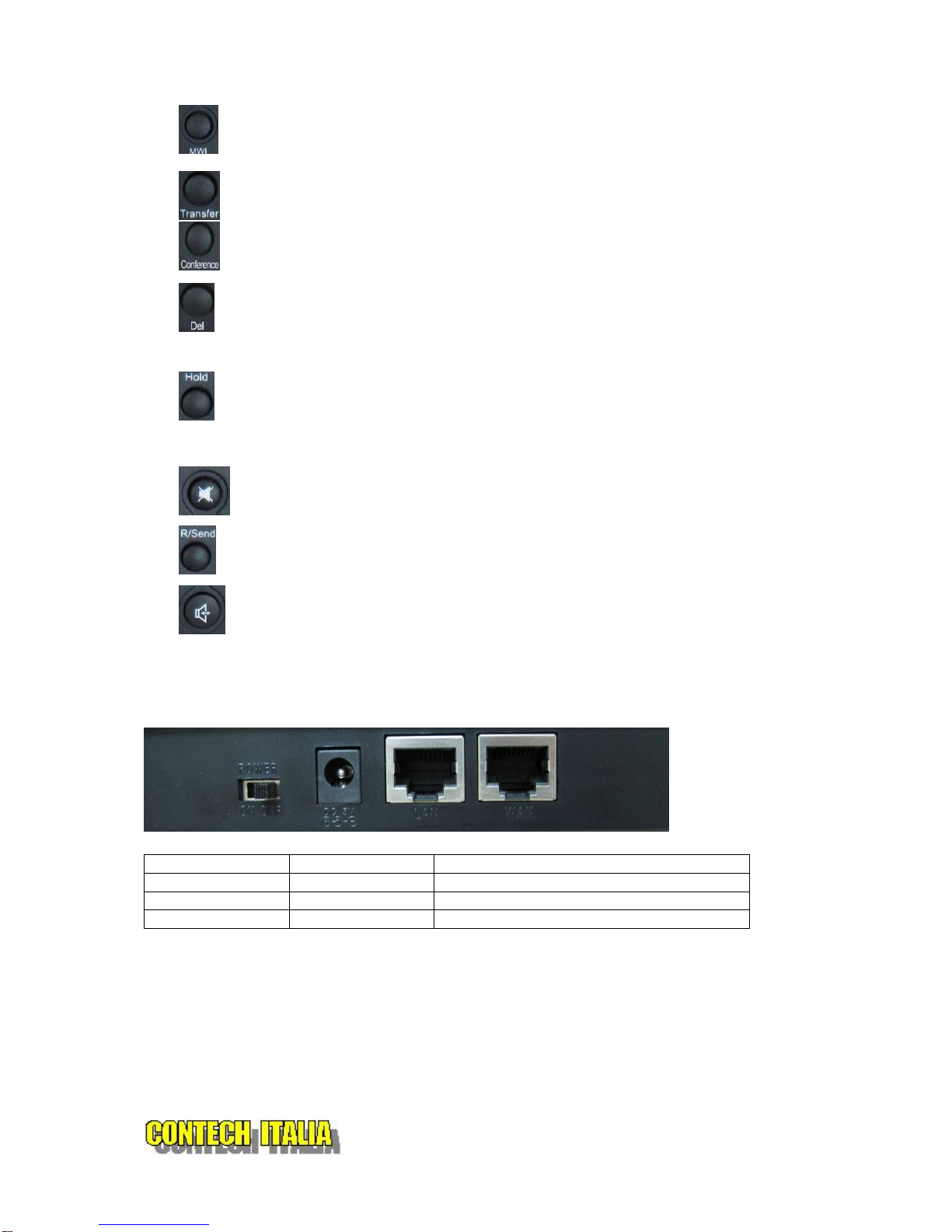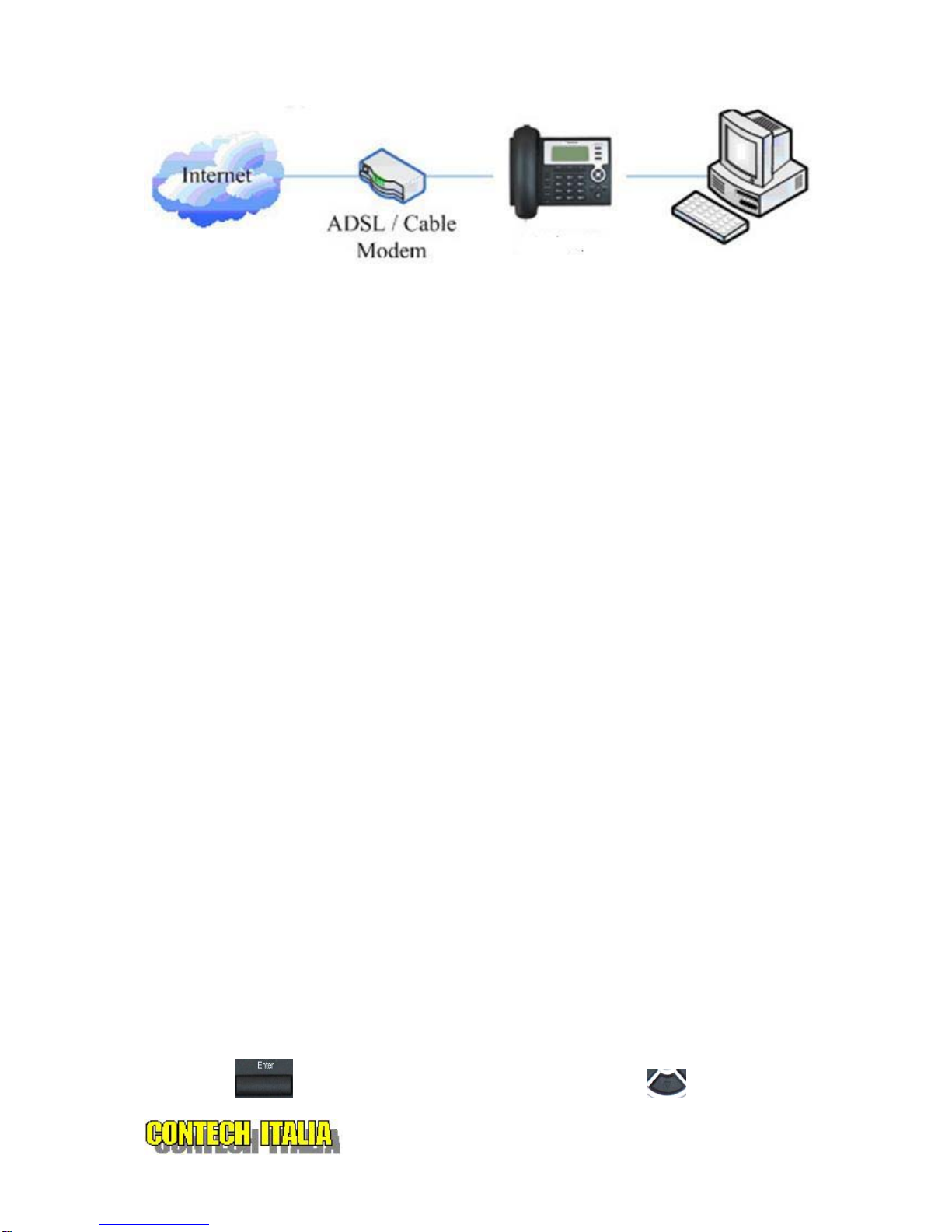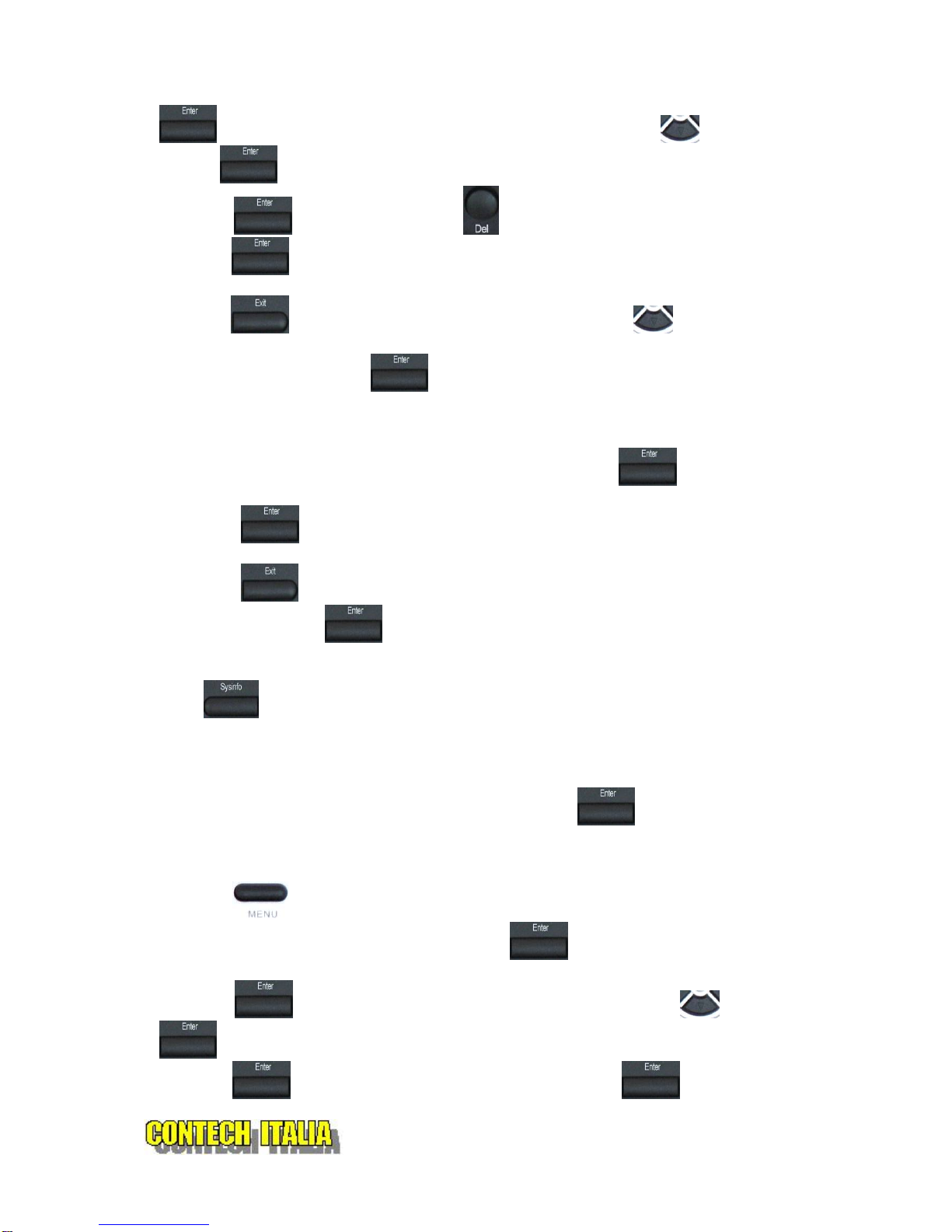Table of Content
1. INTRODUCING VI2006 VOIP PHONE.............................................................................................. 5
1.1. THANK YOU FOR YOUR PURCHASING EP201 ...................................................................................... 5
1.2. DELIVERY CONTENT.......................................................................................................................... 5
1.3. KEYPAD............................................................................................................................................ 6
1.4. PORT FOR CONNECTING .................................................................................................................... 7
2.INITIAL CONNECTING AND SETTING................................................................................................8
2.1. CONNECT THE PHONE ........................................................................................................................ 8
2.2. INITIAL SETTING................................................................................................................................9
2.2.1. PPPoE mode........................................................................................................................... 9
2.2.2. Static IP mode:..................................................................................................................... 10
2.2.3. DHCP mode...........................................................................................................................11
3. BASIC FUNCTIONS ........................................................................................................................... 12
3.1. BASIC OPERATION........................................................................................................................... 12
3.1.1. Accepting a call.................................................................................................................... 12
3.1.2. Making a call......................................................................................................................... 12
3.1.3. Ending a call......................................................................................................................... 13
3.1.4. Transferring a call................................................................................................................ 13
3.1.5. Calling Hold and 3 ways call............................................................................................... 14
3.1.6. Callers................................................................................................................................... 14
3.2. THE HIGH-LEVEL OPERATION ........................................................................................................... 15
3.2.1. Special Keys......................................................................................................................... 15
3.2.2. Call pickup............................................................................................................................ 15
3.2.3. join call.................................................................................................................................. 16
3.2.4. redial/unredial ...................................................................................................................... 16
3.2.5. click to dial ........................................................................................................................... 16
4. SETTING............................................................................................................................................. 16
4.1. SETTING METHODS.......................................................................................................................... 17
4.2. SETTING VIA WEB BROWSE............................................................................................................. 17
4.3. CONFIGURATION VIA WEB .............................................................................................................. 17
4.3.1. BASIC.................................................................................................................................... 17
4.3.1.1. Status ............................................................................................................................. 17
4.3.1.2. Wizard ............................................................................................................................ 18
4.3.1.3. Call Log.......................................................................................................................... 20
4.3.1.4. MMI SET ......................................................................................................................... 20
4.3.2. Network................................................................................................................................. 20
4.3.2.1. WAN Config................................................................................................................... 20
4.3.2.2. Qos Config..................................................................................................................... 22
4.3.2.3. Service Port................................................................................................................... 24
4.3.2.4. SNTP............................................................................................................................... 25
4.3.3. VOIP ...................................................................................................................................... 26
4.3.3.1. SIP Config...................................................................................................................... 26
4.3.3.2. Stun Config.................................................................................................................... 29
4.3.3.3. DIAL PEER setting........................................................................................................ 30
3
4.3.4. Phone.................................................................................................................................... 33
Sistemi Integrati di Telefonia VoIP