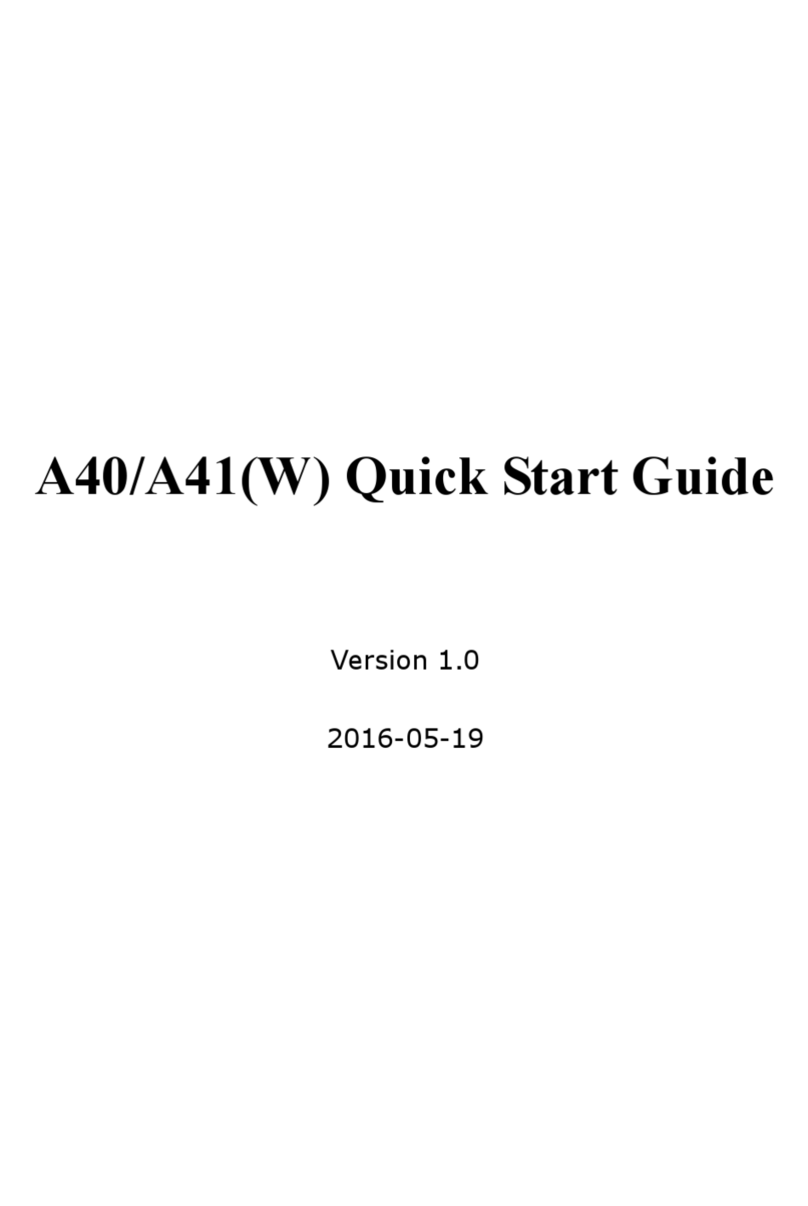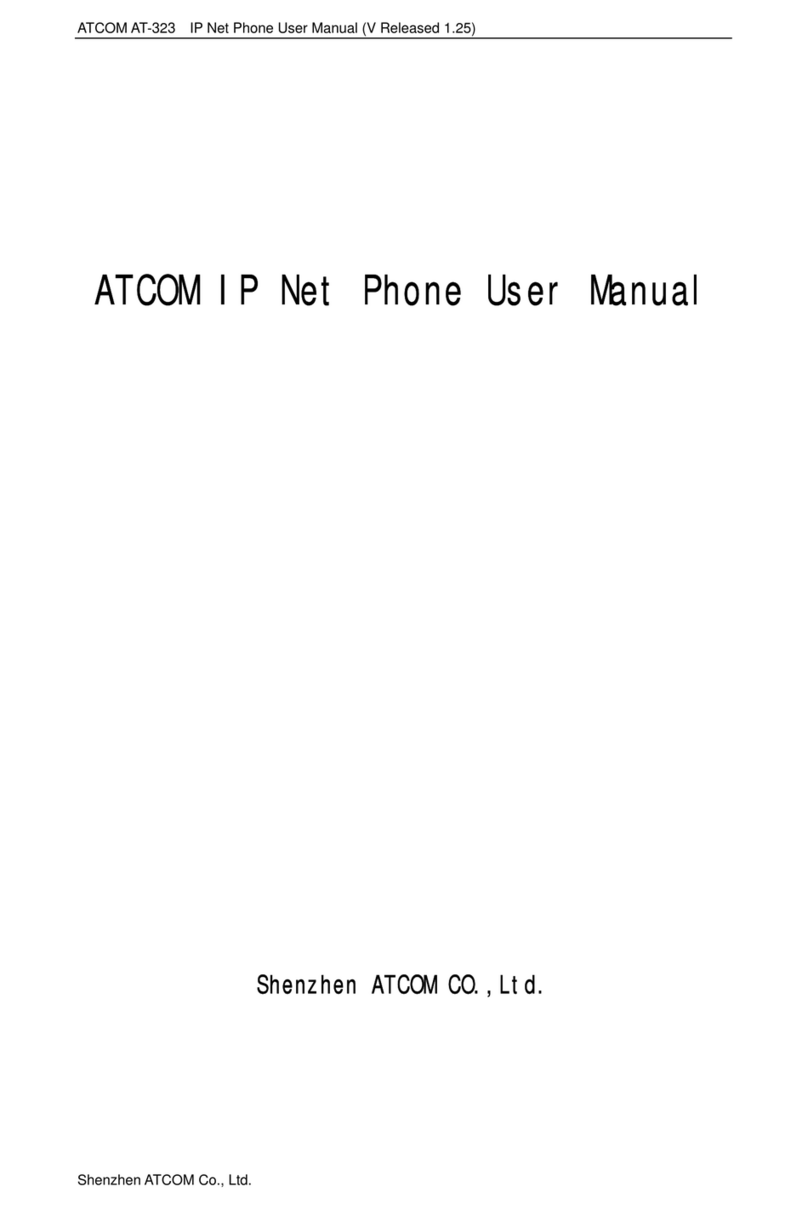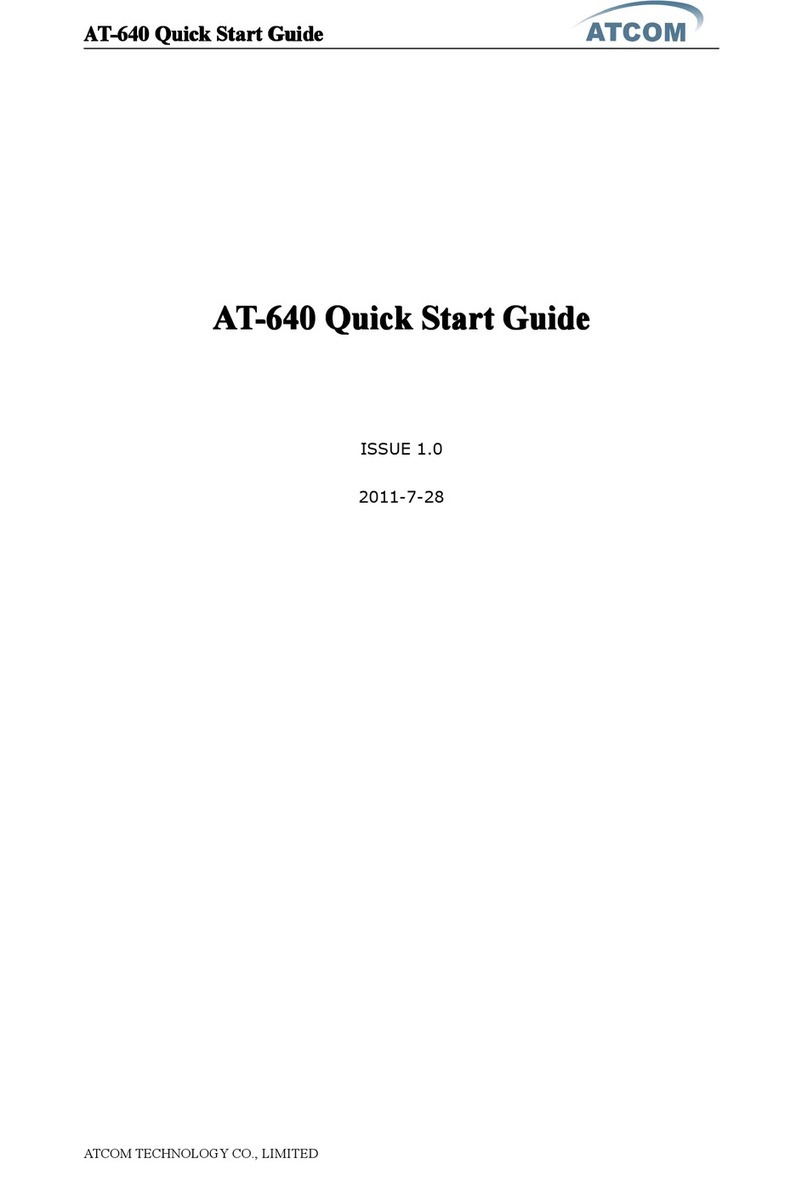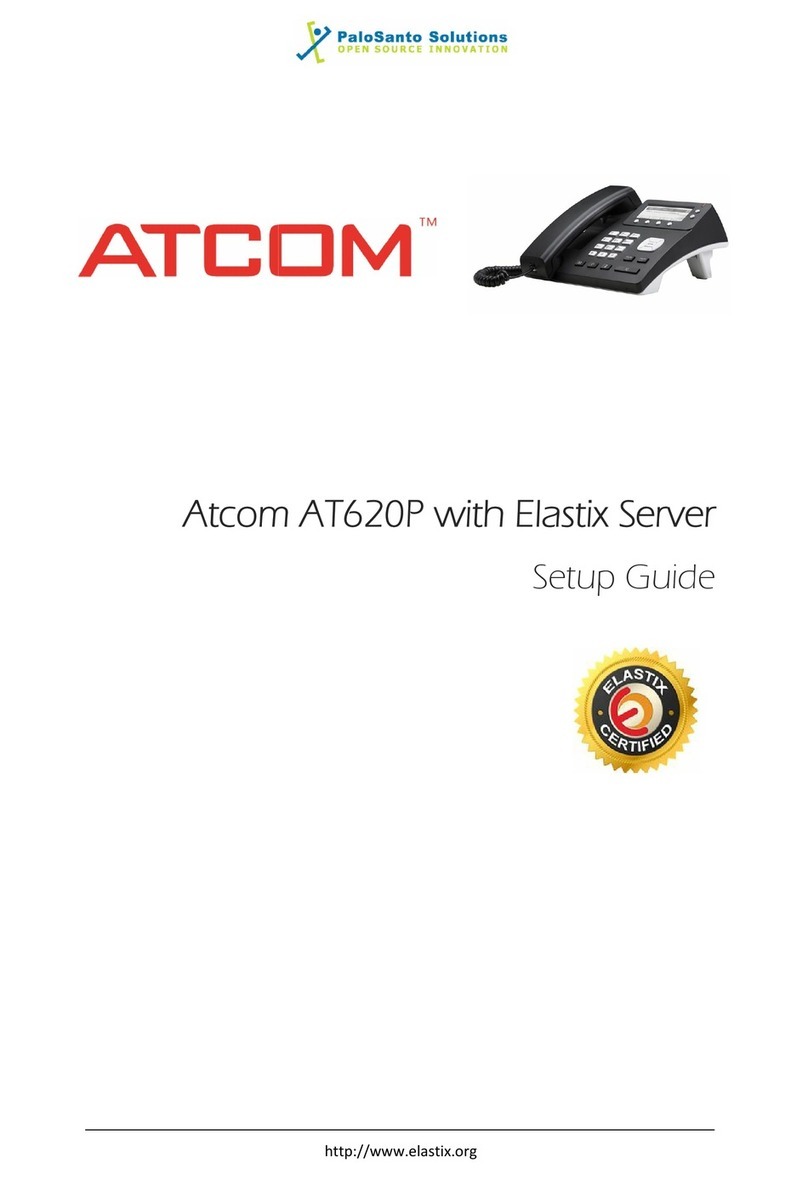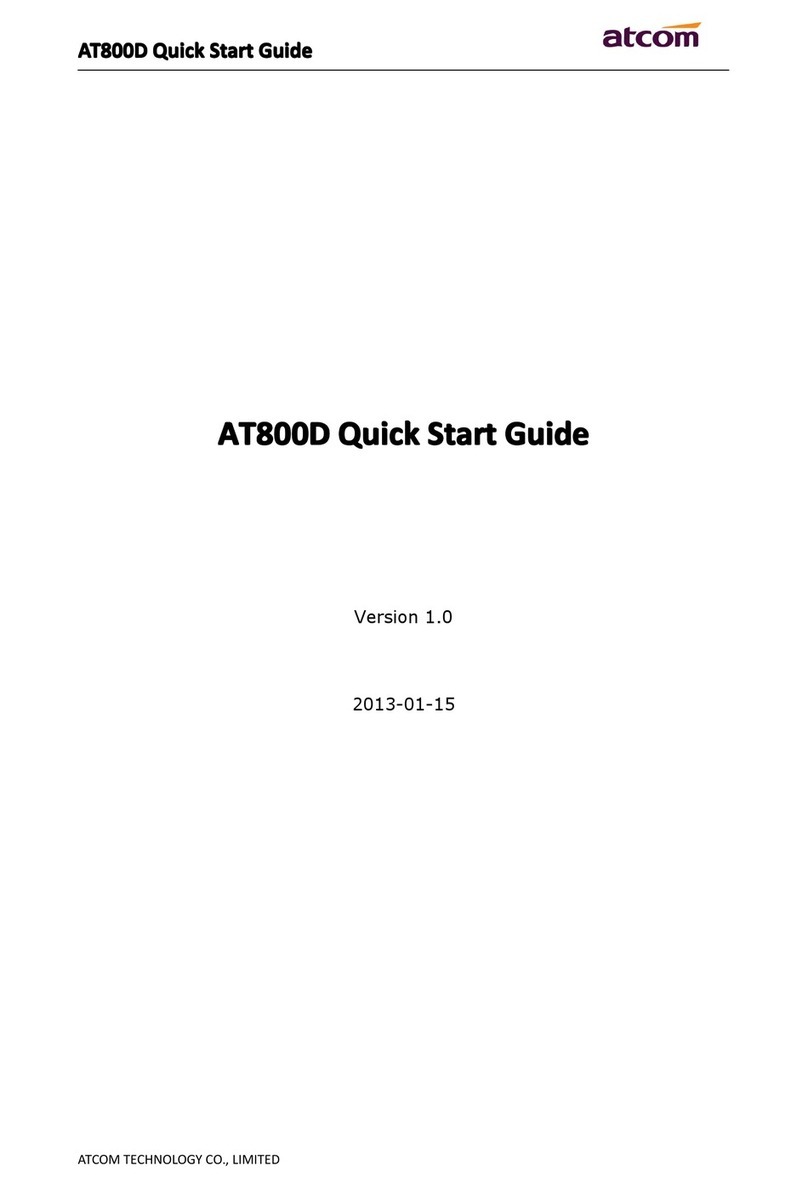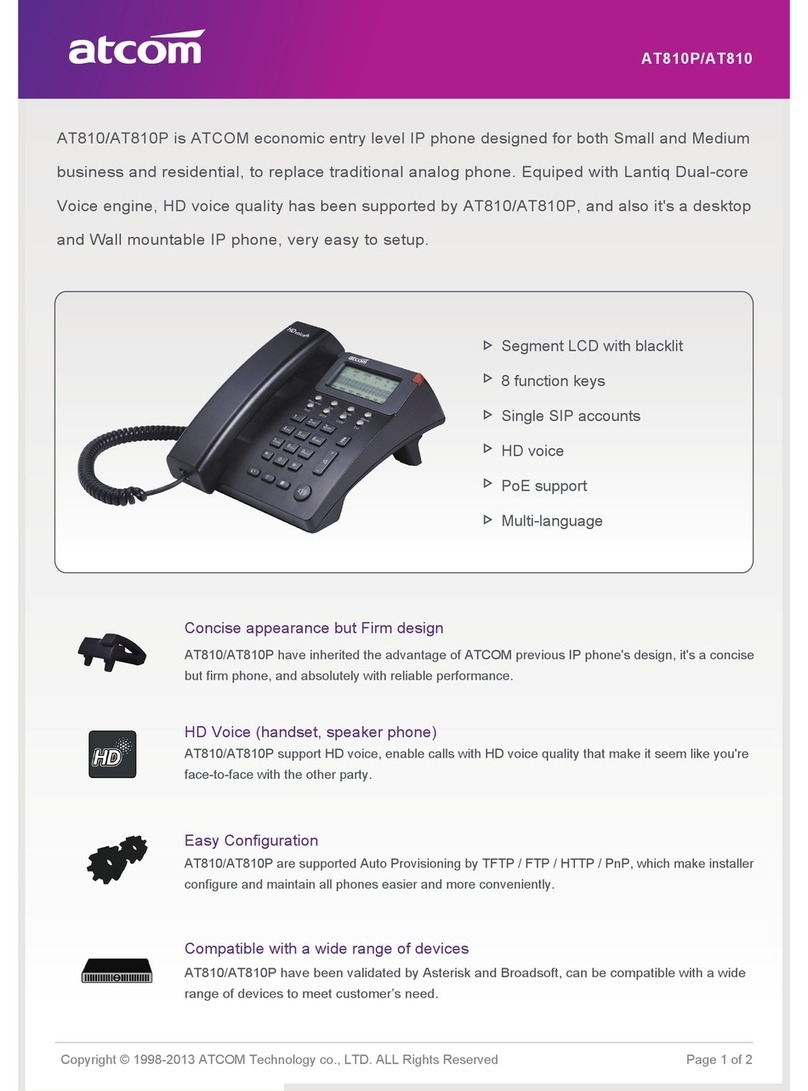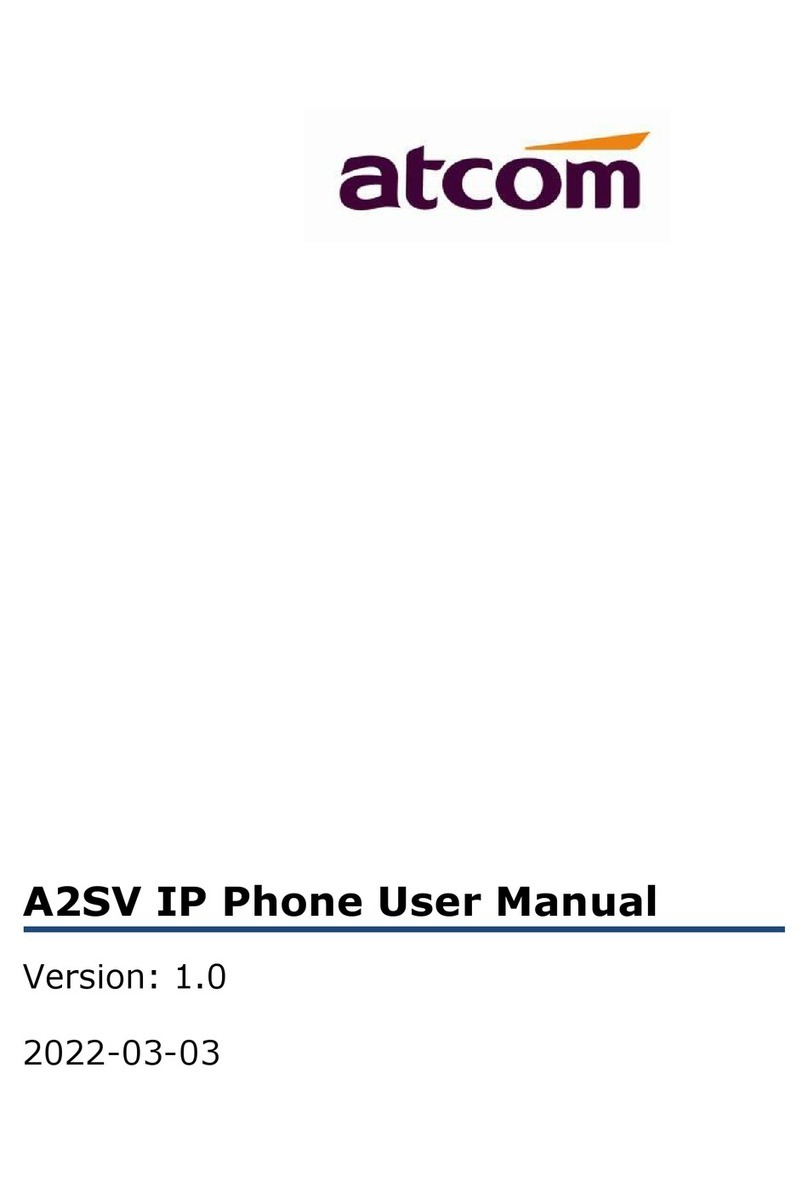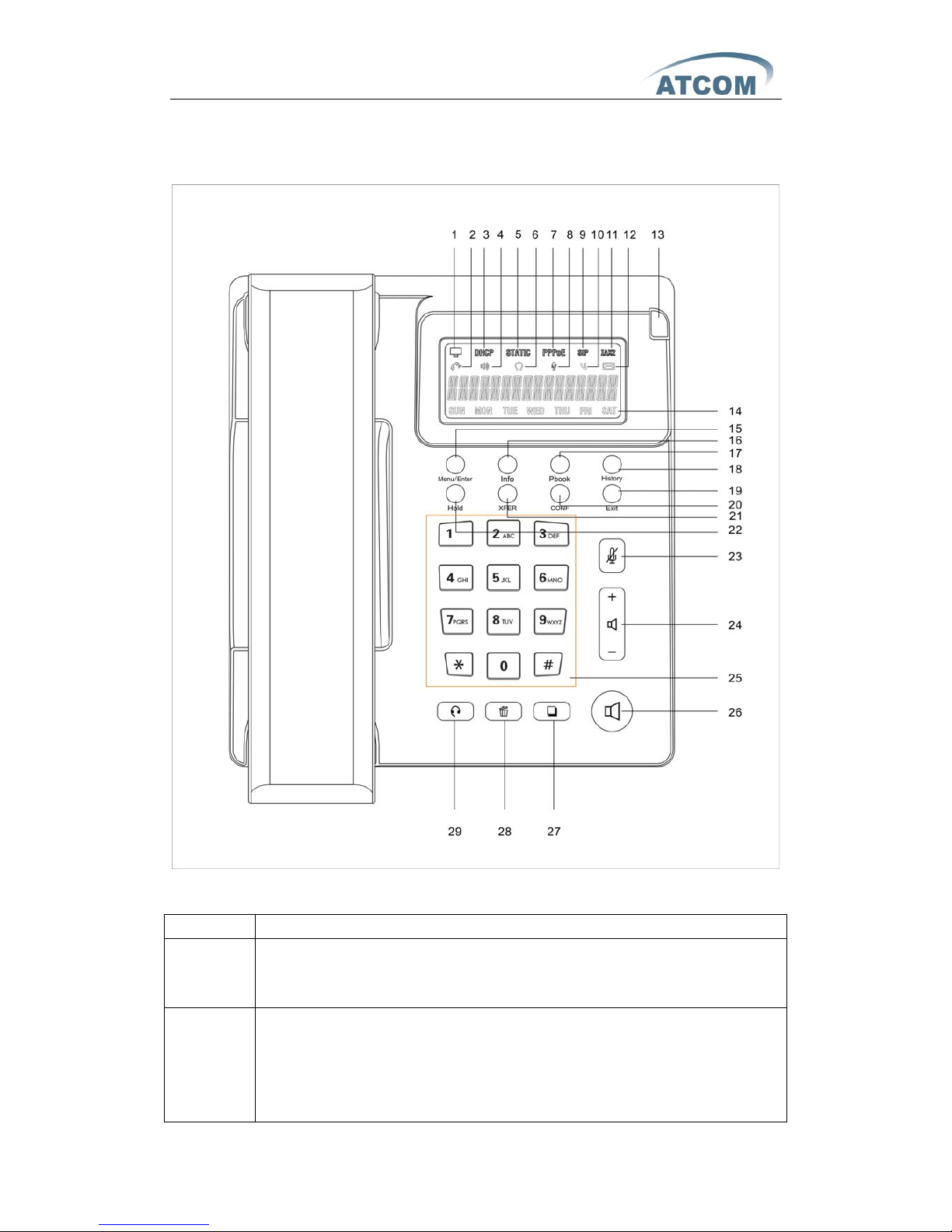AT-610P User Manual
ATCOM TECHNOLOGY CO., LIMITED
1st、AT-610P’s Network Features.................................................................4
1、The View ................................................................................................................4
2、Interfaces ..............................................................................................................4
3、Electricity characteristic...................................................................................4
4、Software.................................................................................................................4
5、Network:..............................................................................................................5
6、Management and Maintenance.....................................................................5
7、Protocol ..................................................................................................................6
8、Compliant Standard...........................................................................................6
9、Operating Requirement....................................................................................6
10、Packing List...........................................................................................................6
11、Installation............................................................................................................7
2nd、Feet installation instruction............................................................7
3rd、Keypad of IP Phone:.....................................................................10
4th、Basic functions and operations...................................................12
1、Answer the calls................................................................................................12
2、Make Call .............................................................................................................13
3、Hang up the phone..........................................................................................13
4、Call Transfer........................................................................................................13
5、3-way conference call.....................................................................................14
6、Call Hold...............................................................................................................14
7、Call History..........................................................................................................14
8、Call pickup...........................................................................................................15
9、Join call.................................................................................................................15
10、Redial/Unredial..................................................................................................15
11、vport......................................................................................................................16
12、Click to dial.........................................................................................................17
13、Preload Password..............................................................................................17
14、Check the Phone’s IP.......................................................................................17
5th、Web settings.......................................................................................17
1、Current state......................................................................................................18
2、Network................................................................................................................18
3、VoIP........................................................................................................................20
4、Advance................................................................................................................23
4.1.SIP .................................................................................................... 23
4.2.Digital Map ...................................................................................... 26
4.3.Stun ................................................................................................. 27
4.4.Call Service ..................................................................................... 28
4.5.Audio Settings ................................................................................ 29