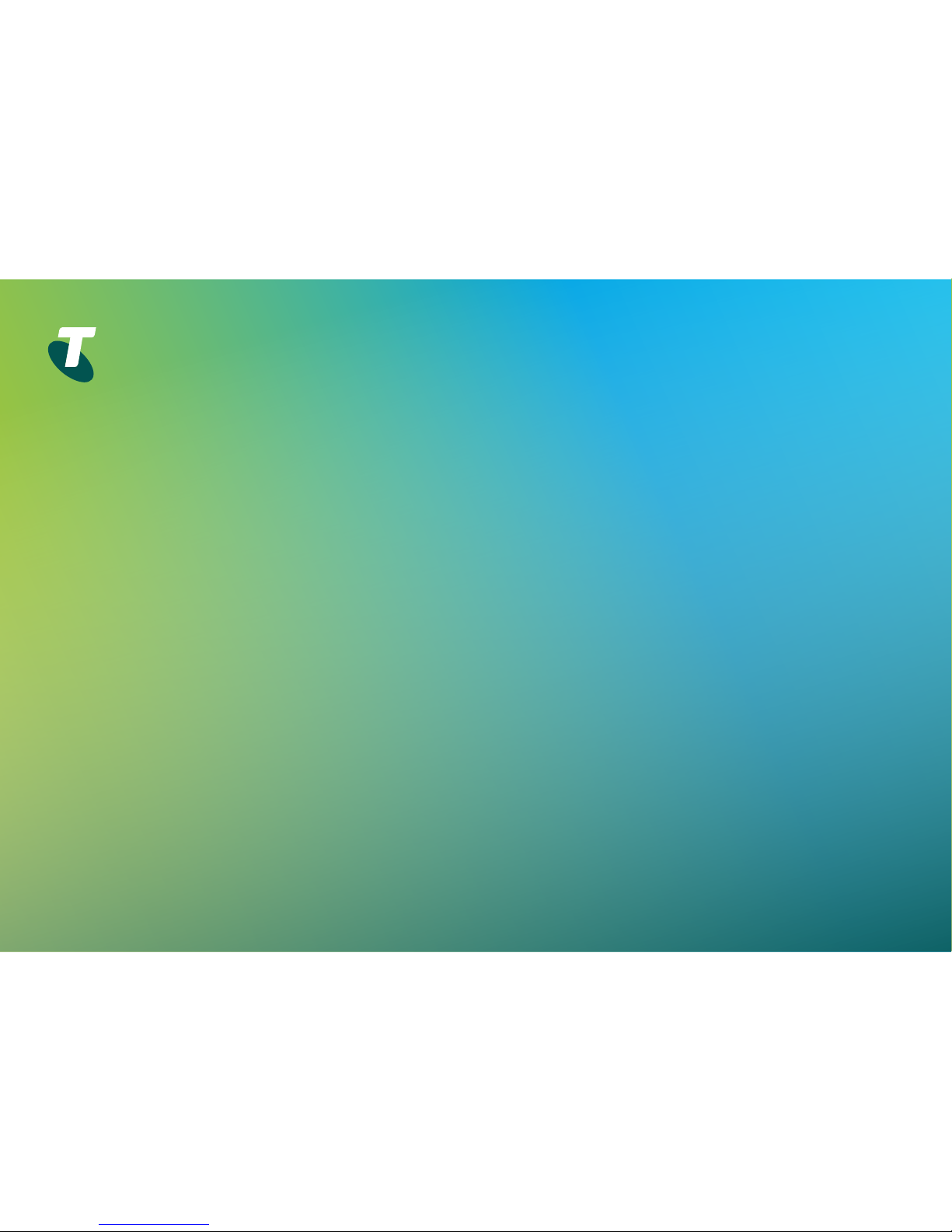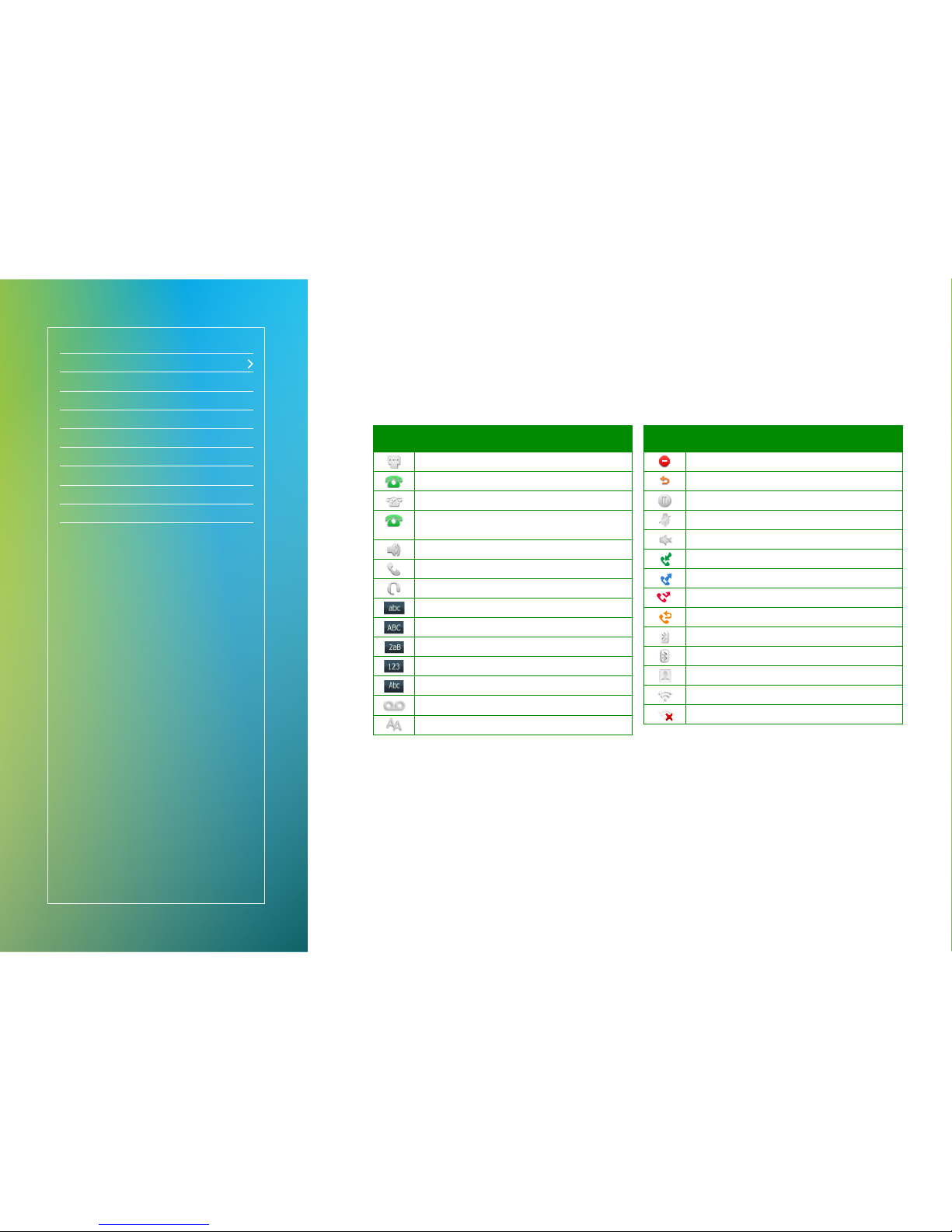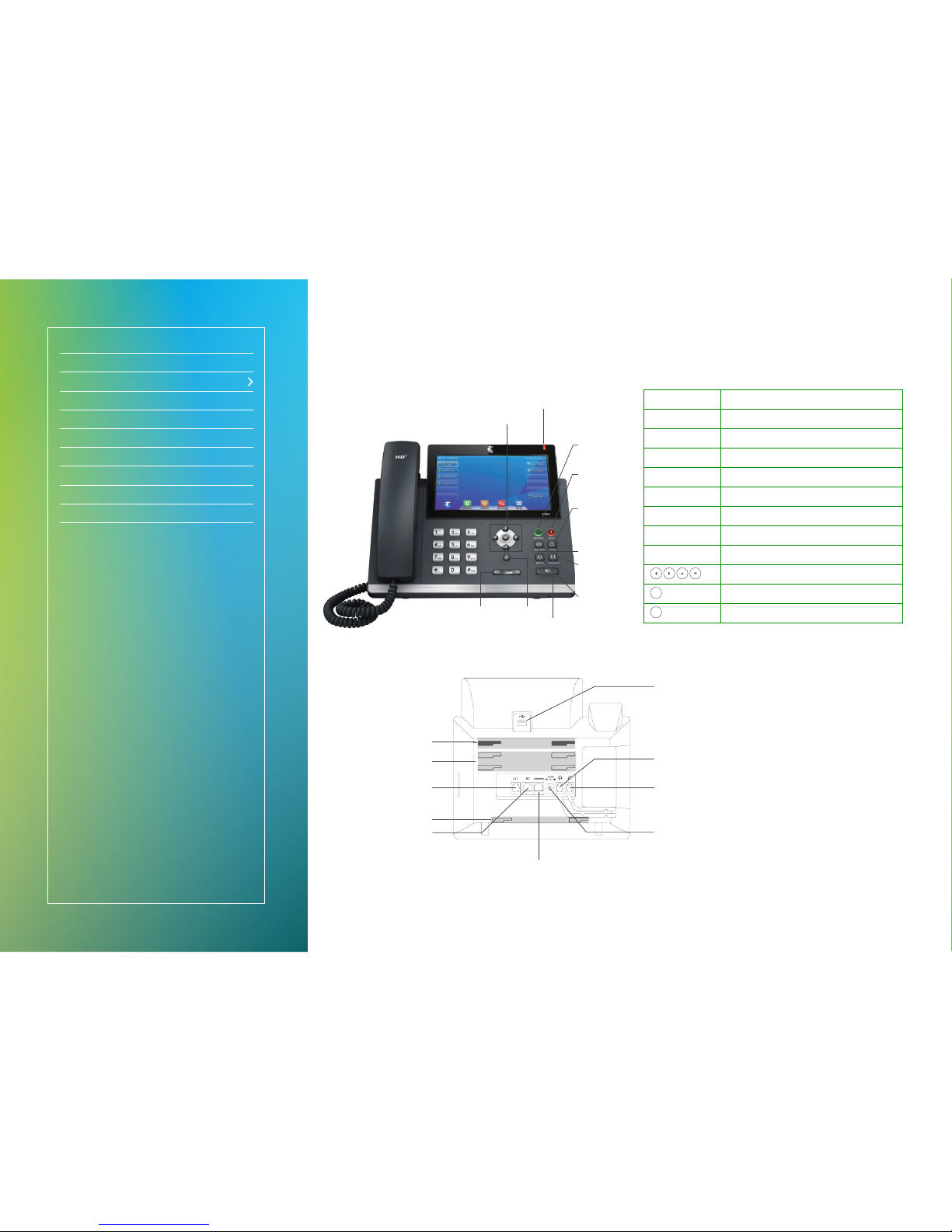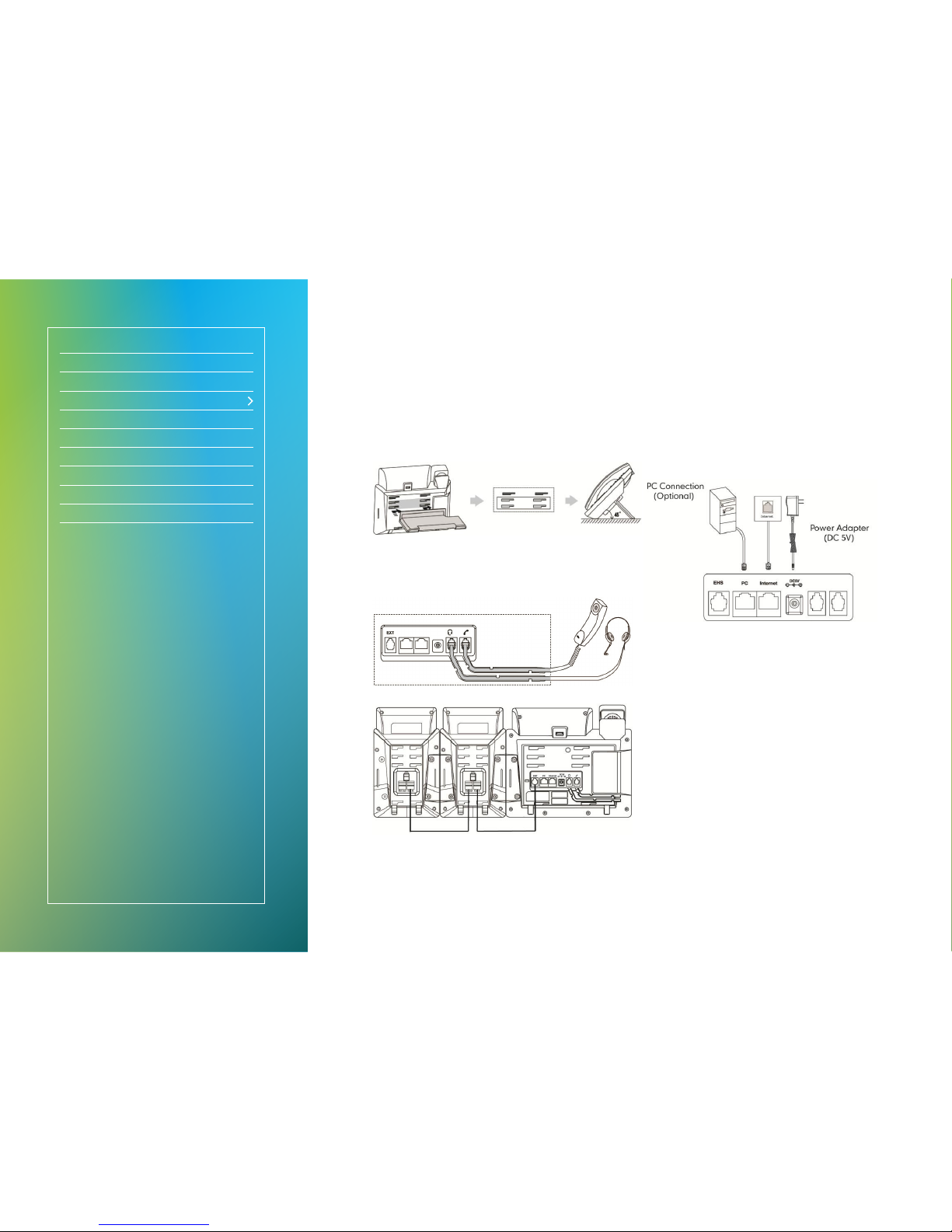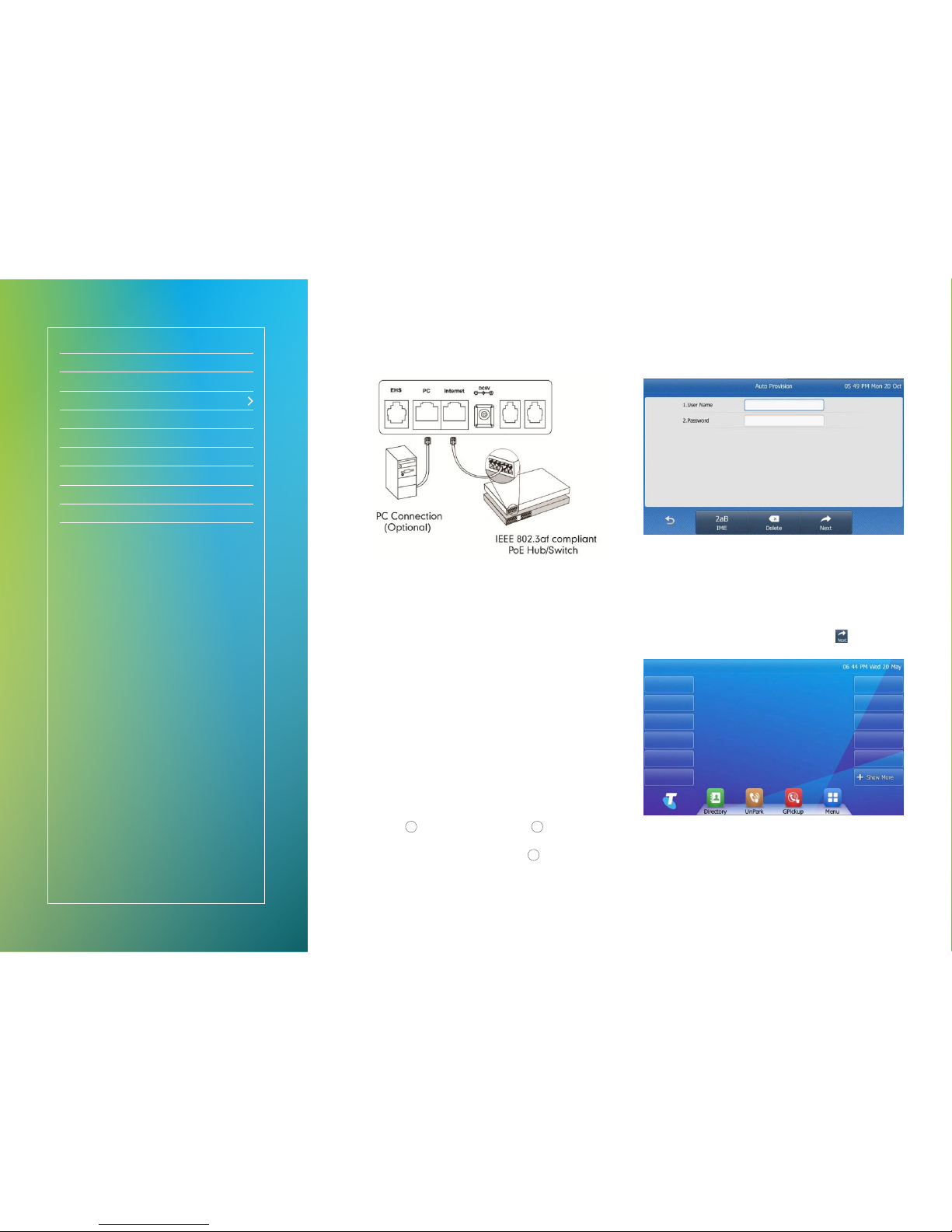Fig 5
Connect via Power Over Ethernet (PoE)
• Connect the Ethernet cable to the Internet port on the
back of the phone and an available Ethernet port on a
compatible DOT router/switch* (Fig 5).
• Optional – PC Connection: Connect one end of the second
Ethernet cable to the LAN port on the user’s PC and the
other end to the PC port on the phone (Fig 5).
* DOT-powered switches are available for purchase, if there are insufcient
Ethernet ports on your DOT router to connect all your devices.
3. Set up your User Prole
The user prole must be set-up before you can use the phone.
• During startup, the “Zero Touch” screen will display Update,
OK or Cancel?
If your phone is attempting to connect to a wireless
network, you will need to manually reboot the phone to
access the startup/“Zero Touch” screen.
• Press OK to update conguration or
X
to cancel startup.
Your phone will update conguration setting automatically
after 10 seconds, unless you press
X
.
• The LCD screen will cycle display:“Network checking” for
~30 seconds;“Conguration updating” for ~1 minute;
“Welcome... Initialising... Please wait” for ~1 minute;
“Network checking...” for ~5 seconds.
Fig 6
• You will be prompted for your admin details (Fig 6) –
please ensure you follow the next steps correctly.
− Refer to the Conguration Summary that was sent to
your DOT registration email.
− Refer to section “Device type: T48G” for your User ID
and Password.
• Enter your User Name and Password select to complete
the set up.
Fig 7
• The LCD screen will revert to the home display screen
(Fig 7) – your phone is ready for use.
Getting connected