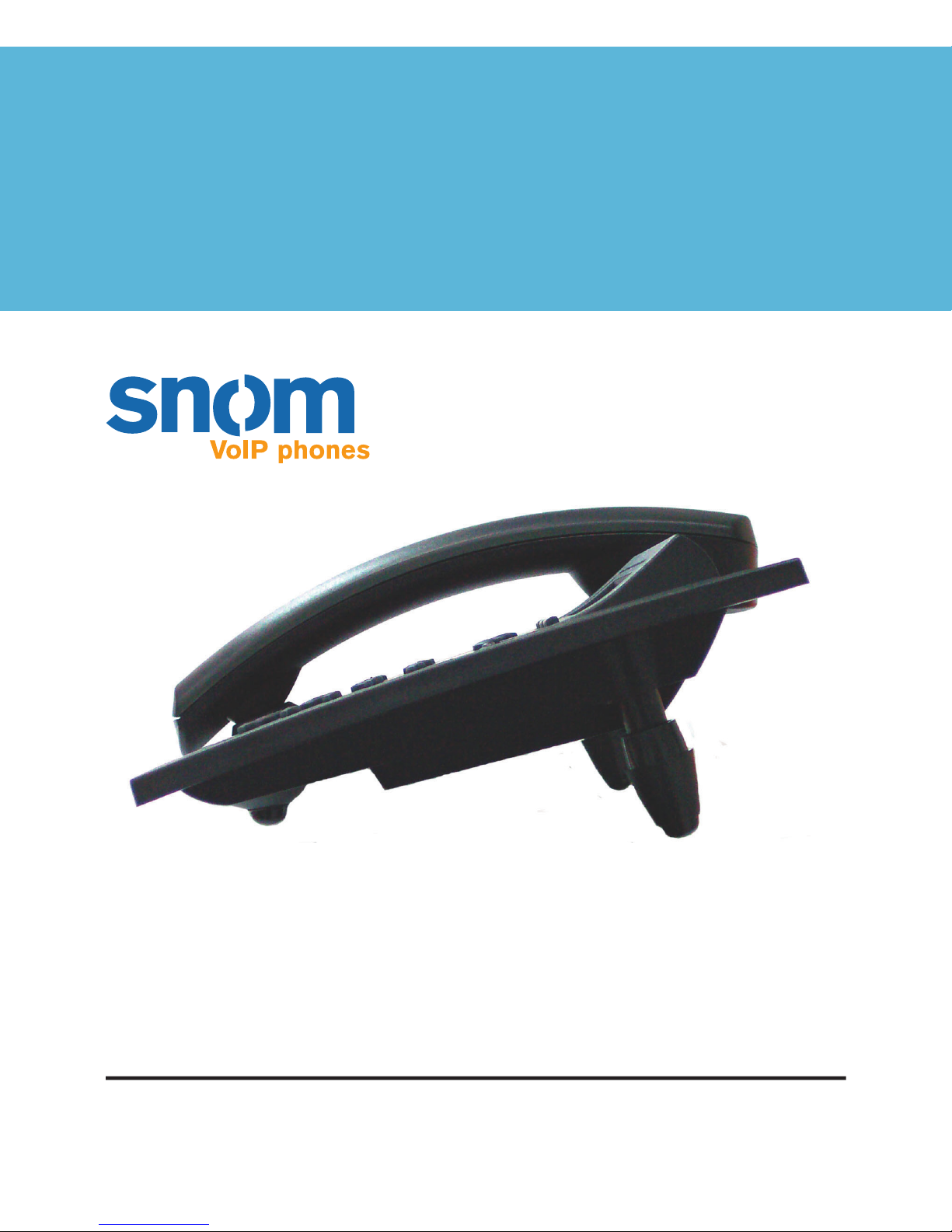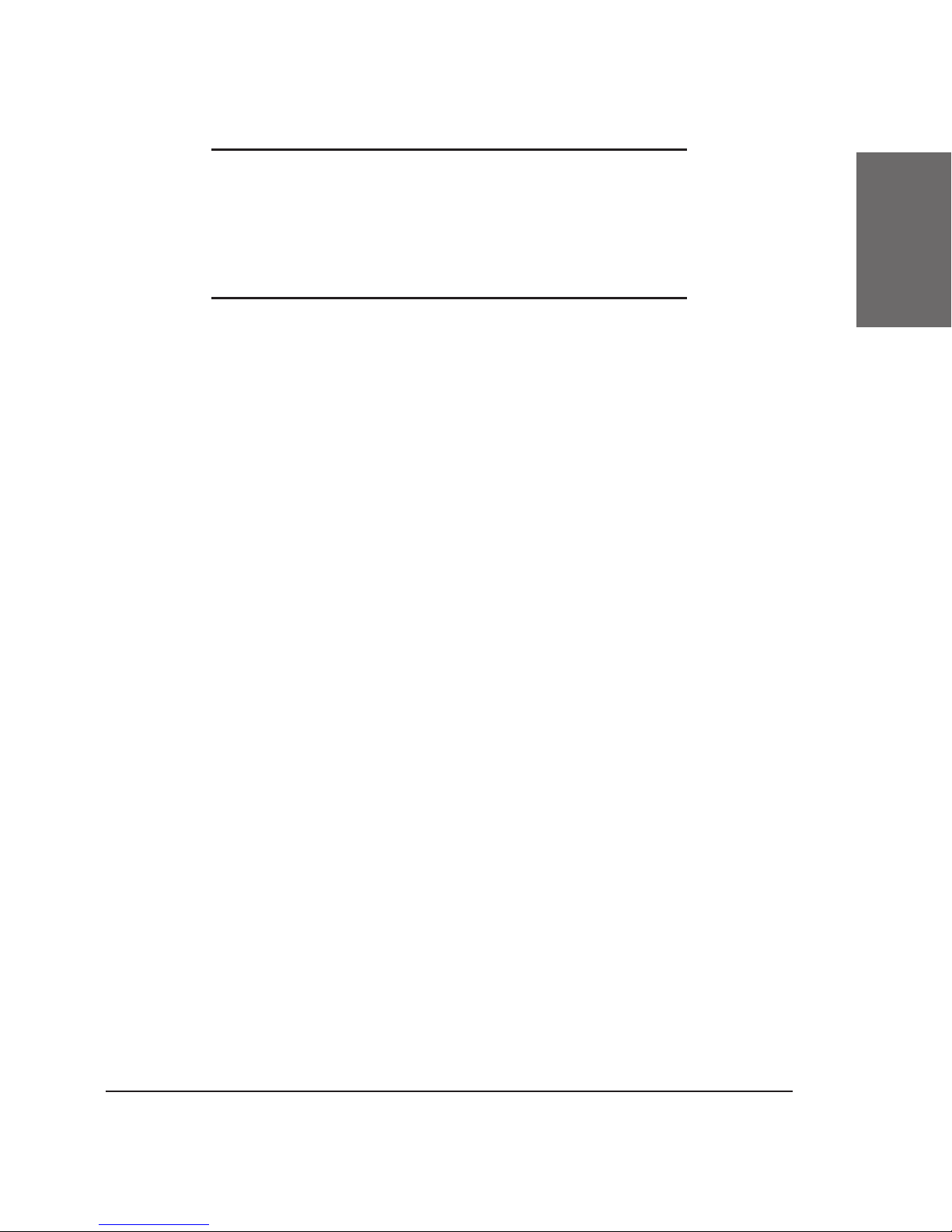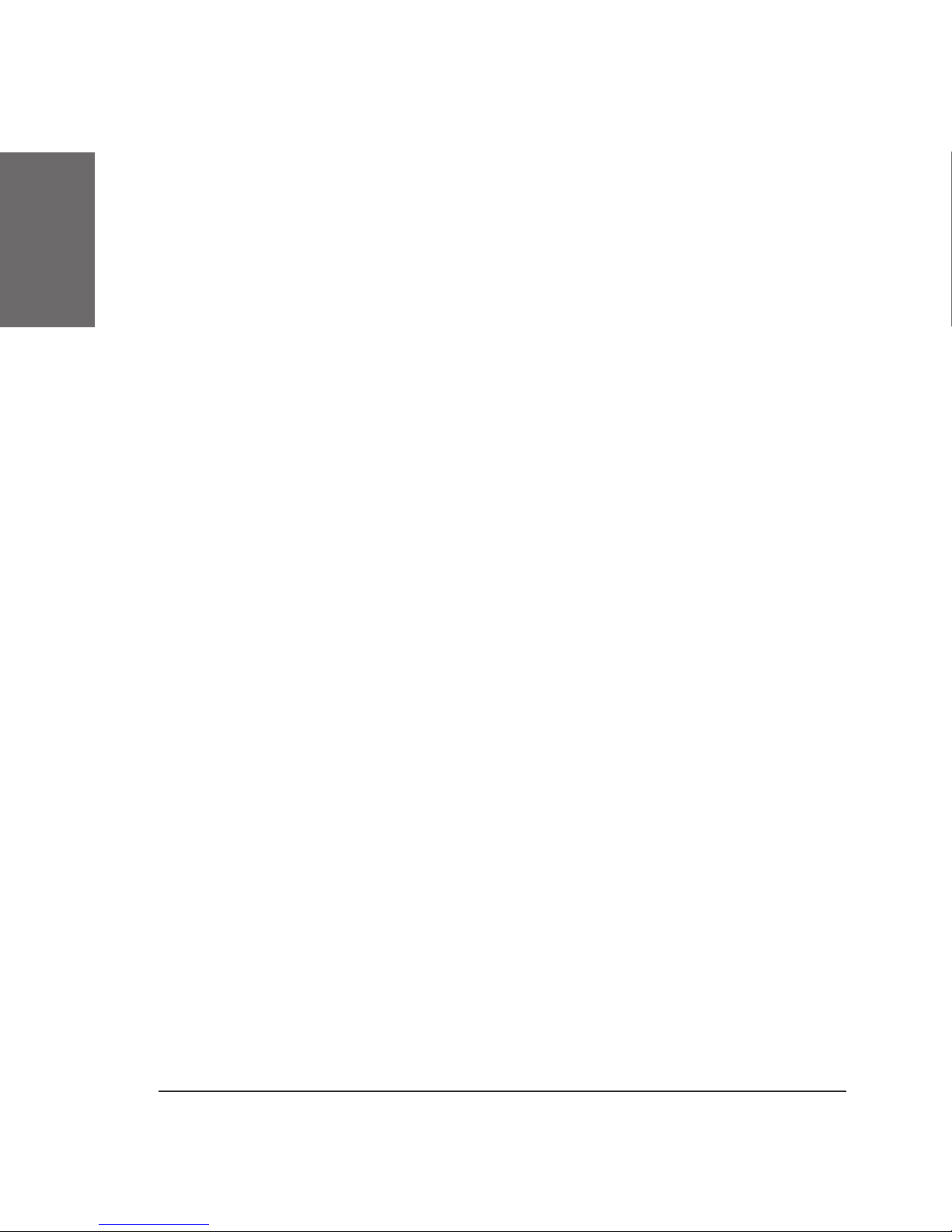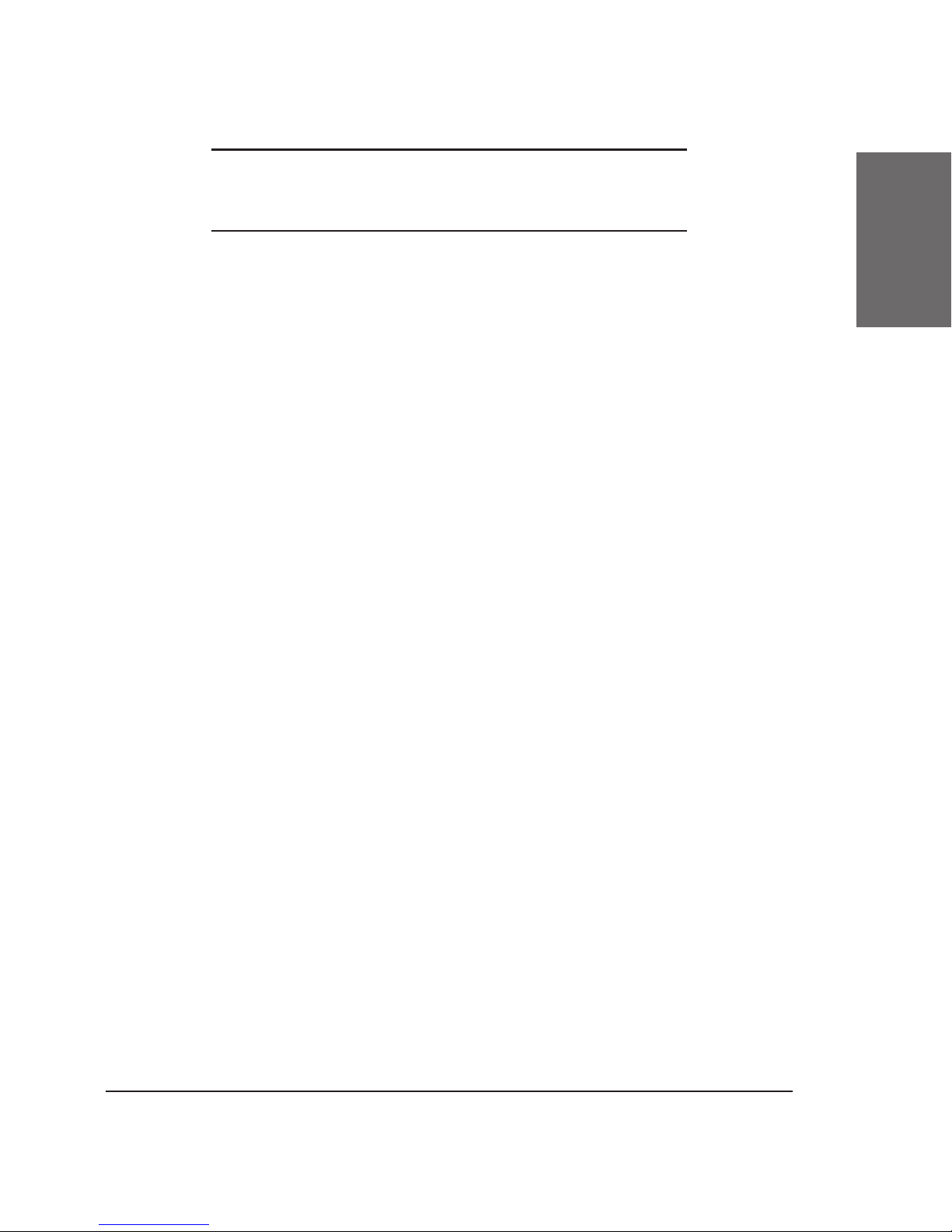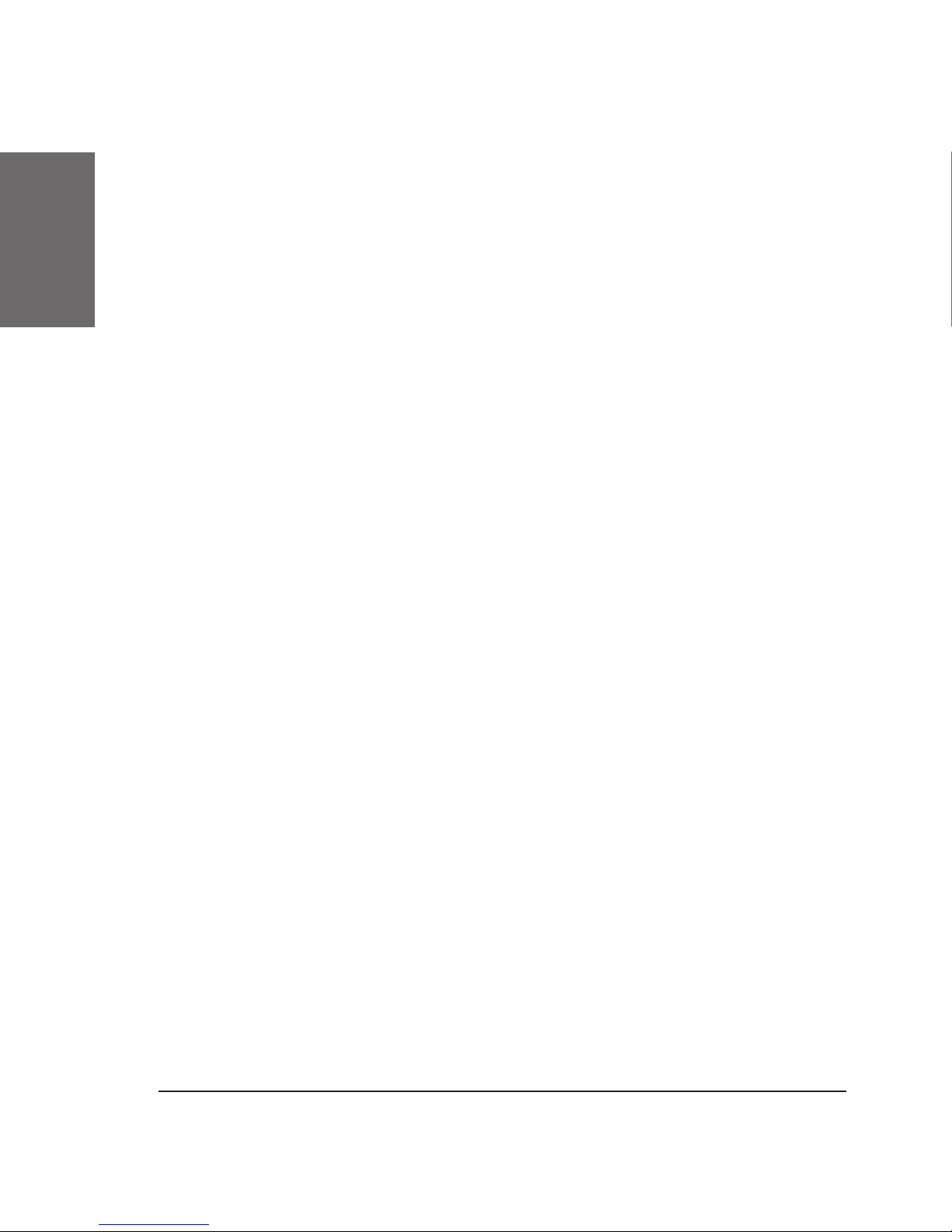[ S N O M 200 US E R M ANUAL ]
snom technology AG • 5
Table of Contents
Internet at the Desktop..............................................3
Introduction ...............................................................7
Installation ................................................................9
Updating the Software................................................................. 9
Wizard Setup ............................................................................. 9
Next Steps............................................................................... 11
SIP Setup ................................................................................ 12
Making Calls .............................................................15
Making Calls ............................................................................ 15
Traditonal Dialing............................................................................................................................................................................... 15
Handsfree Dialing............................................................................................................................................................................... 16
URL Dialing and Number Guessing........................................................................................................................... 16
Speed Dialing........................................................................................................................................................................................... 17
Calls Within the Same Domain ....................................................................................................................................... 17
Incoming Calls........................................................................................................................................................................................ 17
Accepting Calls ......................................................................... 17
Talking .................................................................................... 18
Multiple Calls............................................................................ 19
Call Lists ................................................................................. 19
Address Book ........................................................................... 20
Message Waiting Indication ........................................................ 20
Do Not Disturb ......................................................................... 21
The Phone Menu ....................................................................... 21
Redirection................................................................................................................................................................................................... 22
More Information................................................................................................................................................................................ 22
Volume Settings................................................................................................................................................................................... 23
Other Settings......................................................................................................................................................................................... 23
Locale .................................................................................................................................................................................................................. 23
System Menu............................................................................................................................................................................................ 24