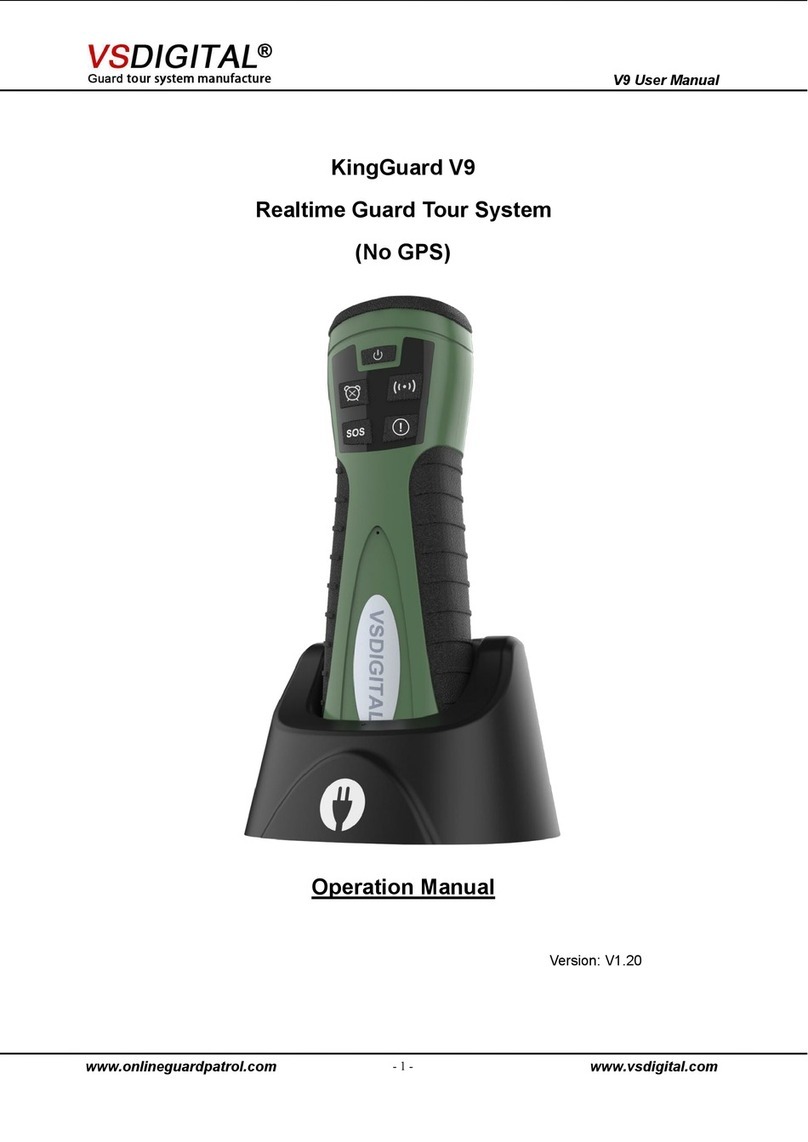Tel:+86-24-24500650 Website: www.vsdigital.com
4.The port number will generate automatically, you need to fill the “IP Data
Receiver’s IP” according to your computer IP.
5. Click the “Set IP and Port” button to save the information.
1.5 Entry Checkpoint Tag in Software
1.login your own account. www.onlinguardpatrol.com
Before you entry tag information, you need to set sites according to your needs.
2.Set site-move your cursor to “Site”. You will see the picture below.
1.Click the , you can set one new site or several sites by filling the blank with user
information.
2.Click the “create”, the information above will generate records automatically as the
arrow “3” shows.
3.Give number to each checkpoint such as 1, 2 , 3, 4... and scan them according to
the order then download the data to software(refer to 1.4). The record in the reader
will keep this order when you upload it in the software. It is to make sure the tags’
order correspond to the checkpoint place’s order.
4.choose the site you want to entry the tags.