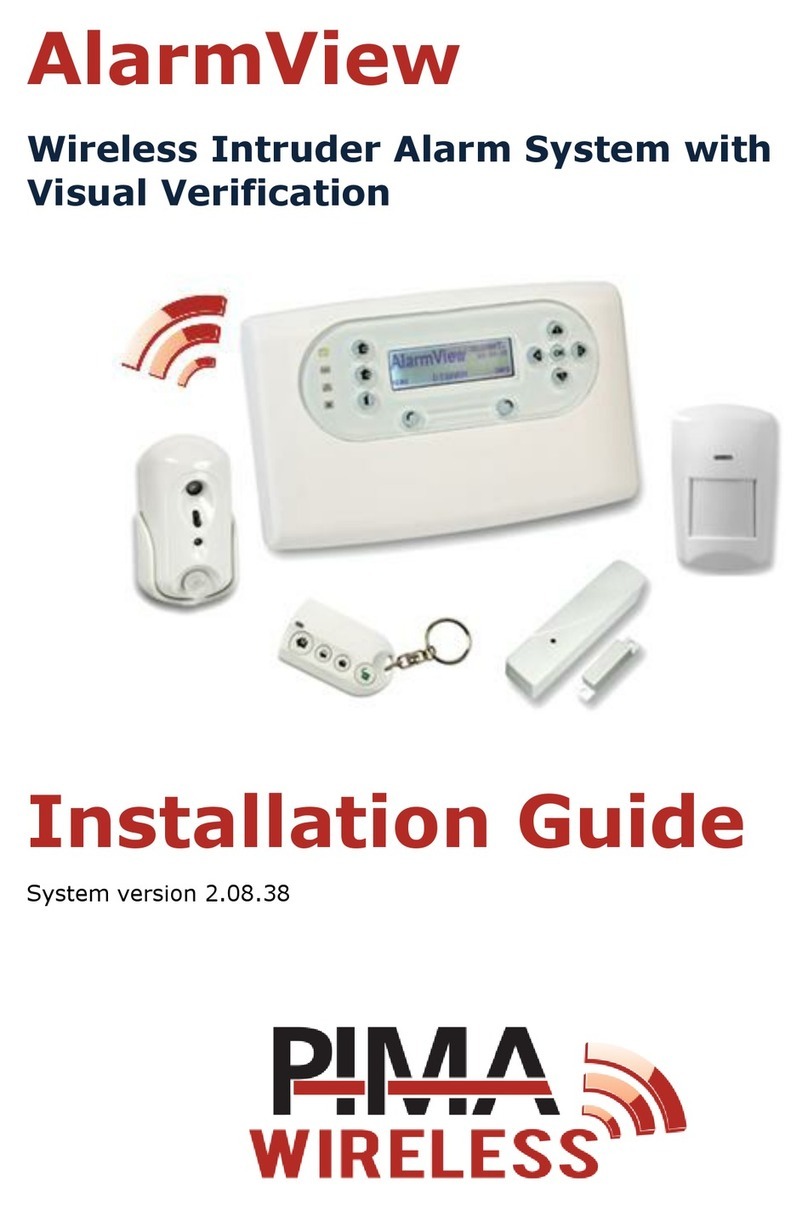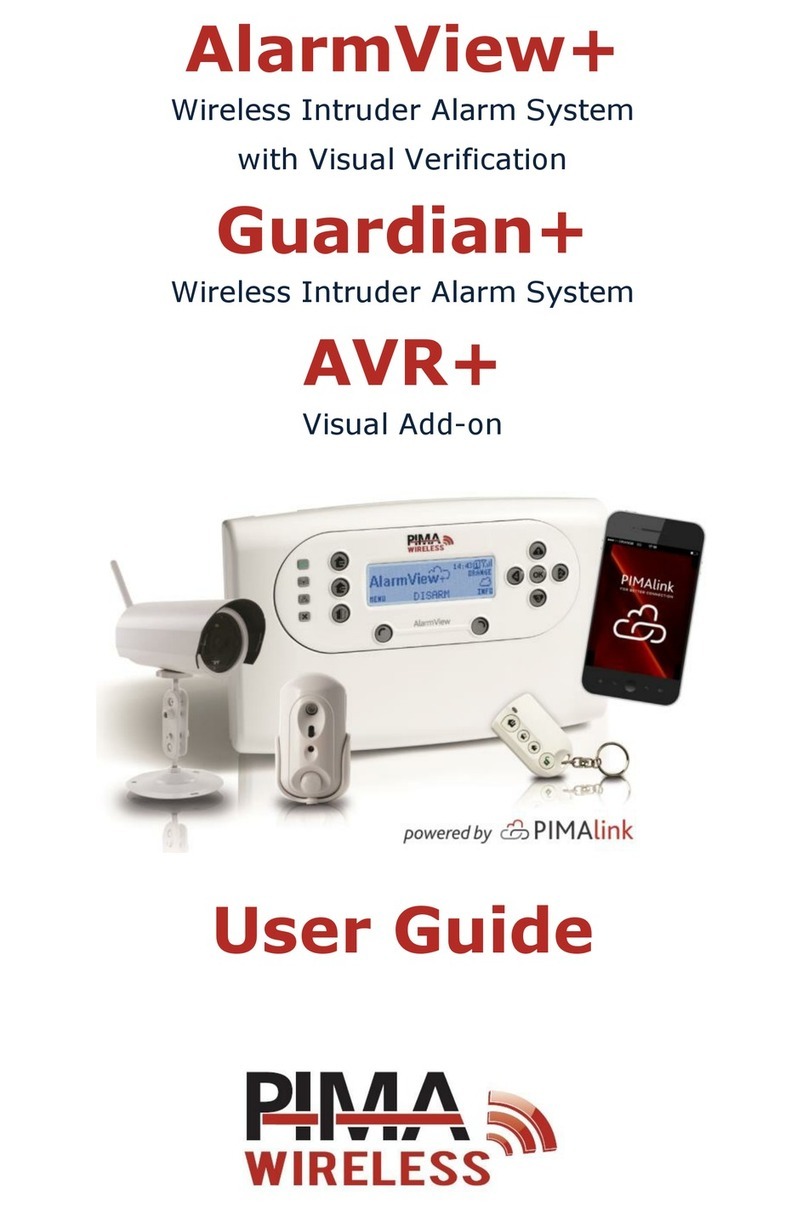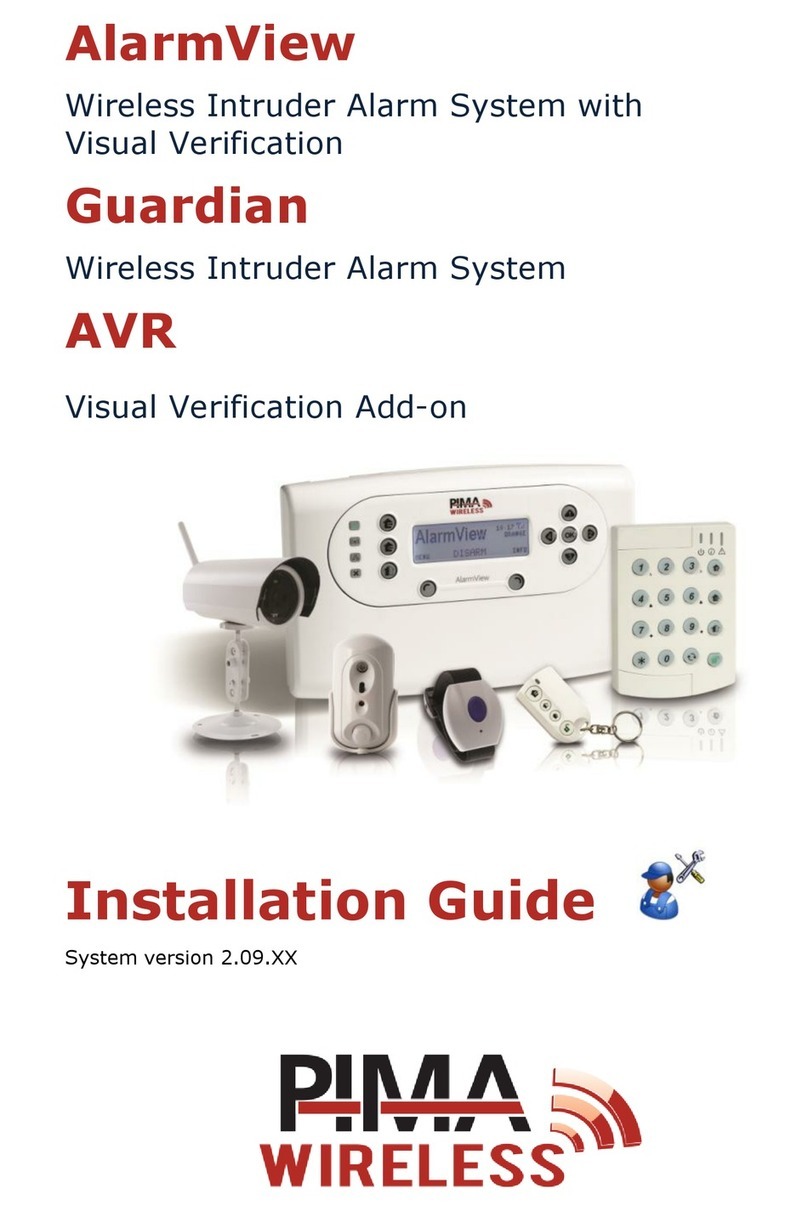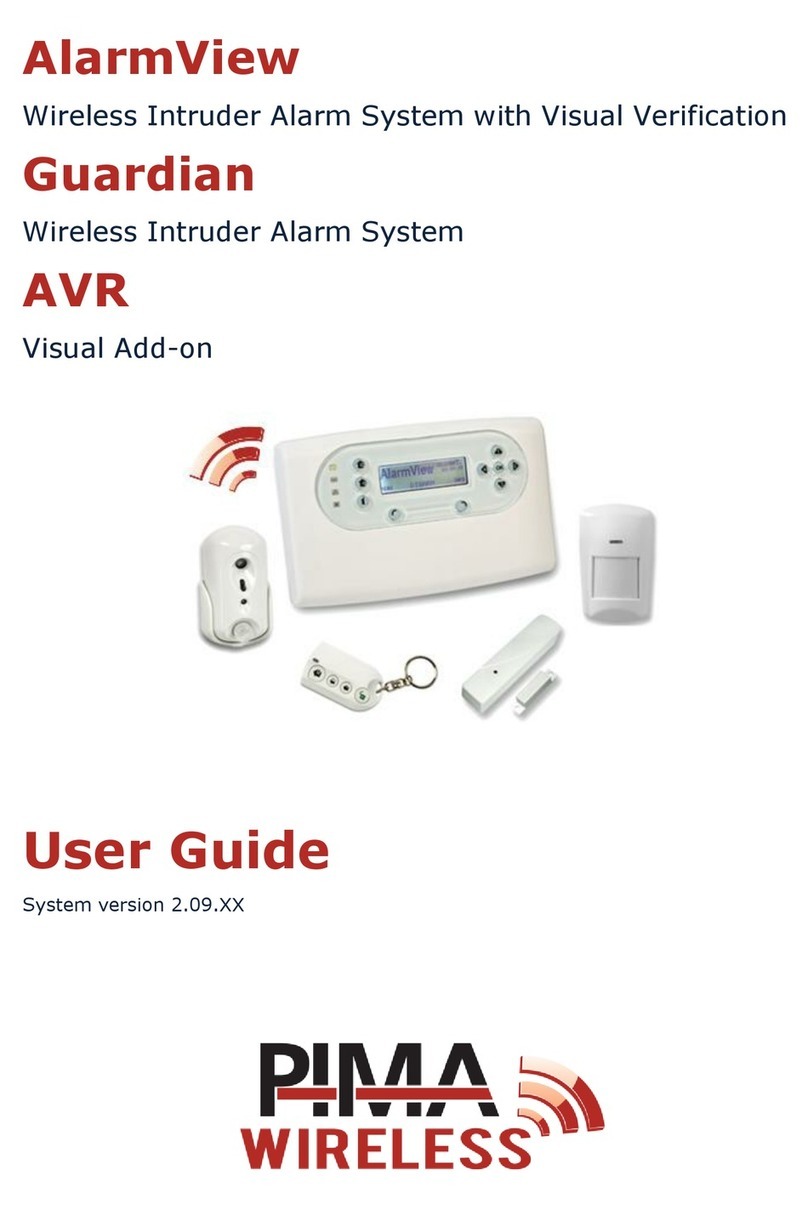PIR-S/P Motion Detectors
The PIR-S and PIR-P (pet immune) detectors have a detection
range of 12 m, 1100wide, when mounted 2 m above ground.
Place the detectors on a flat surface, away from heat sources,
not above windows and doors. For the PIR-P, install it where
animals can move at least 1 m away from it. Both detectors
are powered by a 3.6 V AA Lithium battery.
To install, release the bottom screw and remove the back cover, remove
the surface knockouts, drill matching holes in the surface (skip this step
with plaster/wood walls) and insert the supplied wall plugs. Fasten the
detector with the supplied screws into the wall plugs, close the cover and
fasten the screw. Use the corner bracket when necessary.
To enroll the detectors, enter the installer code and select
Programming Zones/Peripherals Zones Zone X Device ID
Learn
and push the detector’s (front) button.
SmartView PIR/Camera
The SmartView combines a PIR motion detector with a VGA
CMOS high quality color camera. When mounted at 2.4 m
height the camera’s detection range is 7 m. See the PIR-P
above for placement recommendations.
To install, remove the cradle by releasing its screw, remove
the back cover and insert the supplied battery correctly.
Close the cover. Drill holes for surface or corner mounting (skip this step
with plaster/wood walls), insert wall plugs and fasten the cradle to the
surface with screws. Then mount the detector and fasten its screw, after
adjusting the direction of the detector.
To enroll the detectors, enter the installer code and select
Programming Zones/Peripherals Visual Zones Zone X
Device ID
and type the serial no., which is labeled on the detector.
OutView Outdoor Camera
The OutView is a high quality, still image camera for
outdoor use. It can be triggered by PIR detectors, relays,
etc. (N.C.). The OutView flash covers up to 7 m.
When placing the camera make sure to connect the AC
adapter (12 VDC 2A, AC-DC) close to the camera, indoors
(protected from water), and that the trigger source will
not be more than 50 m away from the camera.
Mount the camera on a solid flat surface. Do not place it
where rain and snow will hit the lens directly. Do not point
the camera towards a light source. Do not have the
camera in a shaded area looking out into a well-lit area.
To mount, drill three holes matching those on the mounting surface,
insert wall plugs and mount the bracket using screws. Connect the
camera’s cable to the terminal block and to power (see the
diagram below).
PIR-O Outdoor Motion Detector
The PIR-O is a dual-lens, pet-immune detector designed for
outdoor installations and powered by two 3.6 V AA Lithium
batteries. It has a detection range of 1 to 11 m, when
mounted at 2.3 m height.
A dip switch on its PCB board is used for setting different
installation locations and functions of the detector. The
complete settings list can be found in the peripherals guide (P/N
4410399).
To mount the PIR-O on a flat surface, disassemble the detector from
the bracket, drill holes matching those on the rotating bracket (see the
diagram below), insert wall plugs (skip this step with plaster/wood
walls) and fasten the bracket with the flat side facing the wall.
Fasten the bracket’s arm to the base cover with the pointy ends facing
away from the detector and hinge on top, and fit the PIR-O onto the
hooks of the rotating bracket. Finally, adjust the detecting angle.
To enroll the detector, see the PIR-S/P section.
DCM Magnetic Door Contact
The DCM is a door contact and a universal transmitter
with a tamper. It sends regular supervision signals. The
DCM is powered by a 3.6 V 1/2 AA Lithium battery.
Mount the magnet on doors’ or windows’ frames, up to
30 mm away from the main unit.
To install the DCM, either release the cover screw,
remove the cover, remove the knockouts and fasten the backplate to
the surface, using the supplied screws, or use the adhesive pads. To
use the universal transmitter see the peripherals guide (P/N 4410399).
To enroll the detector, see the PIR-S/P section.
KF-1/KF-2 Key fobs
One-way and two-way arm/disarm keyfobs. Powered by
CR2032 Lithium battery.
To enroll the keyfobs, enter the installer code and select
Programming Zones/Peripherals Keyfobs/Keypads
Keyfob/Keypad X Device ID
Learn
and press one of the
buttons.
SIR-B/R/O External Siren
The wireless siren/strobe produces a minimum of
104 dBA sound pressure, at 1 m. It is powered by
four Alkaline D batteries and is IP43 water & UV
proof.
To install, remove the cover, slide the power switch
to the ON position, remove the four battery compartment’s cover
screws and insert the batteries. Replace the cover and fasten the
screws gently.
To enroll the siren: enter the installer code and select
Programming
Zones/Peripherals External Siren Device ID
. Enter the labeled
serial number and press OK. To test the siren select
Service Tests
External Siren test Test
Mount the siren on a flat surface, using the supplied wall plugs and
screws and close the cover.