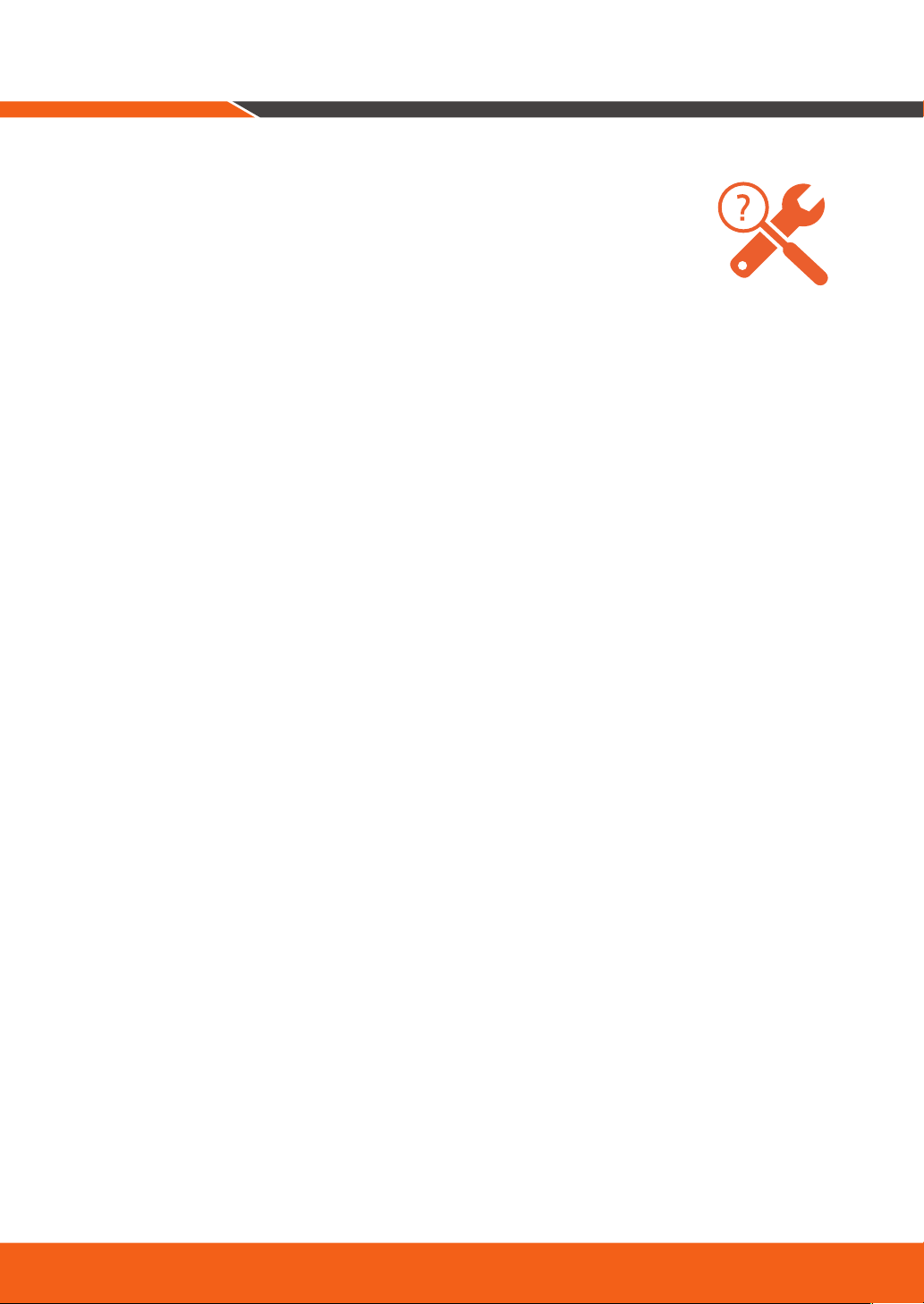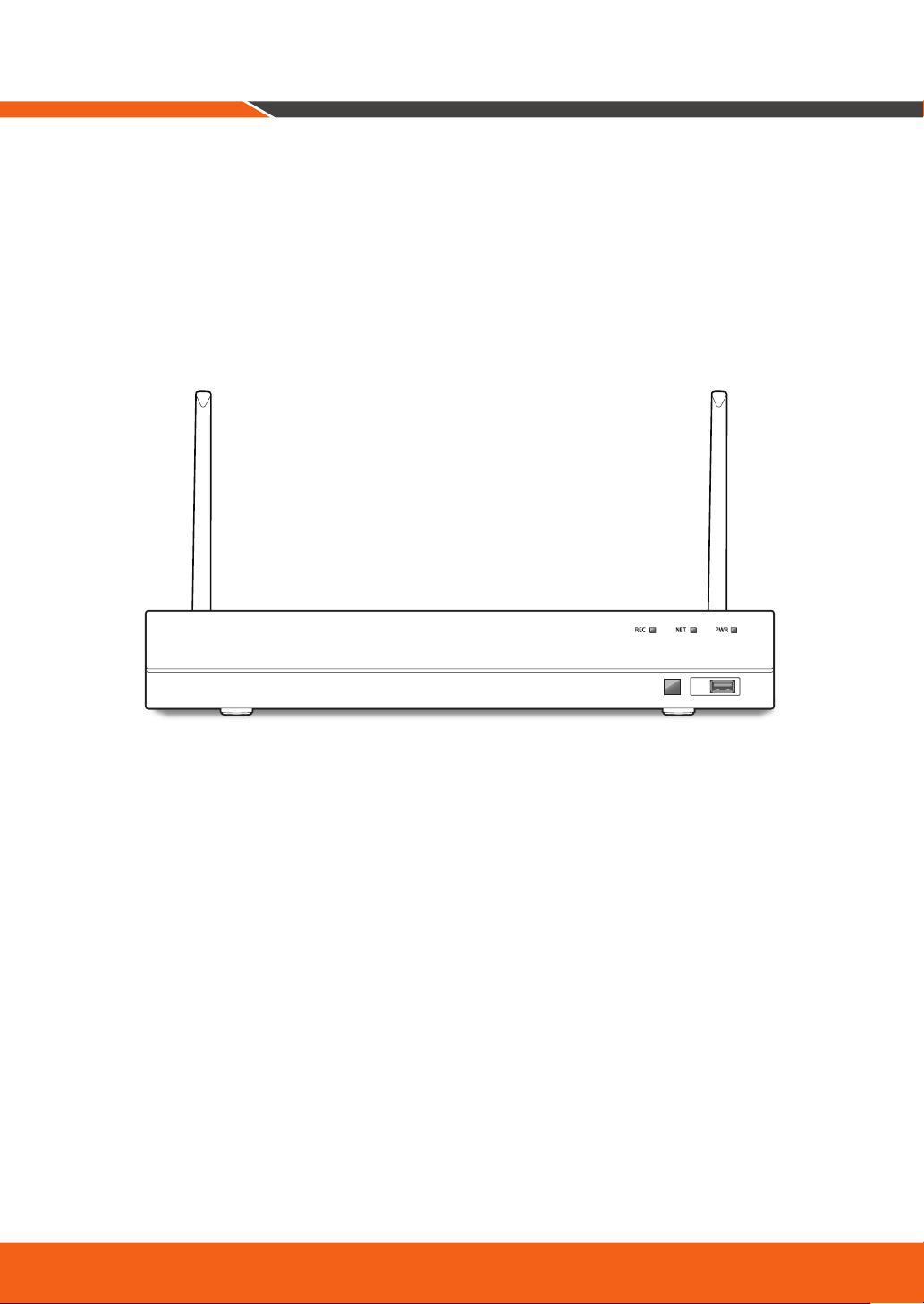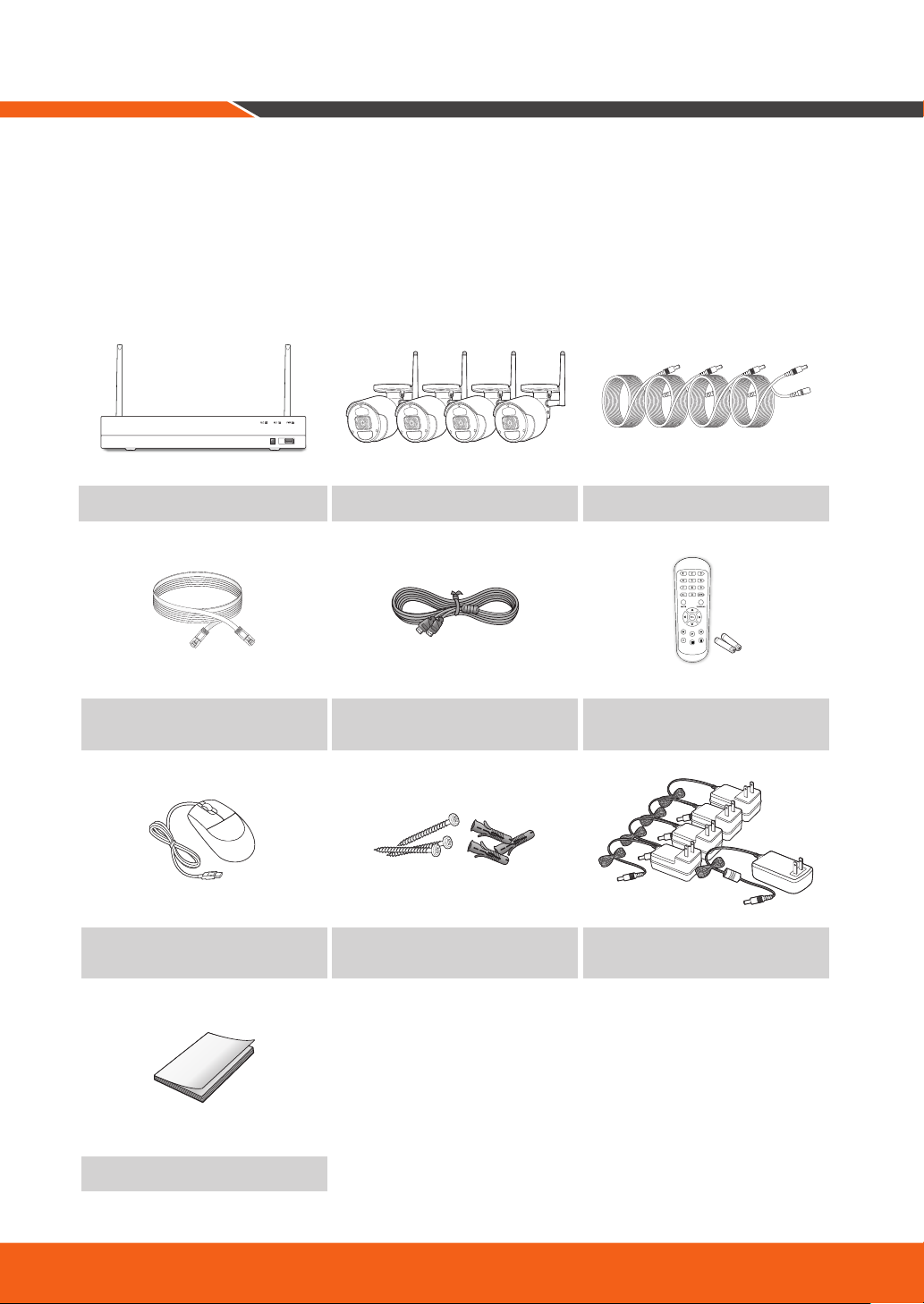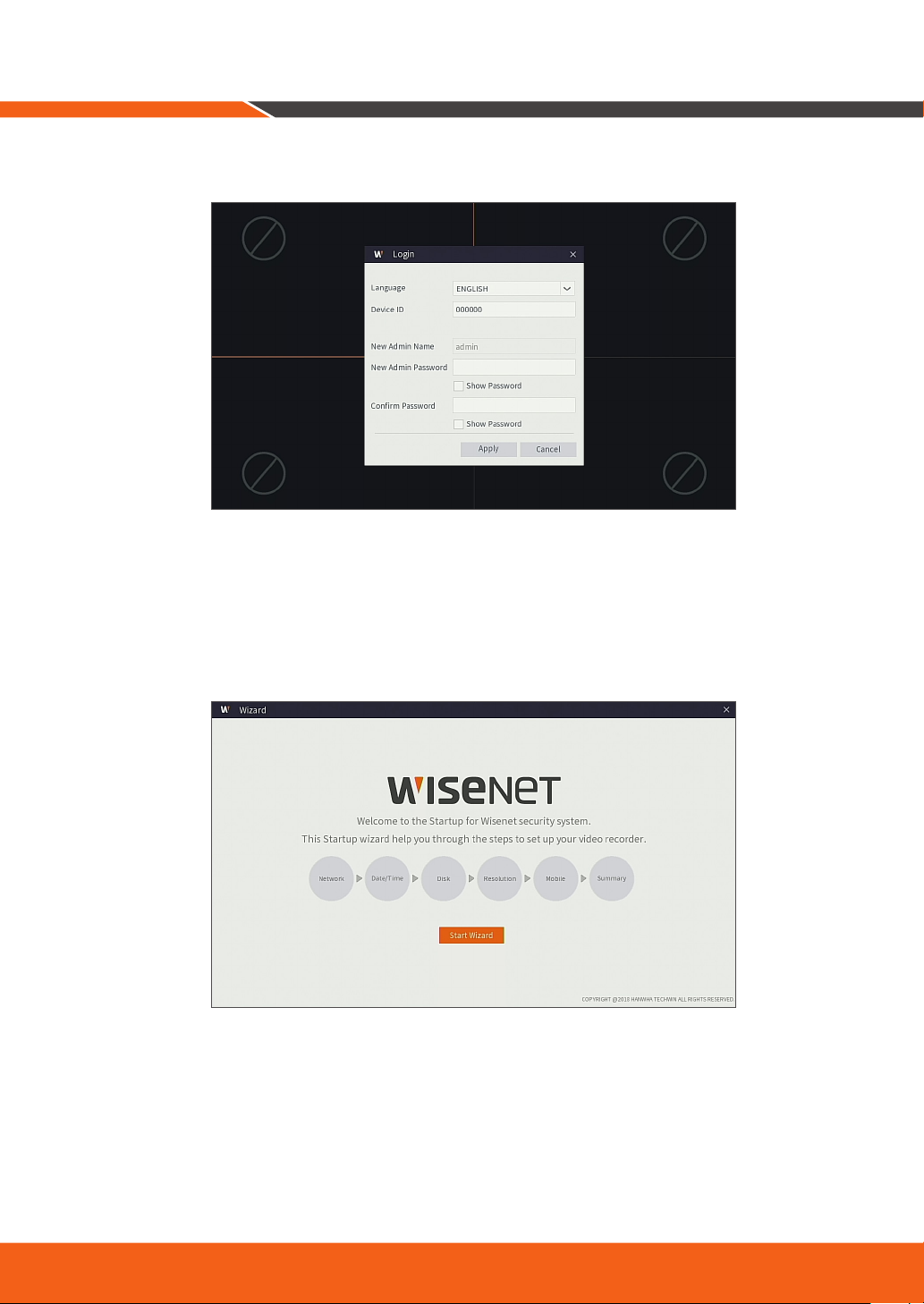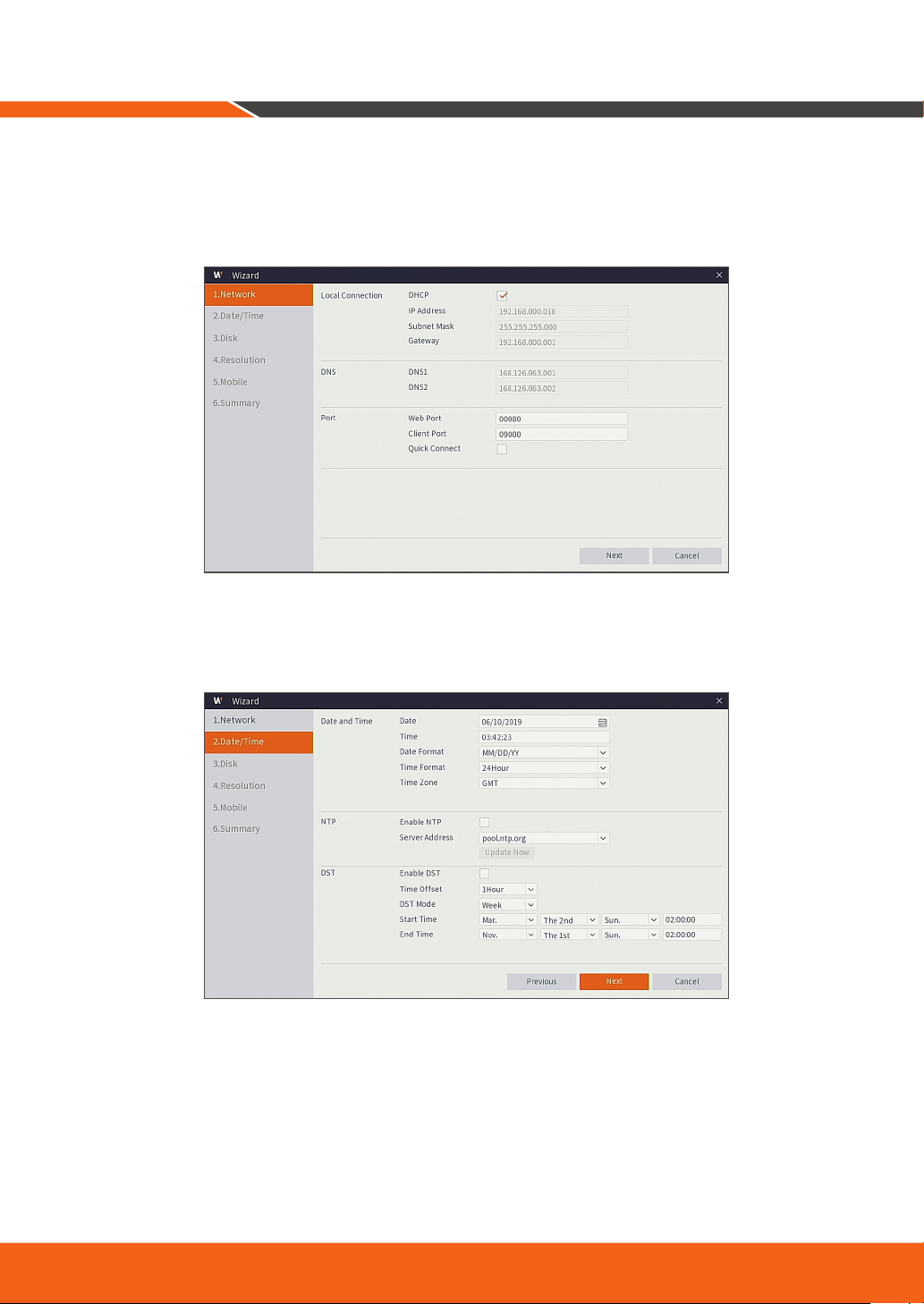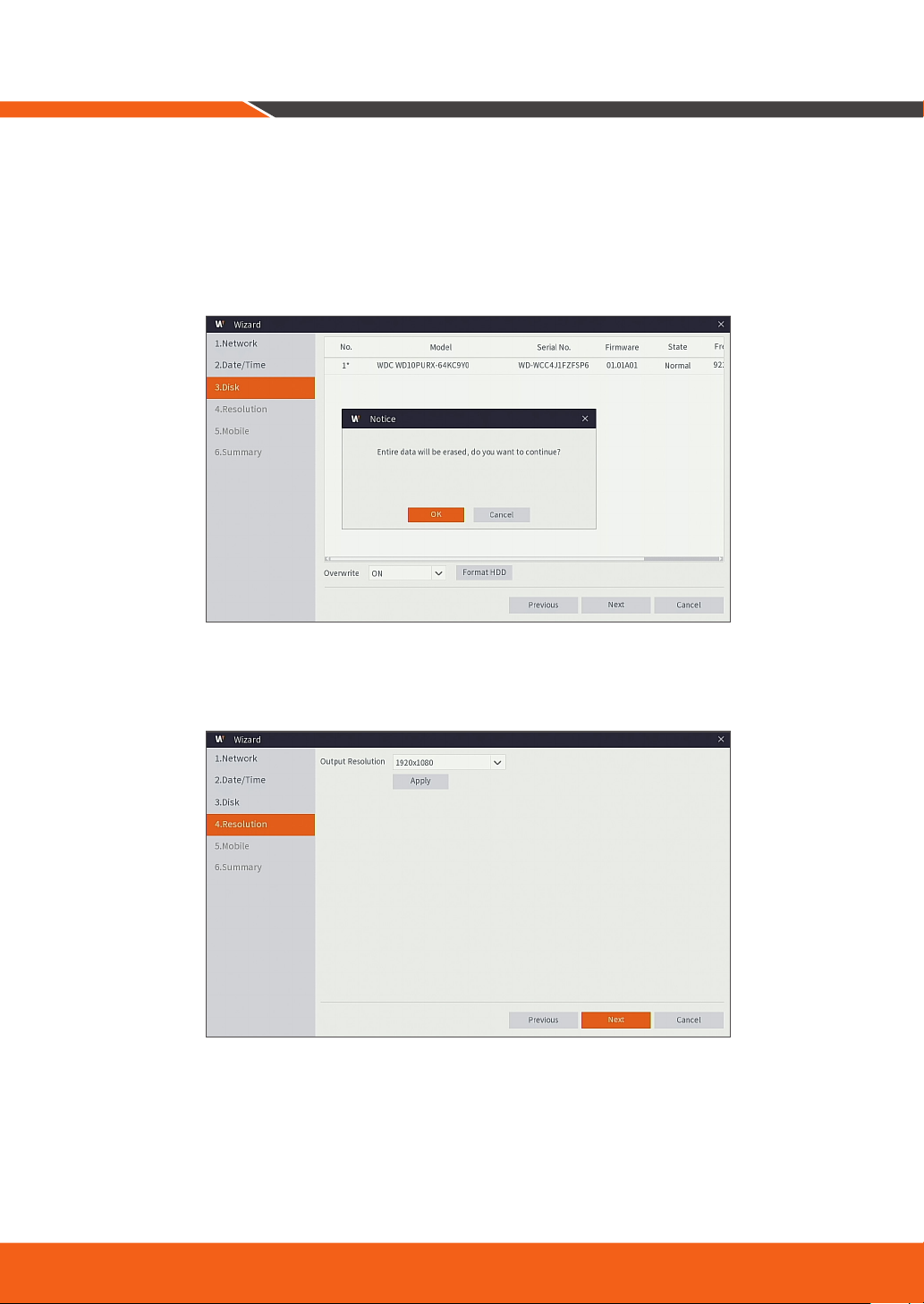6_ English
3.
Connect one end of the Ethernet cable into your router’s LAN port, and the other end of the cable to the
WAN port on the rear panel.
4.
Install the cameras on the walls and connect the power adapters to each camera.
5.
Connect the power adapter for NVR to the DC 12V port on the rear panel and the power plug into a wall
outlet. The NVR will display live video feeds from your cameras and then start recording. You will briefly
see a live video on display before you start the Startup Wizard. If the camera video is not displayed on the
screen, manually pair the camera with the NVR again using the Pair button on the camera. To see how to
pair them, see page 11.
HDMIVGA
CAUTION
RISKOF ELECTRI SHOCK
DONOT OPEN
CAUTION : TO REDUCE THE RISK OF ELECTRICAL SHOCK
DONOT OPEN COVERS. NO USER SERVICEABLE
PARTSINSIDE. REFER SERVICING TO QUALIFIED
SERVICEPERSONNEL.
WARNING : TO PREVENT FIRE OR SHOCK HAZARD. DO NOT
EXPOSE UNITS NOT SPECIFICALLY DESIGNED
FOR OUTDOOR USE TO RAIN OR MOISTURE.
WAN
HDMIVGA
CAUTION
RISKOF ELECTRI SHOCK
DONOT OPEN
CAUTION : TO REDUCE THE RISK OF ELECTRICAL SHOCK
DO NOT OPEN COVERS. NO USER SERVICEABLE
PARTSINSIDE. REFER SERVICING TO QUALIFIED
SERVICE PERSONNEL.
WARNING : TO PREVENT FIRE OR SHOCK HAZARD. DO NOT
EXPOSE UNITS NOT SPECIFICALLYDESIGNED
FOR OUTDOOR USE TO RAIN OR MOISTURE.
WAN
WAN
NVR Setup