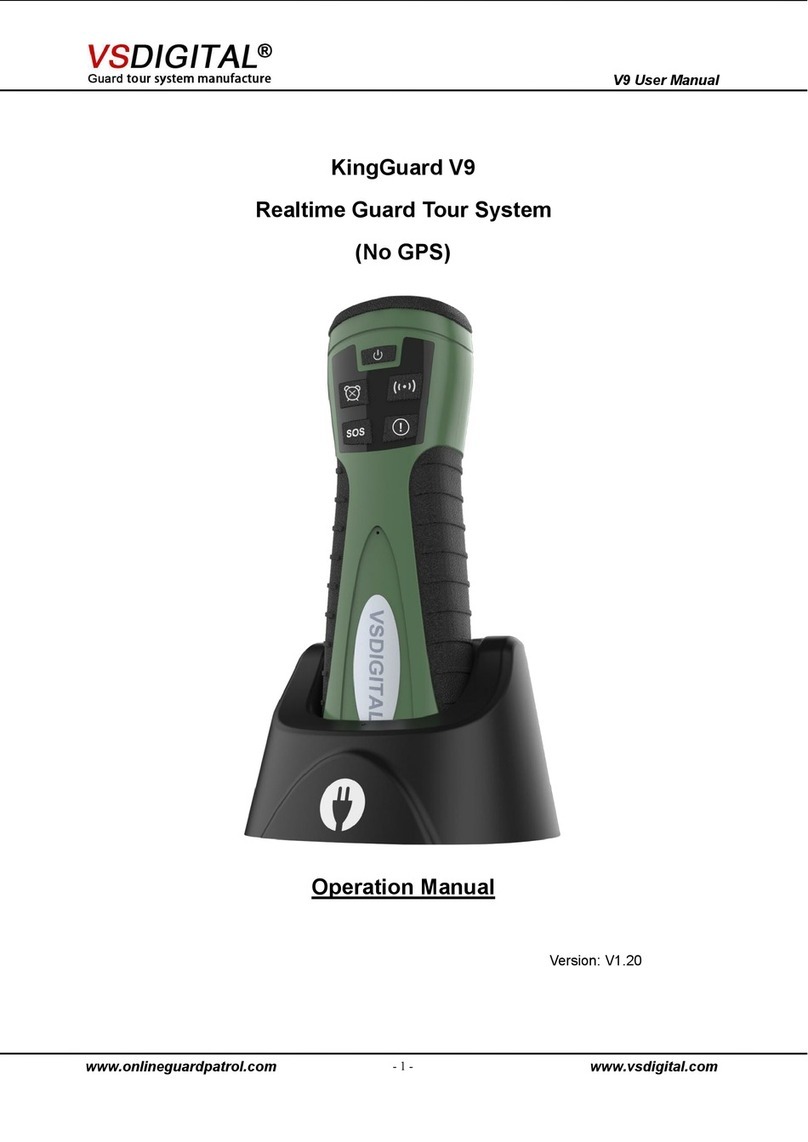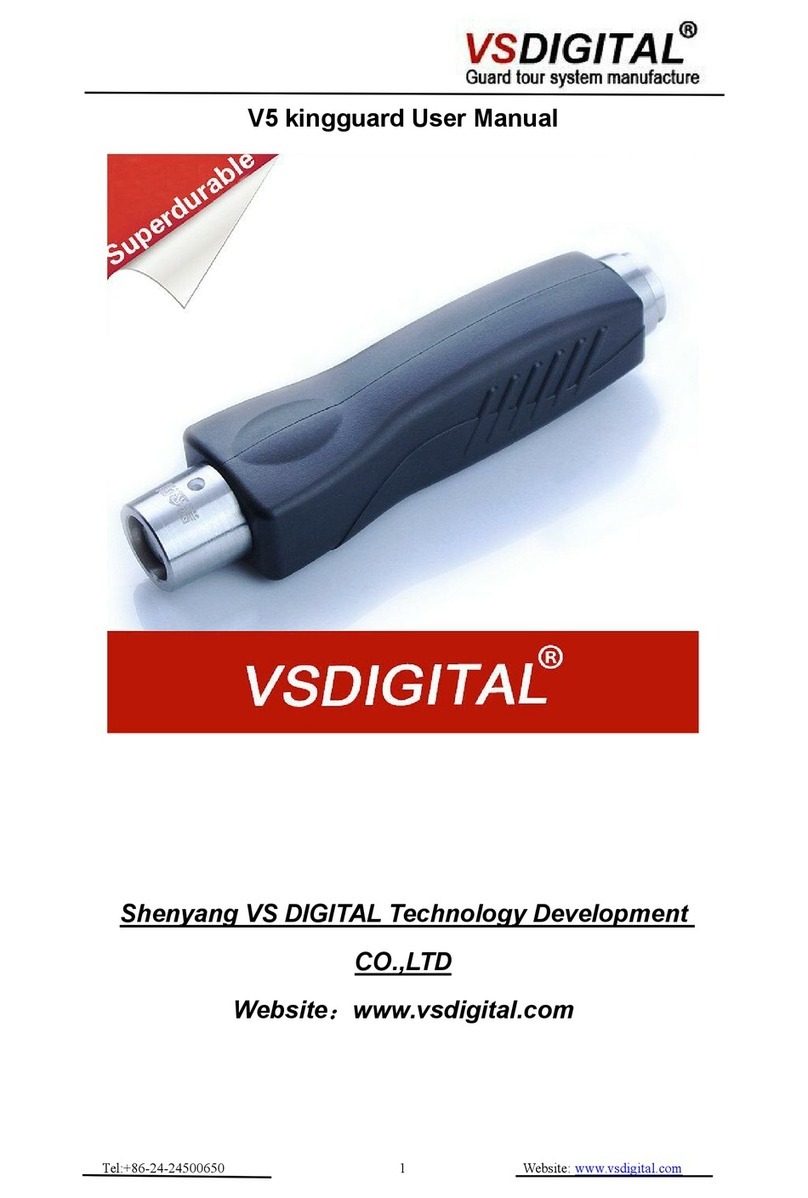Contents
System composition
Part one Hardware....................................................................................3
1.1 One Set includes..........................................................................3
1.2 Read tag and checkpoint installation........................................3
1.3 Download Patrol Data................................................................. 5
1.4 Entry Checkpoint Tag in Software .........................................13
1.5 How to replace battery ............................................................16
Part Two FAQ.......................................................................................... 17
2.1 Can not read tag........................................................................ 17
2.2 Can not connect with the computer........................................17
2.3 Clock is inaccurate.................................................................... 17
2.4 Can not read after changing battery.......................................17