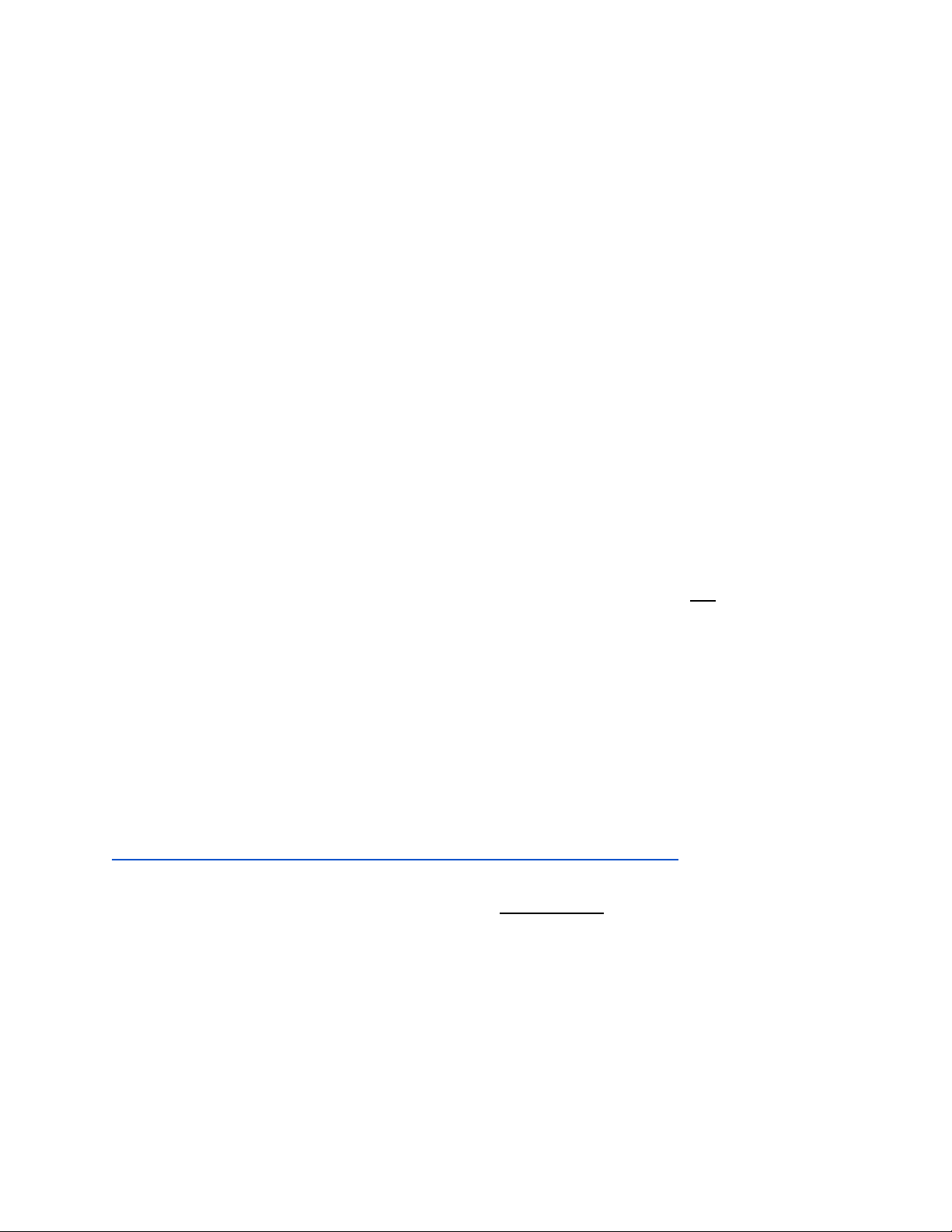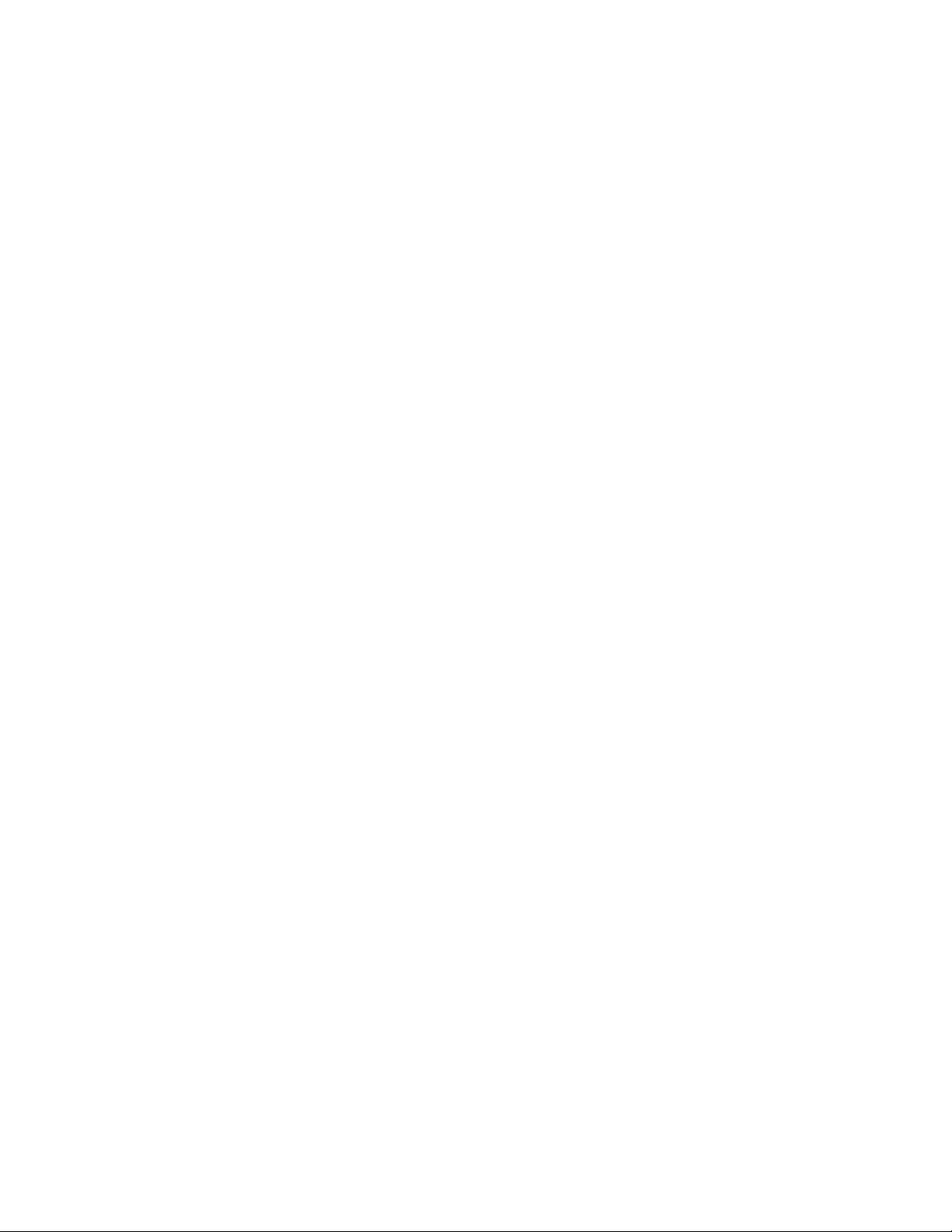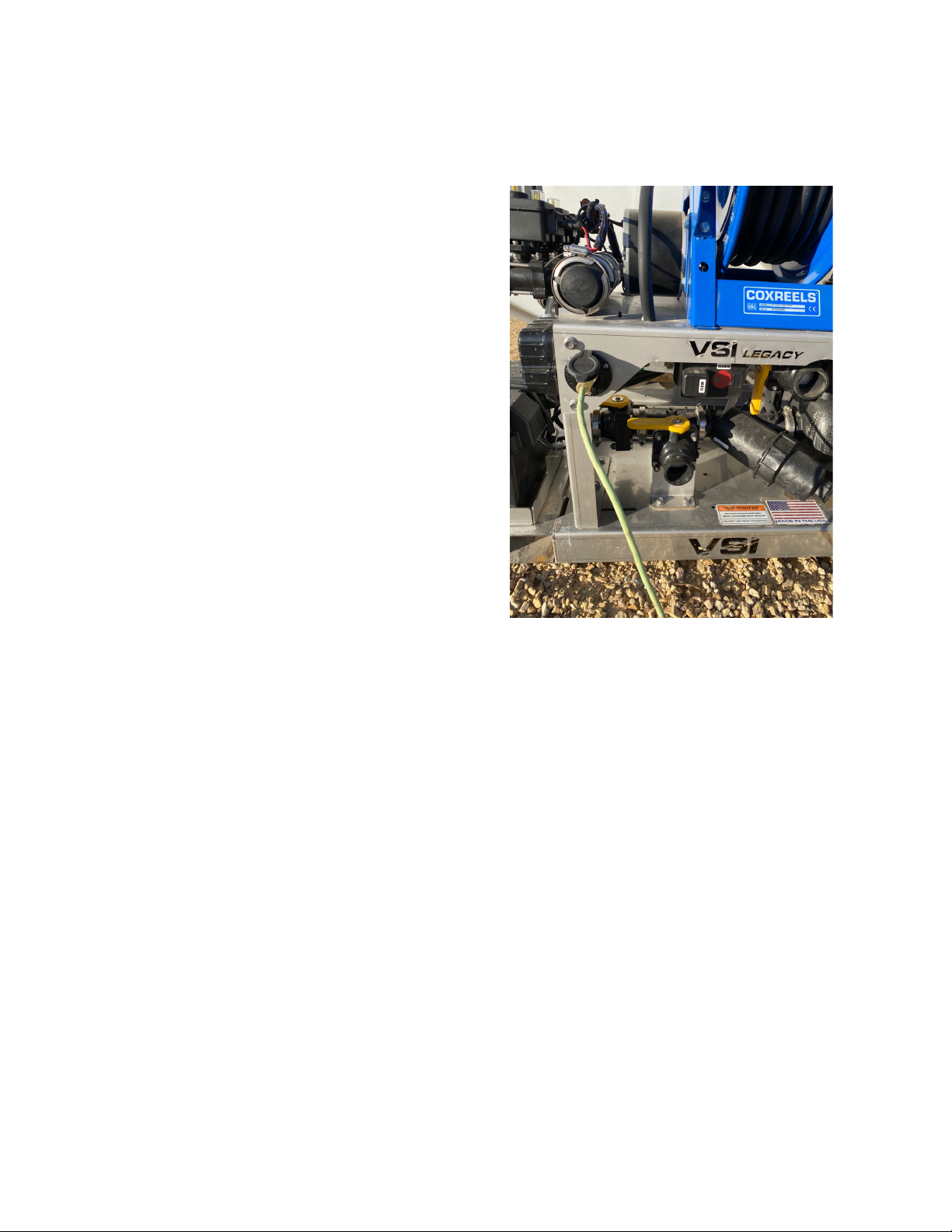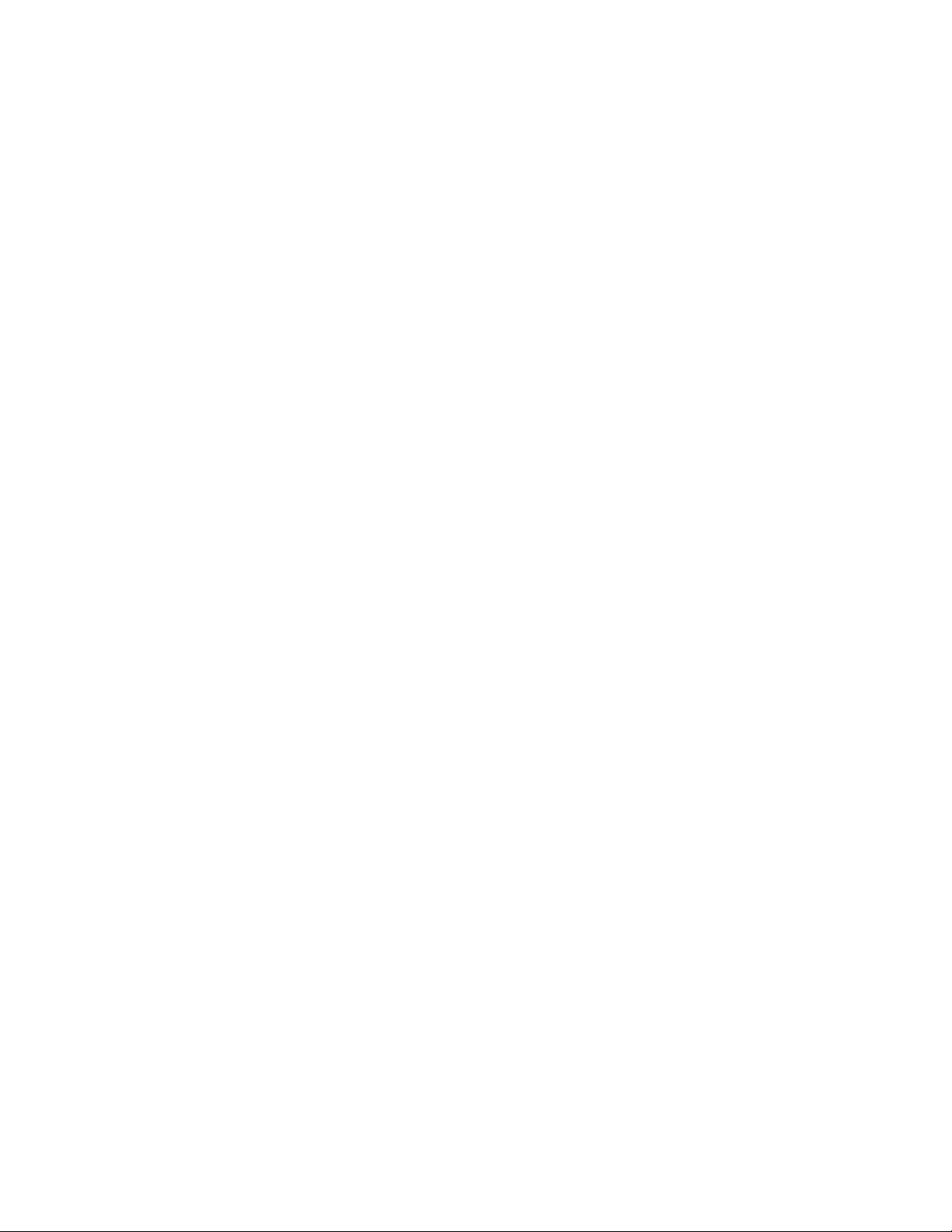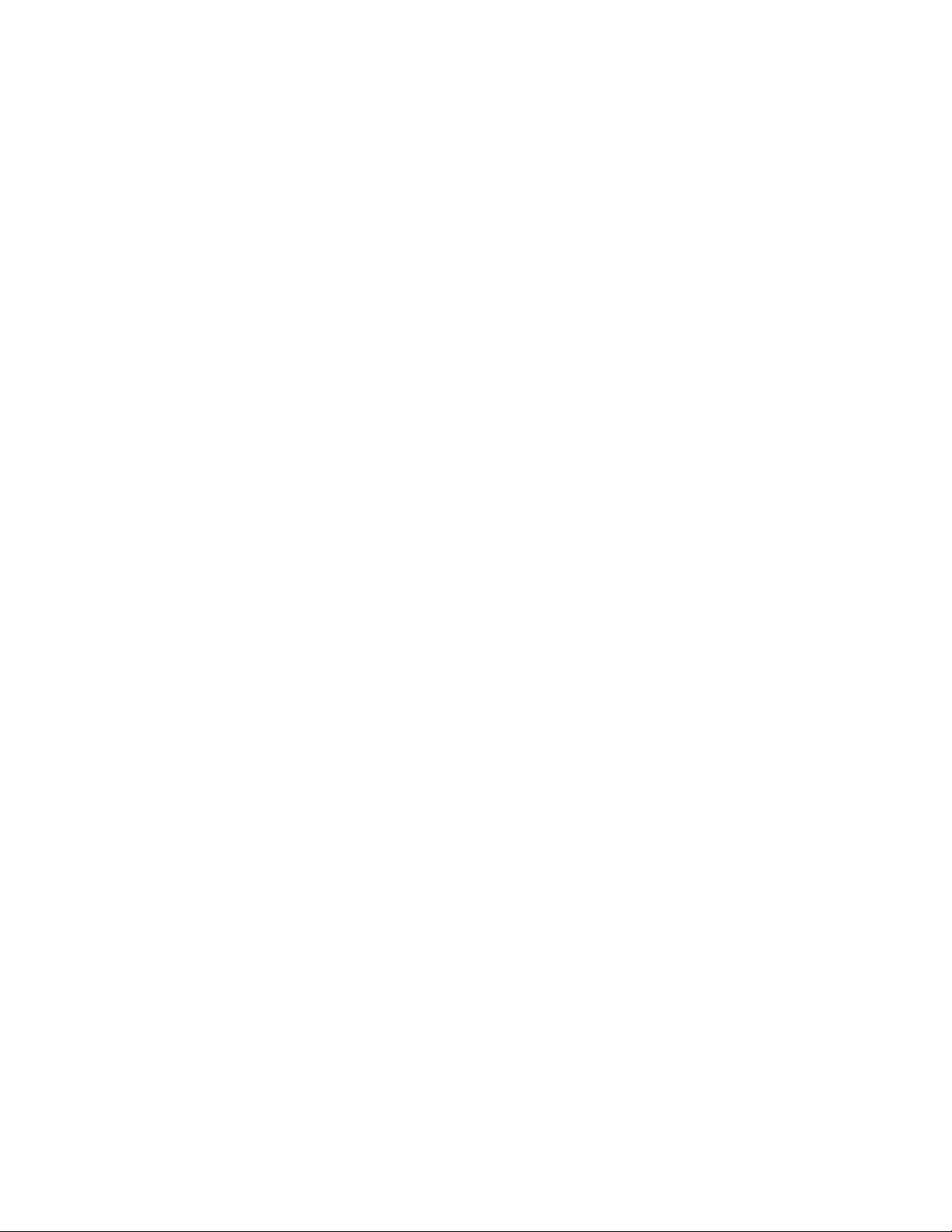Large Nozzles
The post treatment tips are the top ones
on each end and the central boom with
a vertical camlock in the middle that
sprays out of the jet nozzle holes in the
stainless pipe. These nozzles are to be
used when spraying 90 -120+ gallons
per acre or when pre-treating at higher
speeds than a typical parking lot such
as roadways or large logistics centers
where speeds commonly exceed 25
mph.
Center Boom
Connection Points
Pre Treatment Fan
Nozzle
There are two available connection
points on the center boom, the center
fan nozzle and the center boom pipe.
The center fan nozzle is designed to be
a pre-treatment tip only. The design of
the tip allows it to cover slightly more
than the width of the truck and provide
an even coverage of the application
surface.
Tip - It is very common for people to
want to pre-treat with the jet nozzle
holes because they see local roadway
and highway departments leaving “lines”
of brine on the road. The reason they do
this is because of the high rate of speed
at which they travel on roadways
requiring a heavier jet pattern to not get
diluted in the wind, plus they have very
high traffic levels from cars to track the
product evenly. Parking lots are
different. Lower speeds and less traffic
means that a fan tip is preferable, which
is why our center pre-treat nozzle is a
fan.
If you run the small, outside pretreat
nozzles with the center jets, your
application rate WILL NOT be balanced
and your outer nozzle performance will
suffer due to the center jets robbing a
majority of the liquid pressure/volume
from the outside nozzles.
Center Boom Pipe
Connection
The center boom pipe connection
utilizes the 1” stainless steel pipe inside
of the boom shroud. This connection
point will be used for all post treatment
applications and high speed
pretreatment applications. As stated
before, the center boom will not be
balanced when using the small side
nozzles, but this configuration can be
used in areas where very slow post
treatment application is required.
Normal post treatment application will
consist of the center boom pipe and
medium side nozzles.