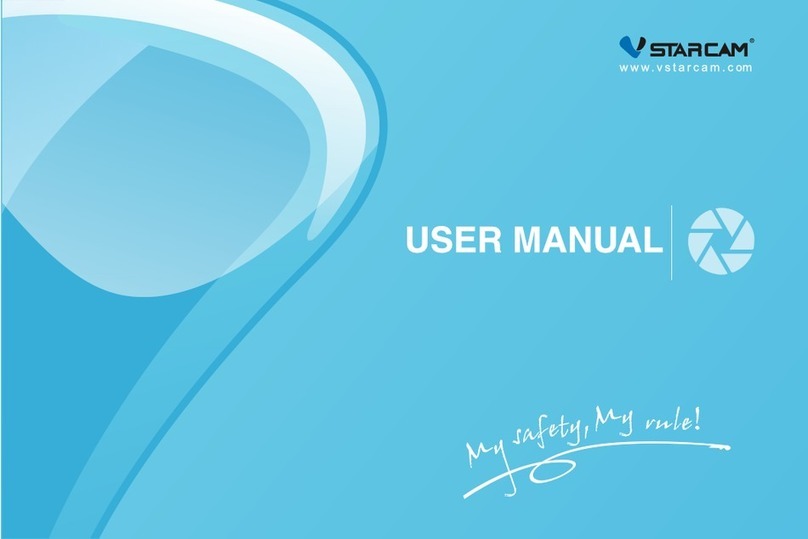VStarcam C38S-P User manual
Other VStarcam Security Camera manuals

VStarcam
VStarcam CB72 User manual

VStarcam
VStarcam C7837WIP User manual
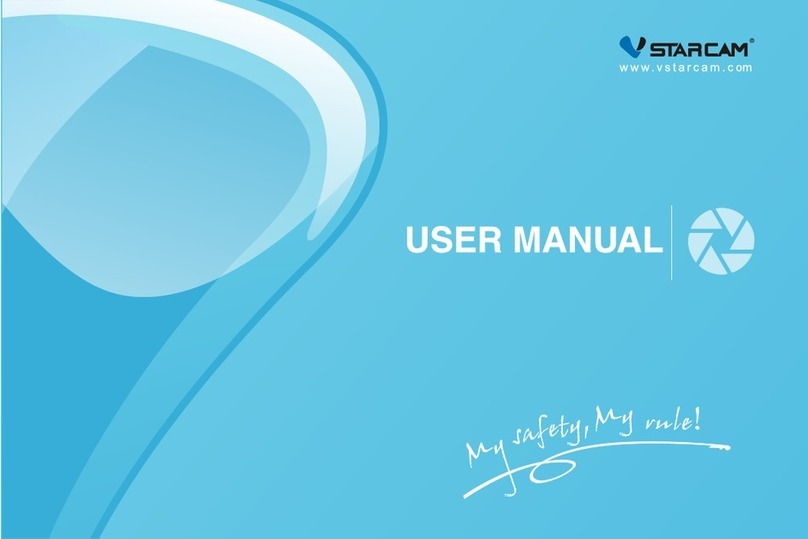
VStarcam
VStarcam C38S User manual

VStarcam
VStarcam C24S User manual
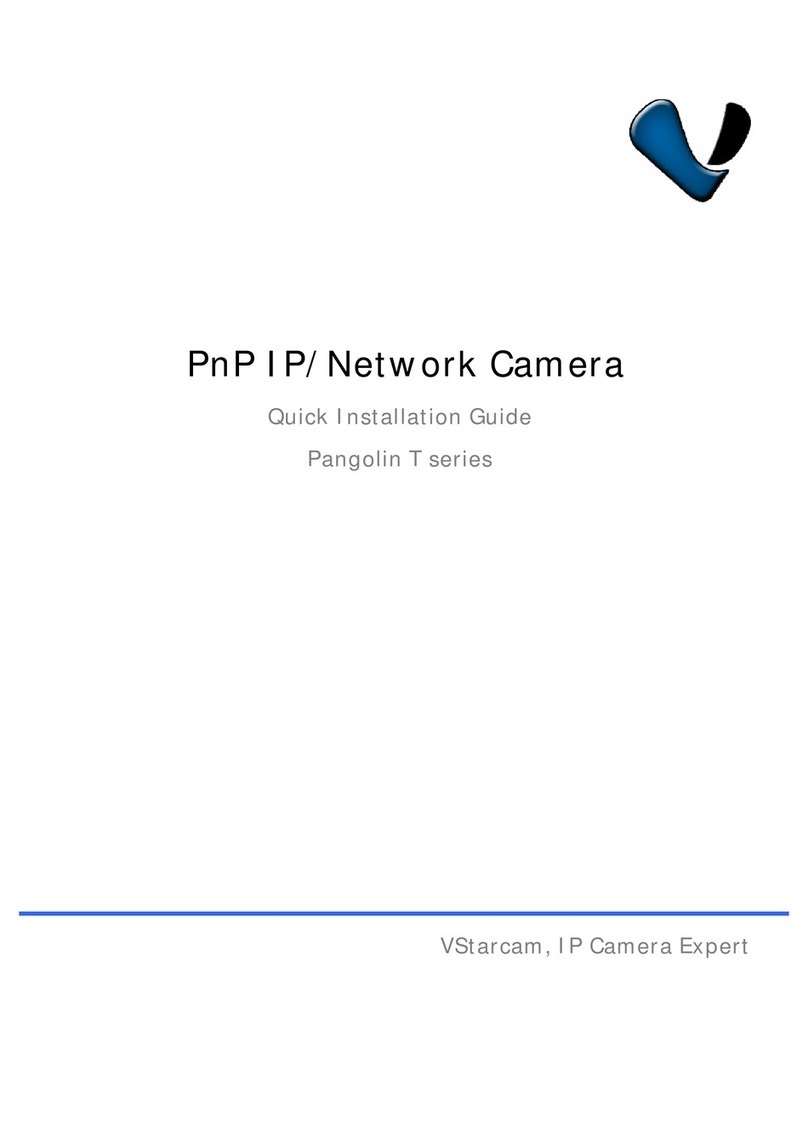
VStarcam
VStarcam Pangolin T series User manual
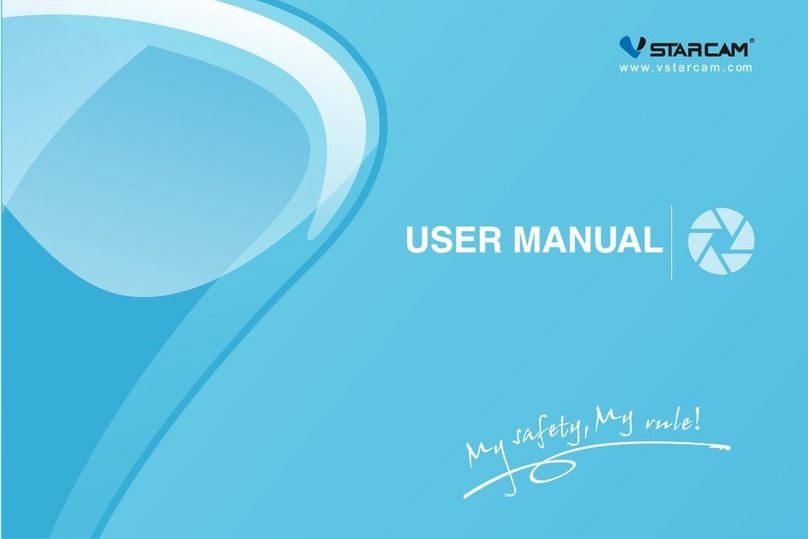
VStarcam
VStarcam C18S User manual
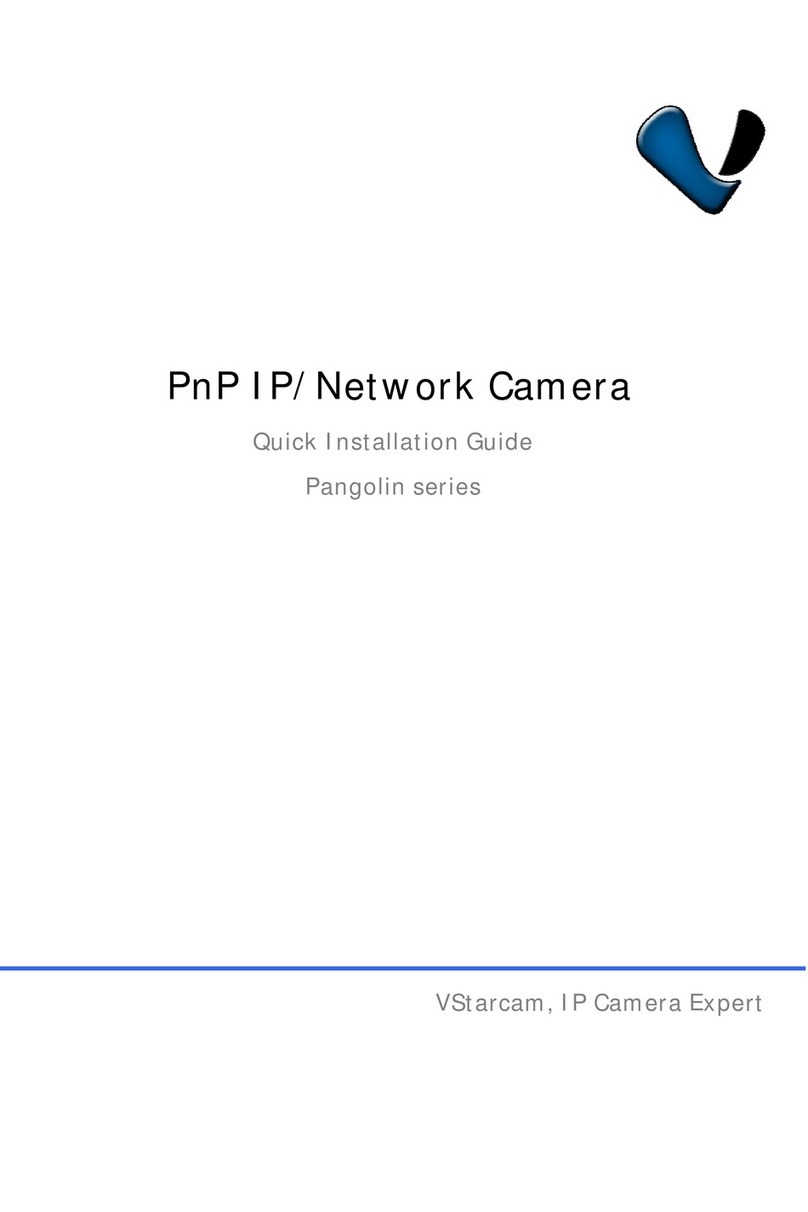
VStarcam
VStarcam Pangolin Series User manual
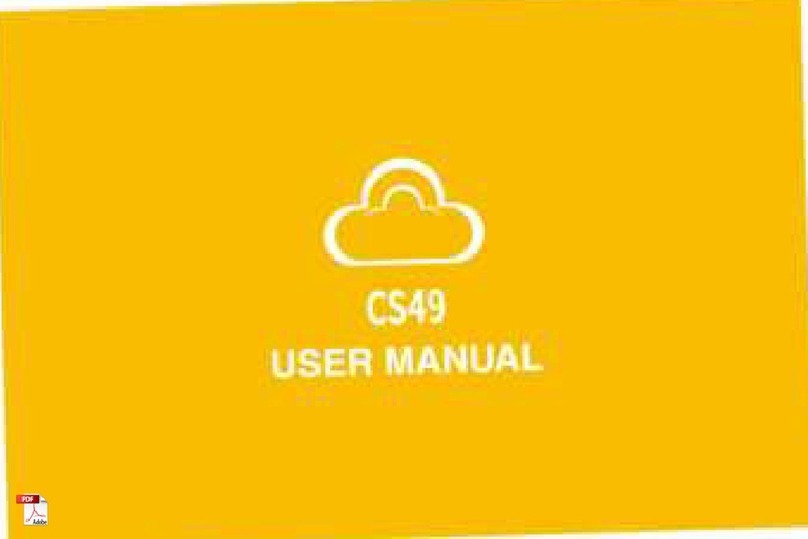
VStarcam
VStarcam CS49 User manual
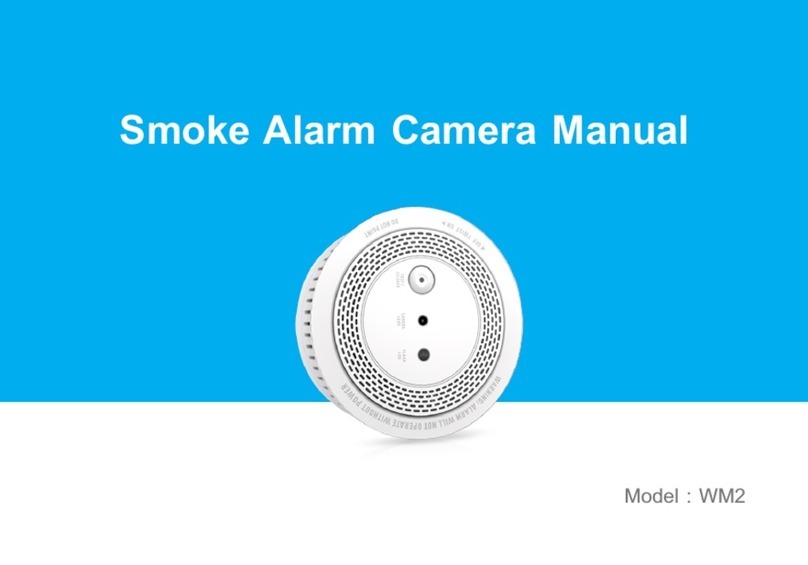
VStarcam
VStarcam WM2 User manual

VStarcam
VStarcam FC2 User manual