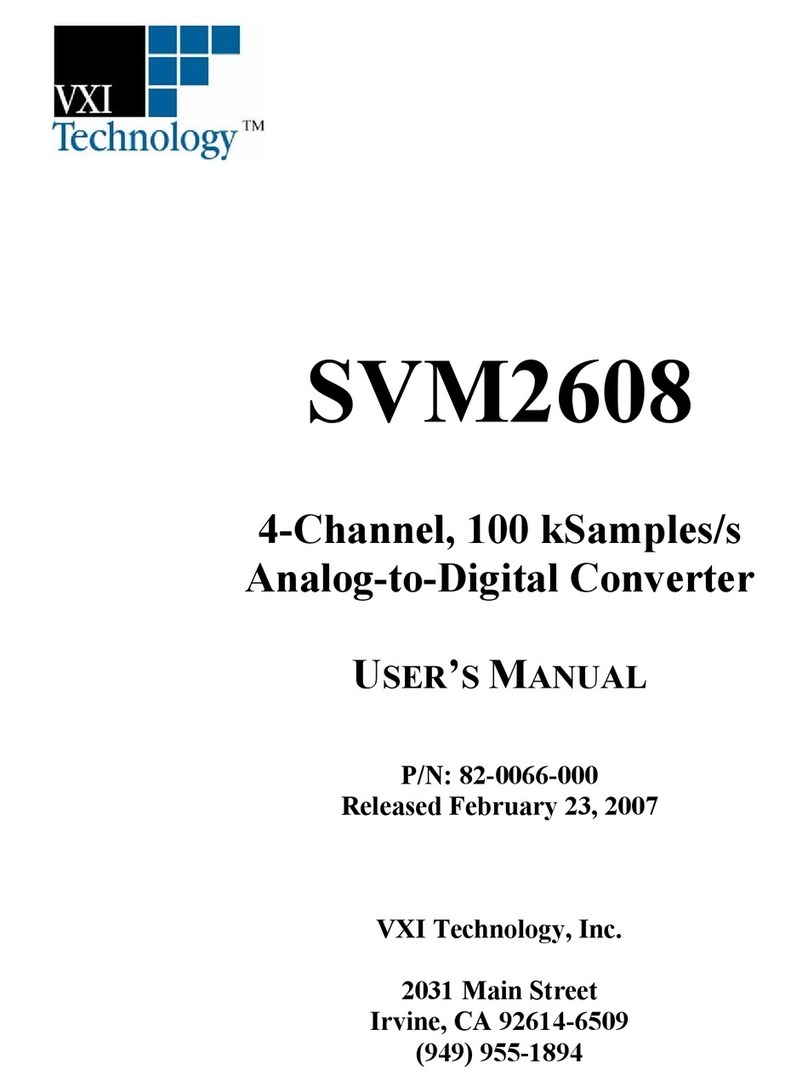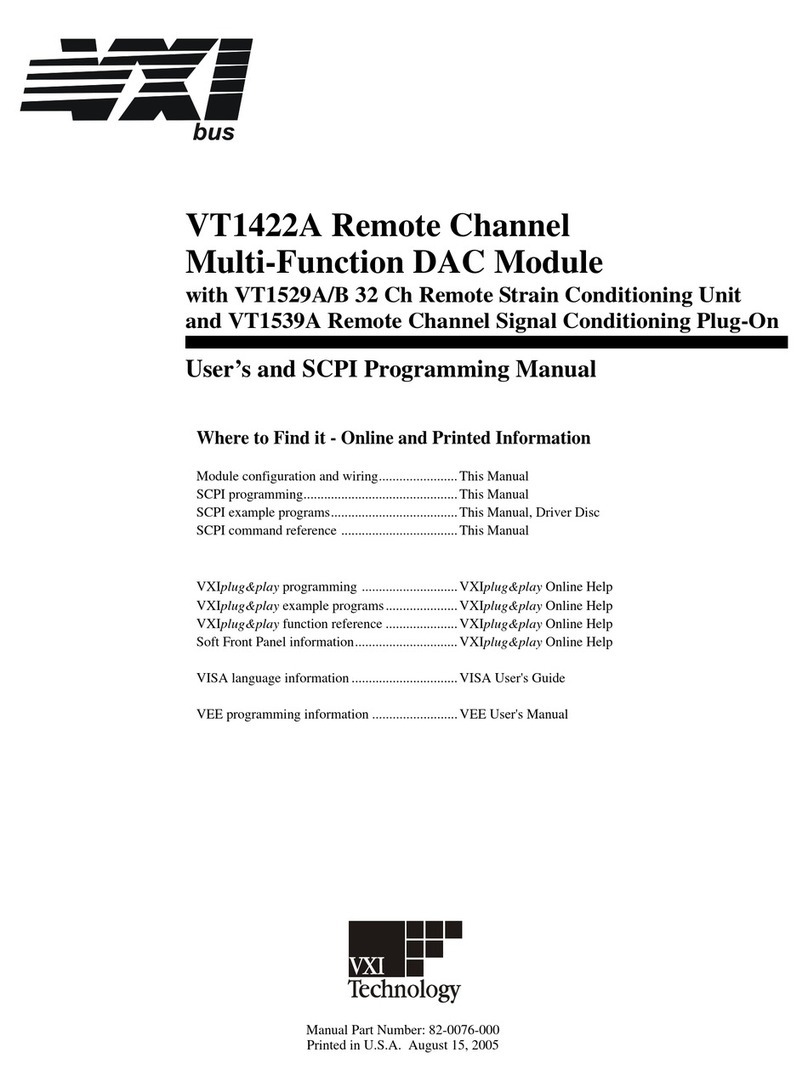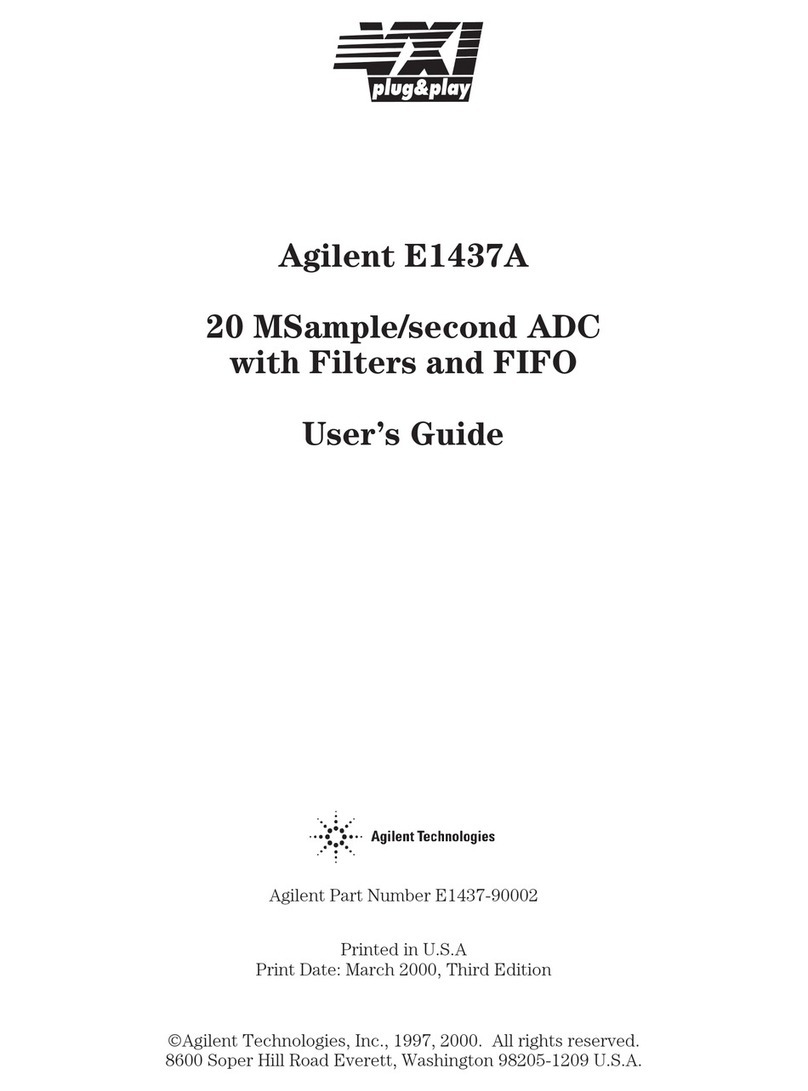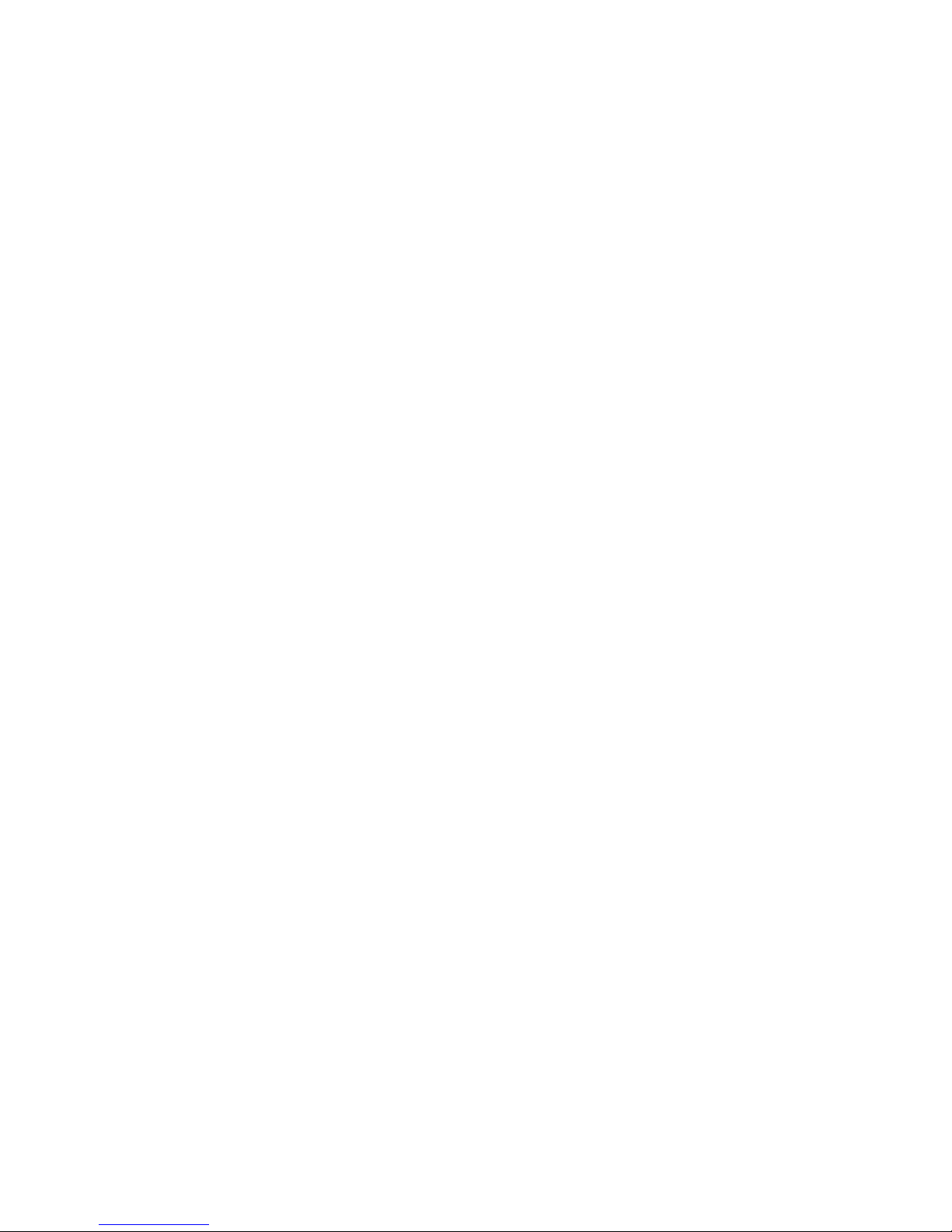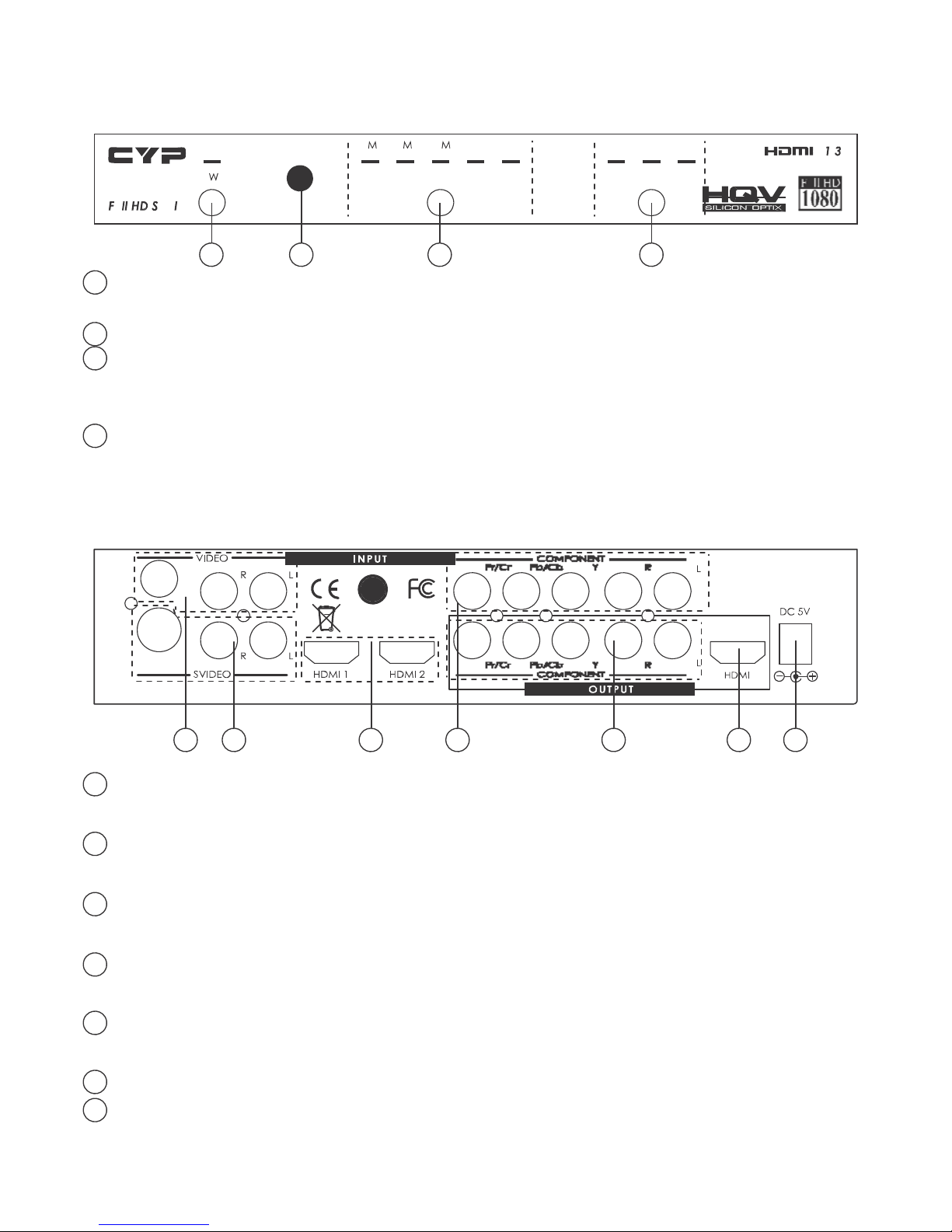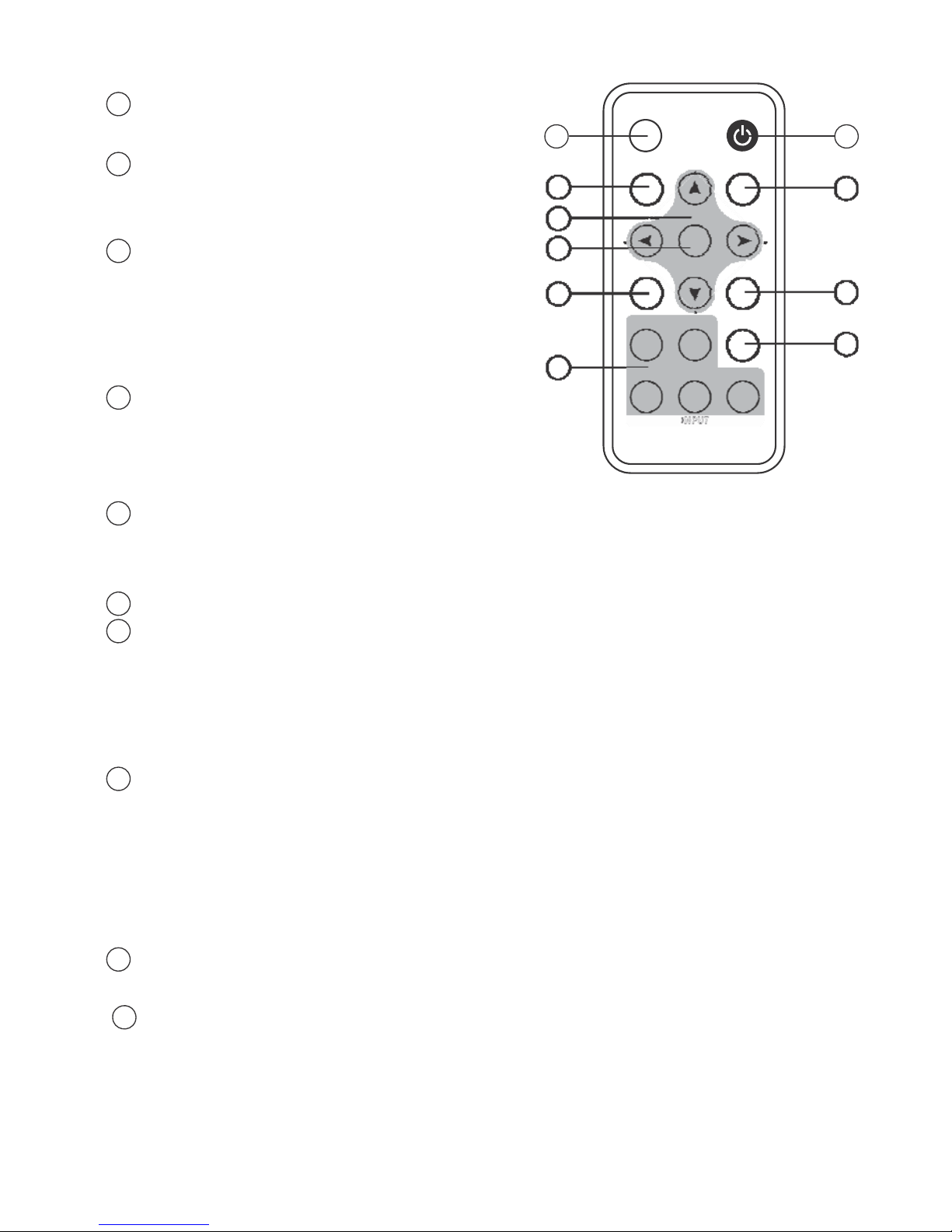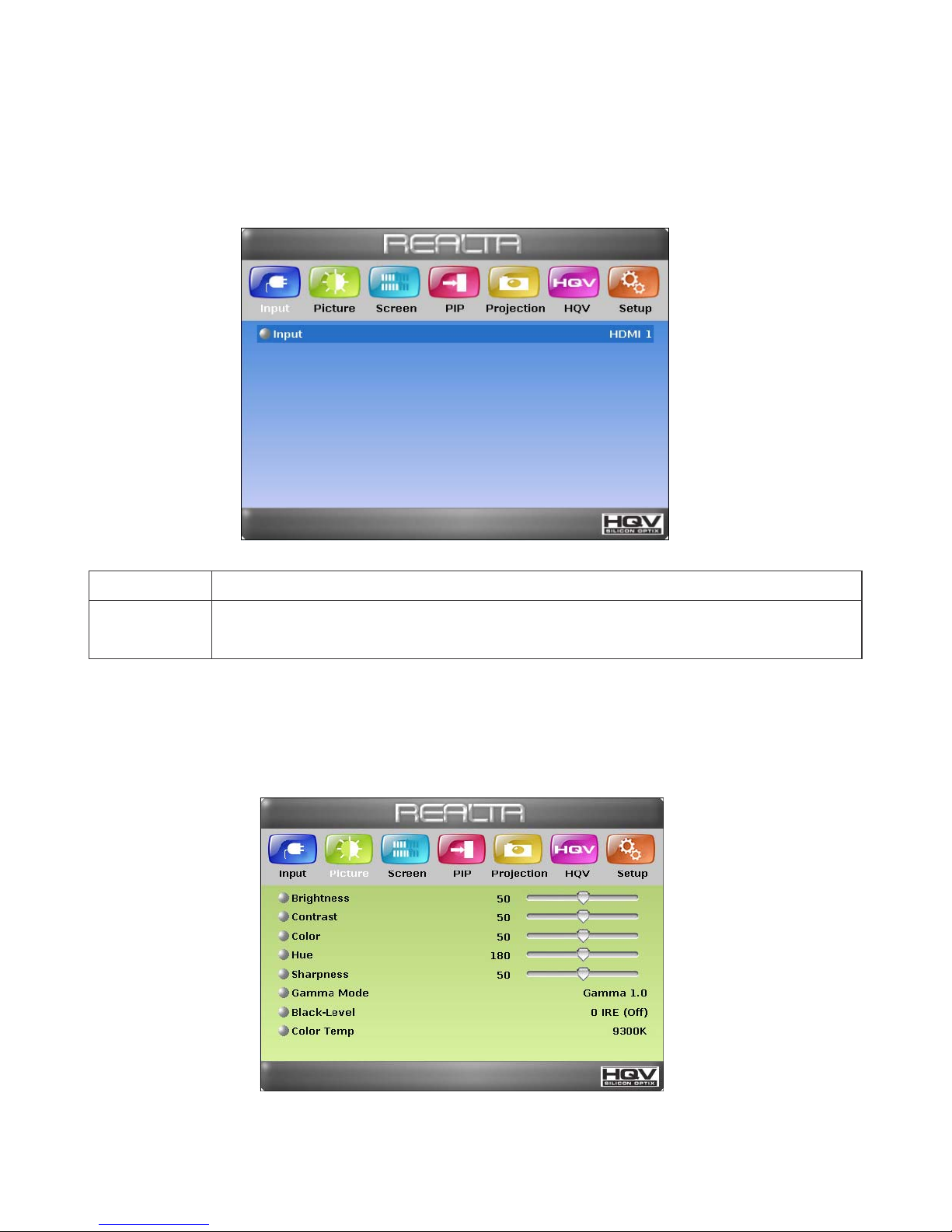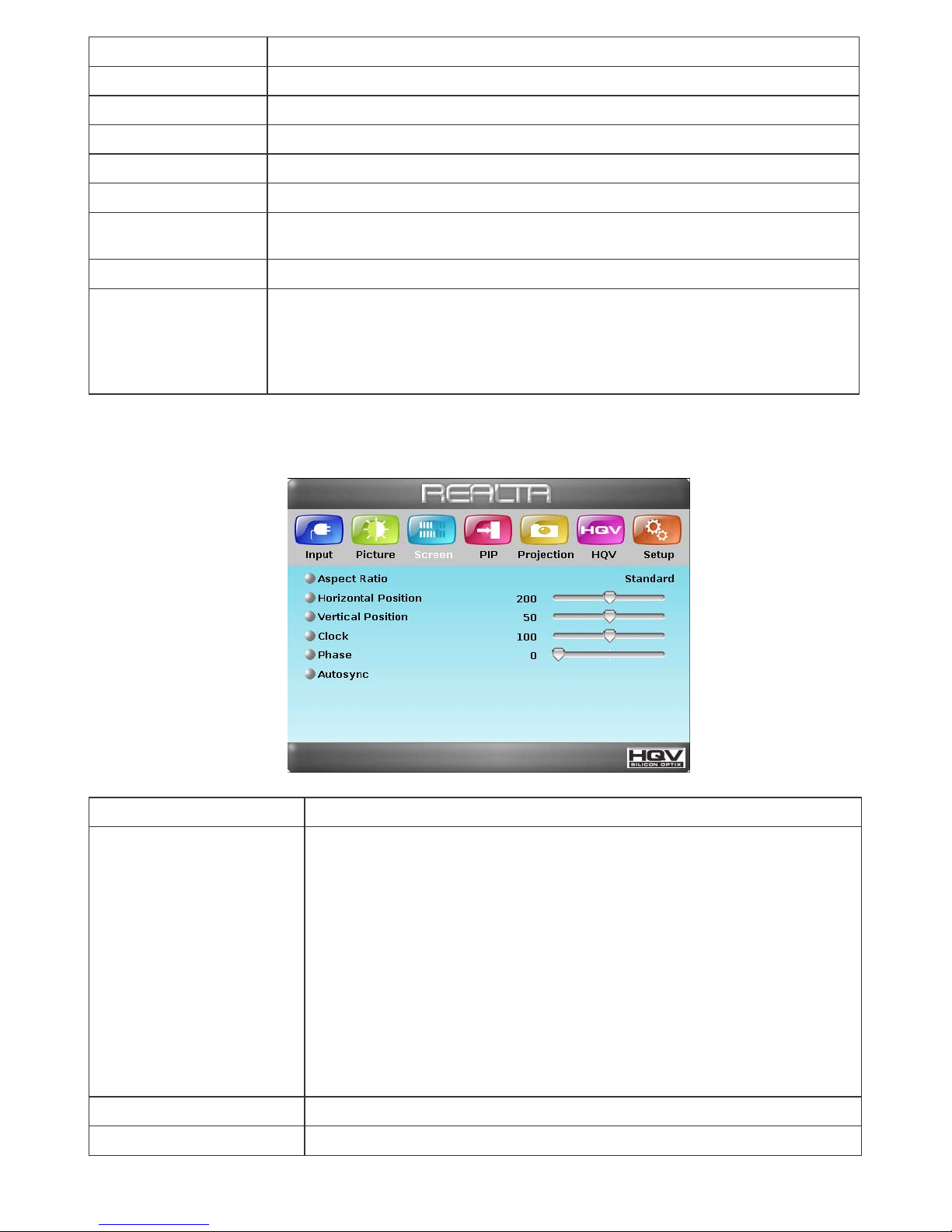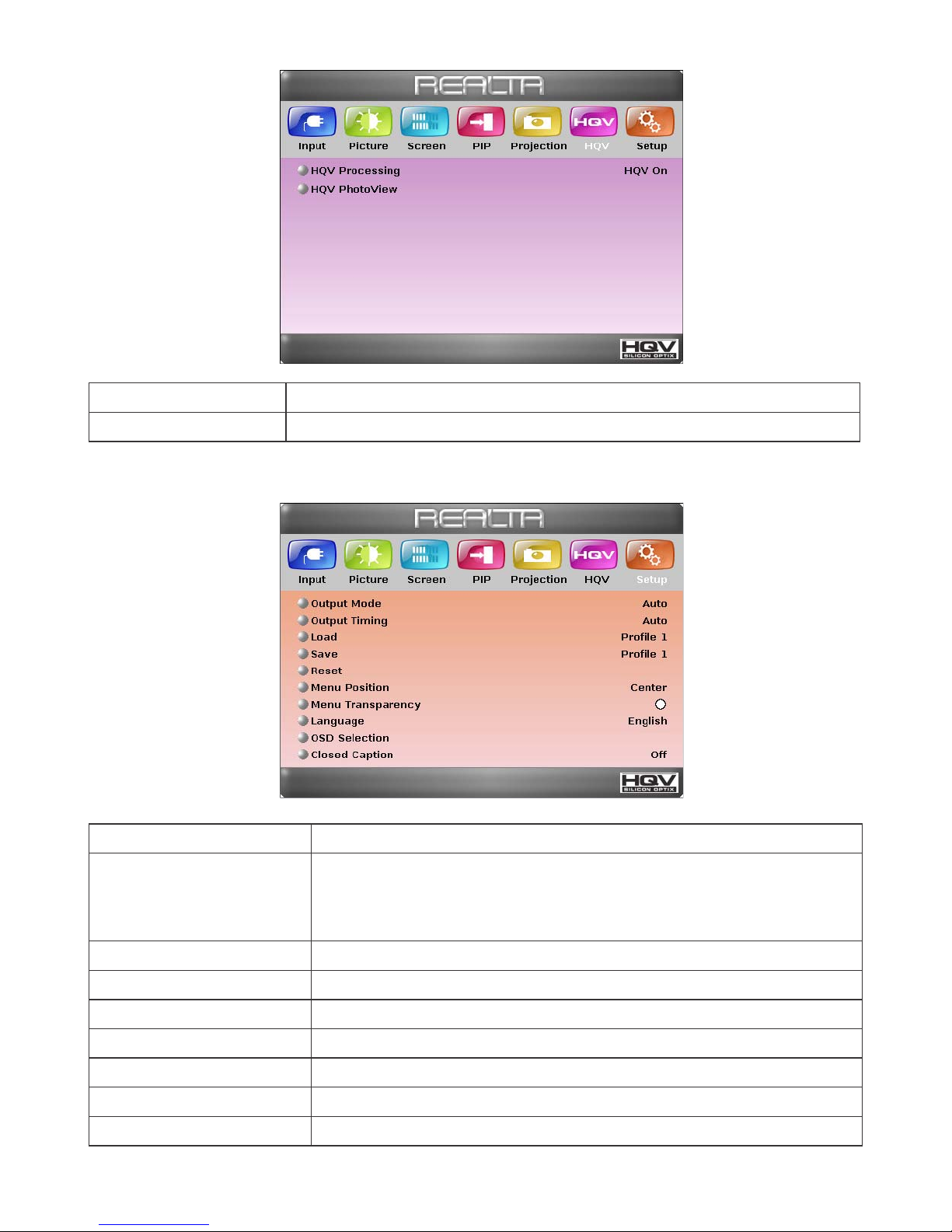MENU
POWER
OSD main menu page.
2 Power: Press the button once to
power on the system, press again to
enter standby mode.
1 2
CLEANER
DETAIL
3 4
5
3 Cleaner: Press to switch the Noise 6
Reduction (NR) feature. There are four
DEMO
ENTER
A.RATIO
7 8
levels can adjust Off/Low/Middle/High
and these features workable when
input resolution is 480i/480p/1080i. 9
HDMI
1
HDMI
2
OUTPUT
10
4 Detail: Press to switch the Detail
Enhancement feature. There are
fi
ve
COMP
VIDEO
SV
INPUT
I
n
s
t
a
n
t
levels can adjust 0/25/50/75/100. The
factory default value is 0 (OFF).
H
Q
V
CR-60
5 Up/Down/Left/Right: Press the Up/Down button to move the highlight
bar to your desired parameter during the OSD operation. Press the Left/
Right button to increase/decrease the setting values.
6 Enter: Press the button to con
fi
rm the selection.
7 Demo: Press for window split demo mode. This demo mode will display
half left and half right side for video quality comparison. The half left side
is the original video source without HQV process and the half right side
video quality after HQV process. This demo mode workable when input
resolution is 480i/480p/1080i.
8 Aspect Ratio: Press to select the Aspect Ratio format, there are
Standard/ Full Screen/ Crop/ Anamorphic/ Flexview/ 1_1/ Cinemascope
and these features workable when input resolution is 480i/480p. When
input resolution is 720p/1080i/1080p, the standard/1:1/Cinemascope
can be adjusted,other features are futile. The factory default is
Standard.
9 Input selection: Press each quick input selection button to choose input
source.
10
Output: Press the button sequentially to select output resolution (Auto
mode/720p/1080p).