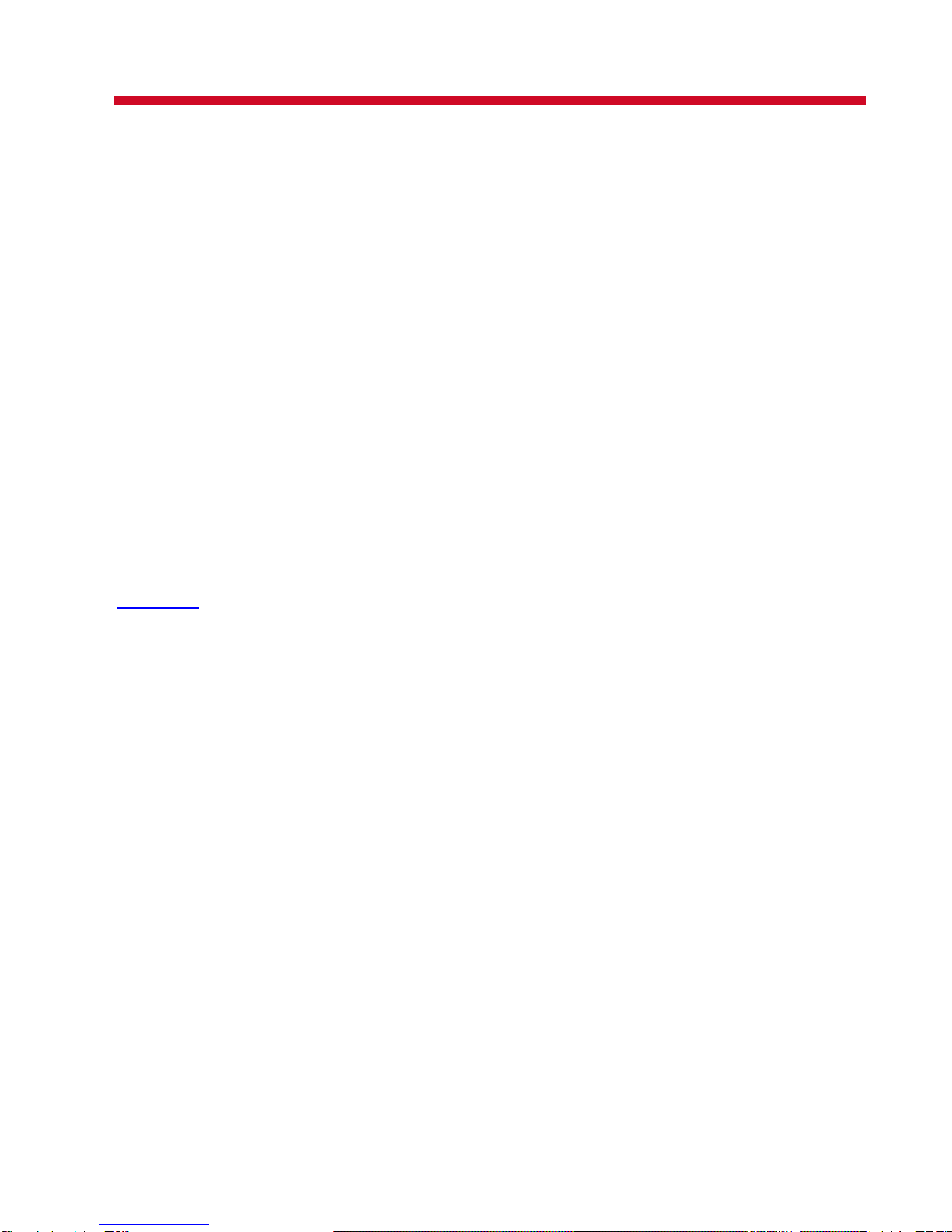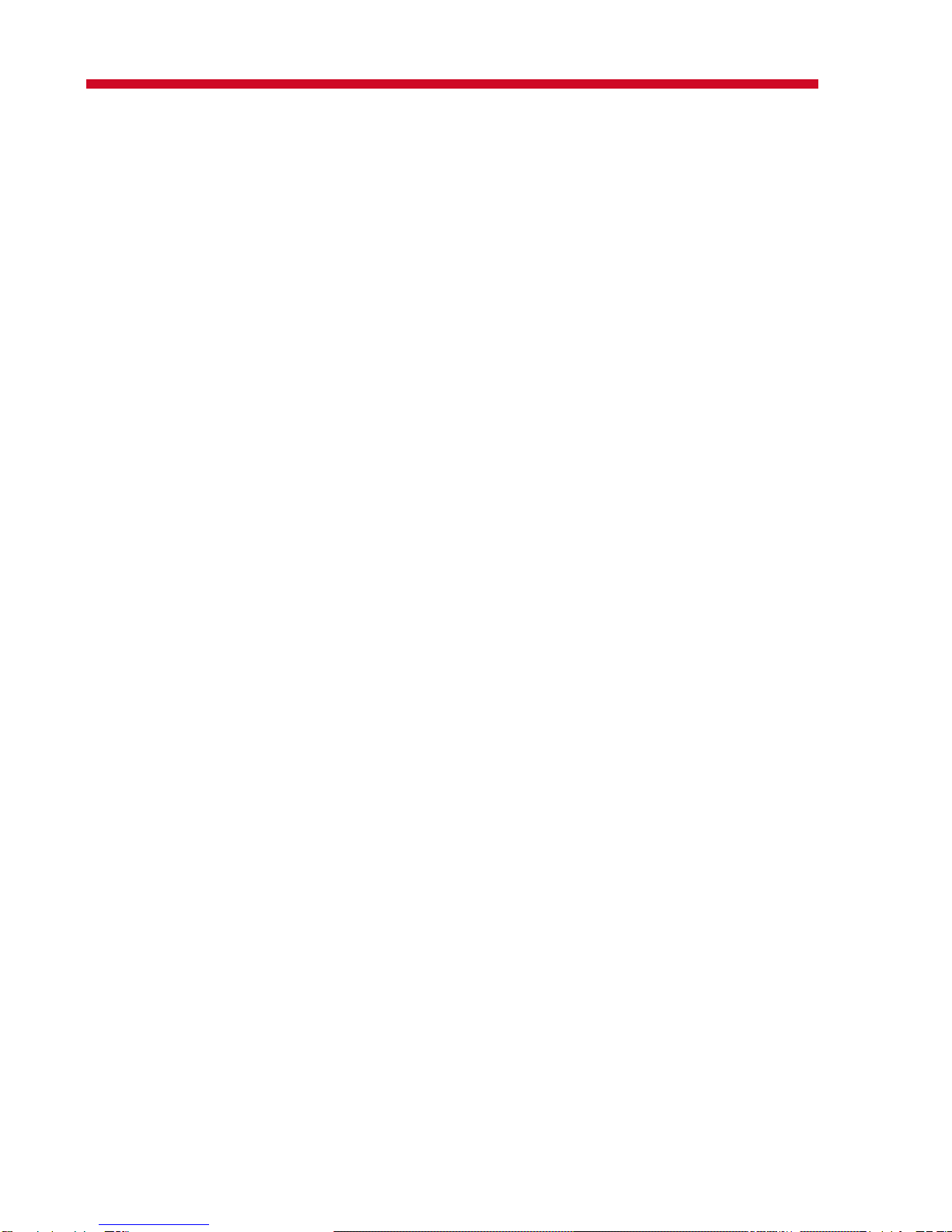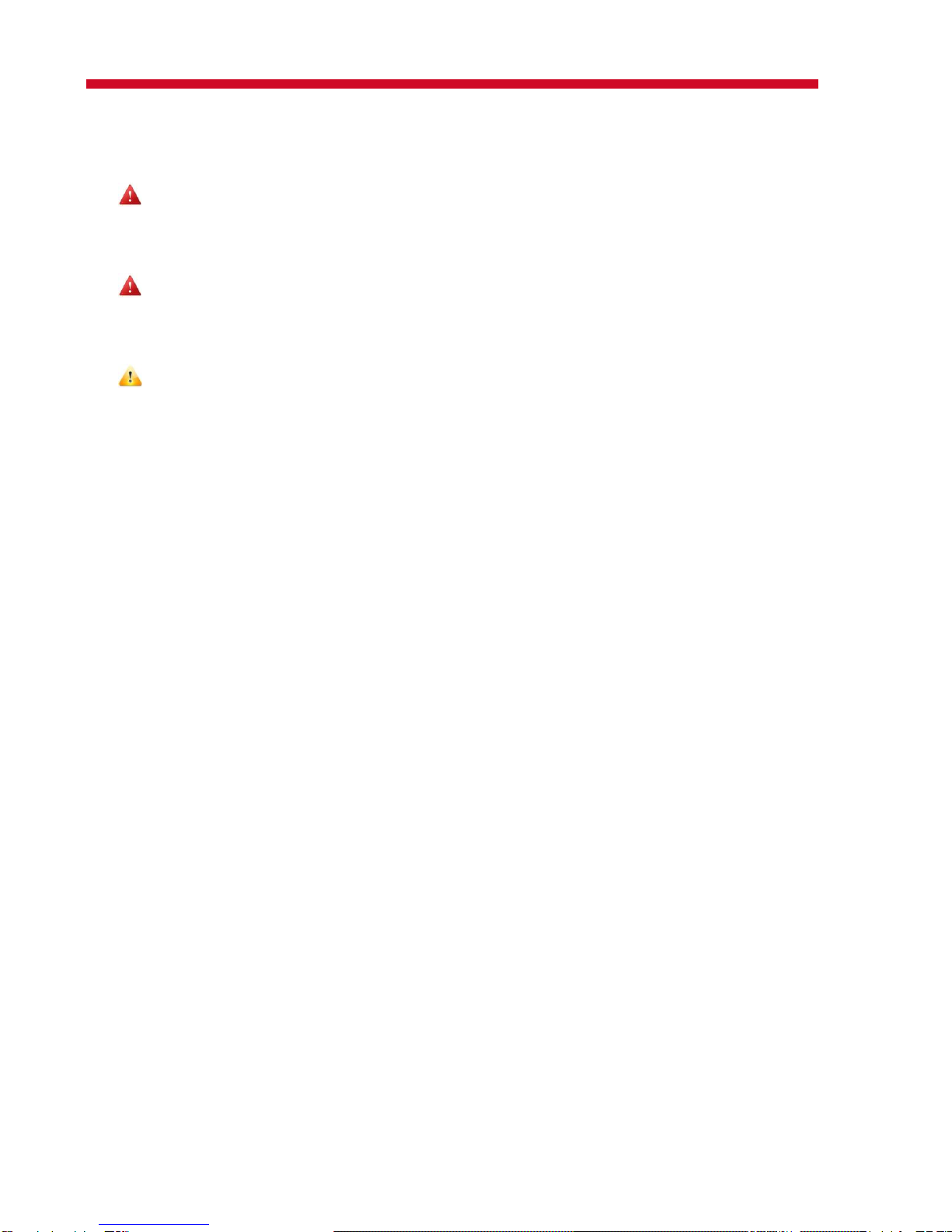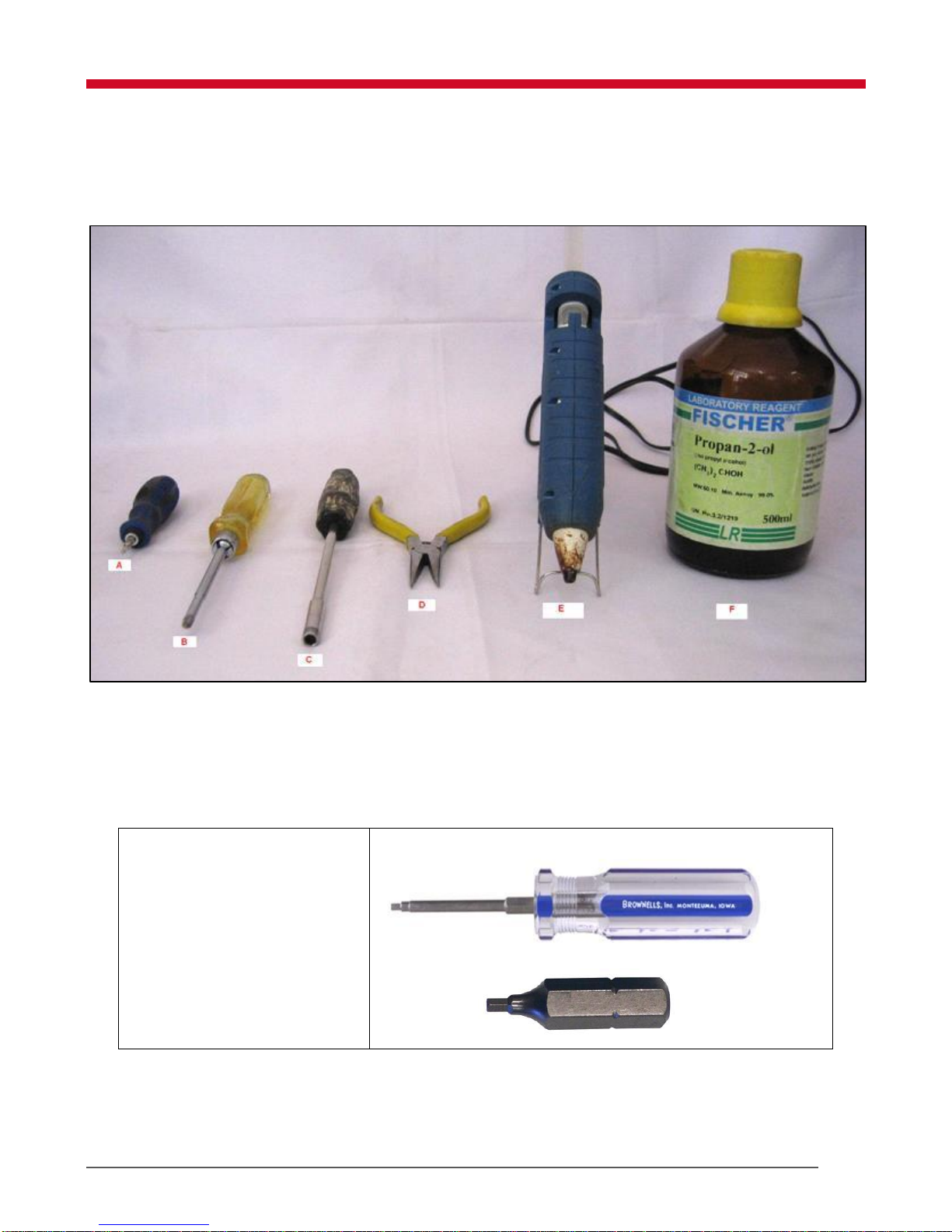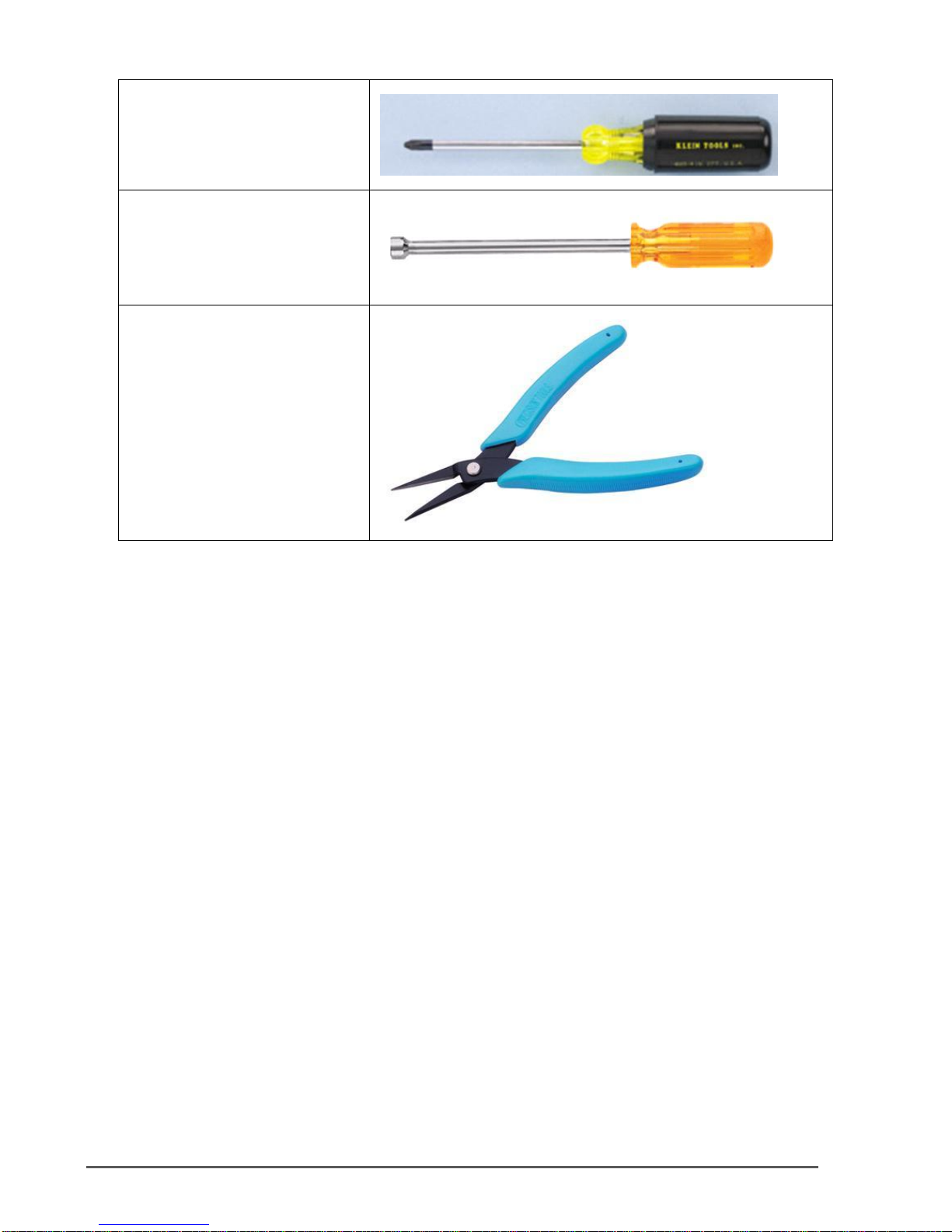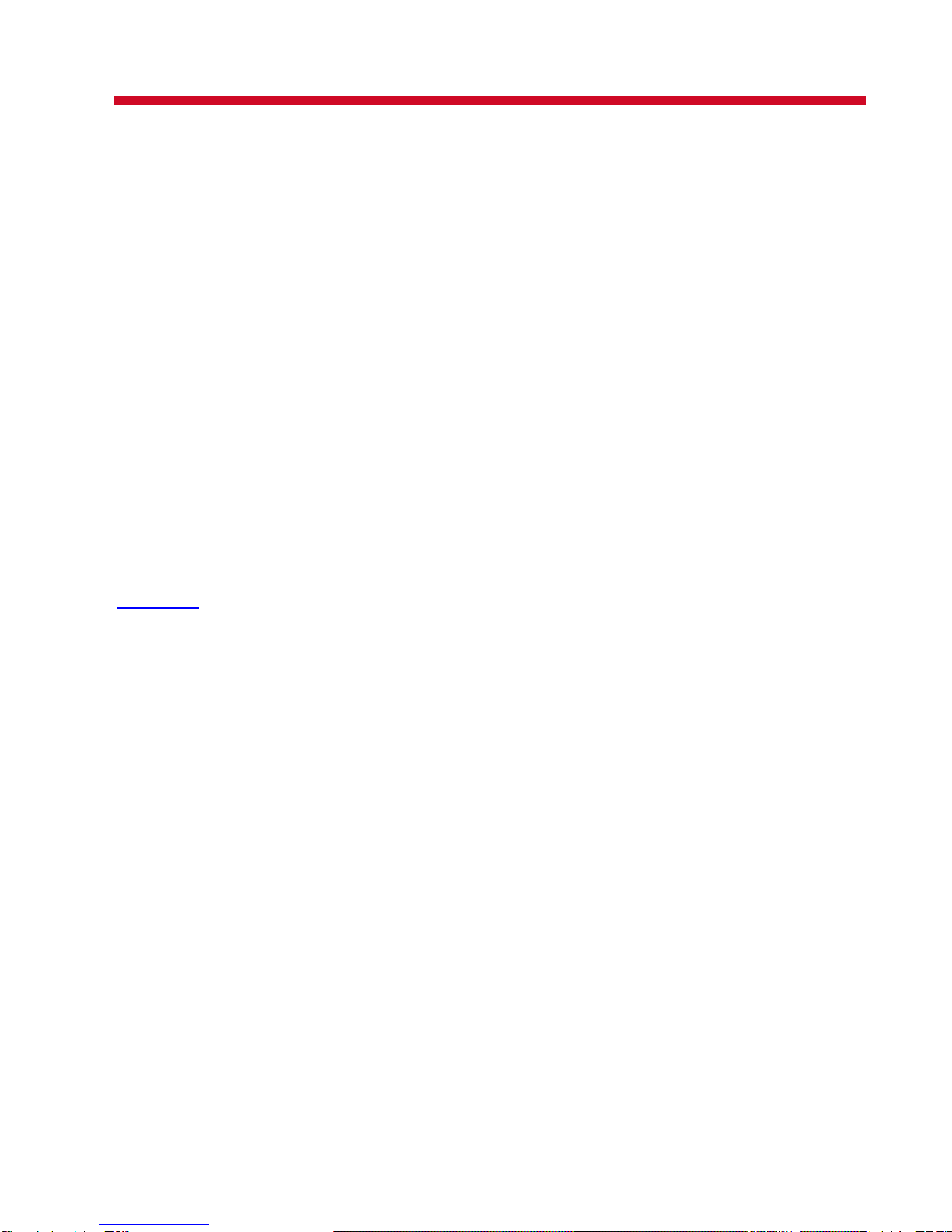
Copyright © 2004-2013 VXL Instruments Limited. All Rights Reserved
Information in this document is subject to change without notice and does not represent a
commitment on the part of the manufacturer. No part of this guide may be reproduced or
transmitted in any form or means, electronic or mechanical, including photocopying and recording,
for any purpose, without the express written permission of the manufacturer.
Every effort has been made to make this guide as complete and as accurate as possible, but no
warranty or fitness is implied. The authors and the publisher shall have neither responsibility nor
liability to any person or entity with respect to loss or damages arising from the use of information
contained in this guide. This disclaimer does not apply in countries where such provisions are
inconsistent with local law.
All Trademarks are acknowledged.
Last Updated: September, 2012
Version: TC61yy/SM-36-12
VXL Instruments Ltd,
House of Excellence,
No. 17, Electronics City,
Hosur Road,
Bangalore–560 100, INDIA
www.vxl.net