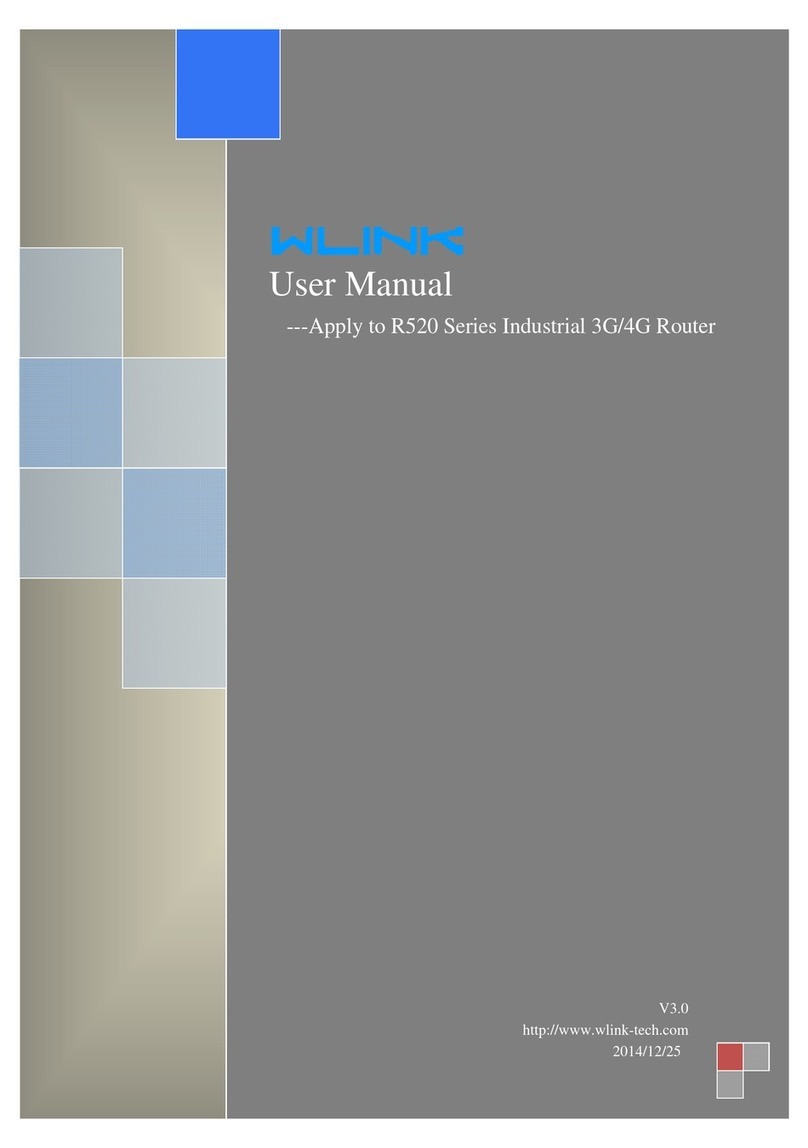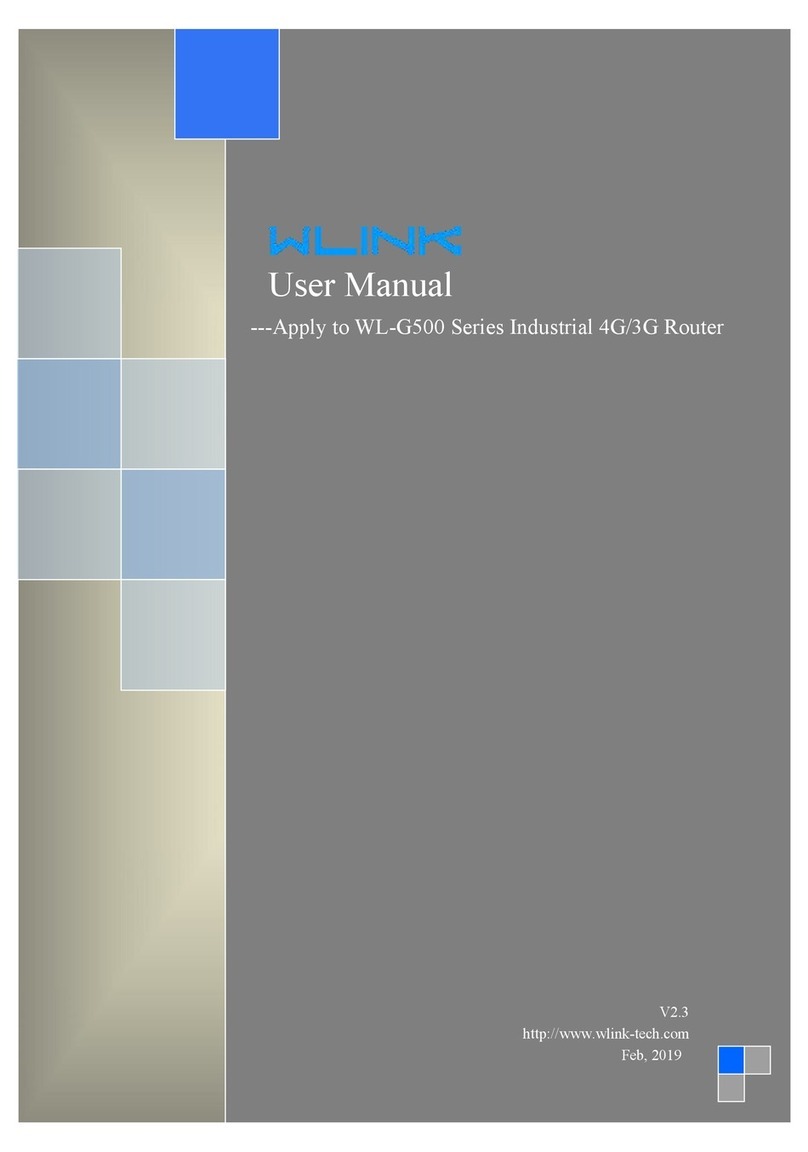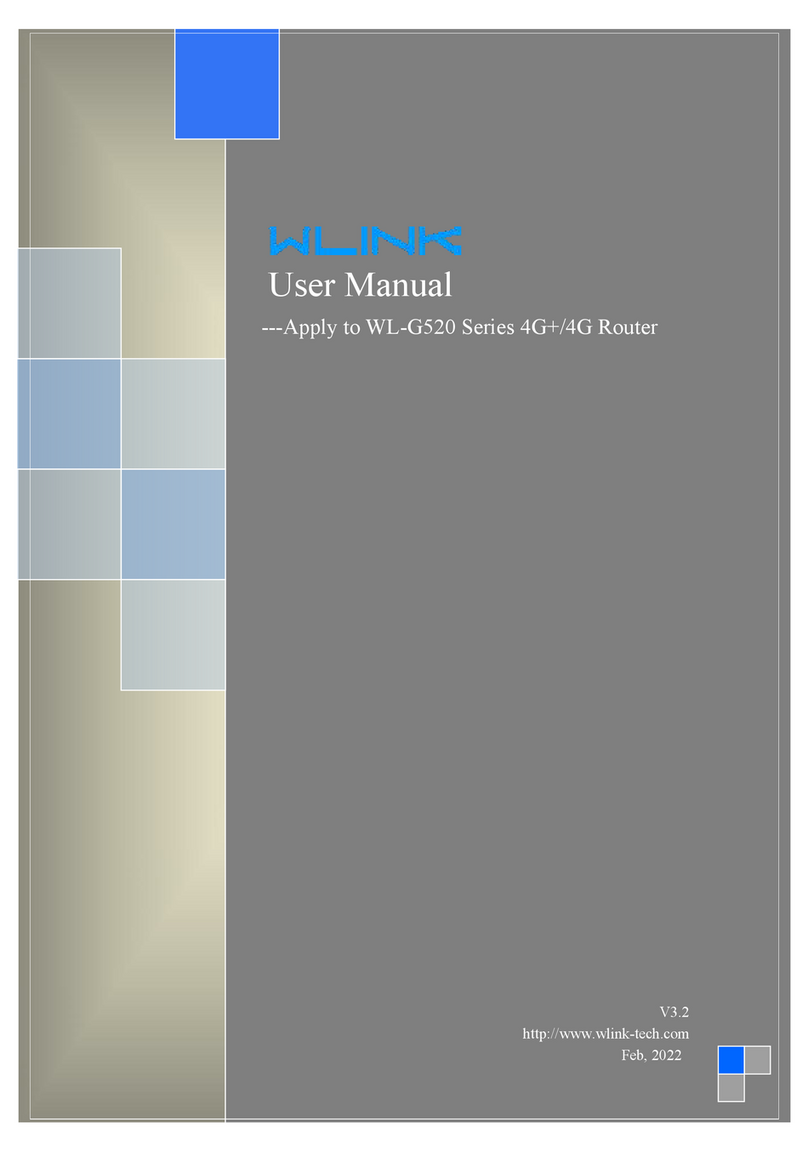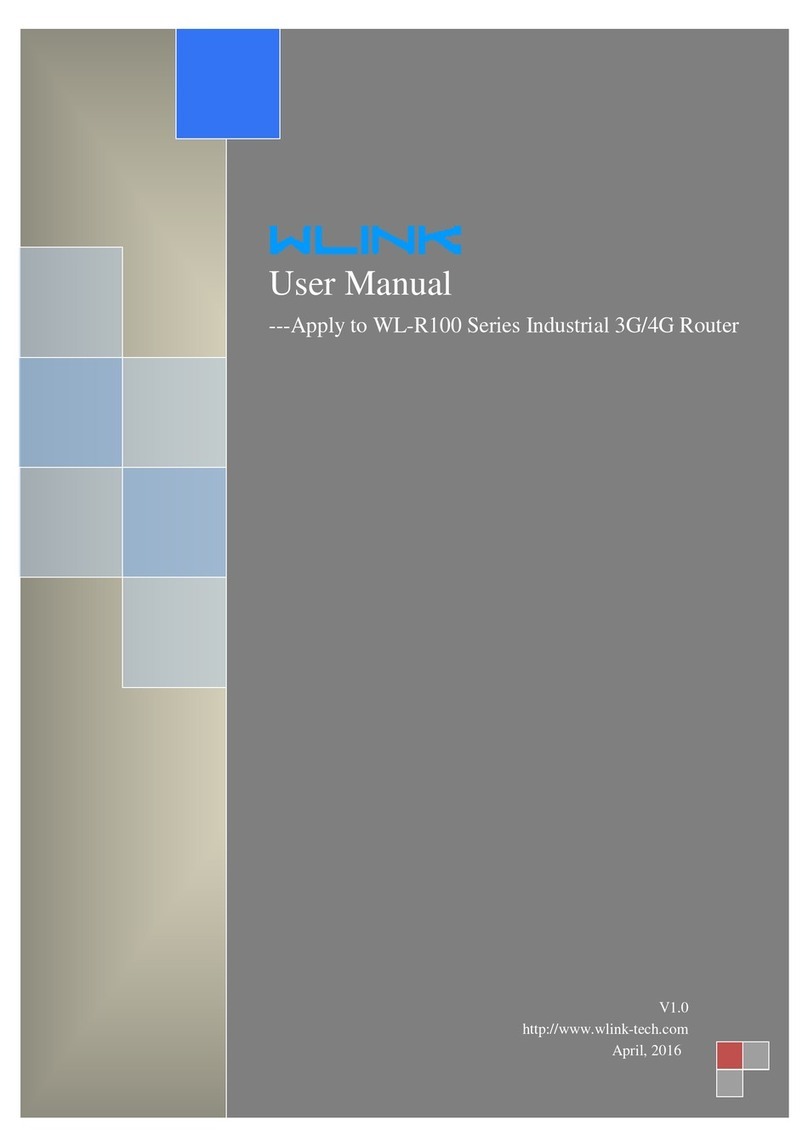WL-G200 Series Router User Manual
Contents
1Hardware Installation..............................................................................................................................................5
1.1 Panel..............................................................................................................................................................5
1.2 LED Status....................................................................................................................................................7
1.3 Dimension.....................................................................................................................................................7
1.4 How to Install................................................................................................................................................8
2Router Configuration............................................................................................................................................ 10
2.1 Local Configure..........................................................................................................................................10
2.2 Status...........................................................................................................................................................11
2.3 Overview..................................................................................................................................................... 11
2.4 Traffic Stats.................................................................................................................................................12
2.5 Device List.................................................................................................................................................. 12
2.6 Tool Column................................................................................................................................................13
2.7 Basic Network............................................................................................................................................ 15
2.8 WLAN Setting.............................................................................................................................................24
2.9 Advanced Network Setting...................................................................................................................... 26
2.10 Firewall......................................................................................................................................................35
2.11 VPN Tunnel.............................................................................................................................................. 37
2.12 Administration.......................................................................................................................................... 47
3Configuration Instance......................................................................................................................................... 55
3.1 VLAN........................................................................................................................................................... 55