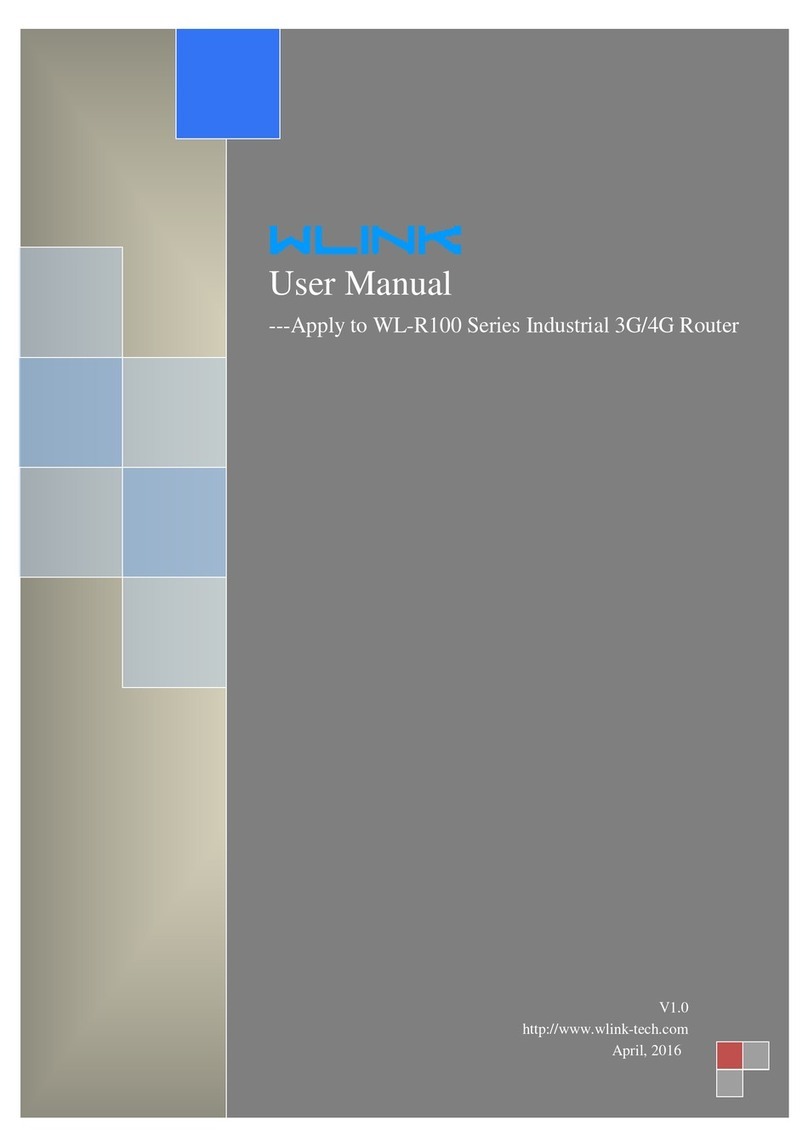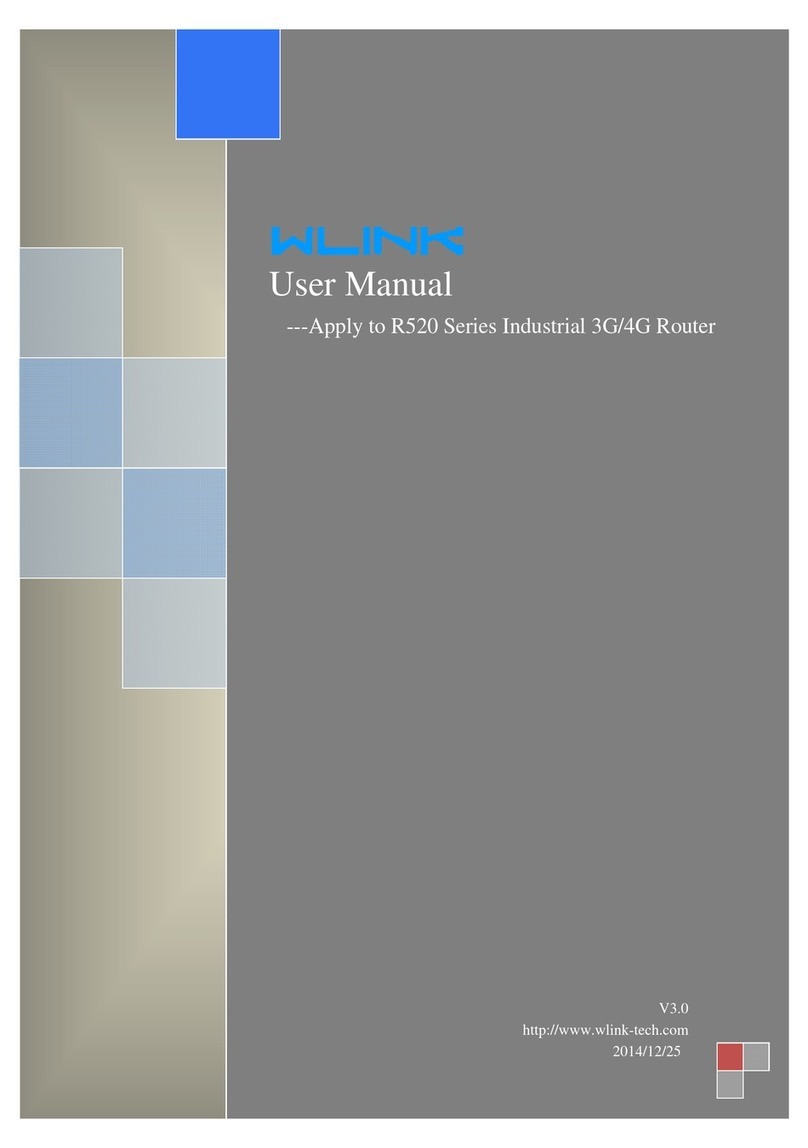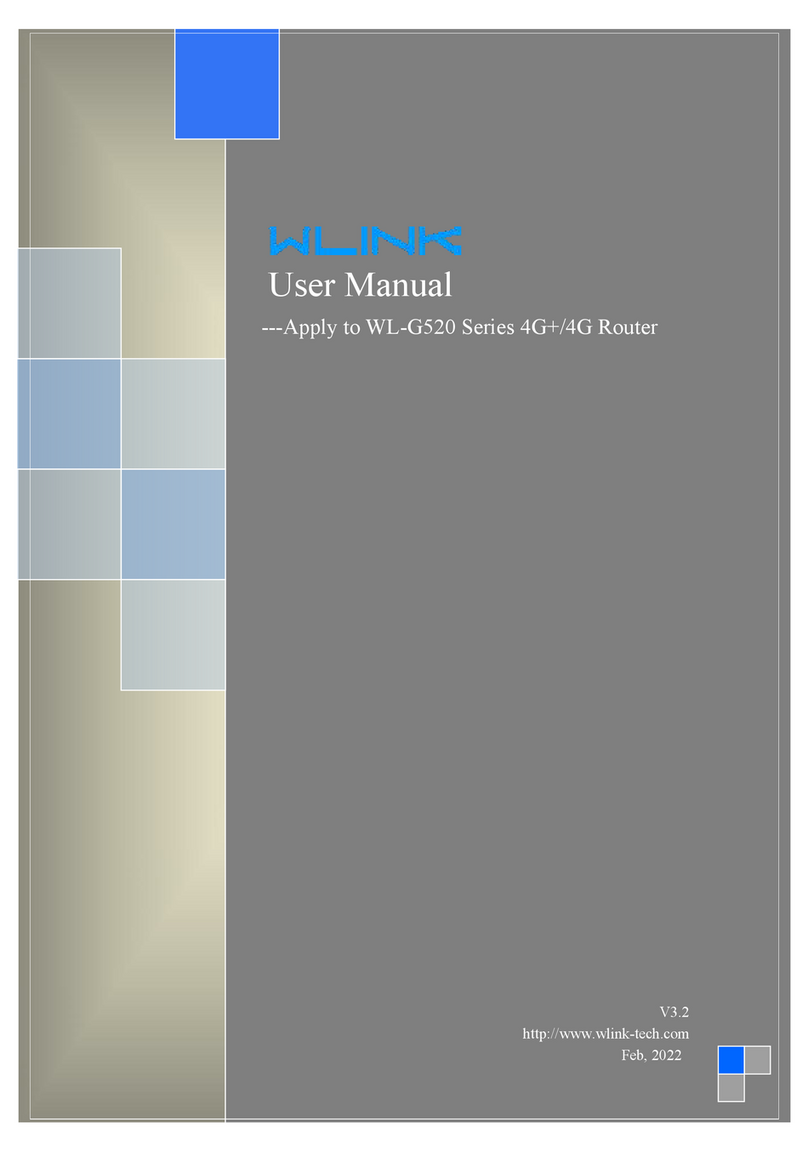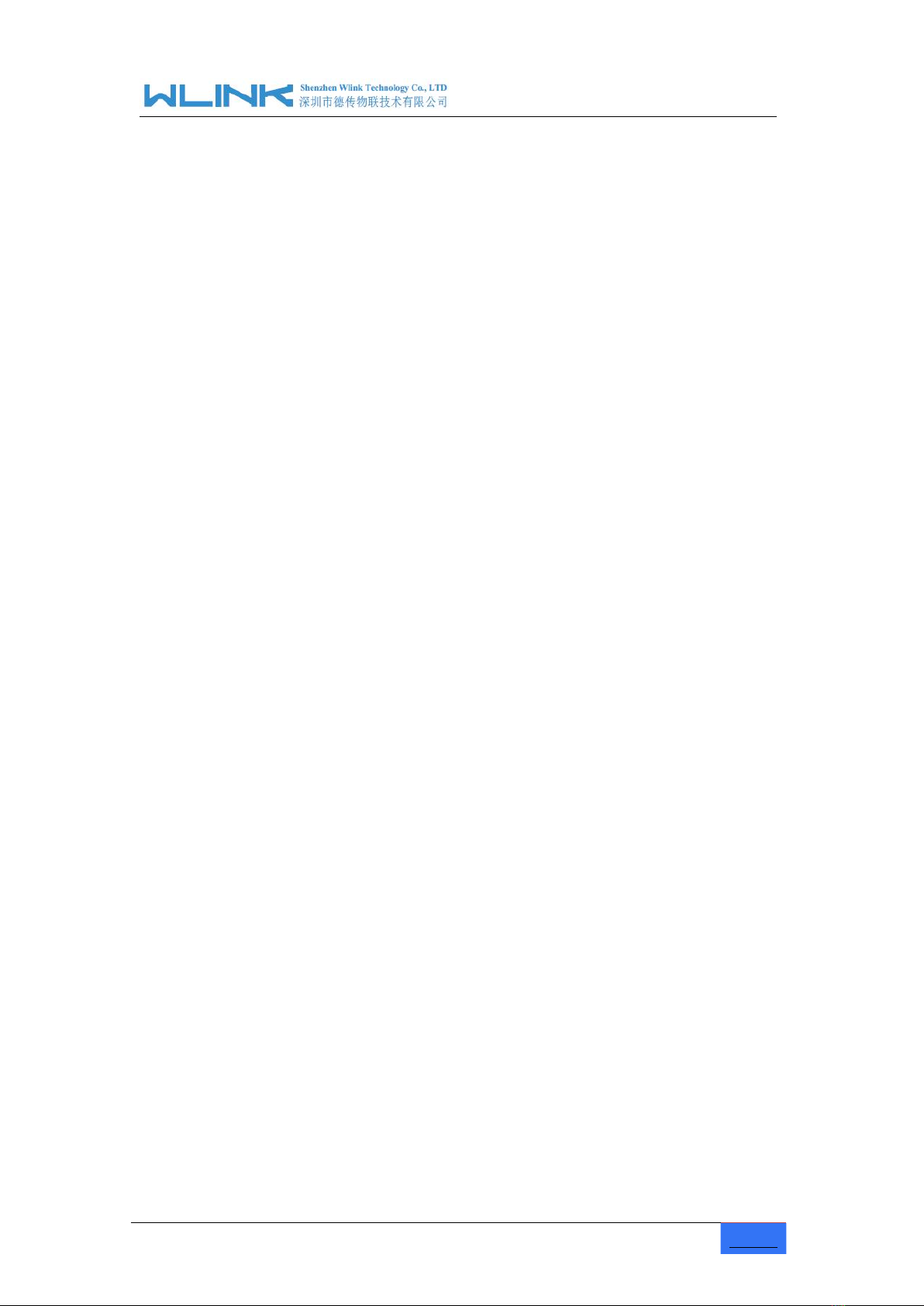Industrial Cellular Gigabit Router User Manual
Contents
1Product Introduction..................................................................................................................... 4
1.1 Product overview............................................................................................................... 4
1.2 Product Appearance..........................................................................................................4
1.3 Typical Application Diagram.............................................................................................5
1.4 Features.............................................................................................................................. 5
2Hardware Installation....................................................................................................................7
2.1 Panel:...................................................................................................................................7
2.2 LED Status..........................................................................................................................8
2.3 Dimension........................................................................................................................... 9
2.4 How to Install......................................................................................................................9
3Router Configuration.................................................................................................................. 11
3.1 Local Configure................................................................................................................11
3.2 Basic Configuration......................................................................................................... 12
3.3 WLAN Setting...................................................................................................................18
3.4 Advanced Network Setting.............................................................................................21
3.5 VPN Tunnel.......................................................................................................................30
3.6 Firewall.............................................................................................................................. 32
3.7 System Management...................................................................................................... 33
3.8 Debugging Setting...........................................................................................................47