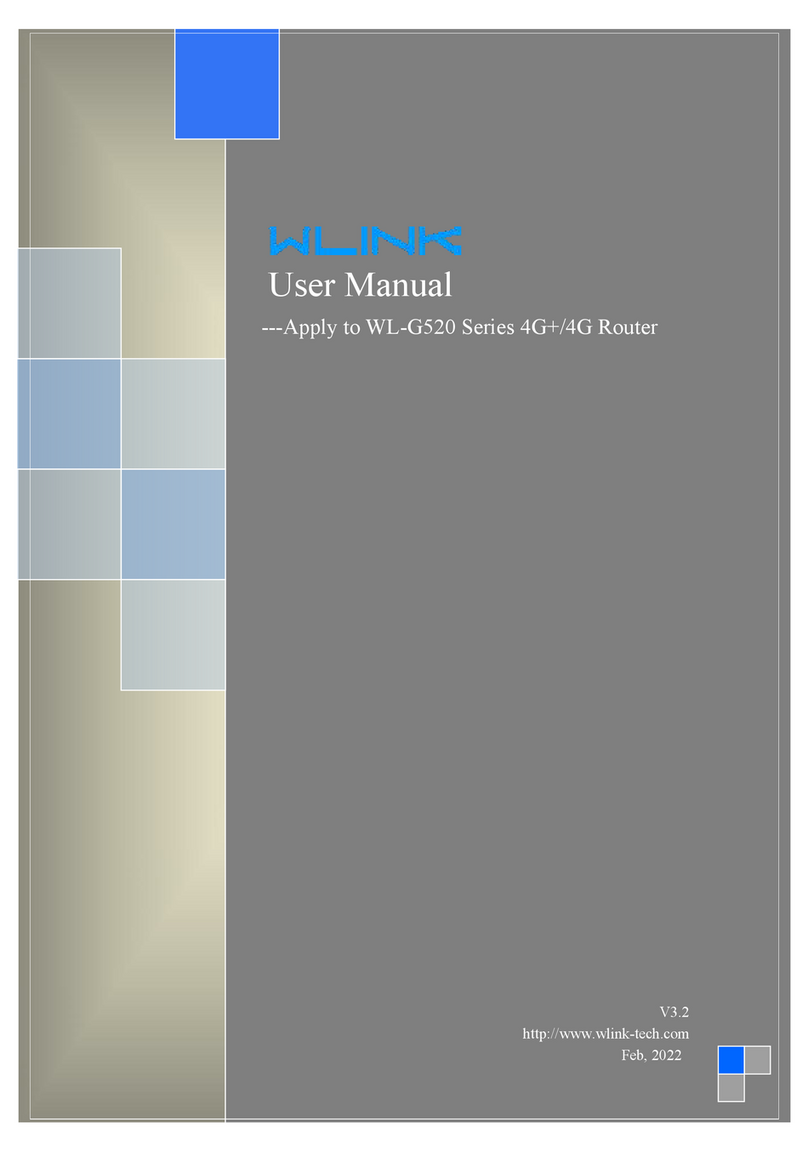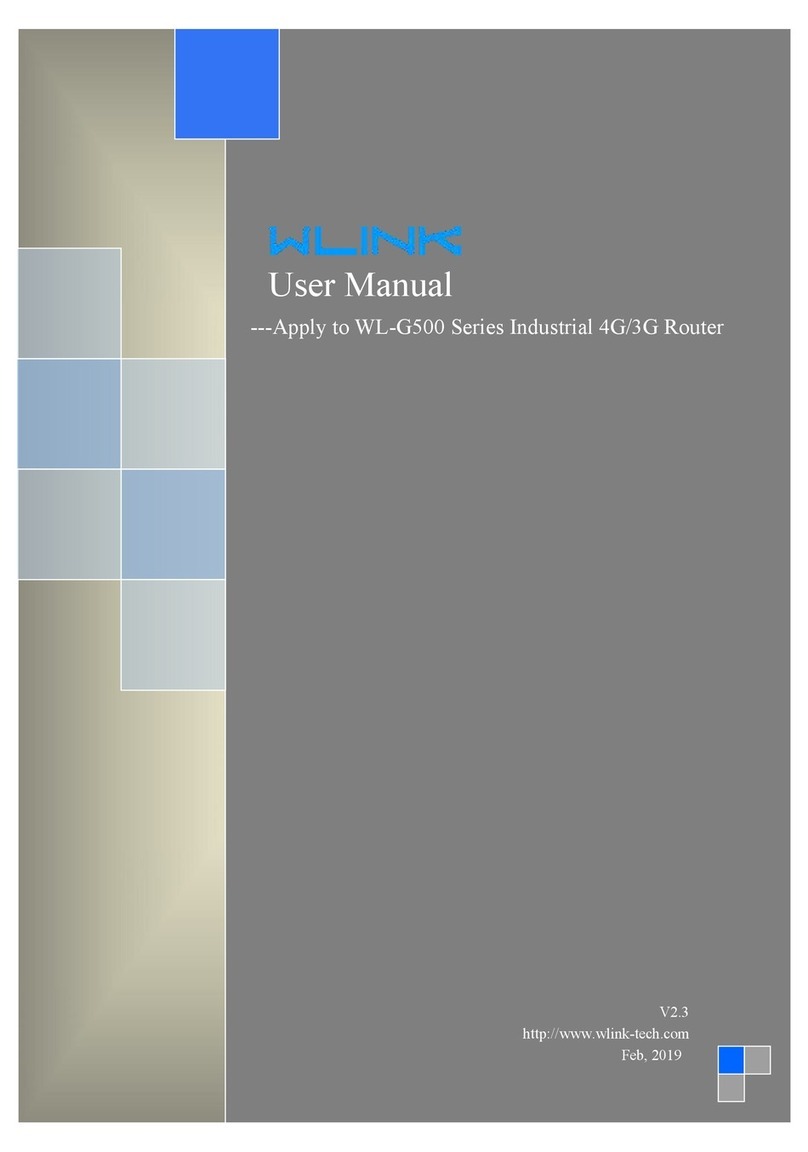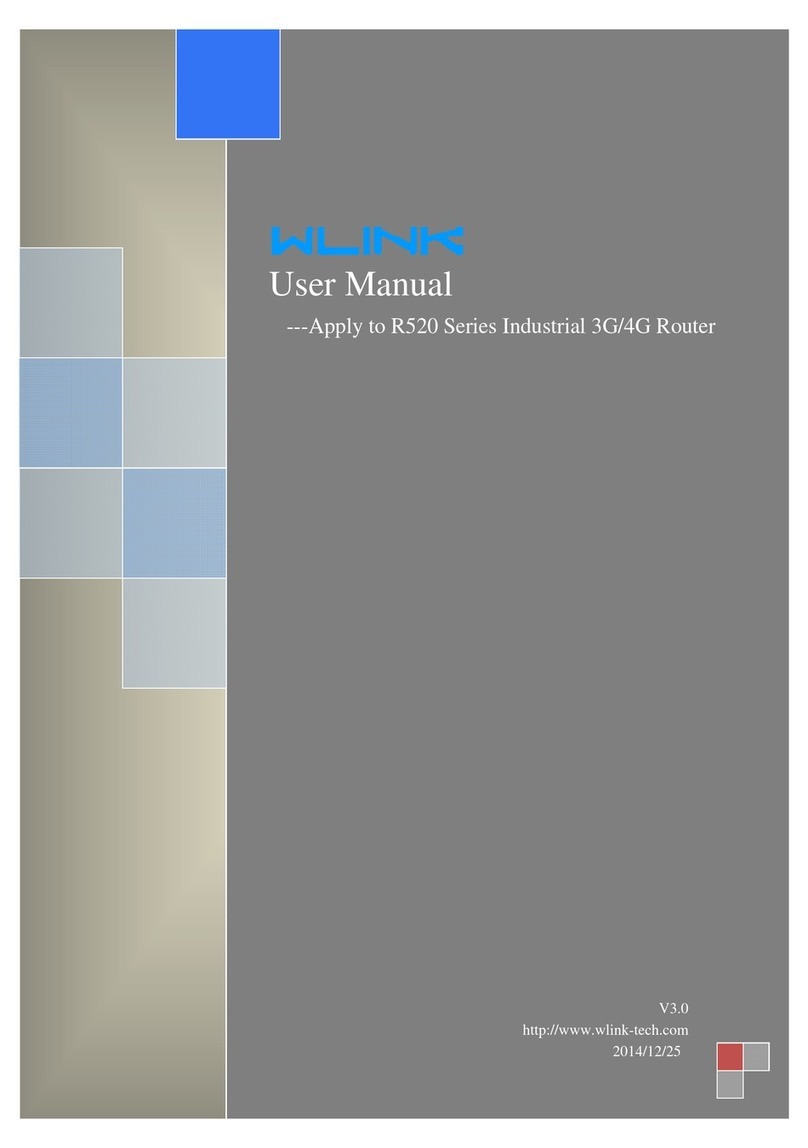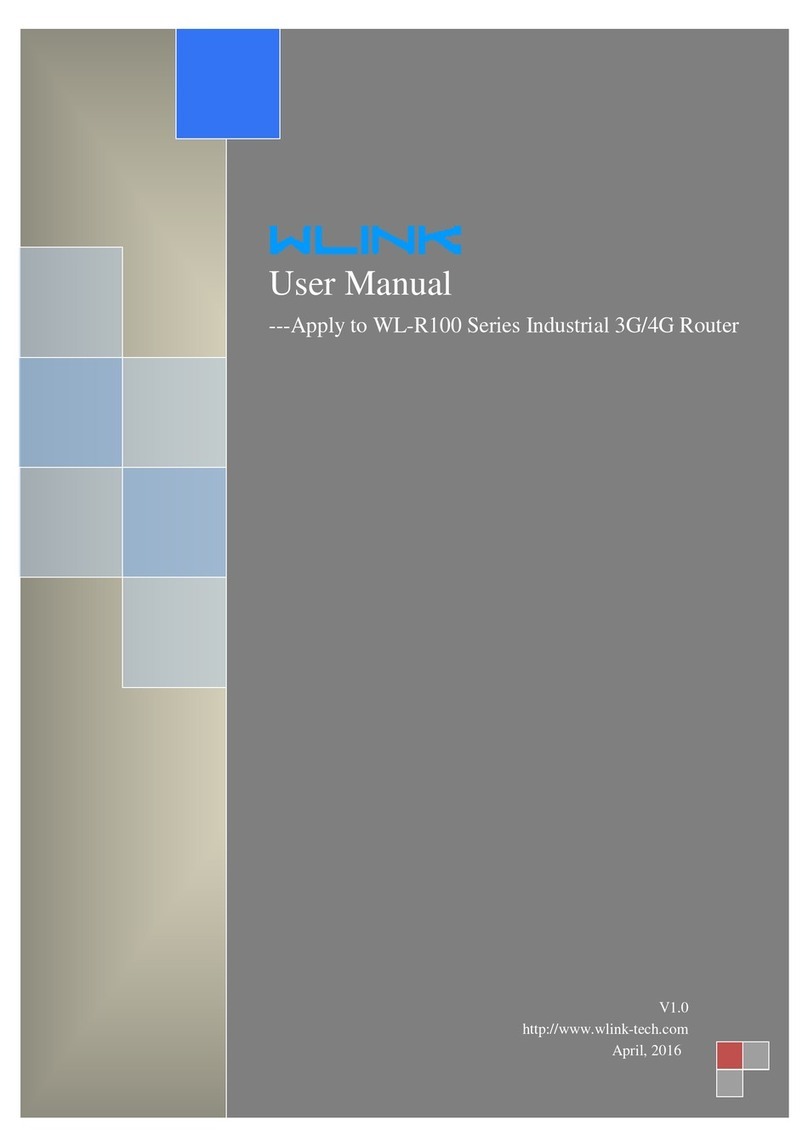Industrial R210 Series Cellular Router User Manual
1 Product Introduction
1.1 Product overview
WLINK industrial Router use industrial grade design, high-powered 32bit MIPS network
processor, embedded industrial grade, high powered, multi-band frequency mobile
4G/3G+ communicationmodule, support WCDMA, HSPA+、TD/FDD-LTE、EVDO(CDMA
2000)etc., high-speed mobile, wide band, provide quick, convenient internet access or
private network transmission to customer, optional built-in WI-FI module or multi-LAN port,
provide wire-line network or wireless WLAN share high speed wide band access,
meanwhile, customized high security VPN (Open VPN、IPSec、SSL), to construct safe
channel, widely used in financial, electric power, environment, oil, transportation, security,
etc..
WLINK industrial series router provide WEB GUI, optional CLI configuration interface,
customer can configure only by IE explore or Telnet/SSH, various configuration method,
concise and friendly interface make configuring and managing of all router terminal easier,
meanwhile, WLINK provides M2M terminal management platform to manage all router
terminal with remote management. User can monitor all terminals which connected to
platform successfully by this platform, provide long-distance control, parameter
configuration, and long-distance upgrade service.
1.2 Model introduction
WLINK industrial grade router series have single module / single SIM card, single module
/ double SIM card, double module / double SIM card design, support multi-band frequency
WCDMA, HSPA+, TD/FDD-LTE, EVDO(CDMA 2000) etc., mobile wide-band, backward
compatibility with GPRS、EDGE、CDMA 1x, etc., mobile narrow-band, optional built-in
Wi-Fi module to build WLAN network, optional GPS module Expansion positioning
function, to suit different requirement and different network environment of different
operators, our series router have many available models for option, below is the product
model indications in detail, for more optional models, please consult local distributors
/resellers.