W-Link WL-R210 Series User manual
Other W-Link Network Router manuals

W-Link
W-Link WL-G530 Series User manual

W-Link
W-Link WL-R200 Series User manual

W-Link
W-Link WL-G200 Series User manual
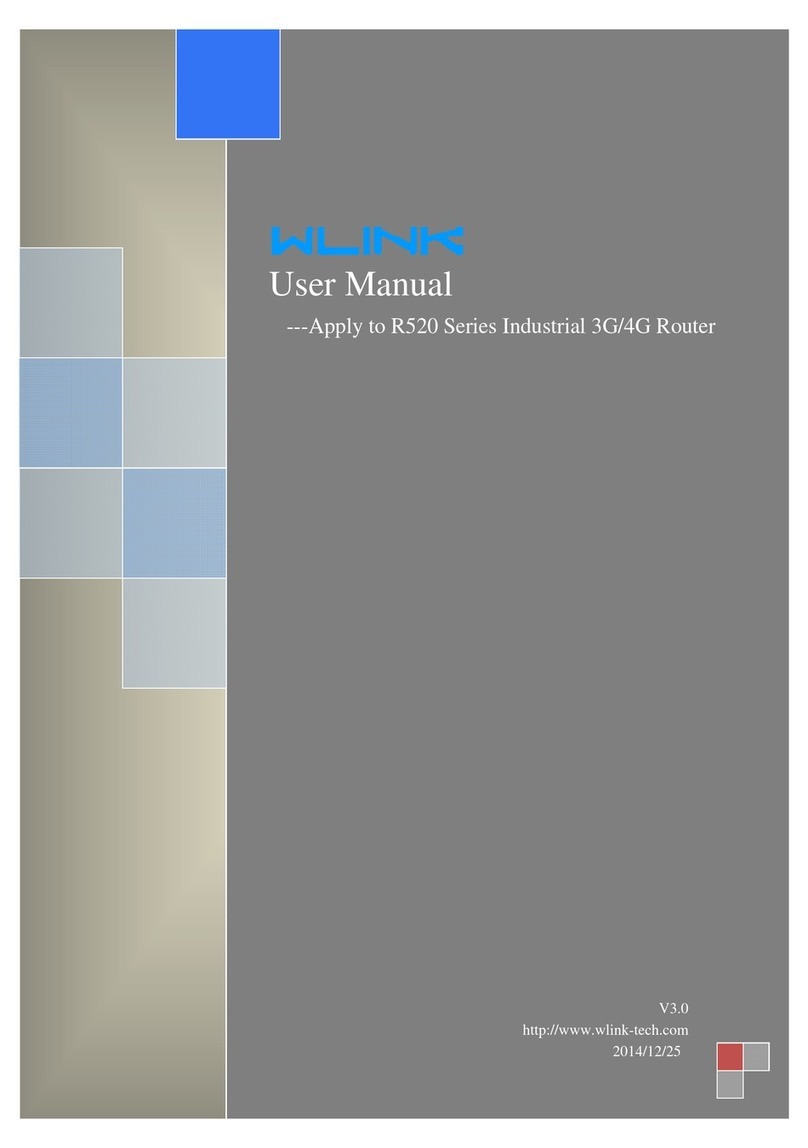
W-Link
W-Link R520 series User manual

W-Link
W-Link WL-G230 Series User manual
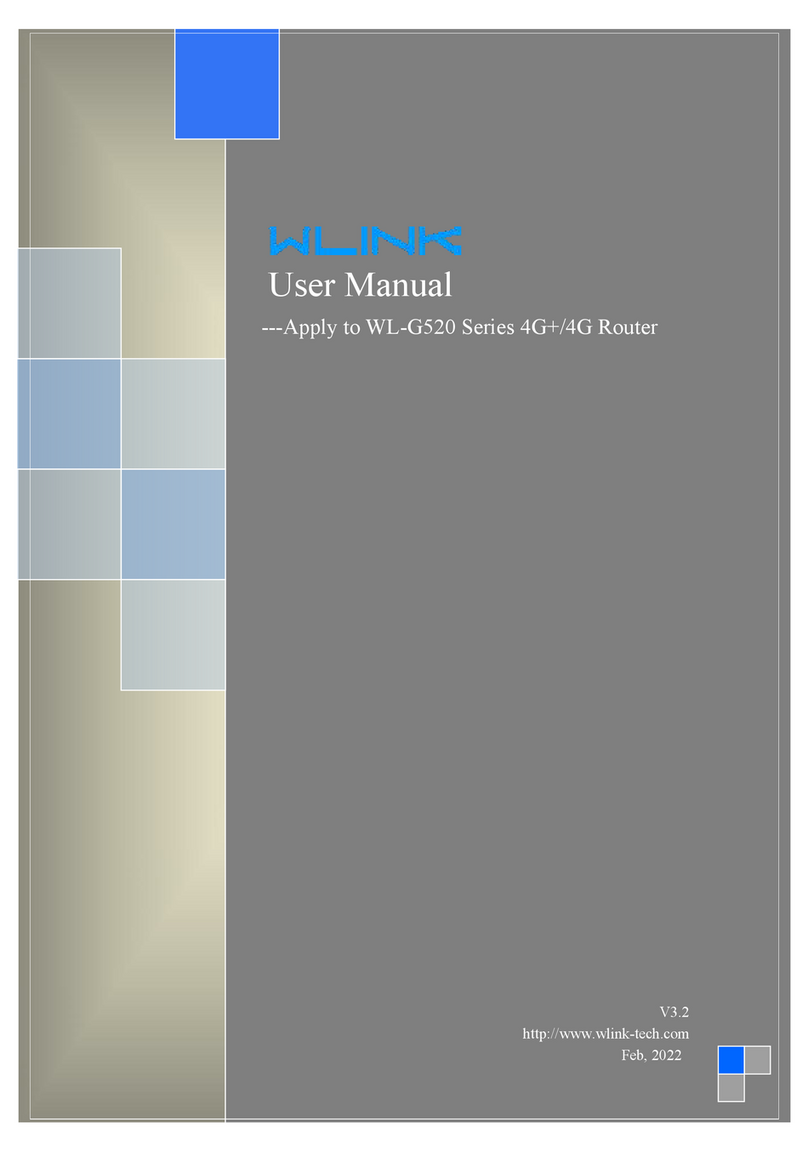
W-Link
W-Link WL-G520 Series User manual

W-Link
W-Link WL-R220 Series User manual
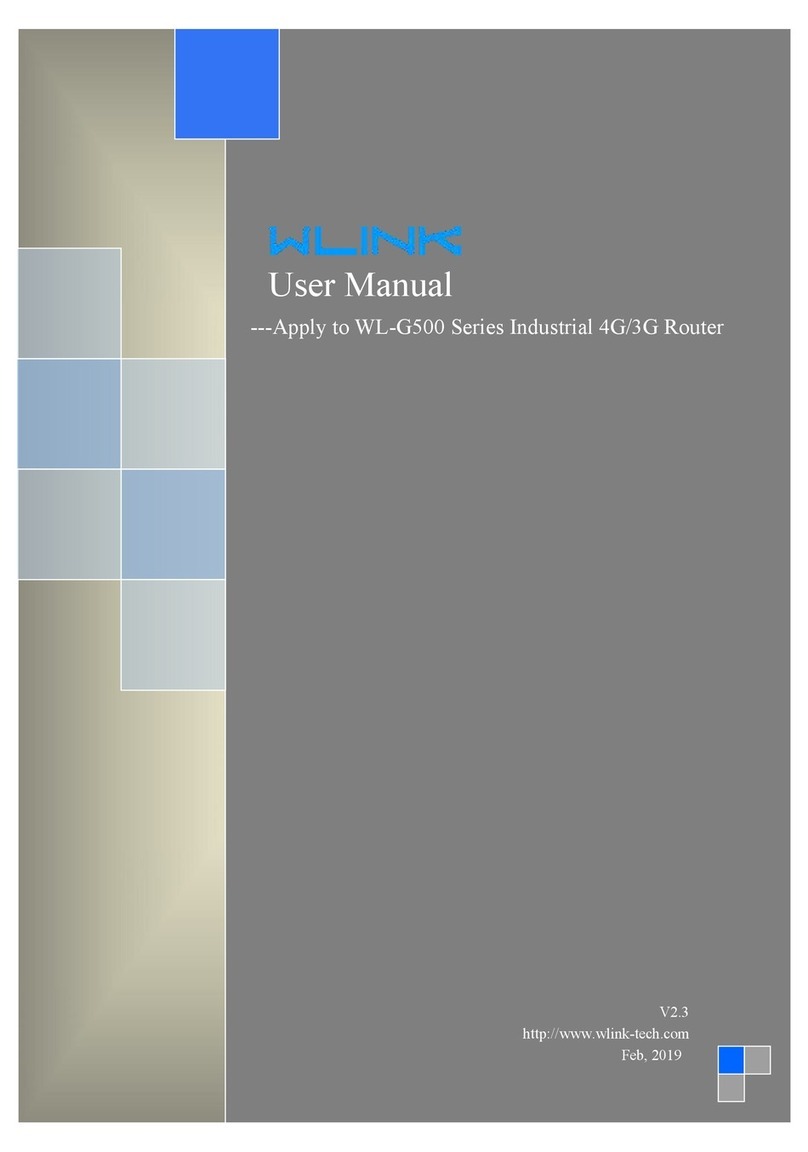
W-Link
W-Link WL-G500 Series User manual
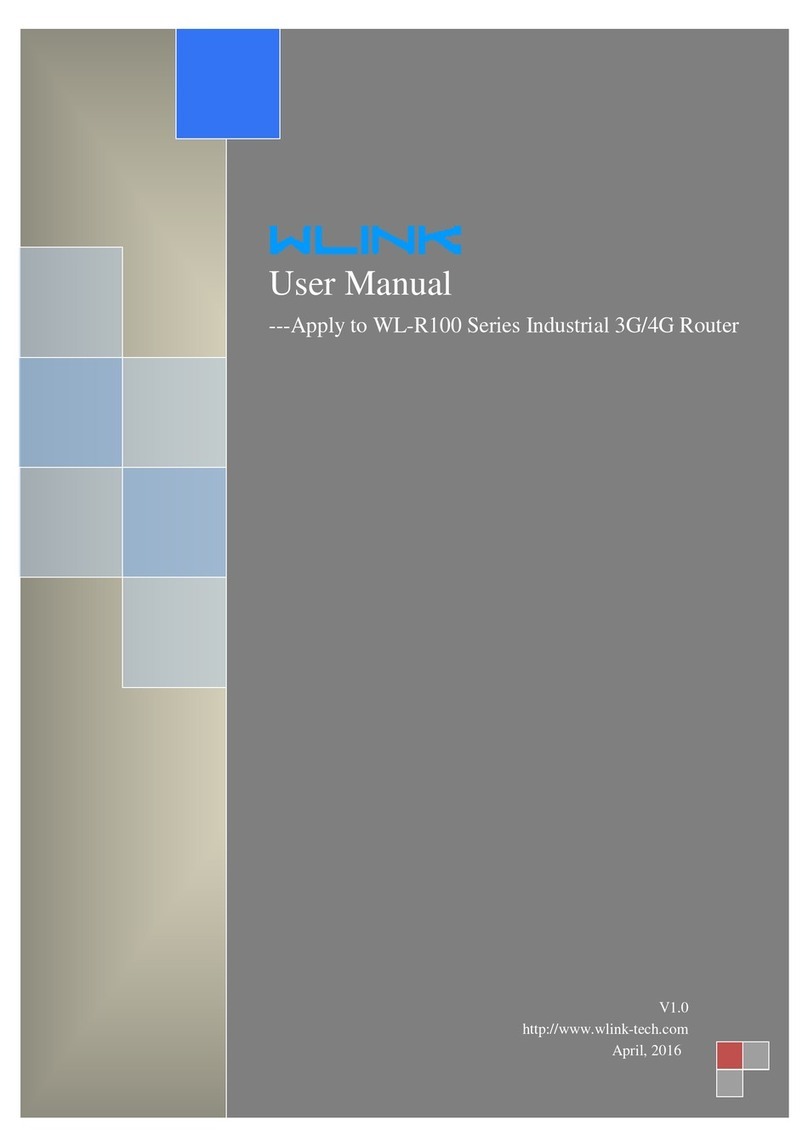
W-Link
W-Link WL-R100 Series User manual

W-Link
W-Link WL-R320 Series User manual
Popular Network Router manuals by other brands

TRENDnet
TRENDnet TEW-435BRM - 54MBPS 802.11G Adsl Firewall M Quick installation guide

Siemens
Siemens SIMOTICS CONNECT 400 manual

Alfa Network
Alfa Network ADS-R02 Specifications

Barracuda Networks
Barracuda Networks Link Balancer quick start guide

ZyXEL Communications
ZyXEL Communications ES-2024PWR Support notes

HPE
HPE FlexNetwork 5510 HI Series Openflow configuration guide
























