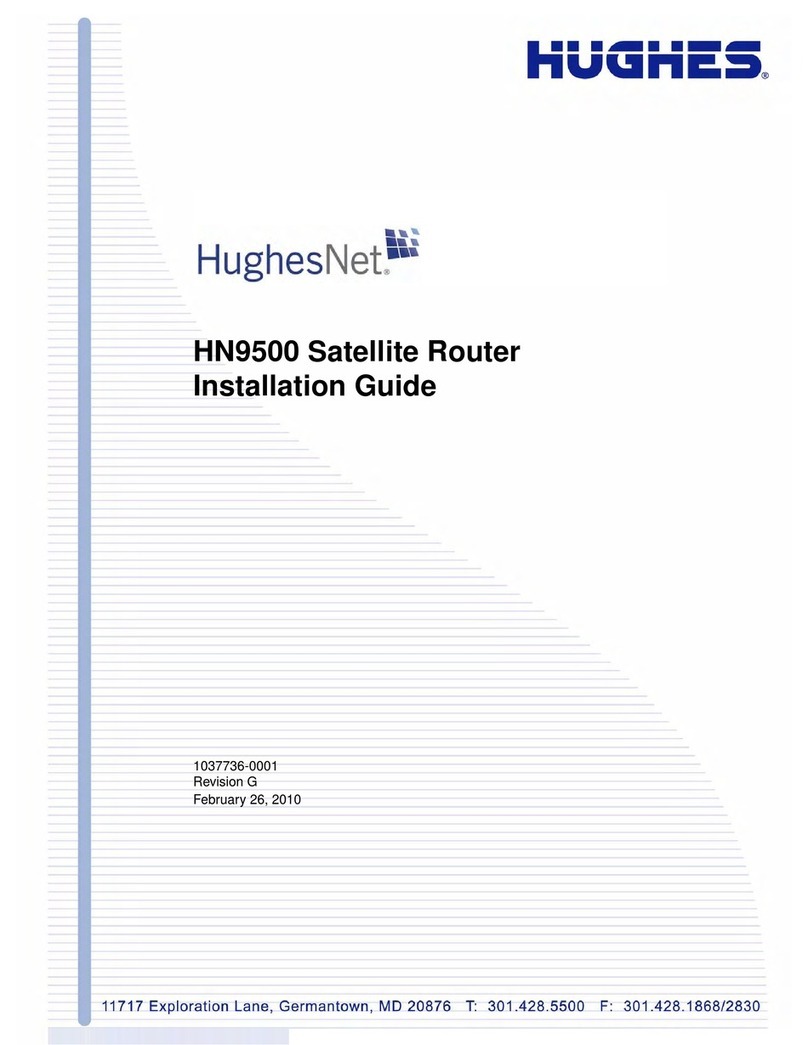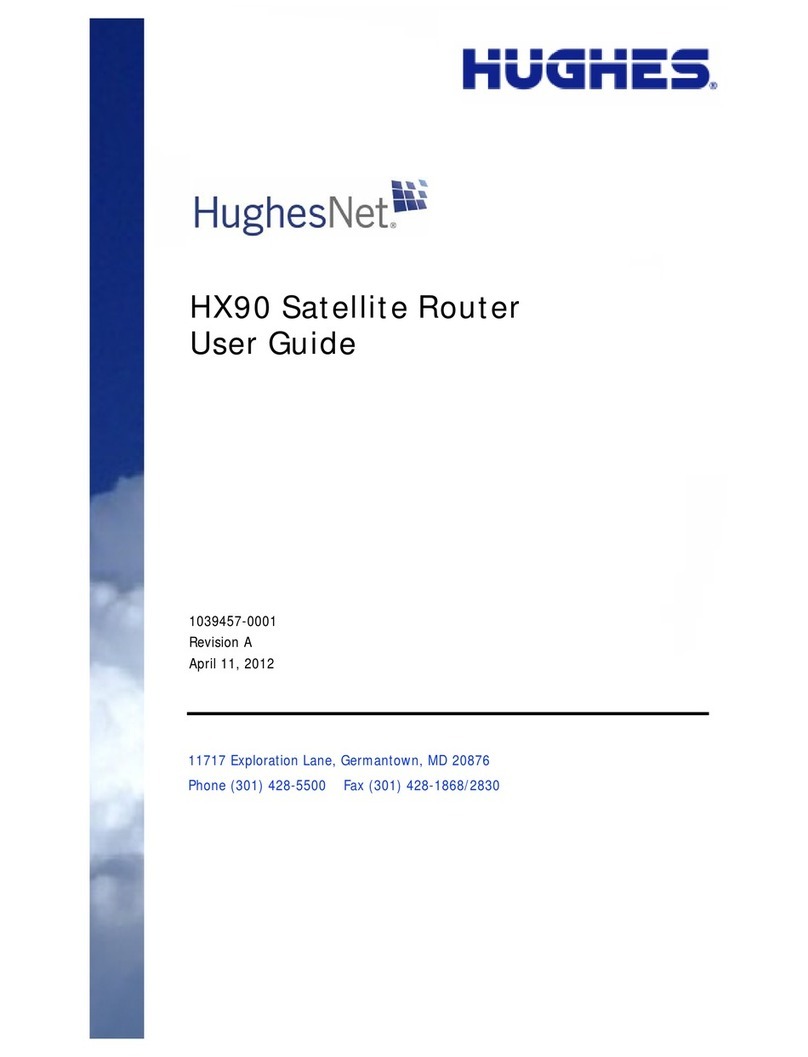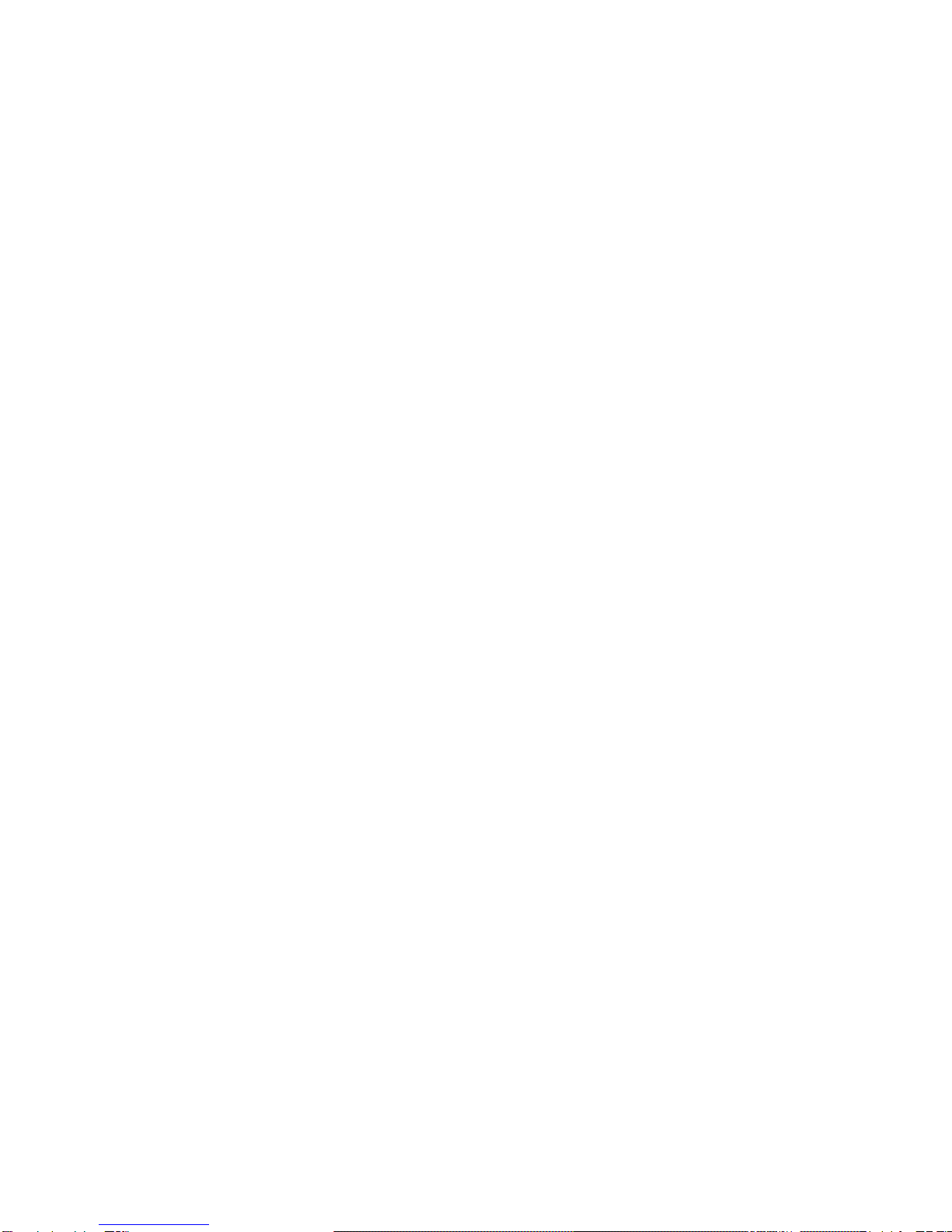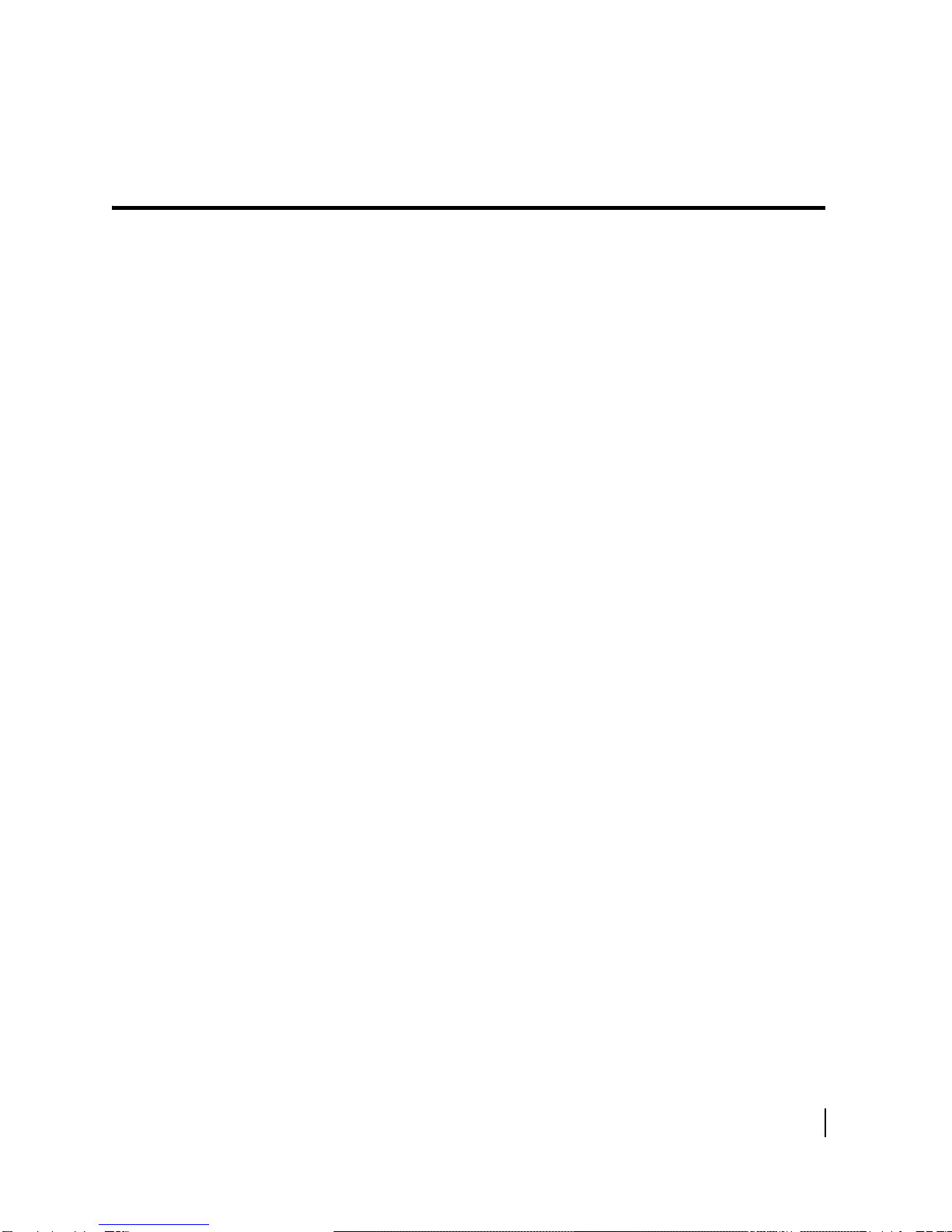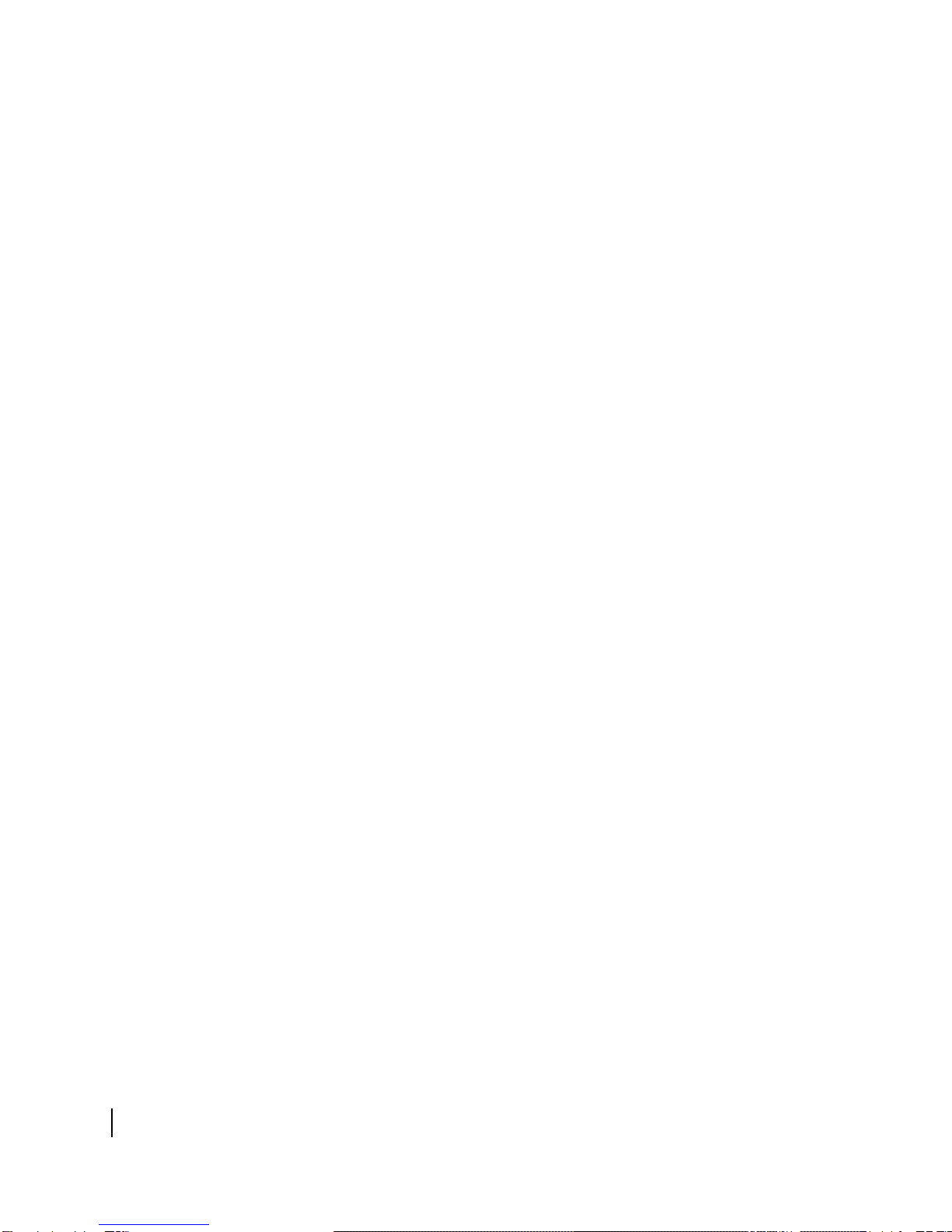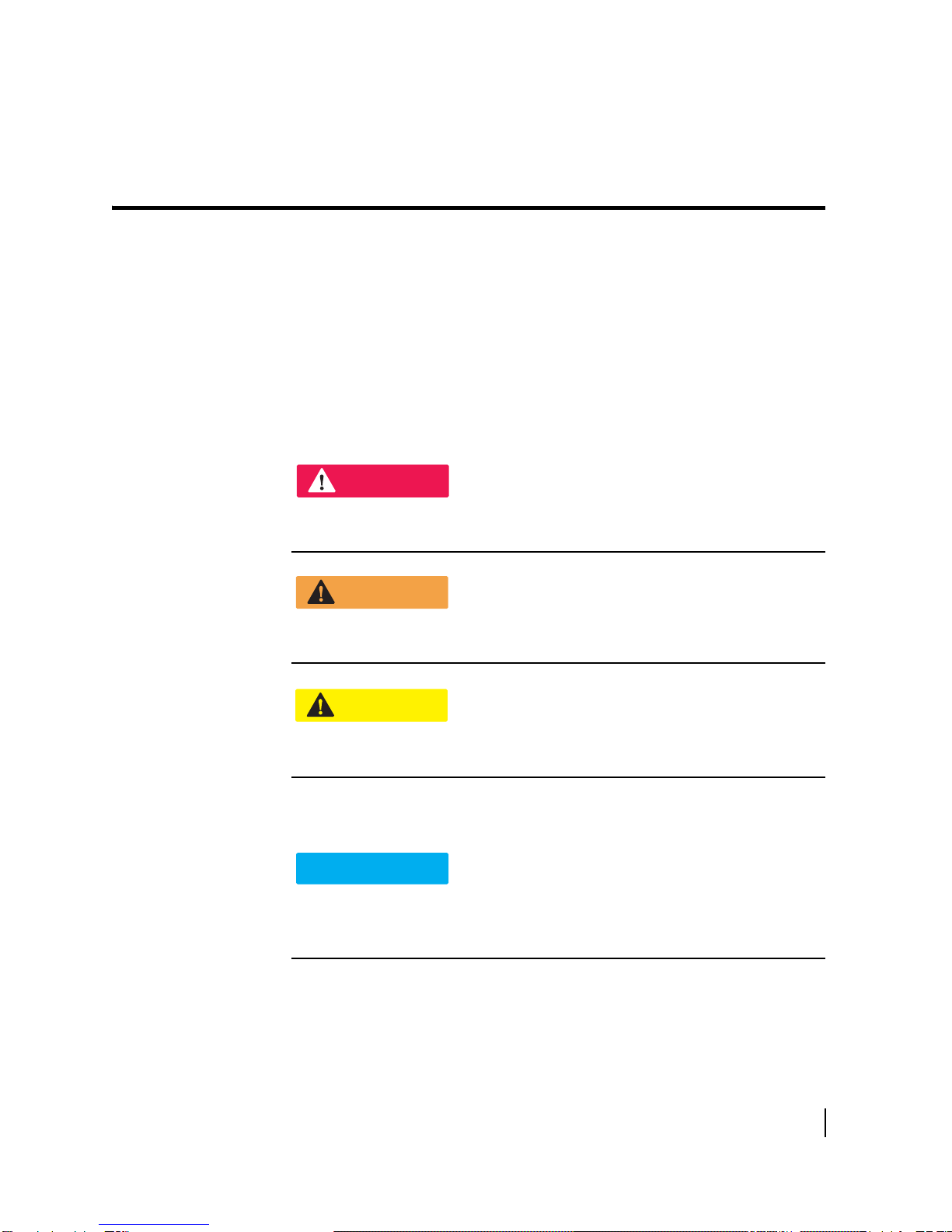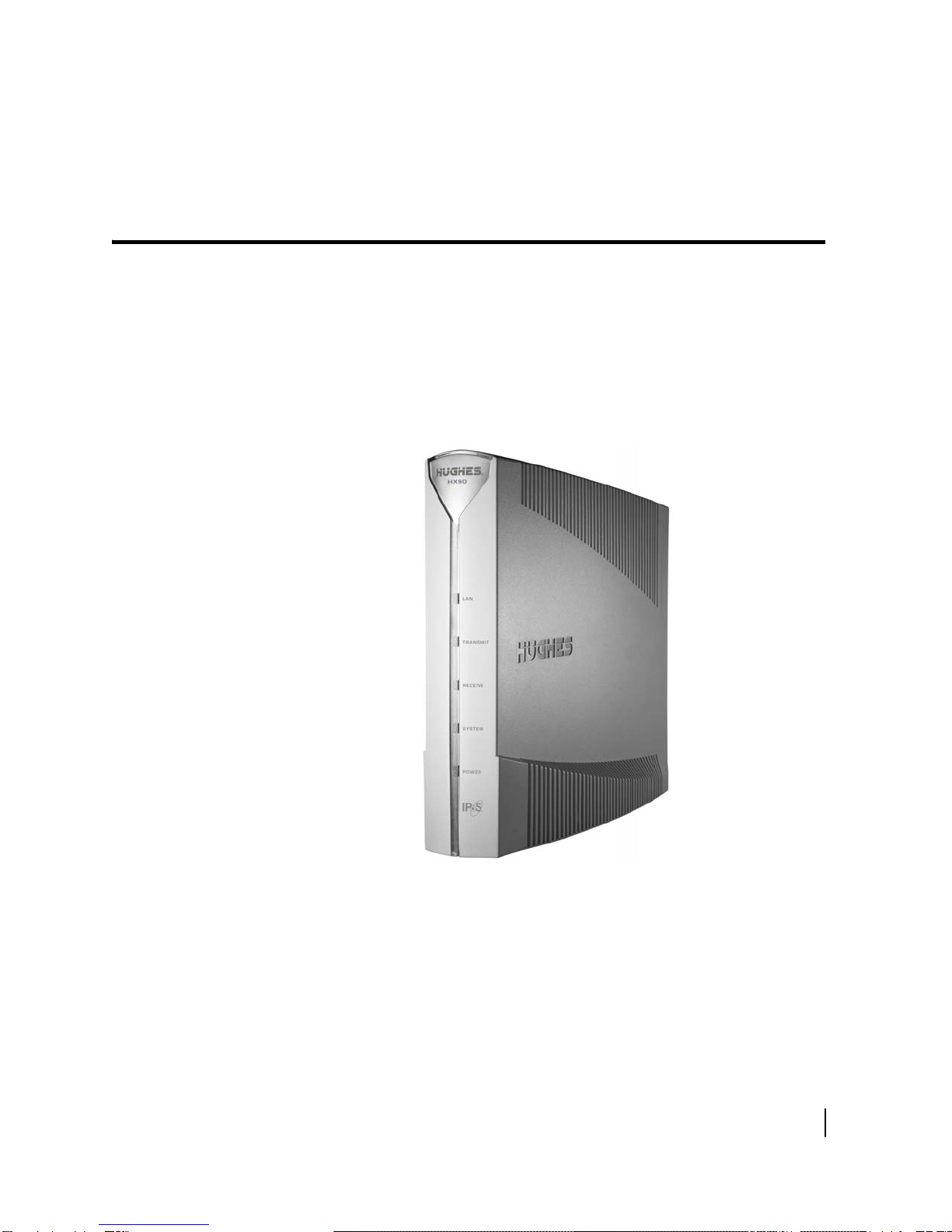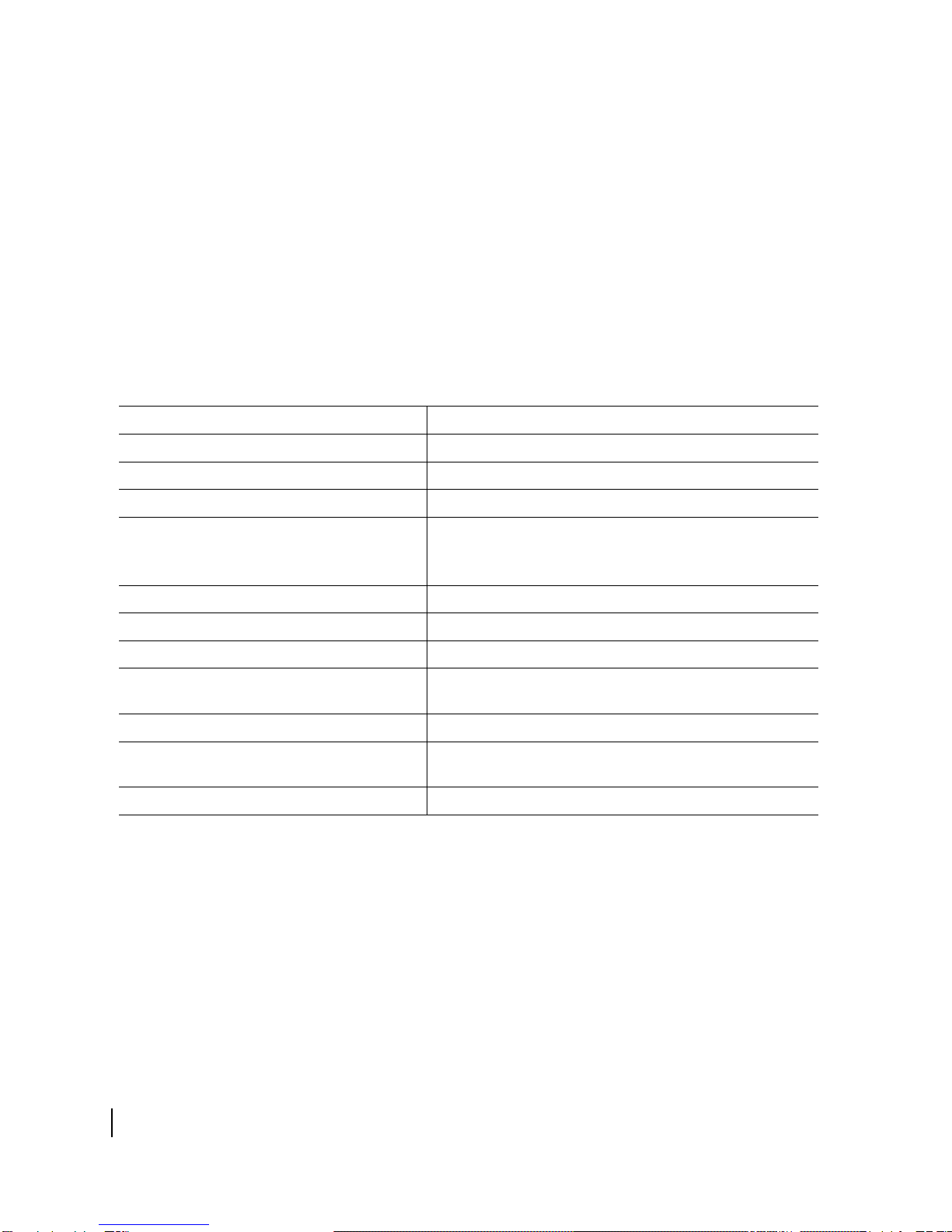• Contents
1039456-0001 Revision A 5
Help page. . . . . . . . . . . . . . . . . . . . . . . . . . . . . . . . . . . . . . . . . . . . 83
System Control Center tools for troubleshooting . . . . . . . . . . . 84
Chapter 7
LEDs . . . . . . . . . . . . . . . . . . . . . . . . . . . . . . . . . . . . . . . . .85
Front panel LEDs . . . . . . . . . . . . . . . . . . . . . . . . . . . . . . . . . . . . . . 85
LAN port LEDs . . . . . . . . . . . . . . . . . . . . . . . . . . . . . . . . . . . . . . . . 87
Using LEDs for troubleshooting . . . . . . . . . . . . . . . . . . . . . . . . . . 87
Chapter 8
Troubleshooting . . . . . . . . . . . . . . . . . . . . . . . . . . . . . . . .89
Important troubleshooting information . . . . . . . . . . . . . . . . . . . 89
Troubleshooting reference diagram . . . . . . . . . . . . . . . . . . . . . . 90
Troubleshooting common problems . . . . . . . . . . . . . . . . . . . . . . 91
Cannot access the Internet . . . . . . . . . . . . . . . . . . . . . . . . . . . 91
Confirming that the satellite router is commissioned . . . . . . 91
Confirming the receive signal . . . . . . . . . . . . . . . . . . . . . . . . . 93
Confirming the transmit signal . . . . . . . . . . . . . . . . . . . . . . . . 93
Confirming that TCP Acceleration is operational . . . . . . . . . . 94
Confirming that Web Acceleration is operational . . . . . . . . . 95
Confirming NOC connectivity. . . . . . . . . . . . . . . . . . . . . . . . . . 97
Confirming NOC connectivity (Static IP Address) . . . . . . . . . . 98
Confirming Internet connectivity. . . . . . . . . . . . . . . . . . . . . . . 99
Checking the DNS setting . . . . . . . . . . . . . . . . . . . . . . . . . . . . . 99
Checking for viruses and firewall issues . . . . . . . . . . . . . . . . 100
Cannot access the System Control Center . . . . . . . . . . . . . . . . 100
Satellite router connected directly to a computer. . . . . . . . 100
Satellite router connected to an Ethernet device . . . . . . . . 100
Using the front panel LEDs for troubleshooting. . . . . . . . . . . . 101
Power LED off and one or more LEDs flashing . . . . . . . . . . . 102
All LEDs flashing . . . . . . . . . . . . . . . . . . . . . . . . . . . . . . . . . . . 102
All LEDs off. . . . . . . . . . . . . . . . . . . . . . . . . . . . . . . . . . . . . . . . 102
Checking the Power LED. . . . . . . . . . . . . . . . . . . . . . . . . . . . . 103
Checking the LAN LED. . . . . . . . . . . . . . . . . . . . . . . . . . . . . . . 103
Problem with a connected device . . . . . . . . . . . . . . . . . . . . . . . 104
Transmit LED is off . . . . . . . . . . . . . . . . . . . . . . . . . . . . . . . . . 105
Receive LED is off . . . . . . . . . . . . . . . . . . . . . . . . . . . . . . . . . . 105
System LED is off . . . . . . . . . . . . . . . . . . . . . . . . . . . . . . . . . . . 106
Using the LAN port LEDs for troubleshooting. . . . . . . . . . . . . . 106
Orange LED and the front panel LAN LED are both off . . . . 107
Orange LED is on but the front panel LAN LED is not . . . . . 107
Troubleshooting other problems. . . . . . . . . . . . . . . . . . . . . . . . 107
Slow speed or intermittent operation. . . . . . . . . . . . . . . . . . 107
Viewing problem-related statistics . . . . . . . . . . . . . . . . . . . . . . 108
Checking for possible AC outlet problems . . . . . . . . . . . . . . . . 109