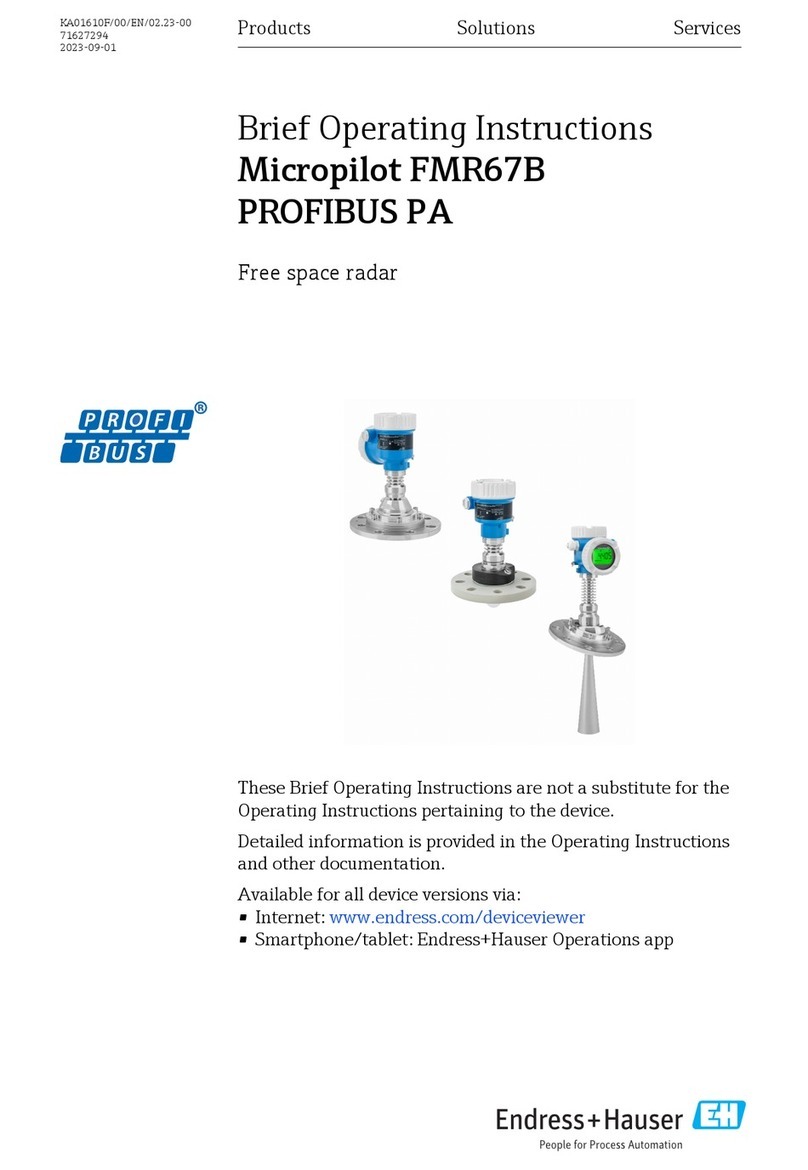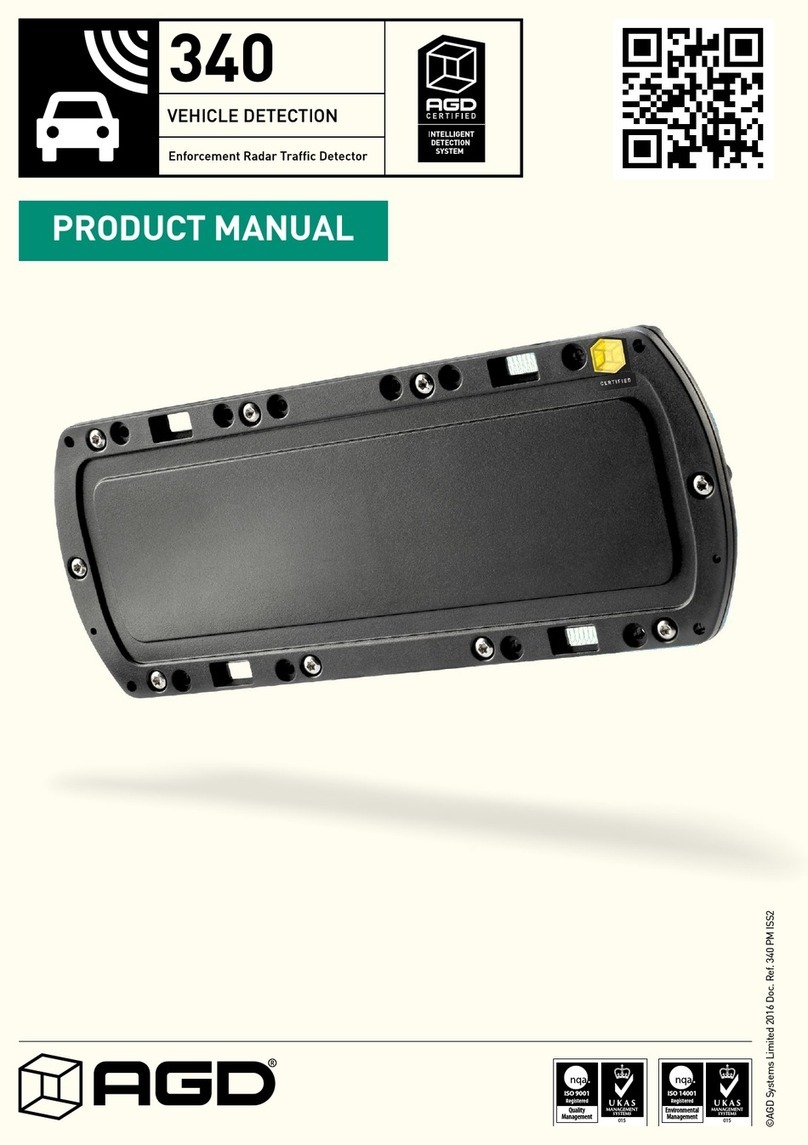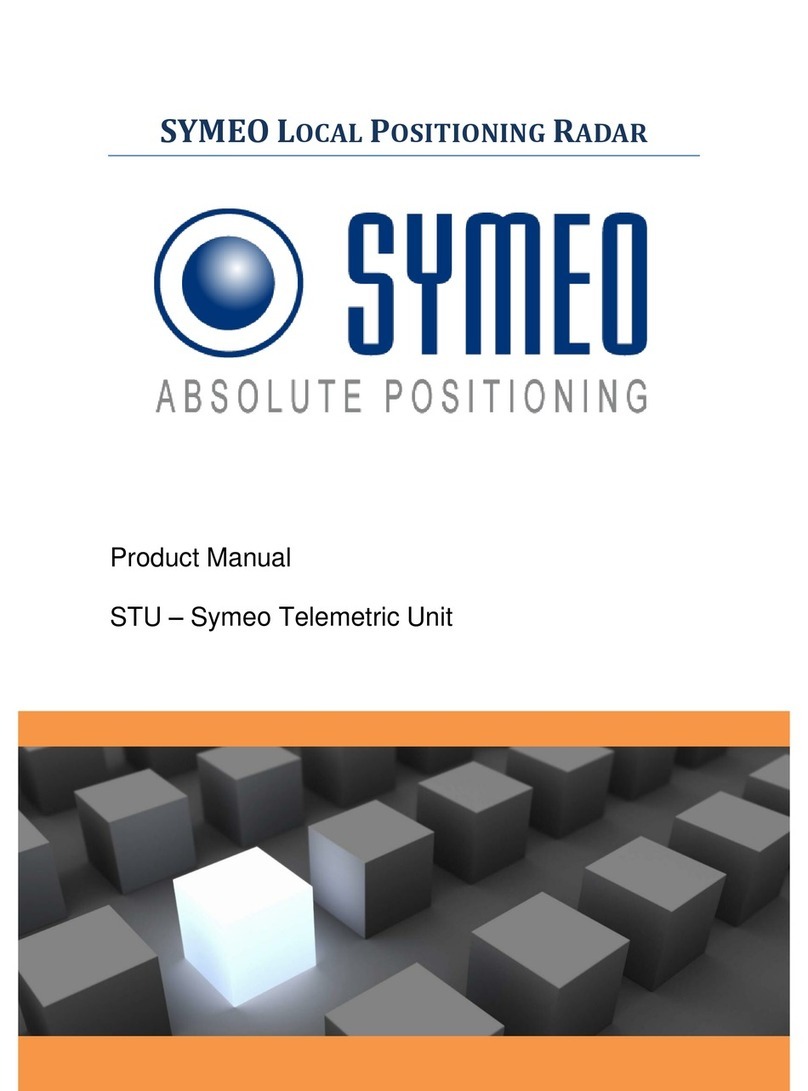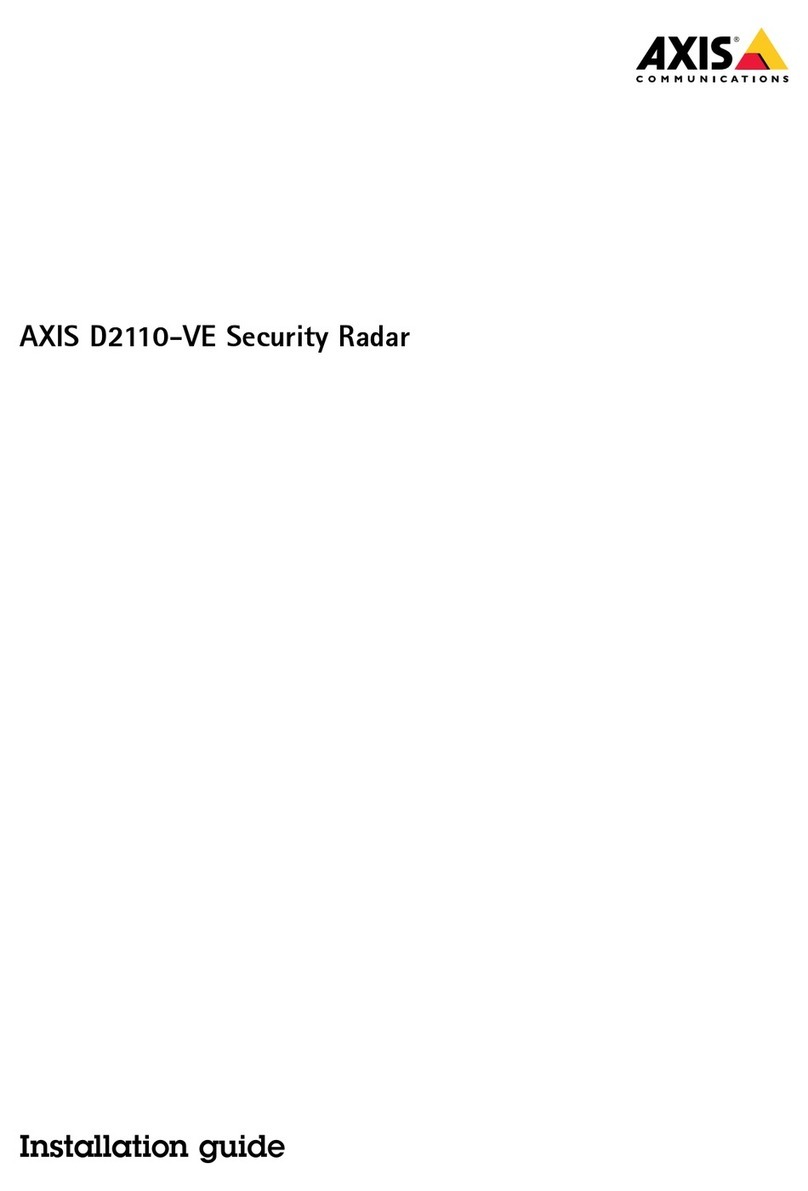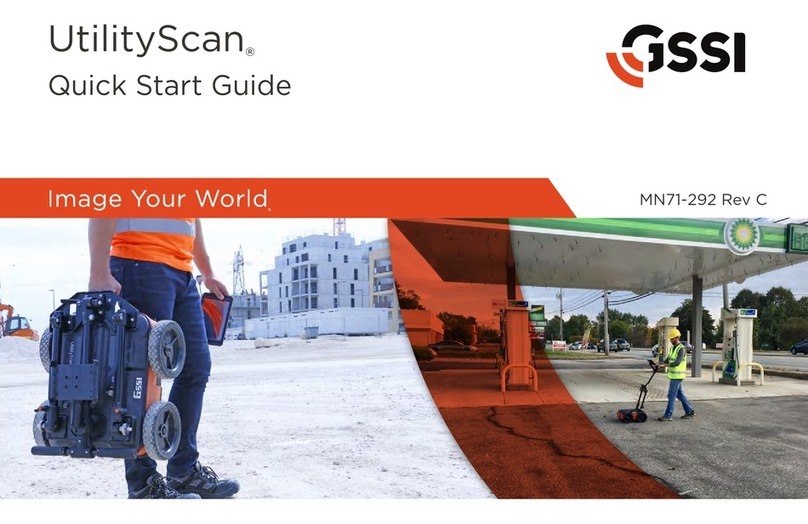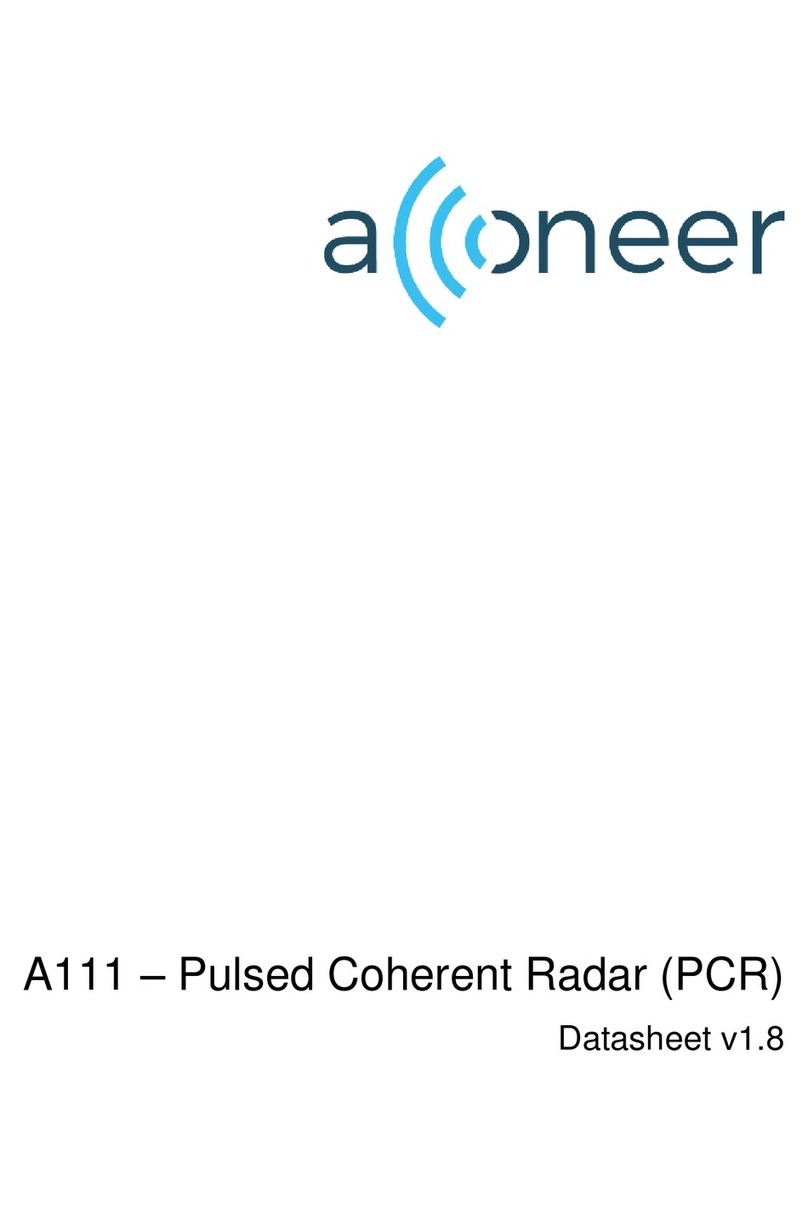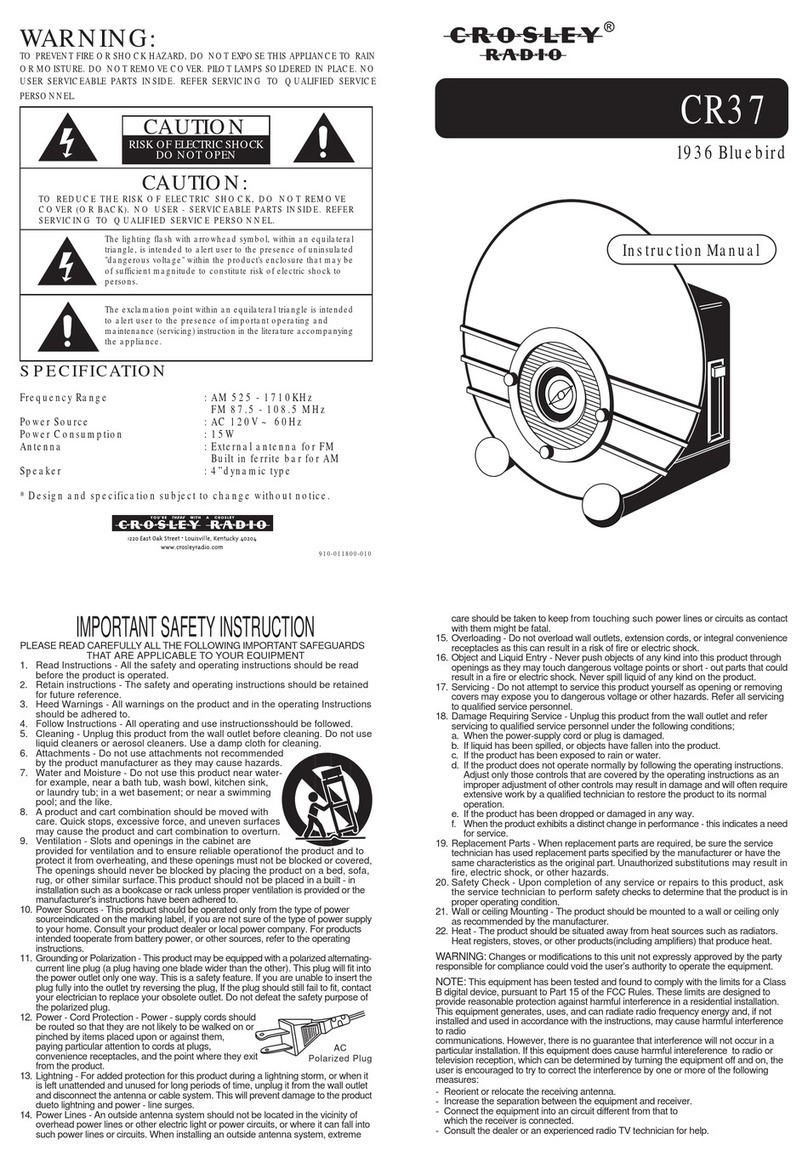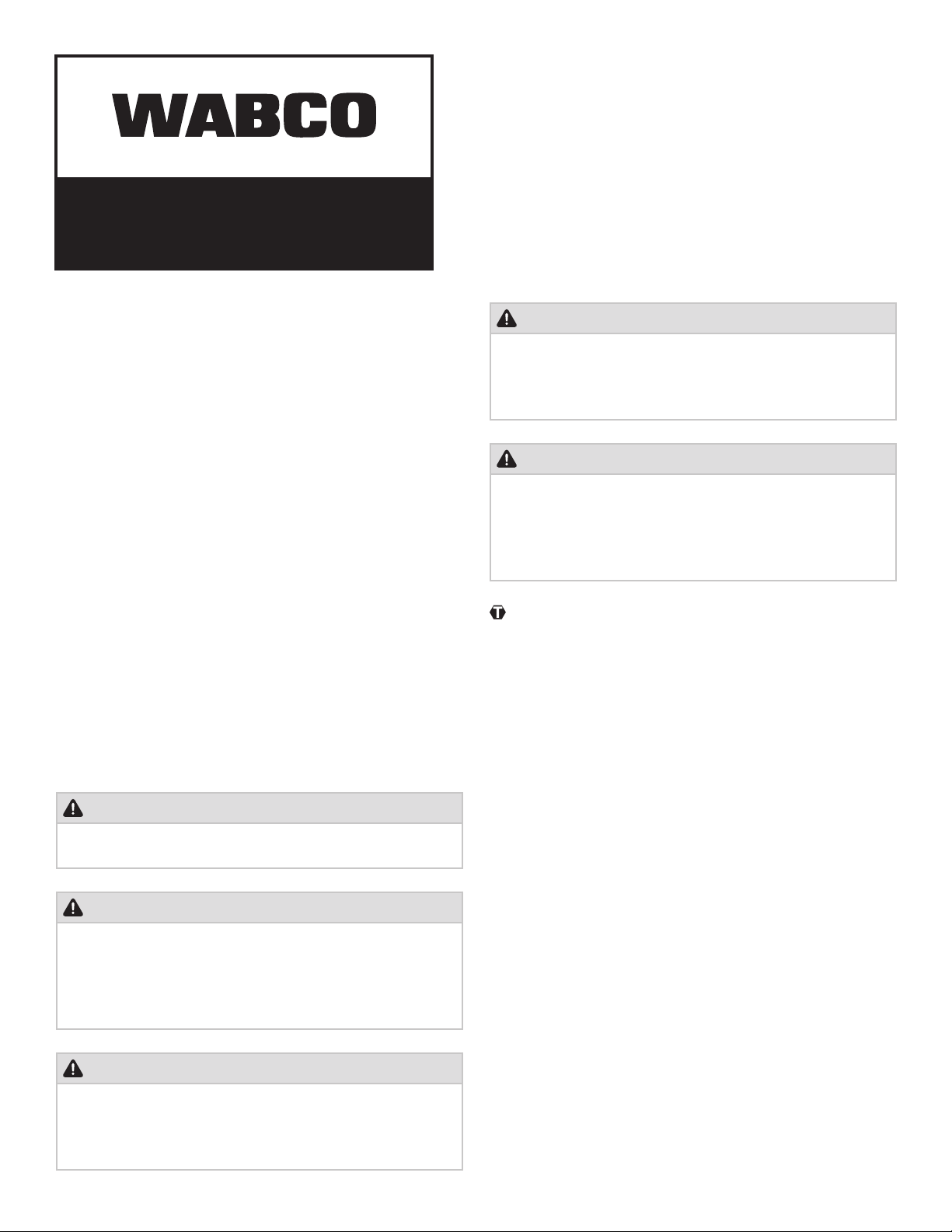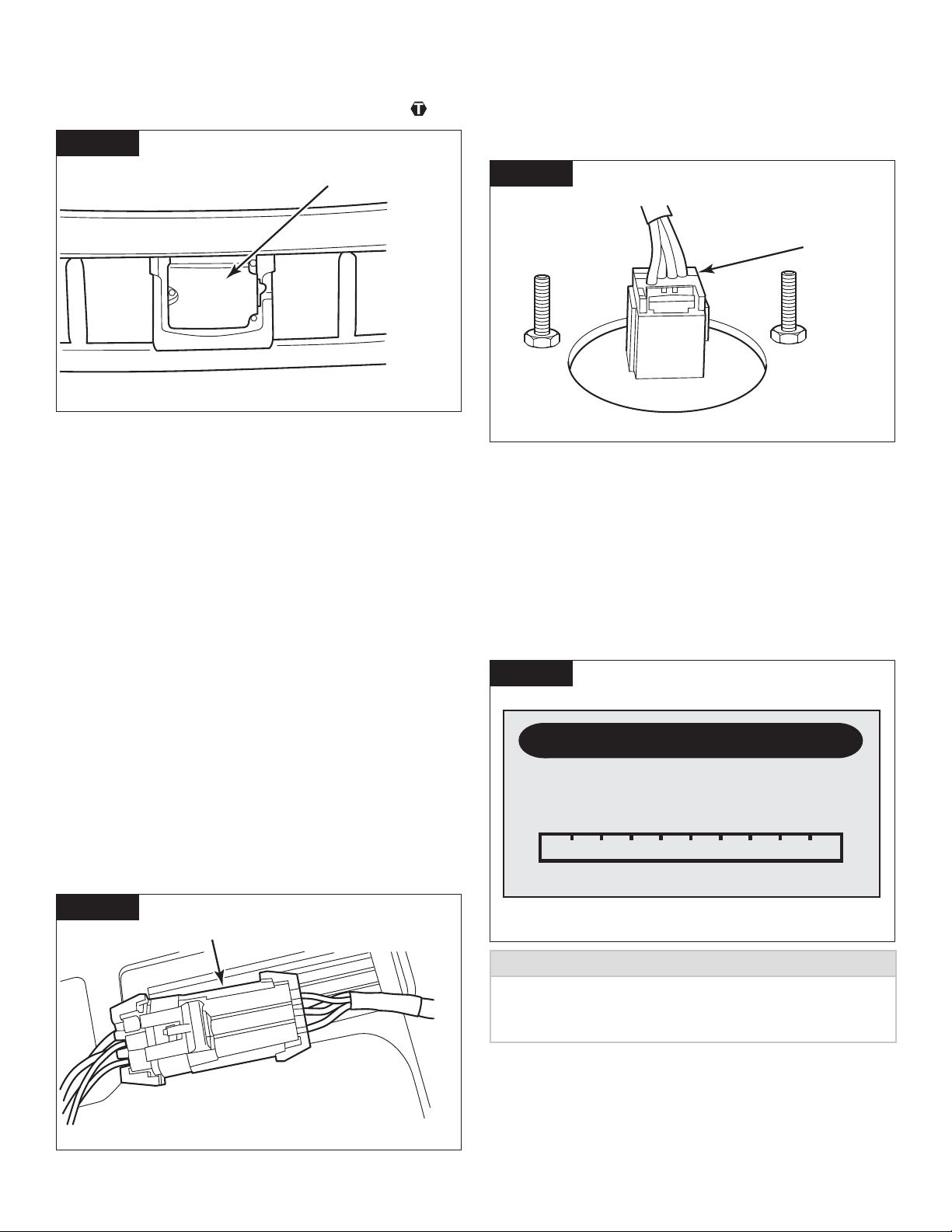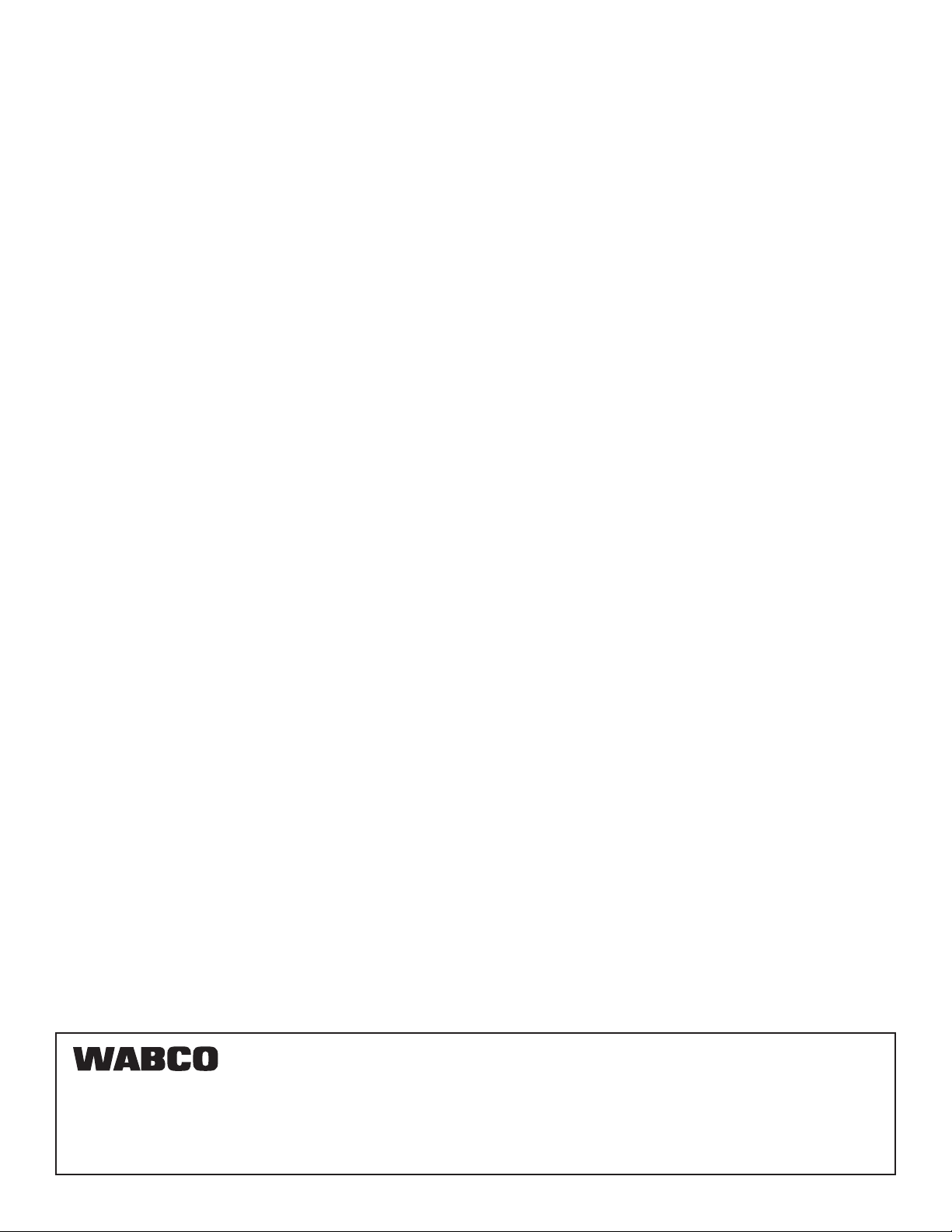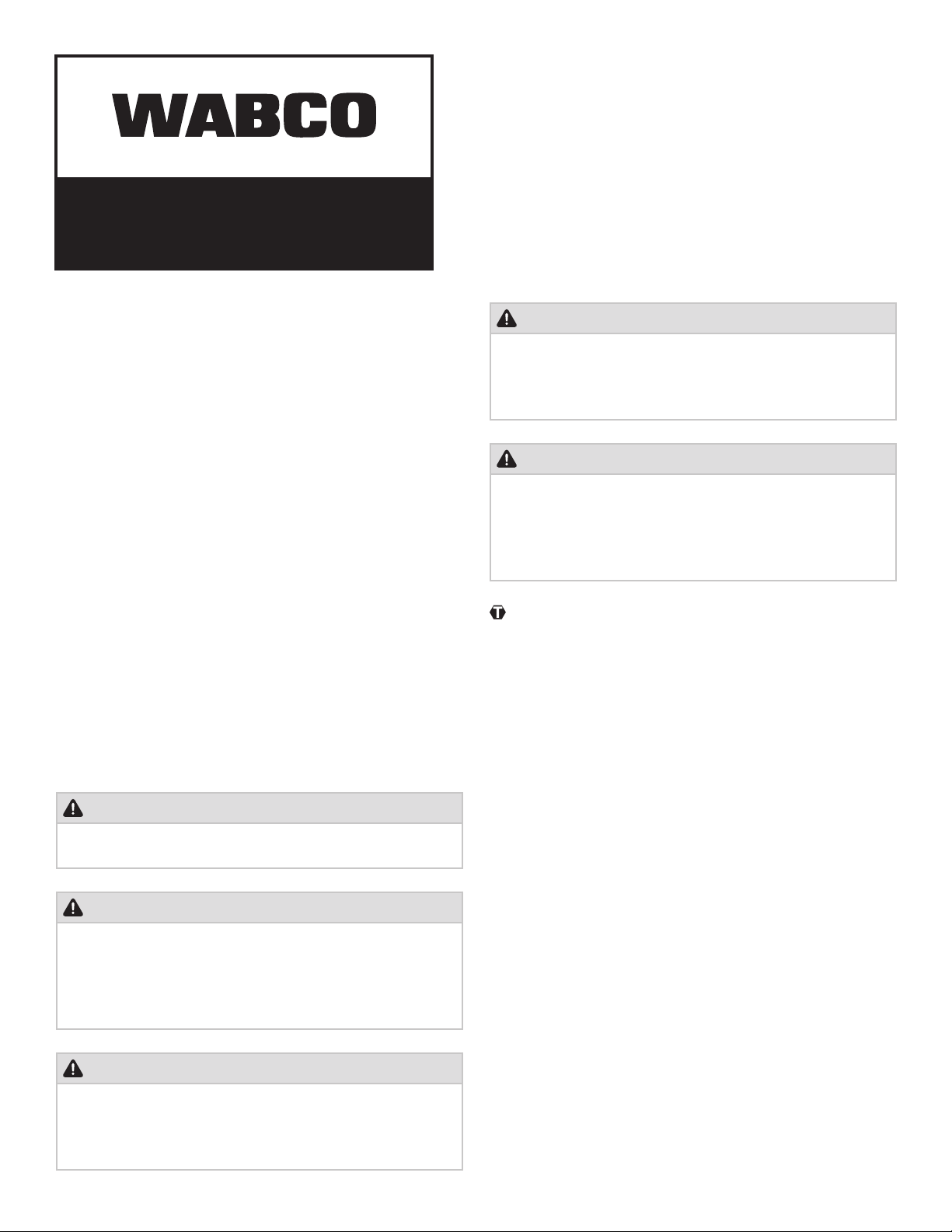
Installation Guide
OnGuard®System Retrofit Kit
Installation Instructions
TP1368
Revised 05.2020
Safety Information
Provisions for a safe work environment:
• Only trained and qualified technicians may carry out
work on the vehicles.
• Read this publication carefully.
• Follow all warnings, notices and instructions to avoid
personal injury and property damage.
• Always abide by the vehicle manufacturer's
specifications and instructions.
• Observe all accident regulations of the respective
company as well as regional and national regulations.
• The workplace should be dry, sufficiently lit and
ventilated.
• Use personal protective equipment if required (safety
shoes, protective goggles, respiratory protection and ear
protectors).
Read and observe all Danger, Warning and Caution hazard
alert messages in this publication. They provide information
that can help prevent serious personal injury, damage to
components, or both.
WARNING
To prevent serious eye injury, always wear safe eye protection
when you preform vehicle maintenance or service.
WARNING
Park the vehicle on a level surface. Block the wheels to prevent
the vehicle from moving. Support the vehicle with safety stands.
Do not work under a vehicle supported only by jacks. Jacks
can slip or fall over. Serious personal injury and damage to
components can result.
WARNING
This product can expose you to chemicals including Nickel,
which is known to the State of California to cause cancer and
birth defects or other reproductive harm. For more information,
go to www.P65Warnings.ca.gov.
WARNING
Release all air from the air systems before you remove any
components. Pressurized air can cause serious personal
injury. Refer to the vehicle manufacturer’s service manual for
instructions.
WARNING
Verify and diagnose all active faults in the system prior to
replacing OnGuard®components. When diagnosing OnGuard®,
TOOLBOX™ Software (11.0 or higher) must be used. Be aware
that diagnostic devices must be connected prior to keying on the
unit to minimize possible OnGuard®faults during diagnosis.
This symbol alerts you to tighten fasteners to a specific
torque value.
How to Obtain Additional Maintenance,
Service and Product Information
Refer to Maintenance Manual MM1306, OnGuard® Collision
Mitigation System. To access and download this publication
along with additional information, visit our Literature Center
at
www.wabco-na.com/literature
If you have any questions about the material covered in this
publications, or for more information about the
WABCO product line, please contact WABCO
Customer Care Center at 855-228-3203, by email at
www.wabco-na.com
How to Obtain Tools, Kits and Supplies
To obtain parts, call WABCO Customer Care Center at
855-228-3203.