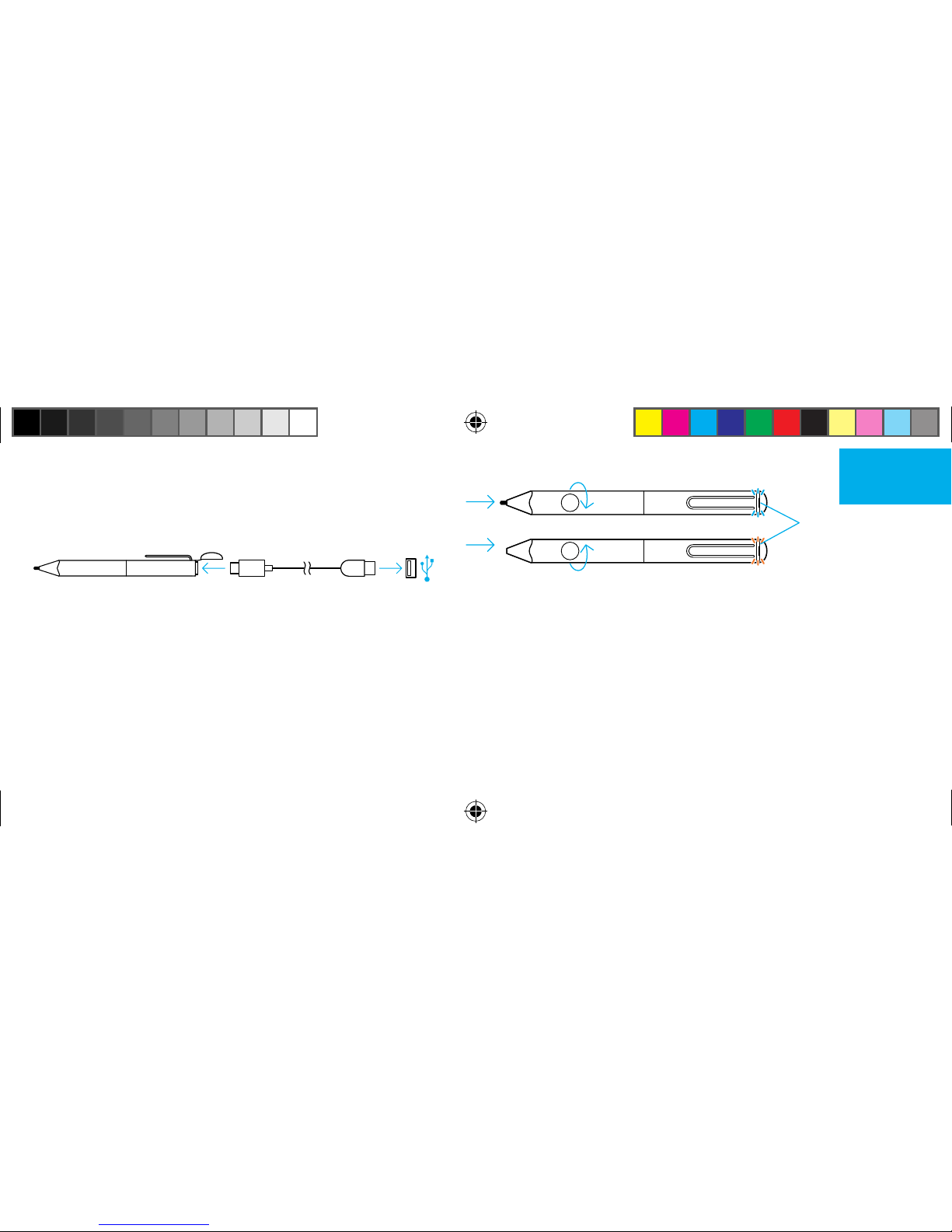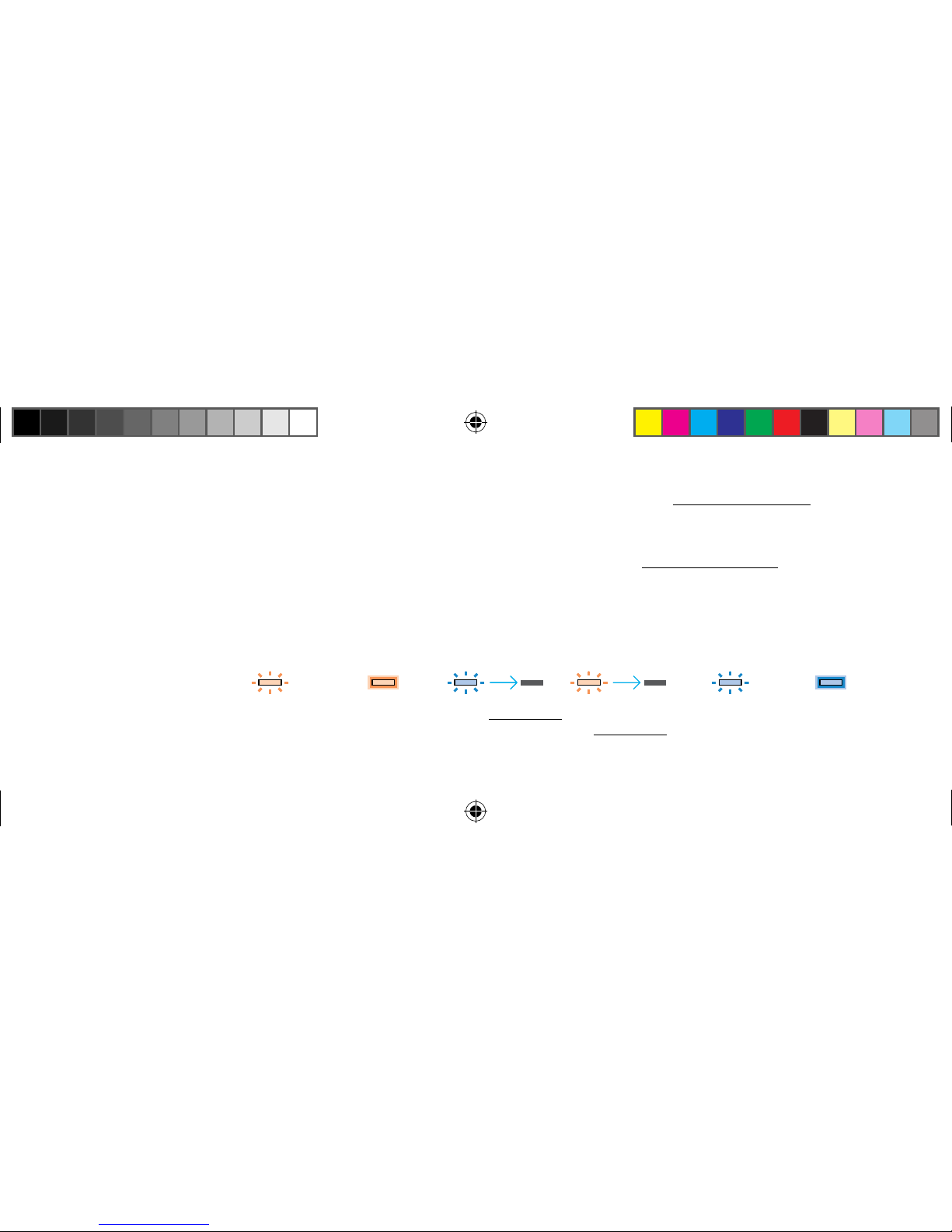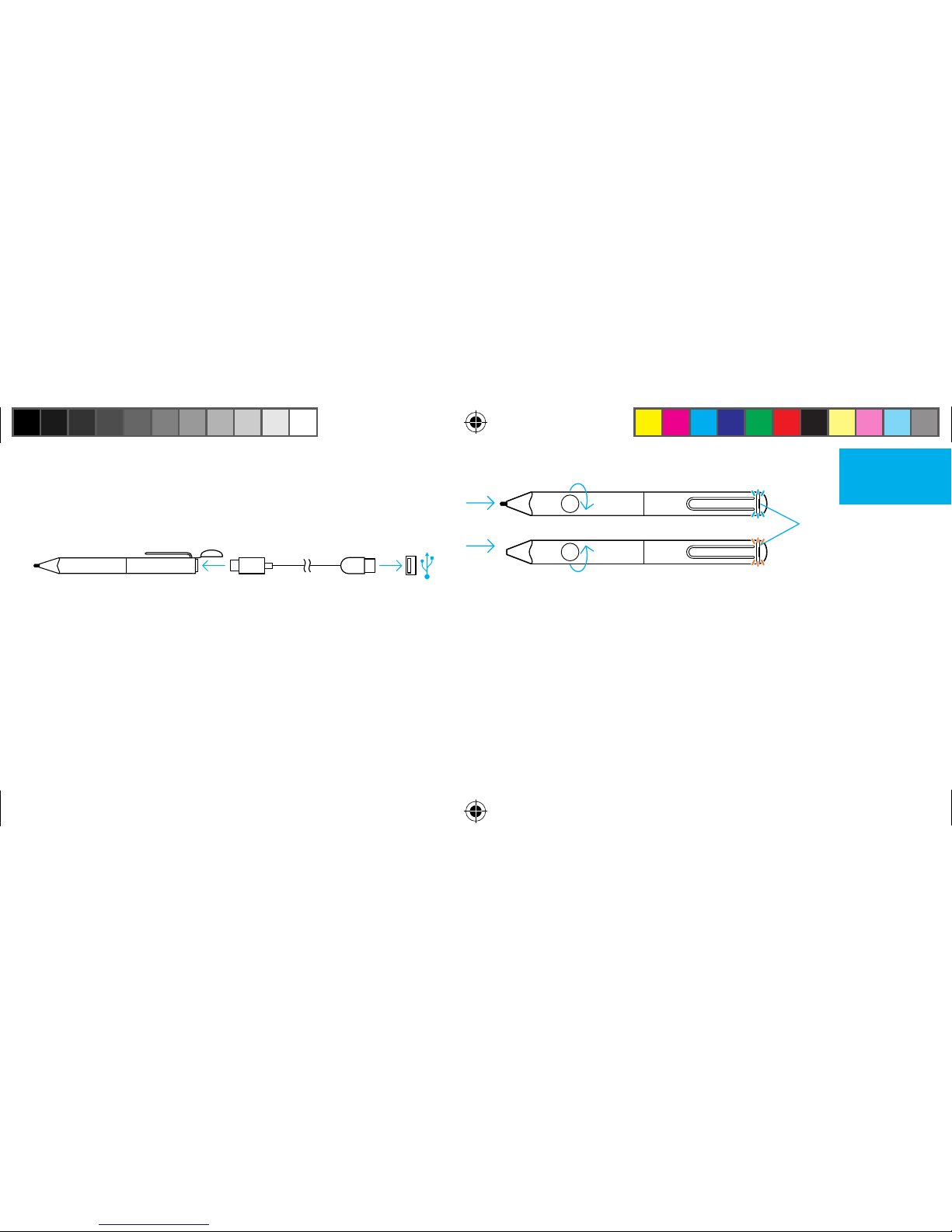Um Ihren Eingabestift zu verwenden, müssen Sie Folgendes tun:
Laden Sie eine kompatible App für den Wacom-Stift herunter und verbinden Sie sie mit dem Stift. Eine Liste an Apps finden Sie unter wacom.com/finelinego.
5. Öffnen Sie die App und suchen Sie die Einstellungen.
6. Öffnen Sie die Einstellungen und aktivieren Sie die Unterstützung für den Stift. Möglicherweise müssen Sie eine neue Notiz oder das Notizbuch erneut
öffnen, um Ihren Stift zu koppeln. Die Kopplung funktioniert je nach App unterschiedlich. Mehr Informationen finden Sie in den Pairing-Videos unter
wacom.com/finelinego.
7. Drücken Sie die Taste auf Ihrem Stift. Die LED blinkt blau. Das Verbinden (Pairing) ist abgeschlossen, wenn die LED leuchtet.
8. Wiederholen Sie die Schritte 5 bis 7, wenn Sie den Stift erstmals mit einer anderen App verbinden.
Wichtige Tipps und Angebote:
Besuchen Sie wacom.com/finelinego, um mehr über den Stift und das Verbinden (Pairing) mit Apps zu erfahren.
Verbinden Sie den Stift jedes Mal durch Drücken der Taste, wenn Sie eine App starten.
LED-Anzeigen: Batterie schwach Laden Anschalten Ausschalten Kopplung Verbunden
Informationen zum technischen Kundendienst und zur Produktregistrierung finden Sie auf wacom.com unter „Support“.
Um Ersatzstiftspitzen, Bamboo Stylus Stiftspitzen (ACK22301), zu bestellen, besuchen Sie wacom.com und klicken sie auf „Store“.
Die Bamboo Paper App und der Cloud-Service Inkspace sind die idealen Lösungen für Ihren Stift. Weitere Tools finden Sie auf dem Wacom Marketplace.
2 Sek 2 Sek
Emerald_QSG_book.indb 2 24-Aug-16 12:26:48 PM