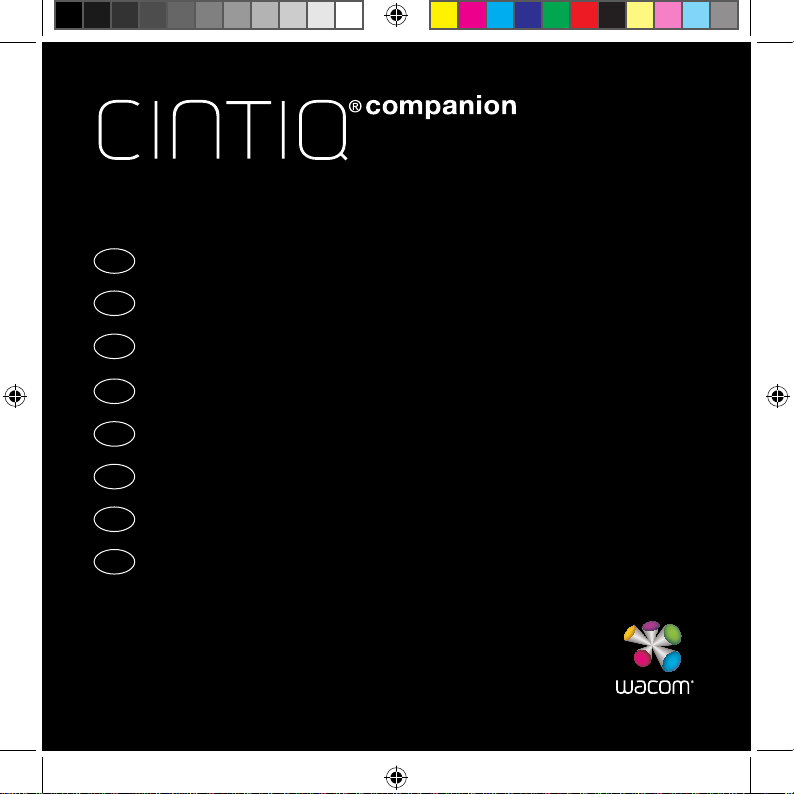Wacom cintiq companion User manual
Other Wacom Tablet manuals

Wacom
Wacom STU-300 - 2010 User manual

Wacom
Wacom STU-530 User manual

Wacom
Wacom cintiq companion User manual

Wacom
Wacom One CTH-671 User manual

Wacom
Wacom DTU-1141 User manual

Wacom
Wacom PL-300 User manual

Wacom
Wacom BAMBOO PAD User manual

Wacom
Wacom Cintiq 24HD User manual

Wacom
Wacom STU-500 User manual

Wacom
Wacom STU-500B User manual
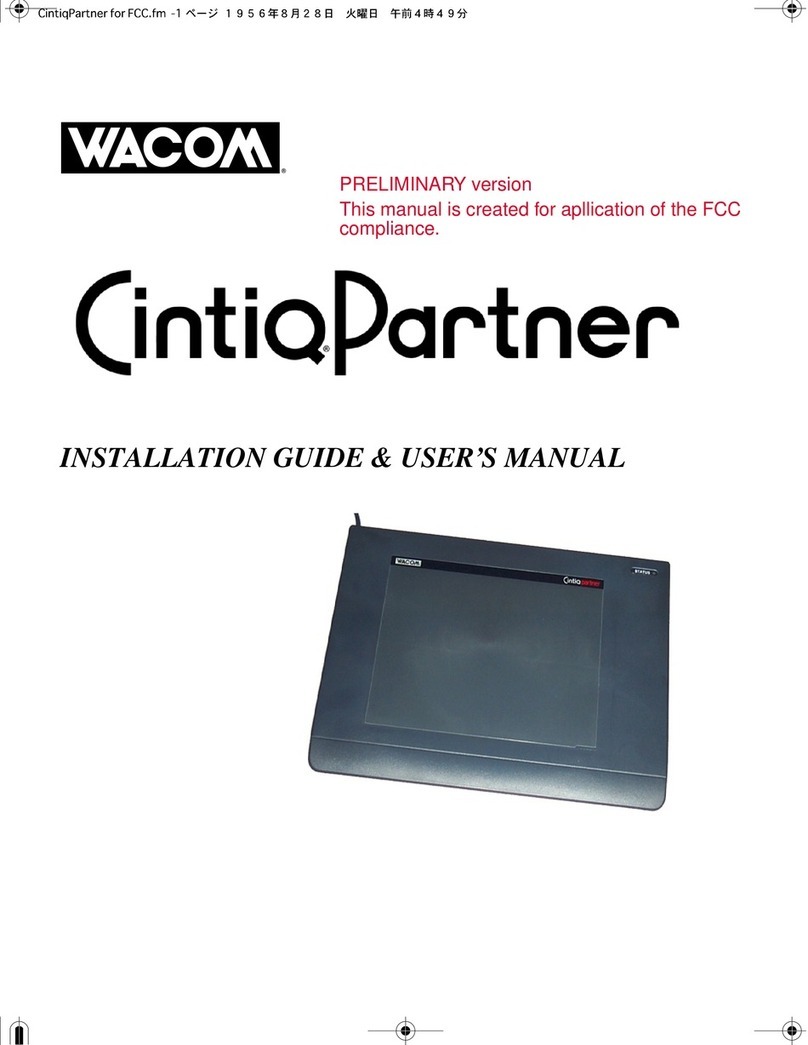
Wacom
Wacom CintiqPartner Troubleshooting guide

Wacom
Wacom STU-520A User manual

Wacom
Wacom INTUOS 3 User manual
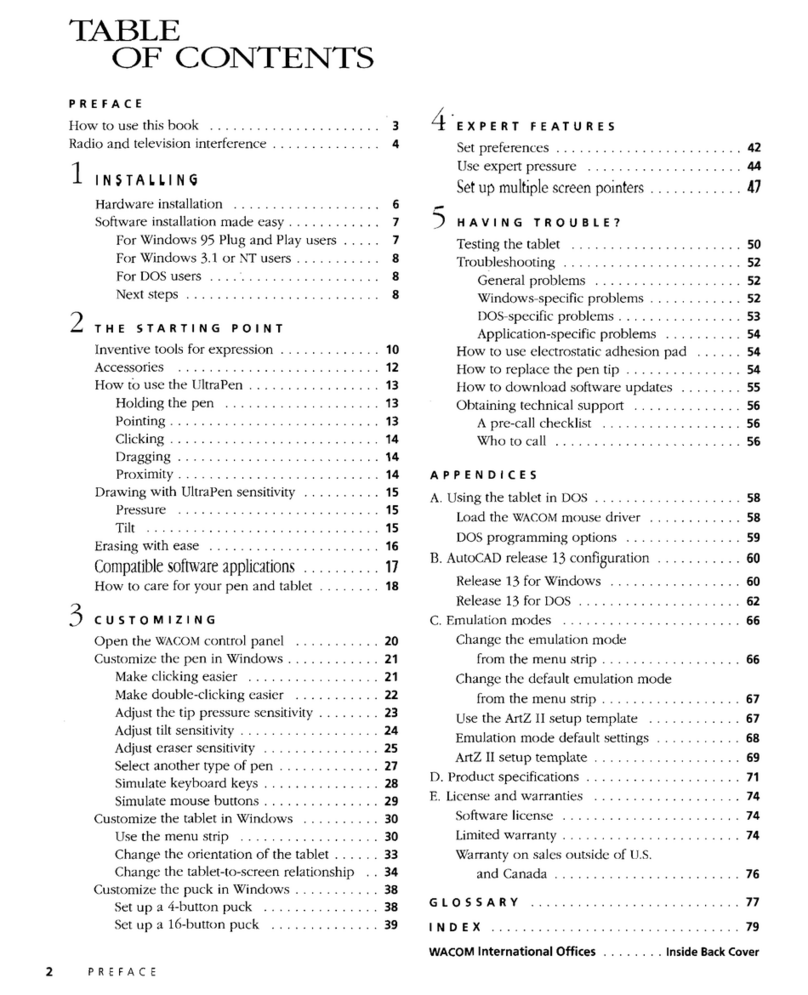
Wacom
Wacom ArtZ II User manual

Wacom
Wacom PL-500 Assembly instructions

Wacom
Wacom DTH-2400 User manual

Wacom
Wacom Intuos GD-0405-R User manual

Wacom
Wacom cintiq 13HD User manual

Wacom
Wacom DTU-1031 User manual
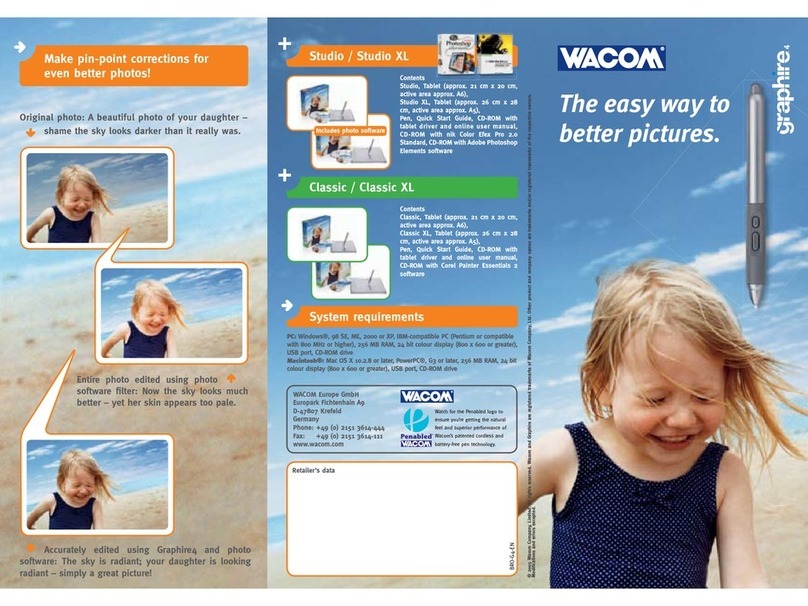
Wacom
Wacom GRAPHIRE 4 Owner's manual