Wacom Intuos GD-0405-R User manual
Other Wacom Tablet manuals

Wacom
Wacom BAMBOO PAD User manual

Wacom
Wacom CTL-6100WL User manual

Wacom
Wacom DTH-2400 User manual

Wacom
Wacom Intuos S User manual

Wacom
Wacom CINTIQ User manual

Wacom
Wacom STU-540 User manual

Wacom
Wacom Intuos3 12x19 User manual
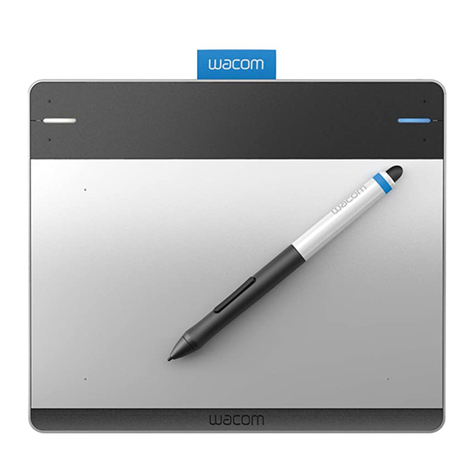
Wacom
Wacom INTUOS CTL-480 User manual

Wacom
Wacom STU-300 - 2010 User manual

Wacom
Wacom INTUOS 4 Operating instructions

Wacom
Wacom DTU-1031 User manual

Wacom
Wacom INTUOS 3 User manual

Wacom
Wacom INTUOS 3 User manual

Wacom
Wacom DTU-1141 User manual

Wacom
Wacom DTU-1031X User manual

Wacom
Wacom PL-300 User manual

Wacom
Wacom cintiq 13HD User manual

Wacom
Wacom cintiq companion User manual

Wacom
Wacom STU-530 User manual

Wacom
Wacom INTUOS 3 User guide































