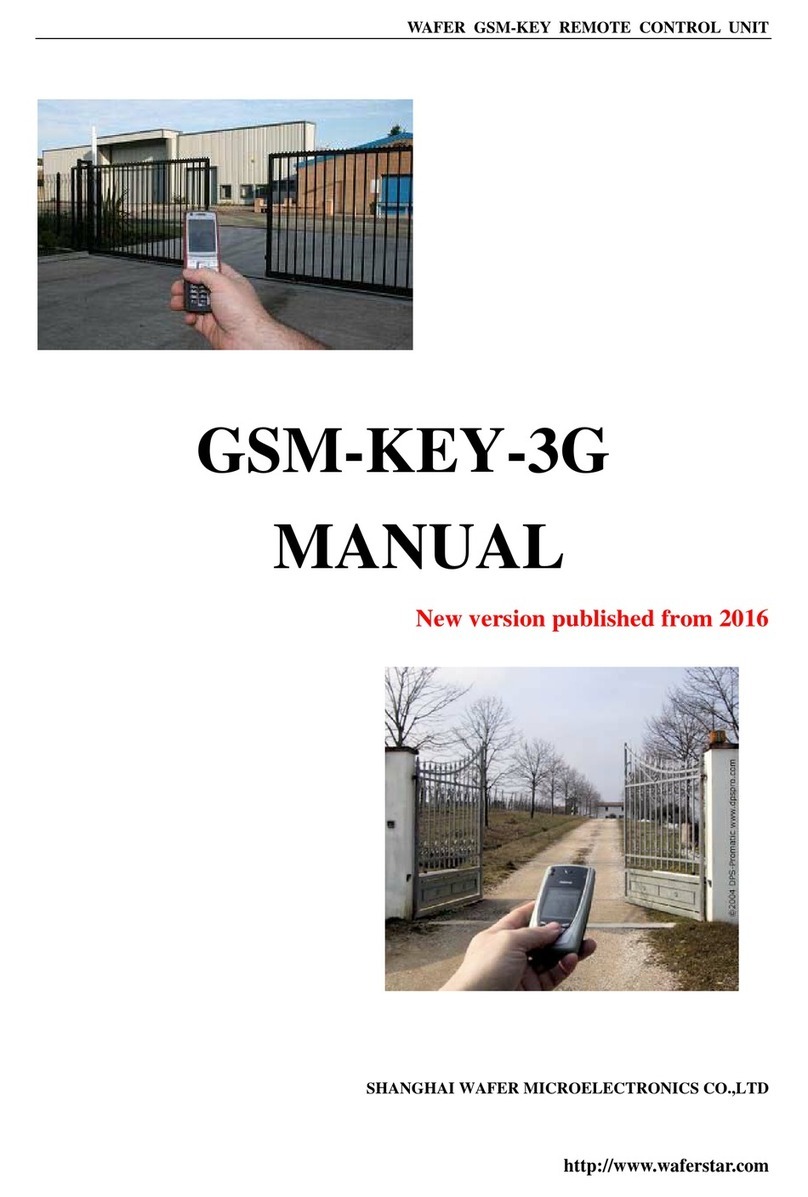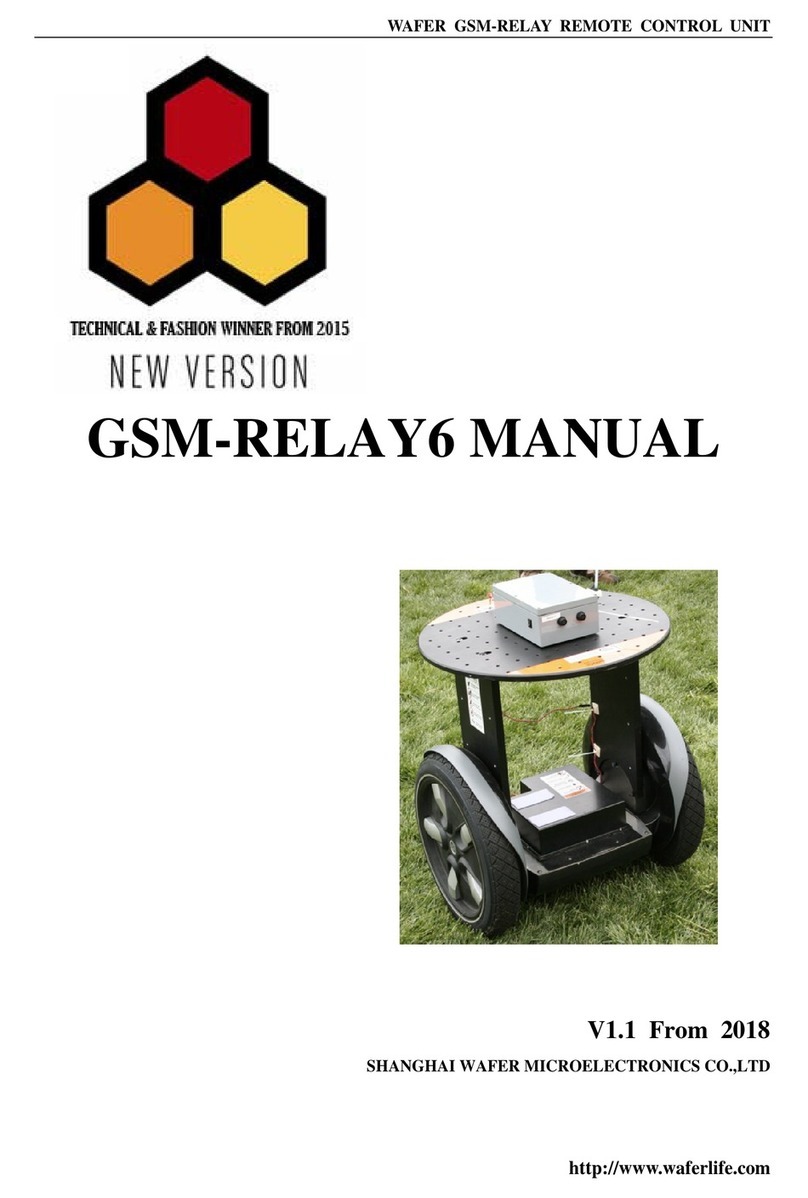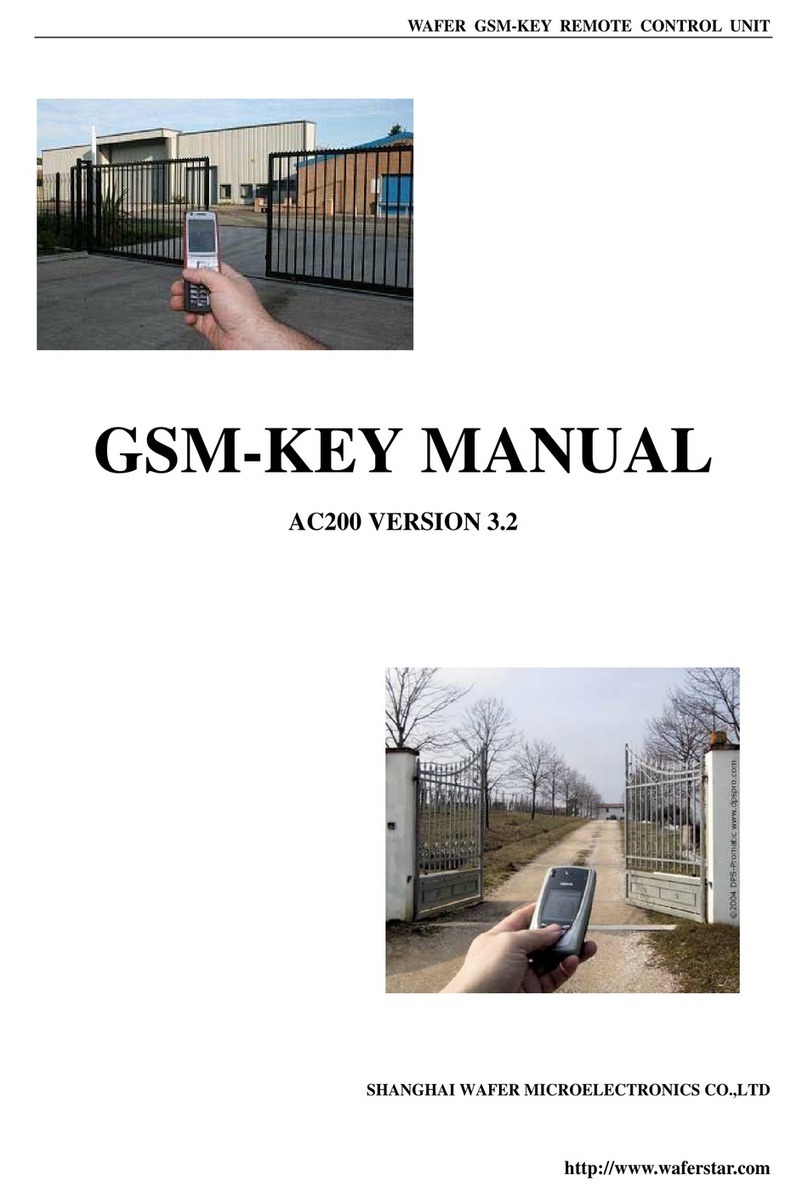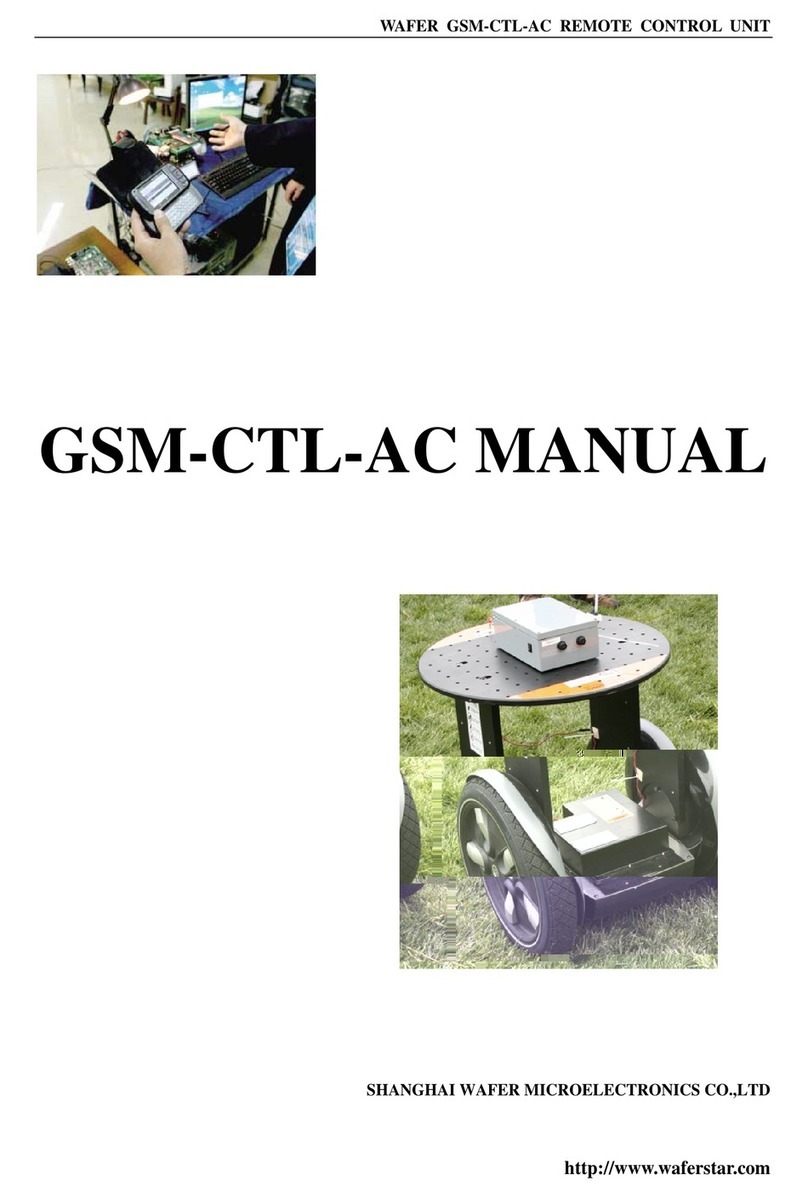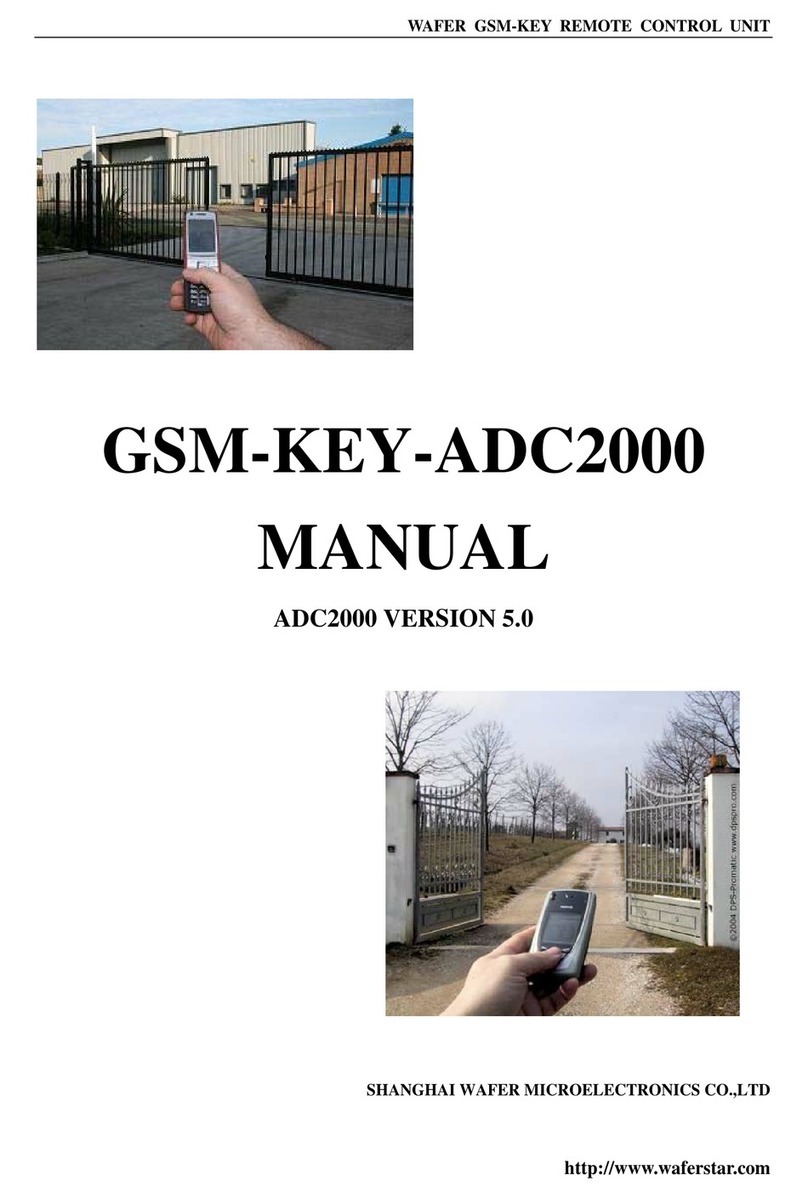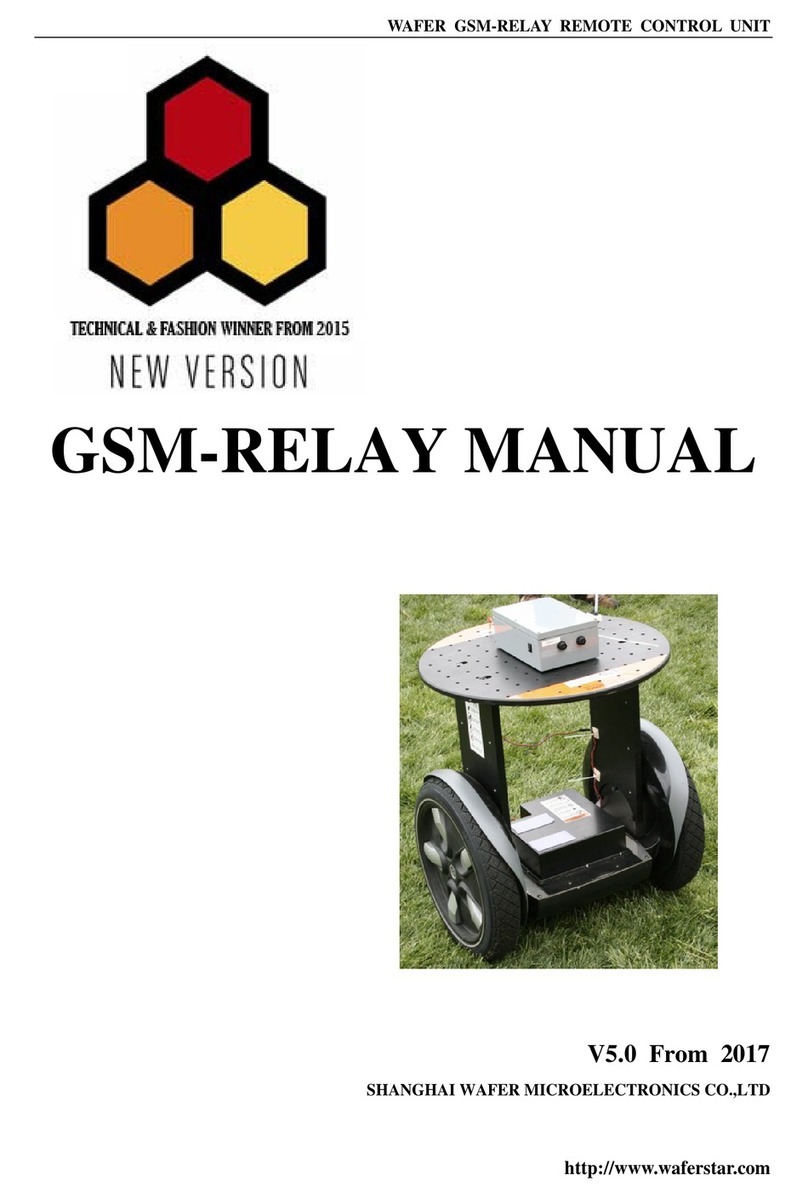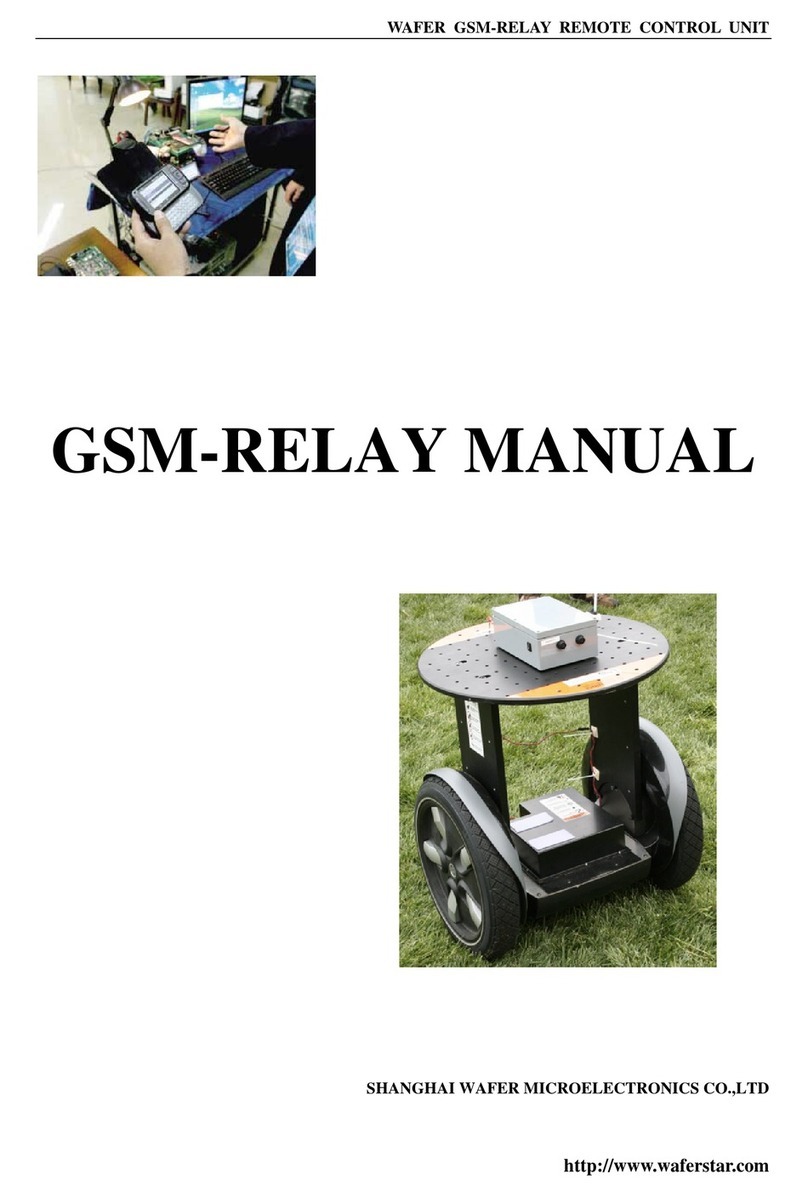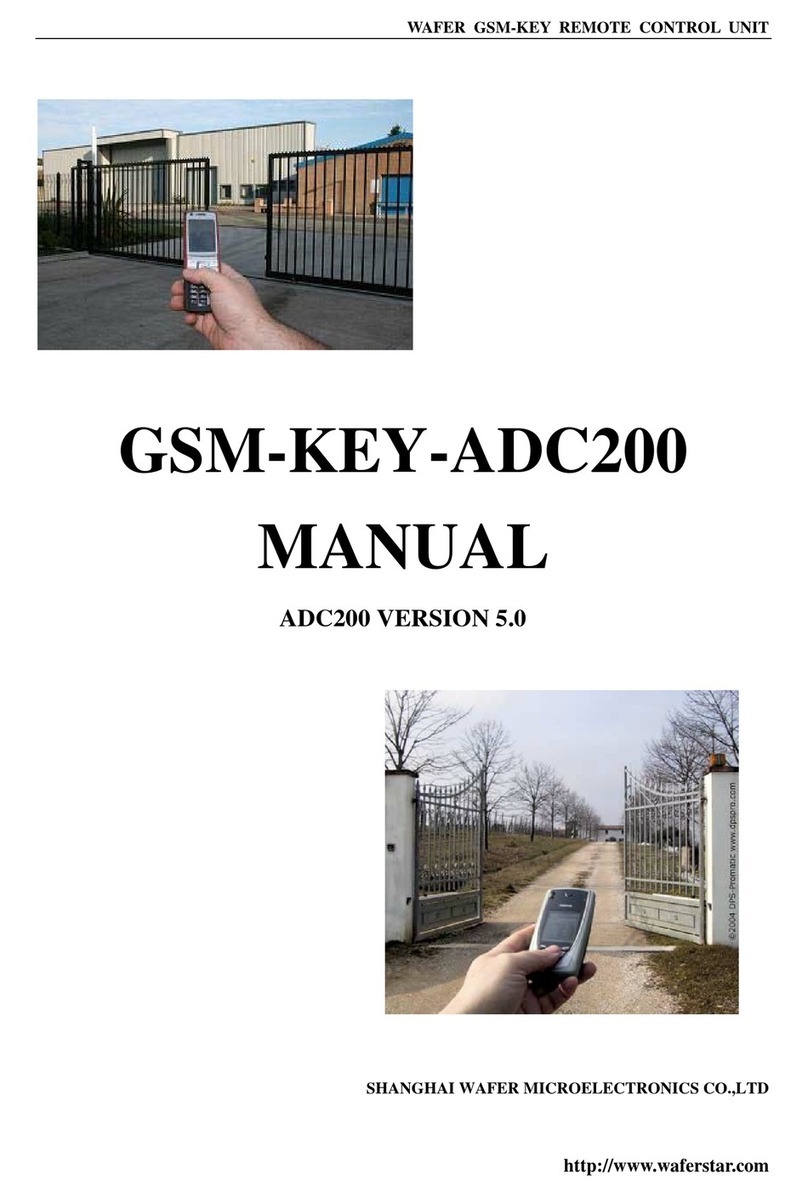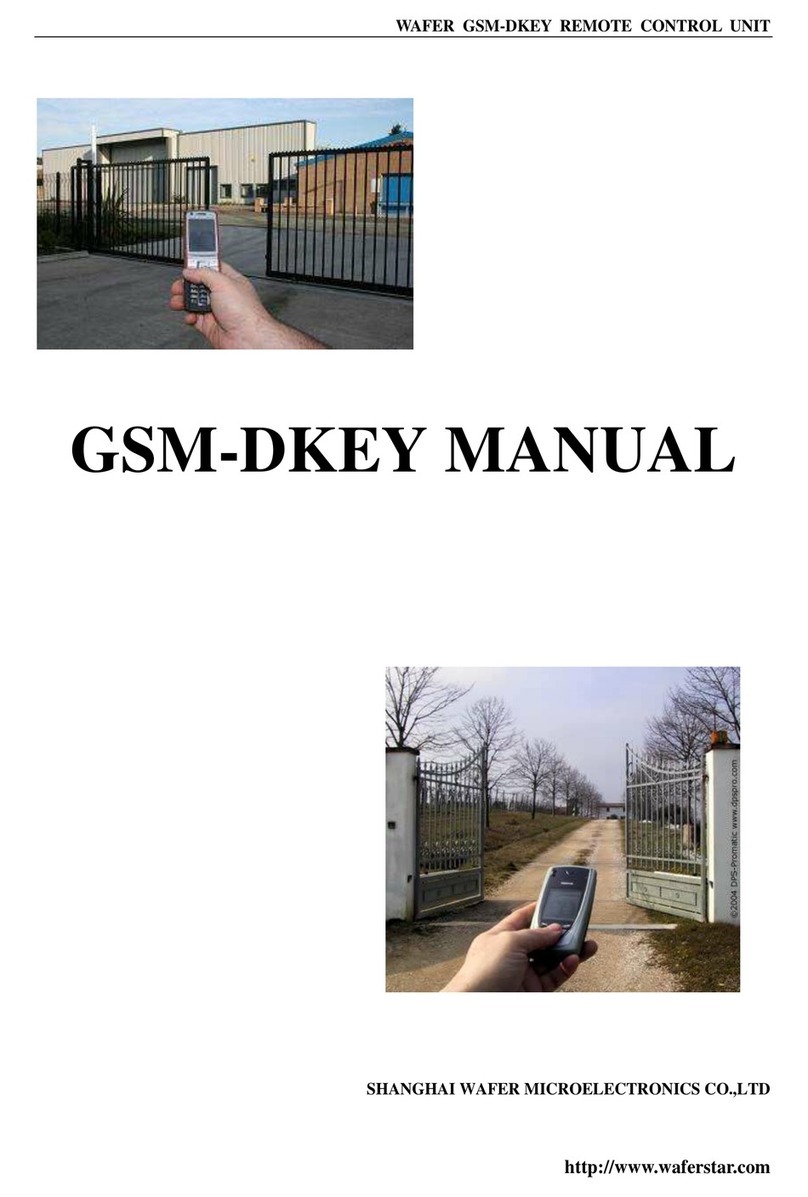WAFER GSM-KEY-DC REMOTE CONTROL UNIT
http://www.waferstar.com
Then you need to setup the GOT timer number:
This command is useful in case you need to keep the button pressed longer. The standard time is
0,3 seconds (300 ms). You can change it with the GOT command.
• The syntax of the command is the following:
#PWD123456#GOT500
Acknowledge: DELAY TIME SET TO 0500MS
With the above command the opening time has been set to 500 ms (0,5 seconds).
• You can check what the current pulse time is with the command
#PWD123456#GOT?
Acknowledge: DELAY TIME IS 0500 MS
#ALARM Alarm setup
(1)You can setup the alarm phone number when have the alarm information input
#PWD123456#ALARM01=13818120592
Where 01 is the position in the list
Acknowledge: ALARM01 SET TO 61143815 OK
When the number is seted to 000000,that means delete the number in this position
(2) check which is the number in a place of the alarm phone list:
#PWD123456#ALARM01?
Acknowledge: ALARM01 IS 61143815 OK
(3) List all numbers in the alarm phone list:
#PWD123456#ALARM=ALL?
Acknowledge: ALARM IS XXXXX:XXXX:XXXXXXX:0000:0000
(Will show total five numbers, if no effective number,that will be replaced with 0000 )
(4) Alarm mode setup
There are two alarm input ,you can set at PHONE or SMS
#PWD123456#ALARM-IN1=ON:PHONE:10,ALARM-IN2=OFF
Acknowledge: ALARM_IN1=ON:PHONE:10,ALARM_IN2=OFF
#PWD123456#ALARM-IN1=ON:SMS:2,ALARM-IN2=ON:PHONE:3
Acknowledge: ALARM_IN1=ON:SMS:2, ALARM_IN2=ON:PHONE:3
If at phone mode: when receive the alarm input,then will phone the number in the alarm phone list until you
reject the phone call or that will continue to phone the number again after the minutes setted.
If at SMS mode: When receive the alarm input,then will send the SMS to the number in the alarm phone list
until you send the SMS to PAUSE the alarm .
In this instruction,that ALARM-IN1=ON:SMS:2,ALARM-IN2=ON:PHONE:3
That means that alarm1 signal would be triggered when the alarm1 is shorted to
The alarm input1 and last to 2 seconds.
That means that alarm2 signal would be triggered when the alarm2 is shorted to
The alarm input2 and last to 3 seconds.
(5) Config the SMS TEXT :
#PWD123456#UDI1:XXXXXX, UDI2:XXXXXX