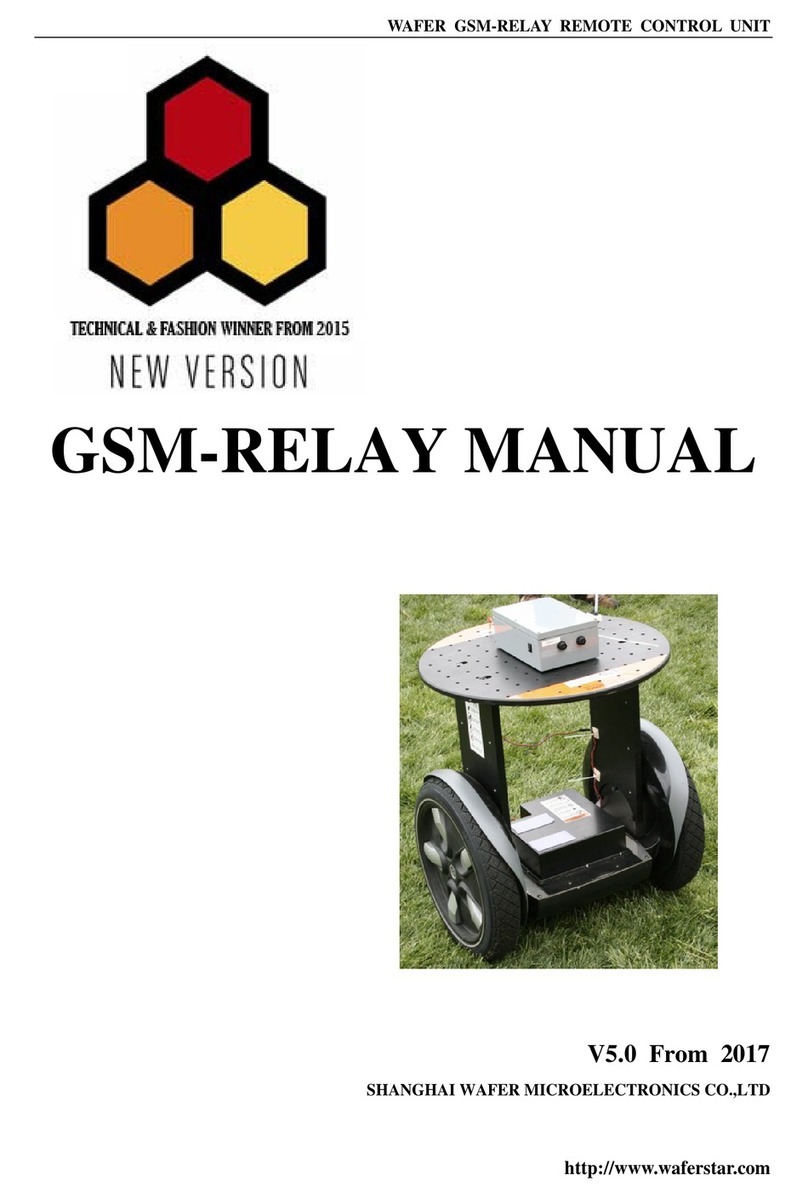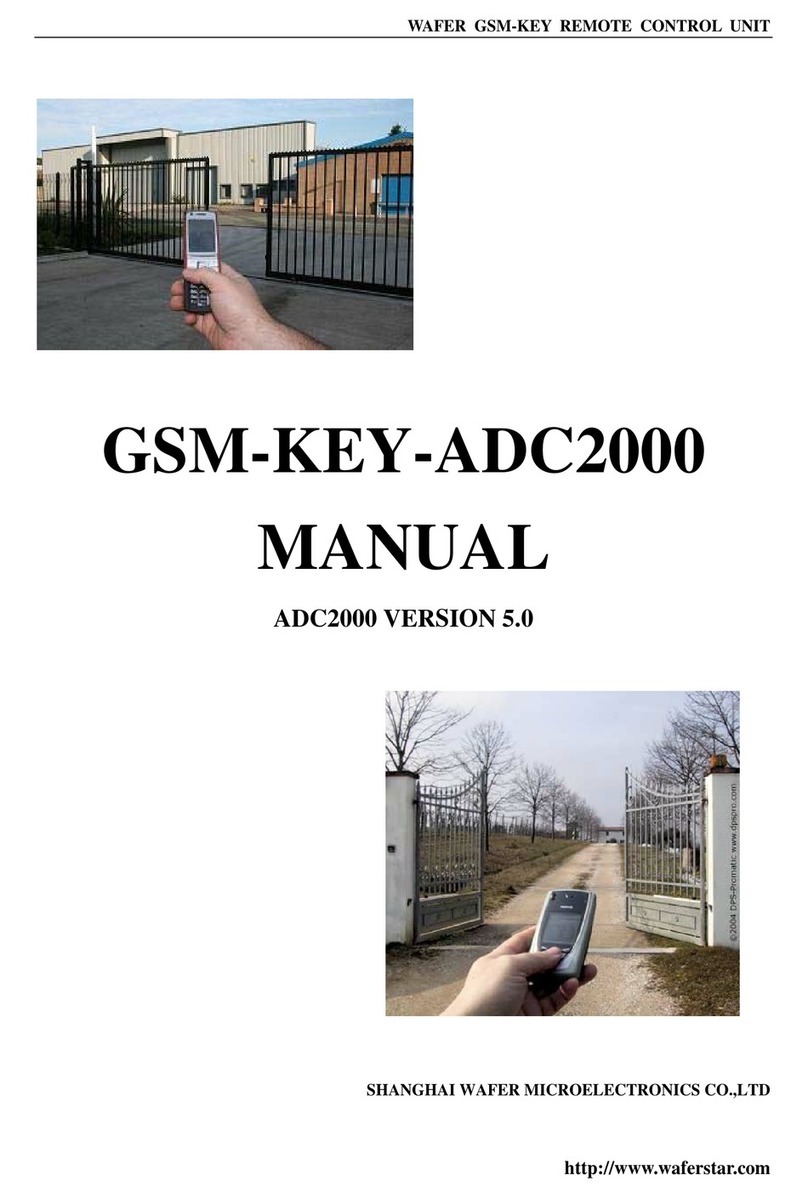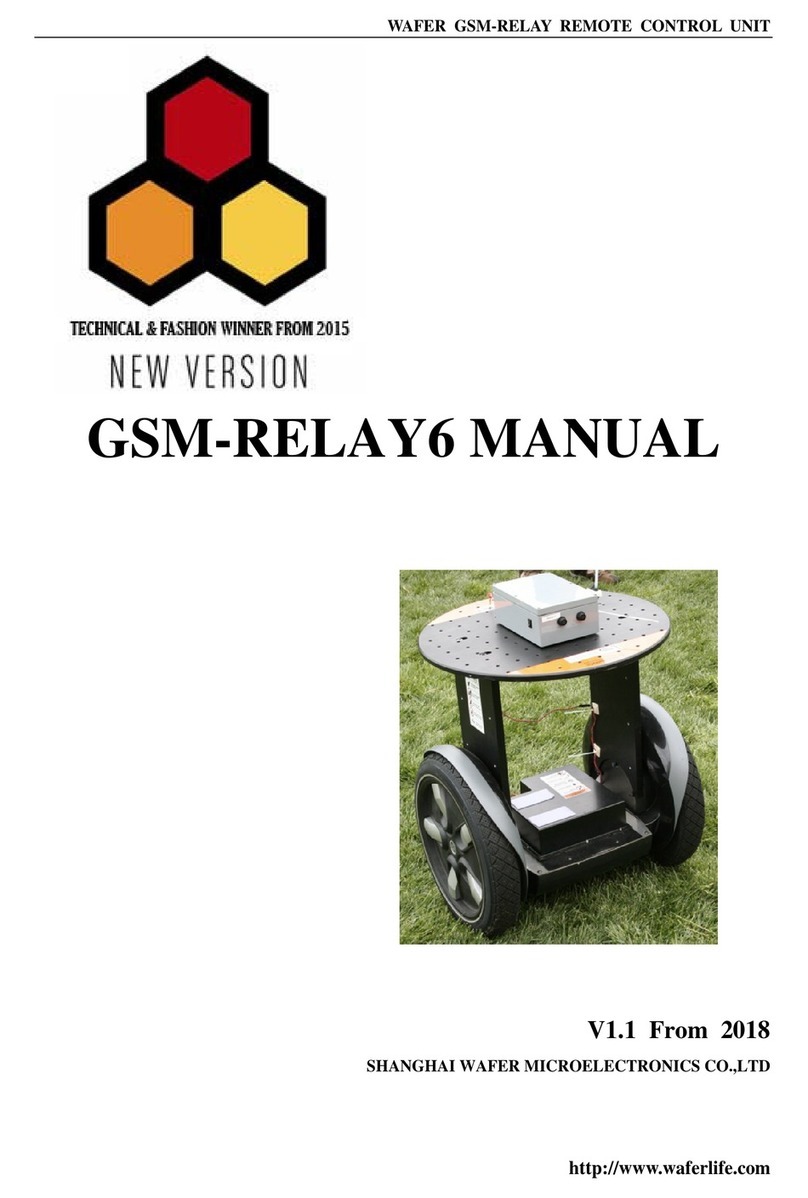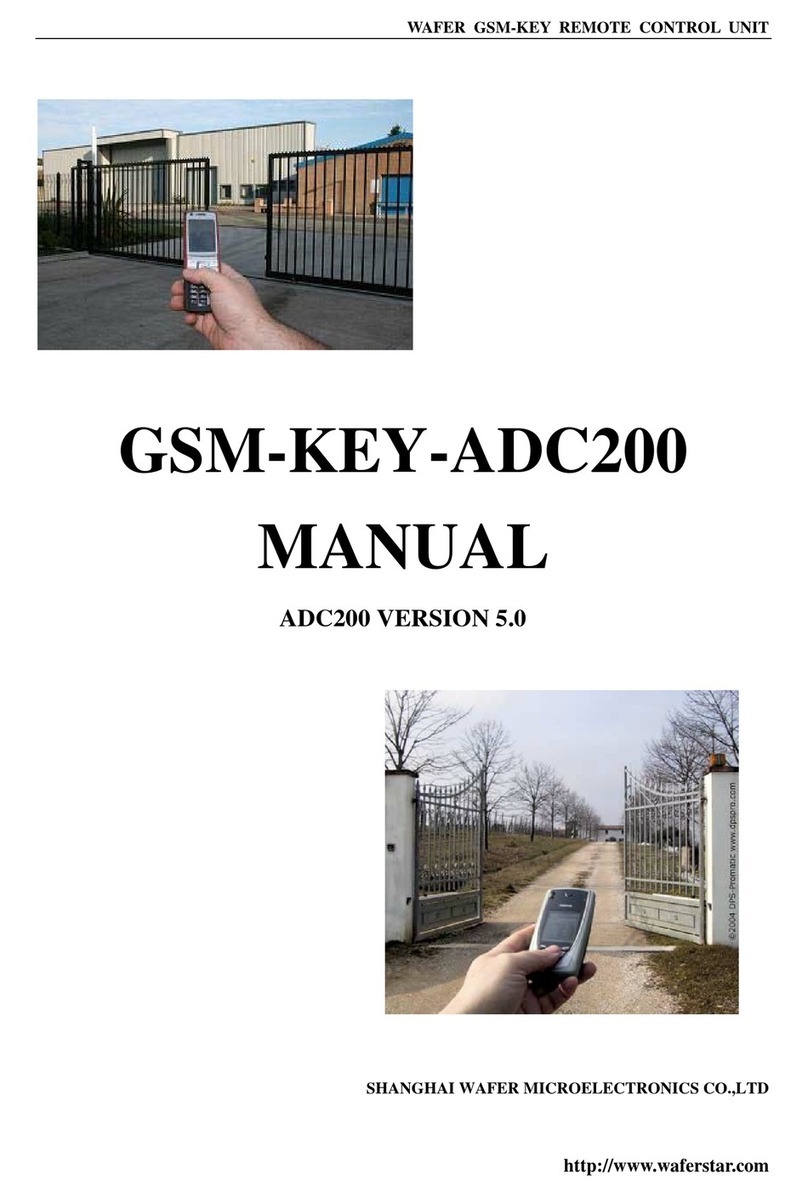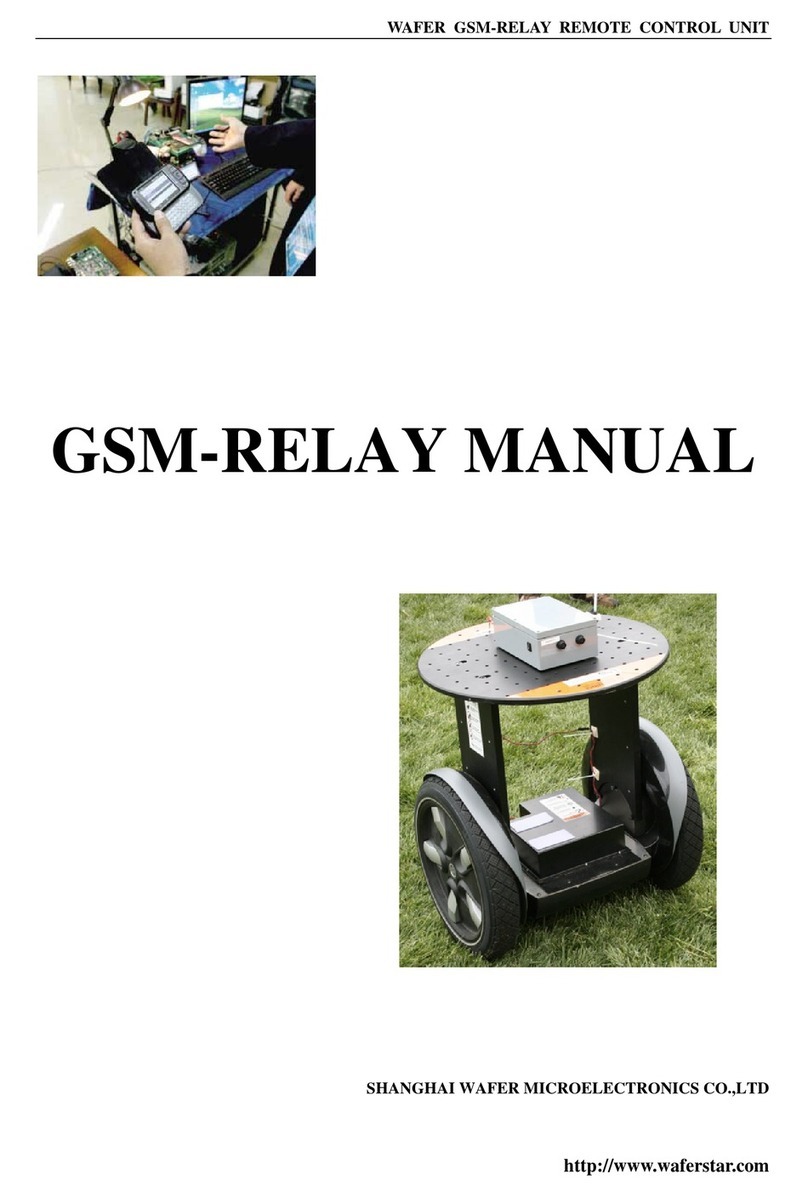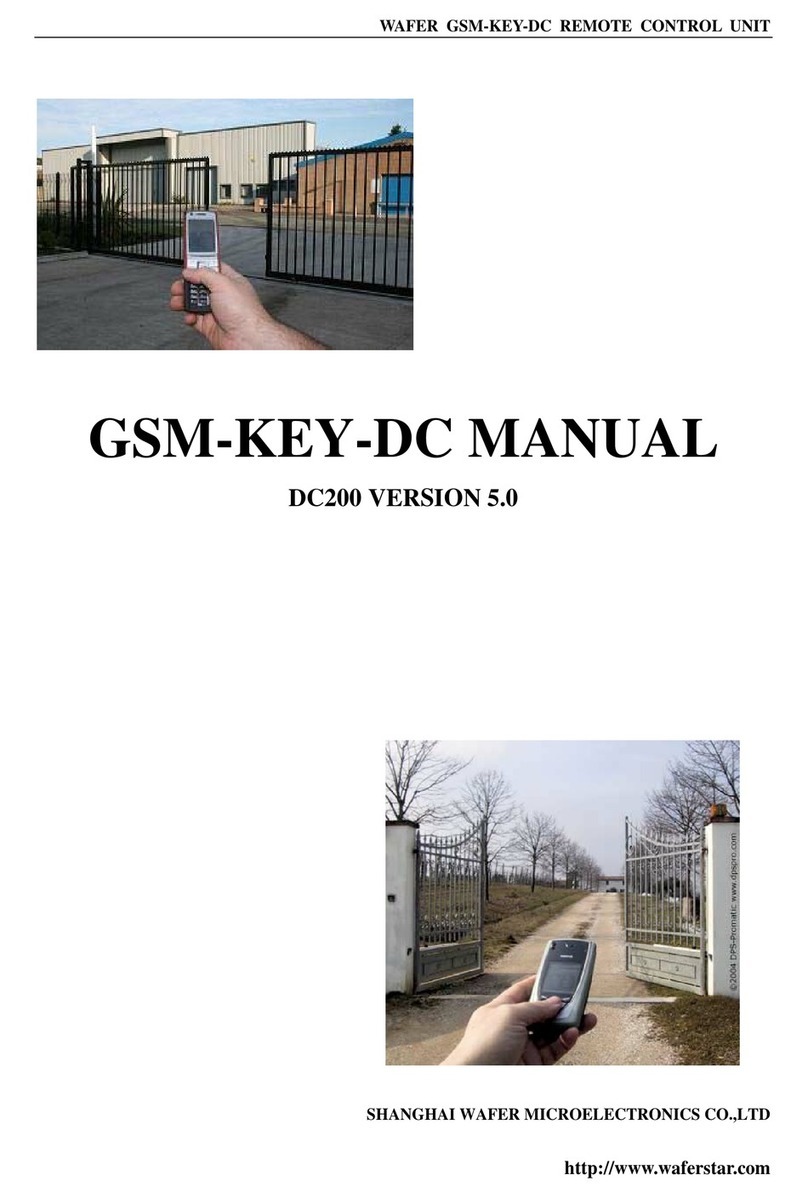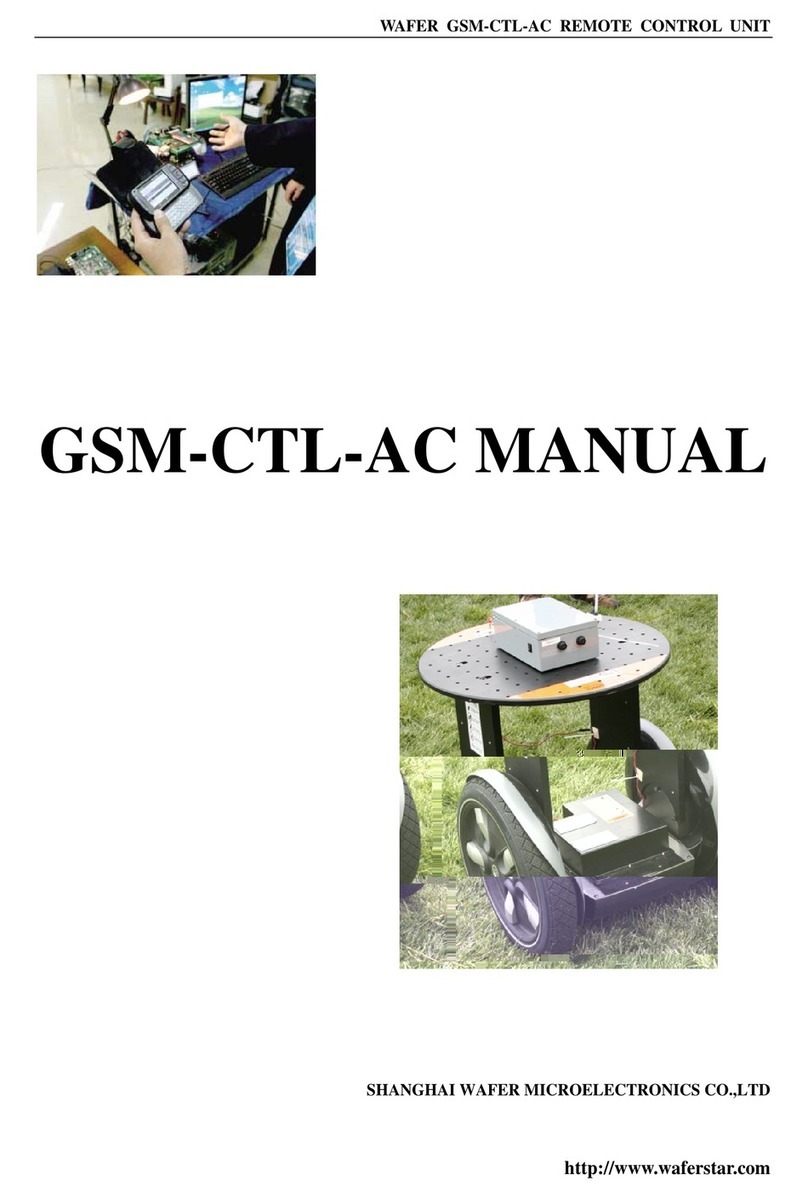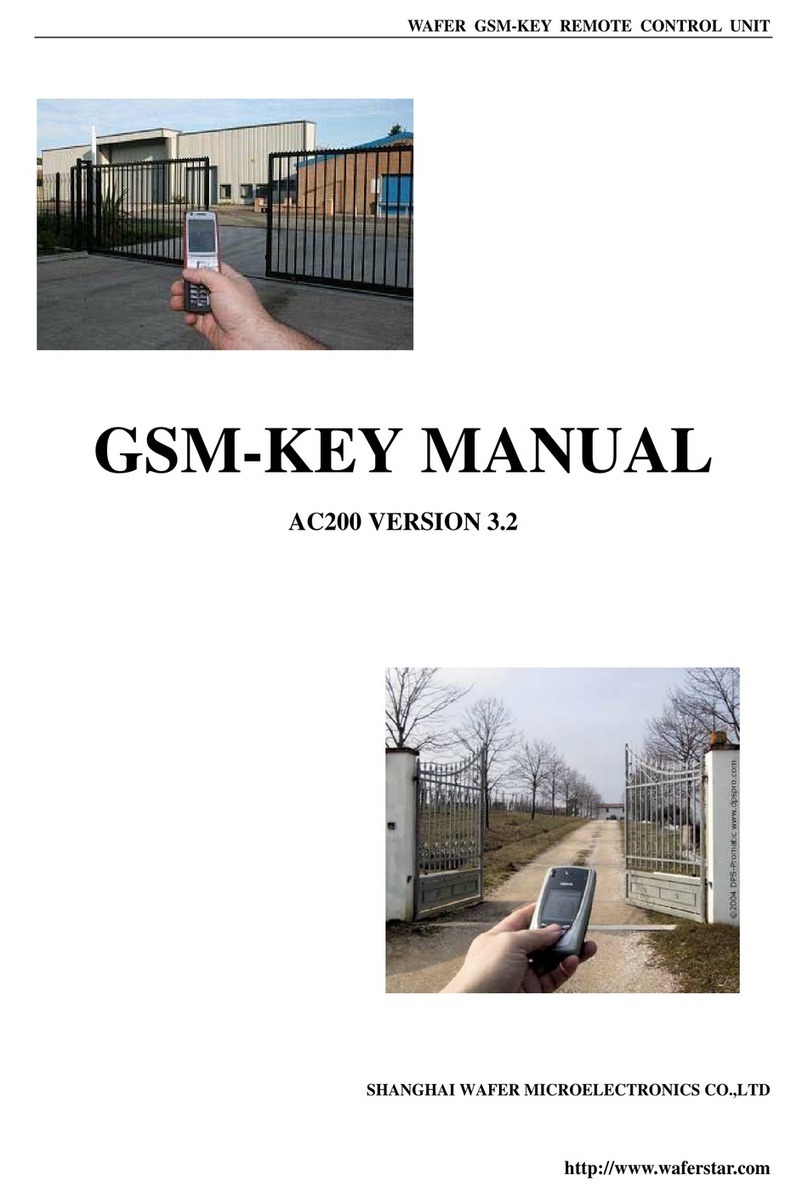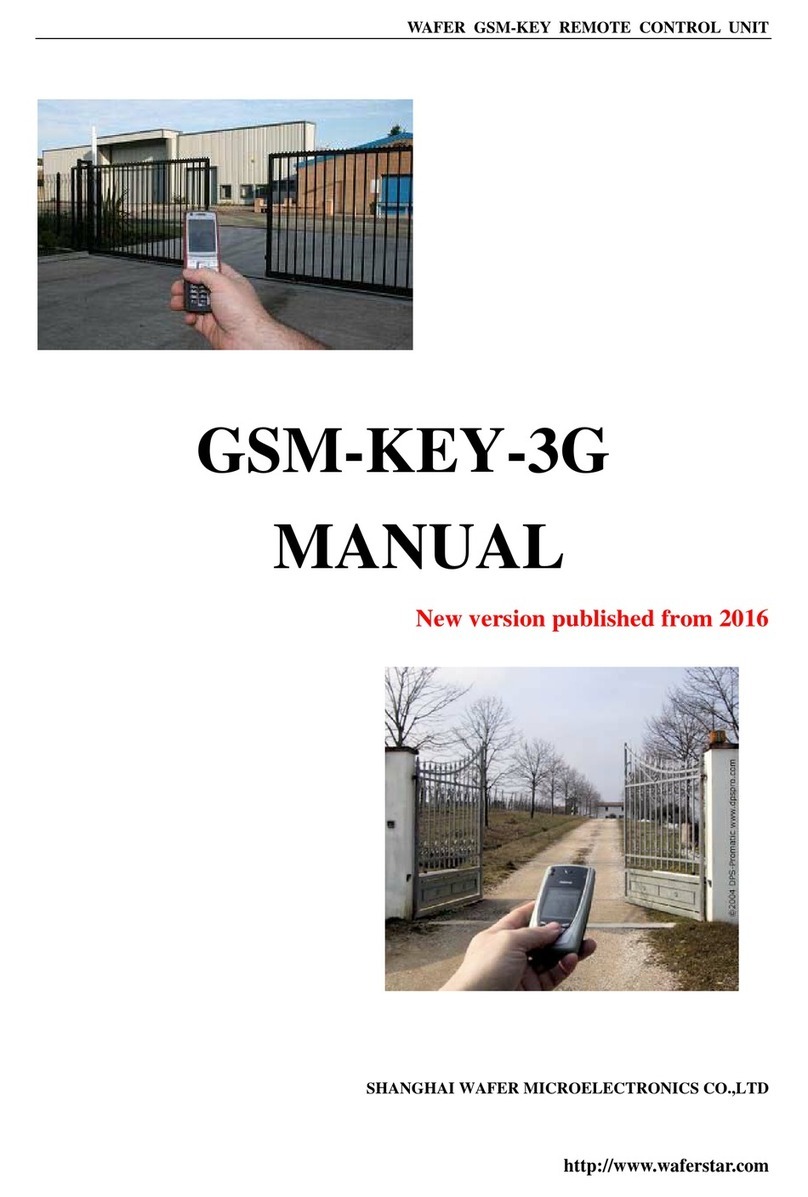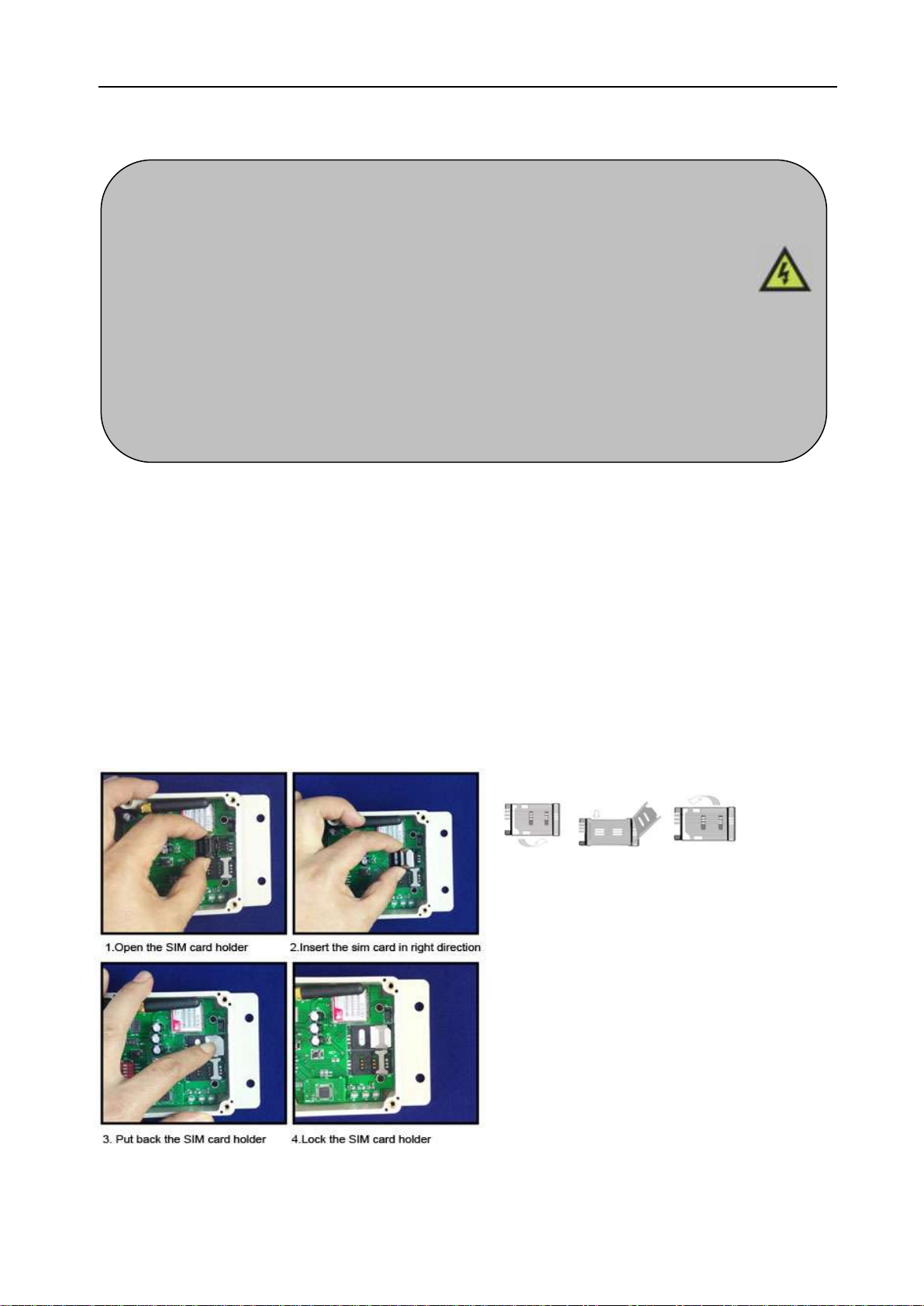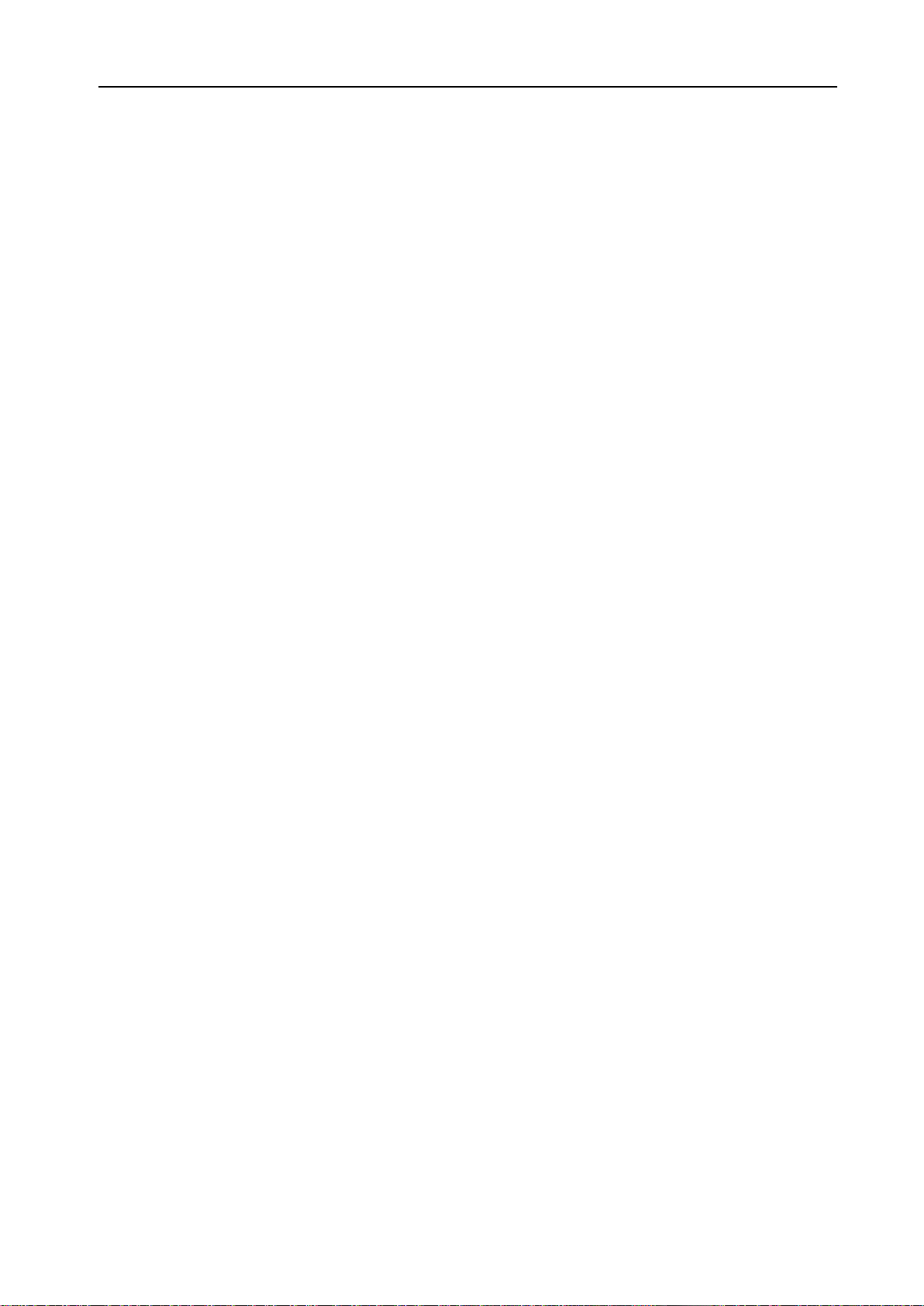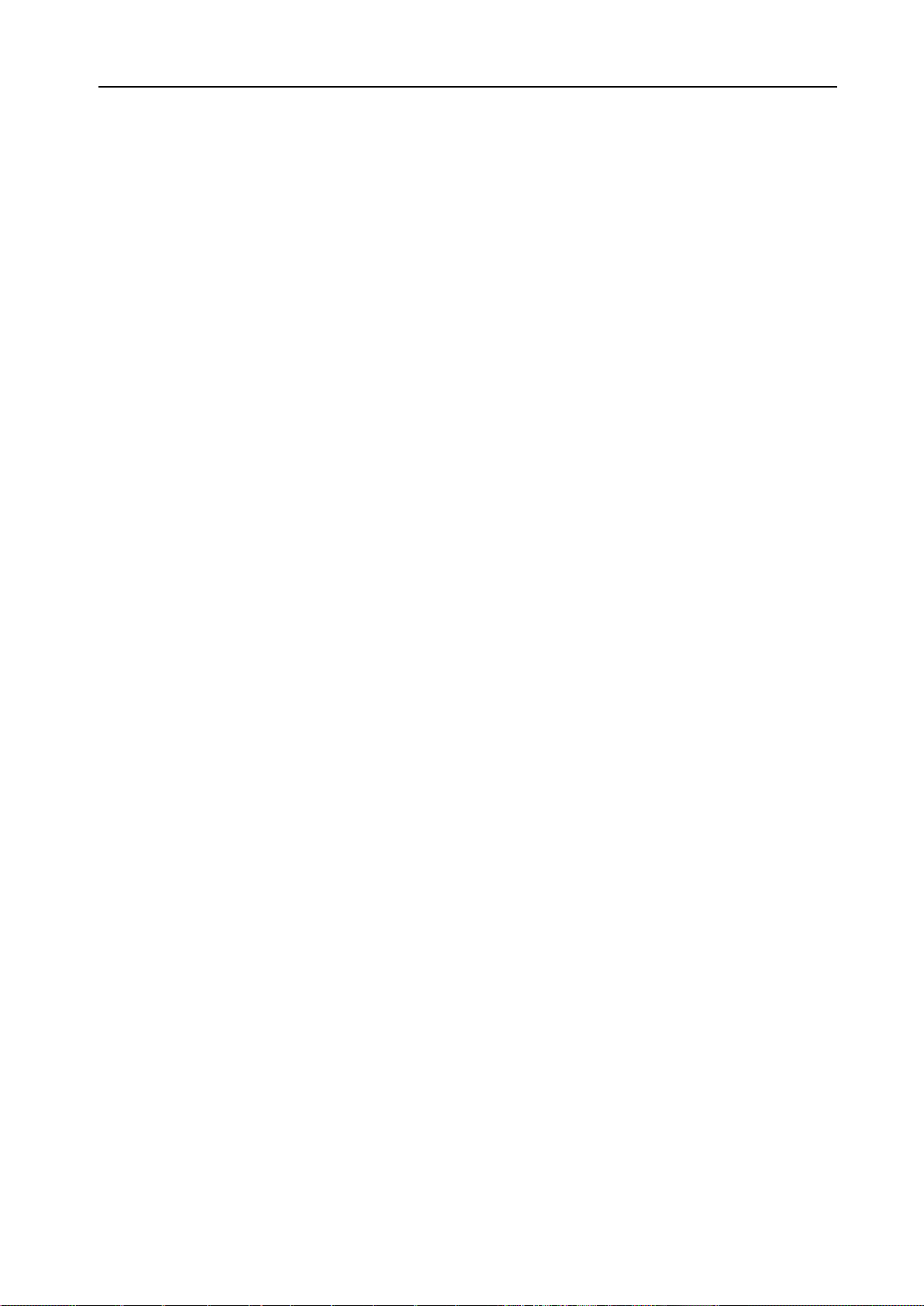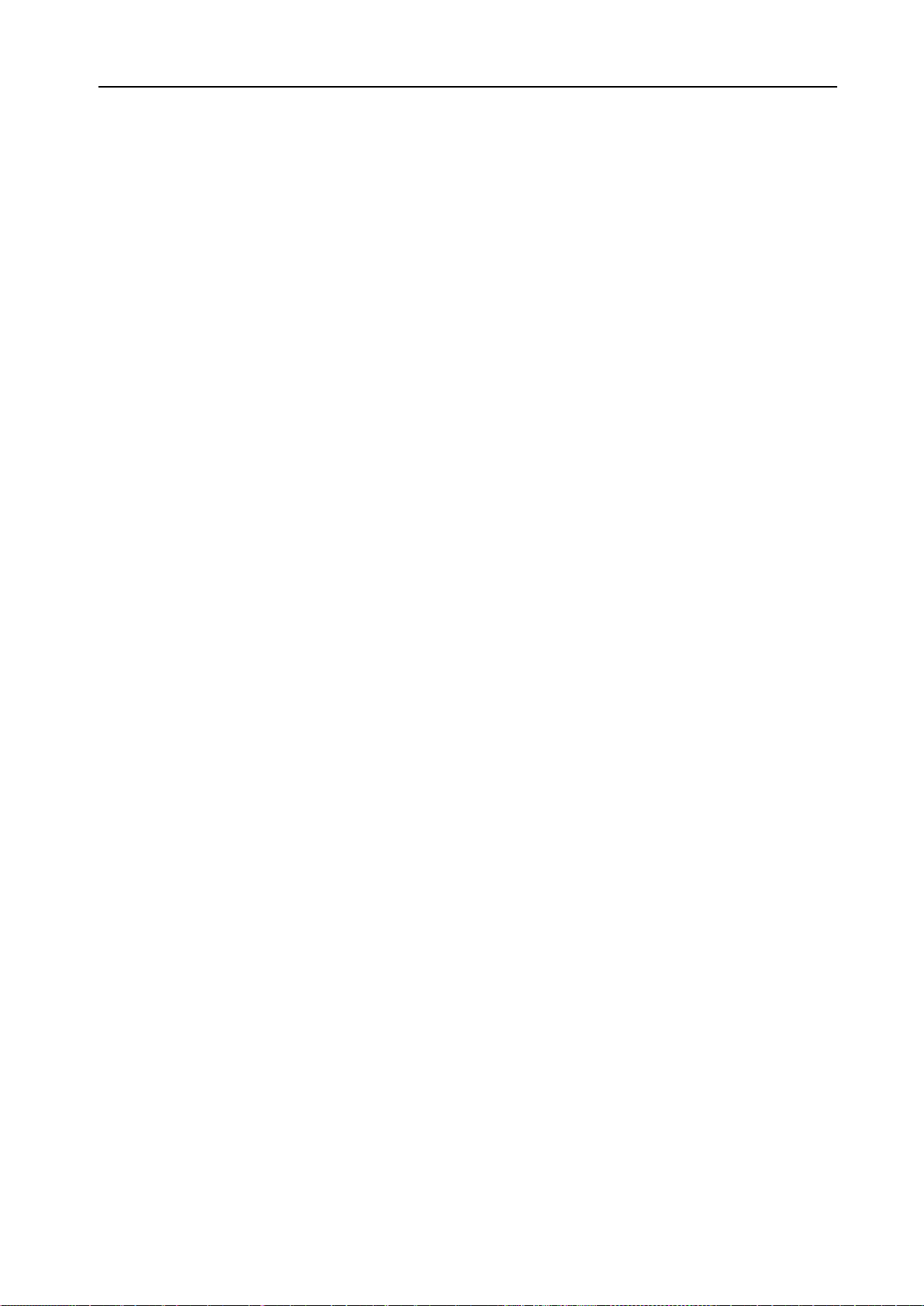WAFER GSM-DKEY REMOTE CONTROL UNIT
http://www.waferstar.com
#ACM Safety control or free control mode setting. (PC$PHONE)
#PWD123456#ACM=ON
#PWD123456#ACM=OFF
ACM=OFF, Then any number can free control the device through the phone calling
ACM=ON, Then only the authorized number can control the device through the phone calling
#GOT Relay working output delay time. (PC$PHONE)(Only for NO.1 Relay)
When setup the GOT Timer,firstly you also need to setup the timer multiplier at millisecond or
second or minutes.
#PWD123456#TIMER-DELAY-AT-MILLISECOND
#PWD123456#TIMER-DELAY-AT-SECOND
#PWD123456#TIMER-DELAY-AT-MINUTE
And then we need to do the following setting for GOT timer for each relay output:
#PWD123456#GOT1=12
#PWD123456#GOT2=05
This command is useful in case you need to keep the Relay output working longer. The standard
time is 5 seconds (5000 ms). You can change it with the GOT command.
With the above command the delay time has been set to 5000 ms (5 seconds).
You can check what the current relay output delay time is with the command
#PWD123456#GOT? (PC$PHONE)
Acknowledge: GOT1=05S,GOT2=052999S
#ALARMAlarm setup
(1)You can setup the alarm phone number when have the alarm information input
#PWD123456#ALARM01=13818120592 (PC$PHONE)
Where 01 is the position in the list
Acknowledge: ALARM01 SET TO 61143815 OK
When the number is seted to 000000,that means delete the number in this position
(2) check which is the number in a place of the alarm phone list:
#PWD123456#ALARM01? (PC$PHONE)
Acknowledge: ALARM01 IS 61143815 OK
(3) List all numbers in the alarm phone list:
#PWD123456#ALARM=ALL? (PC$PHONE)
Acknowledge: ALARM IS XXXXX:XXXX:XXXXXXX:0000:0000
(Will show total five numbers, if no effective number,that will be replaced with 0000 )
(4) Alarm mode setup (PC$PHONE)
There are two alarm input ,you can set at PHONE or SMS
#PWD123456#ALARM-IN1=ON:PHONE:10,ALARM-IN2=OFF (PC$PHONE)
Acknowledge: ALARM_IN1=ON:PHONE:10,ALARM_IN2=OFF OKAY
#PWD123456#ALARM-IN1=ON:SMS:300,ALARM-IN2=ON:PHONE:10 (PC$PHONE)
Acknowledge: ALARM_IN1=ON:SMS:300, ALARM_IN2=ON:PHONE:10
If at phone mode: when receive the alarm input,then will phone the number in the alarm phone list until you
reject the phone call or that will continue to phone the number again after the minutes setted.