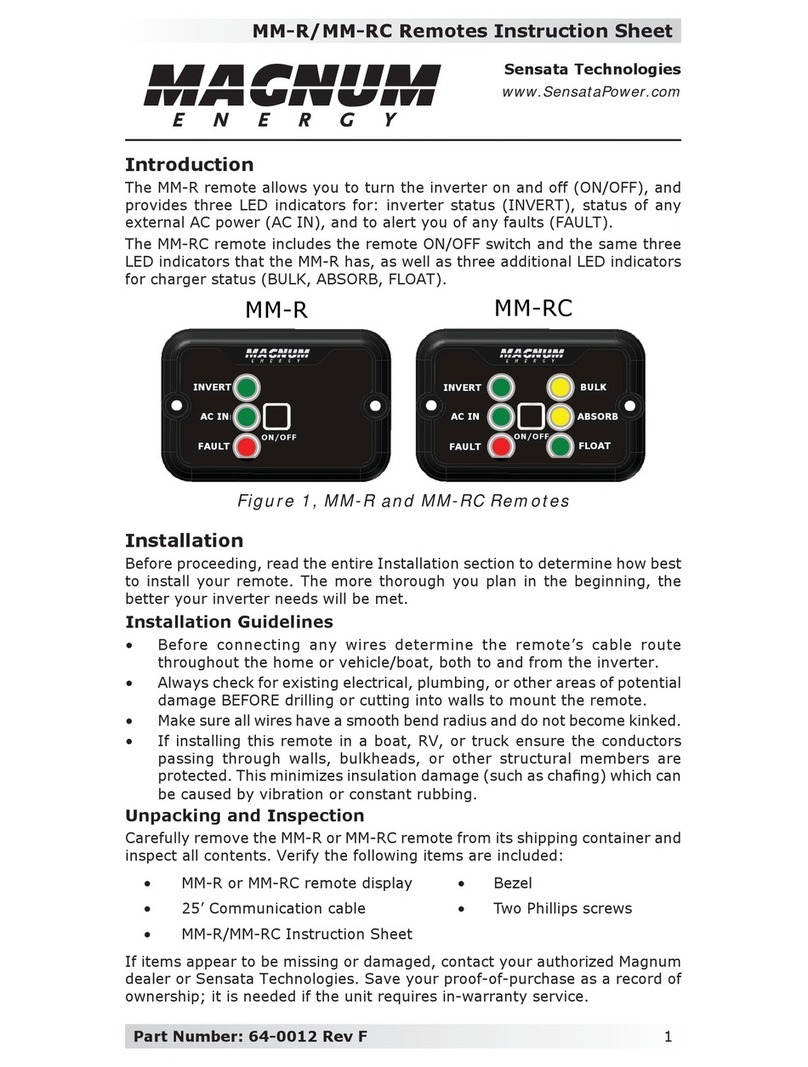v ©2013 Magnum Energy, Inc.
List of Figures
Figure 1-1, Front Panel Features .......................................................... 1
Figure 2-1, Remote Cable ................................................................... 3
Figure 2-2, Remote Control Connections ............................................... 3
Figure 2-3, ME-RC Remote Dimensions ................................................. 4
Figure 2-4, Flush Mounting the ME-RC .................................................. 5
Figure 2-5, Power-up Self Test Screens ................................................. 6
Figure 2-6, Example: ME-RC Home Screen ............................................ 6
Figure 3-1, Front Panel Setup Features ................................................. 7
Figure 3-2, SETUP Menu Navigation ..................................................... 8
Figure 3-3, SHORE: Shore Max Selections ........................................... 13
Figure 3-4, AGS Menu Display ........................................................... 14
Figure 3-5, METER: 01 INV/CHG Meter Display .................................... 15
Figure 3-6, SETUP: 01 Search Watts Selections ................................... 16
Figure 3-7, SETUP: 02 LowBattCutOut Selections (12v) ........................ 17
Figure 3-8, SETUP: 03 Absorb Time Selections .................................... 18
Figure 3-9, SETUP: 04 Battery Type Selections .................................... 20
Figure 3-10, Done Time/Amps Charge Stages ..................................... 22
Figure 3-11, Hold VDC Charge Stages ................................................ 24
Figure 3-12, SETUP: 05 Charge Rate Selections ................................... 25
Figure 3-13, SETUP: 06 VAC Dropout Selections .................................. 26
Figure 3-14, SETUP: 07 Power Save Selections .................................... 27
Figure 3-15, SETUP: 08 Screen Setup Selections ................................. 27
Figure 3-16, TECH: 01 Temperatures Display....................................... 30
Figure 3-17, TECH: 02 Revisions Display............................................. 30
Figure 3-18, TECH: 03 Inv Model Display ............................................ 30
Figure 3-19, TECH: 04 Load Defaults Selection .................................... 31
Figure 3-20, TECH: 05 Ext Control Display .......................................... 32
Figure 3-21, Example: Ext Control Scrolling Screens ............................ 32
Figure 4-1, Inverter/Charger Menu Map .............................................. 34
Figure 4-2, Inverter/Charger Menu Map .............................................. 35
Figure 4-3, Inverter/Charger Menu Map .............................................. 36
Figure 5-1, ME-RC Front Panel Controls and Indicators ......................... 37
Figure 5-2, System Status Screen (example)....................................... 40
Figure 5-3, Inverter Standby Mode .................................................... 40
Figure 5-4, Inverting Mode ............................................................... 40
Figure 5-5, Off Mode ........................................................................ 41
Figure 5-6, Searching Mode .............................................................. 41
Figure 5-7, Absorb Charging Mode ..................................................... 41
Figure 5-8, Bulk Charging Mode ......................................................... 42
Figure 5-9, Charger Standby Mode ..................................................... 42
Figure 5-10, Charging Mode .............................................................. 42
Figure 5-11, Equalizing Mode ............................................................ 43