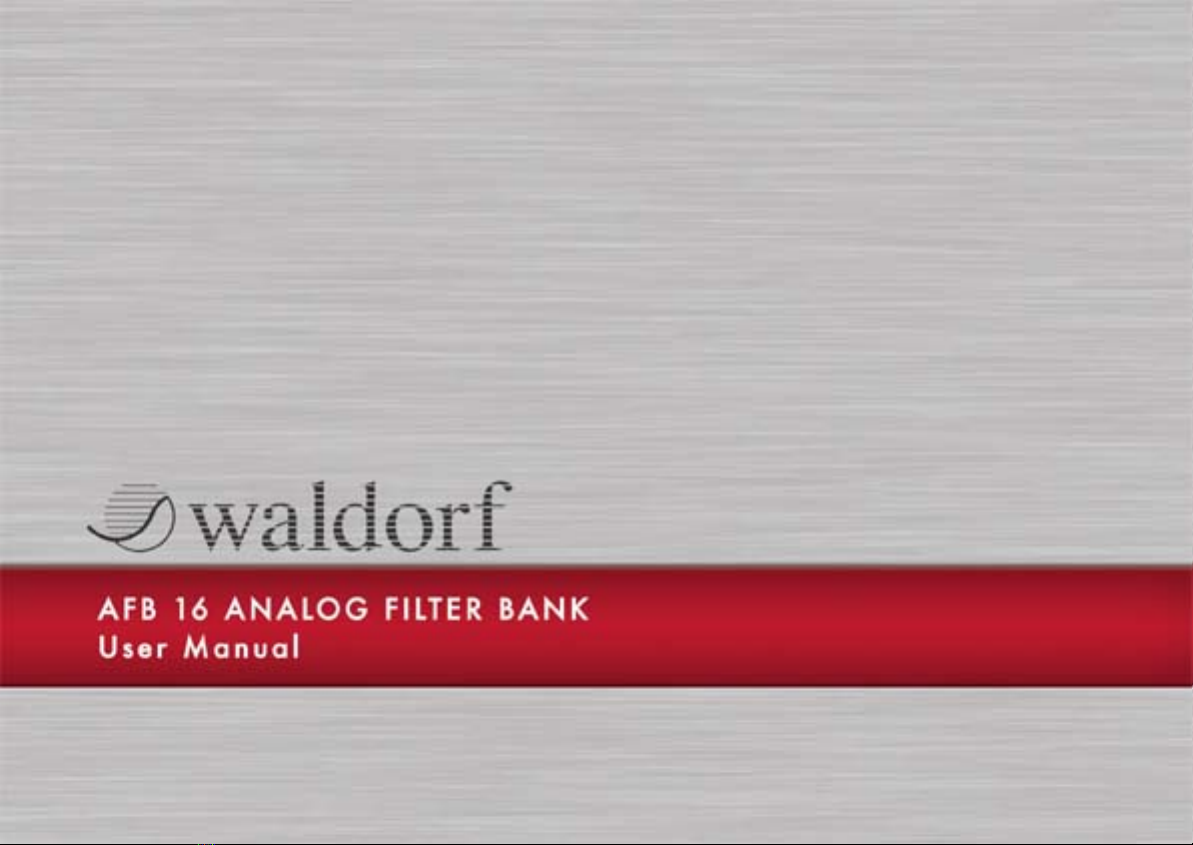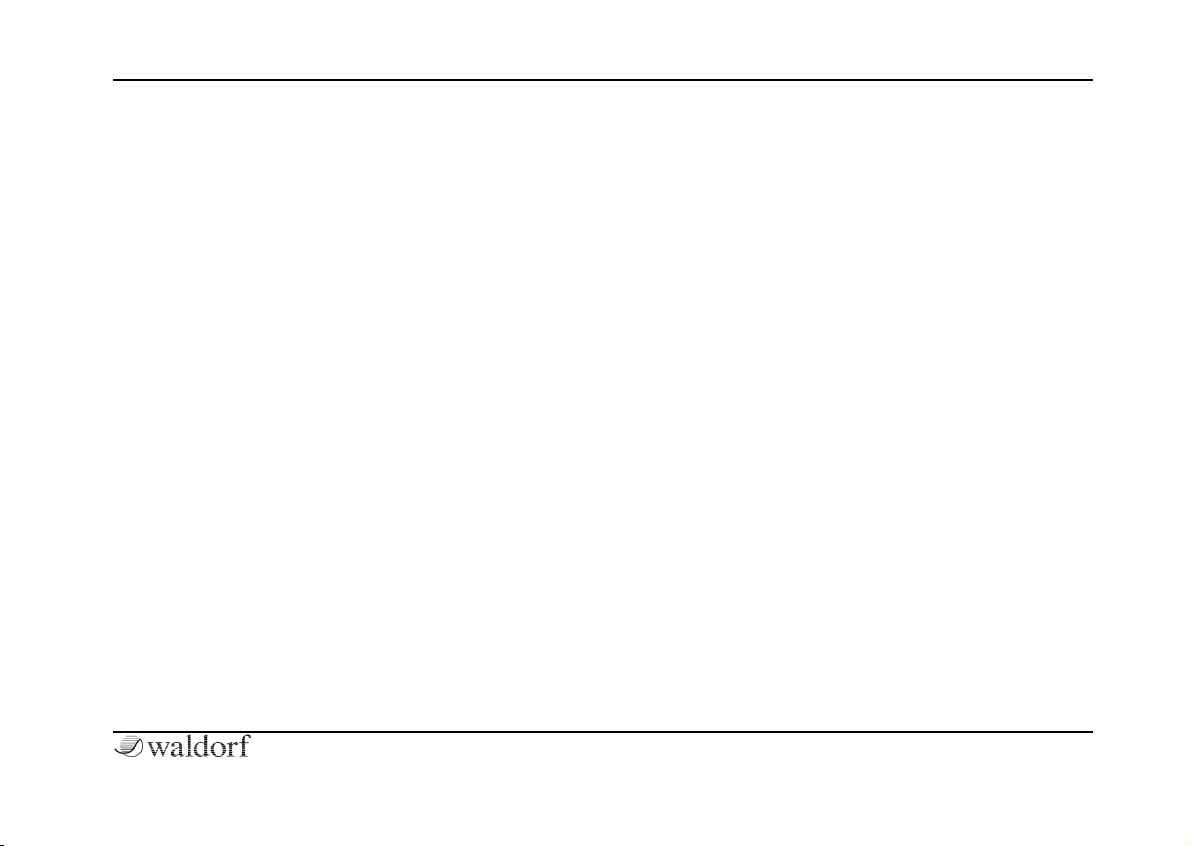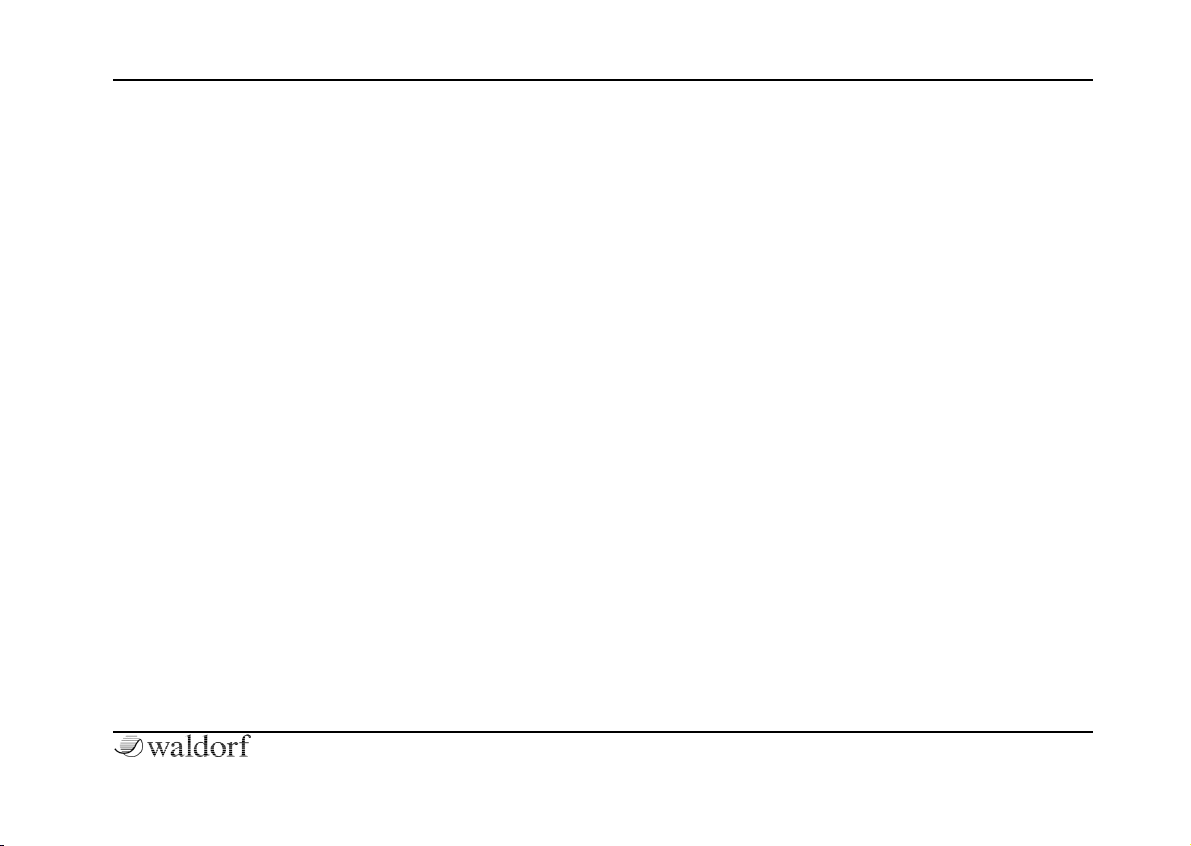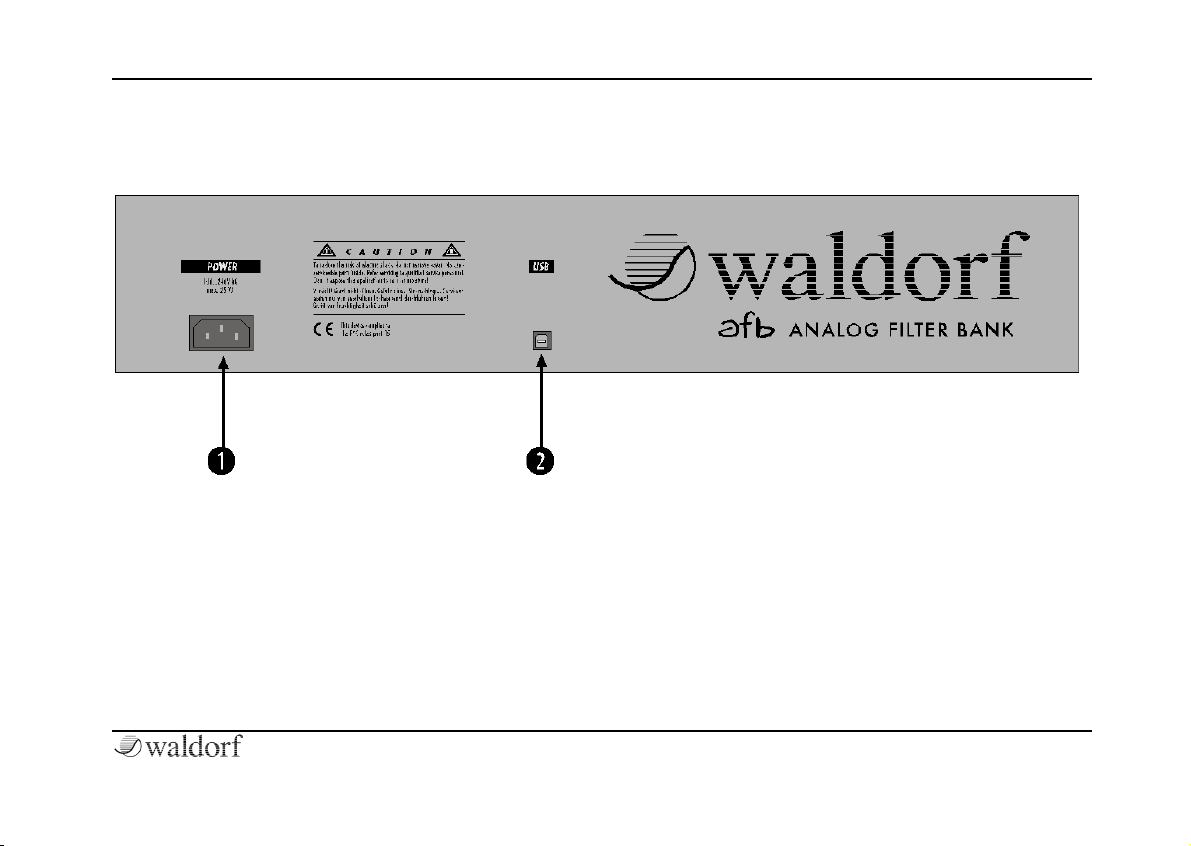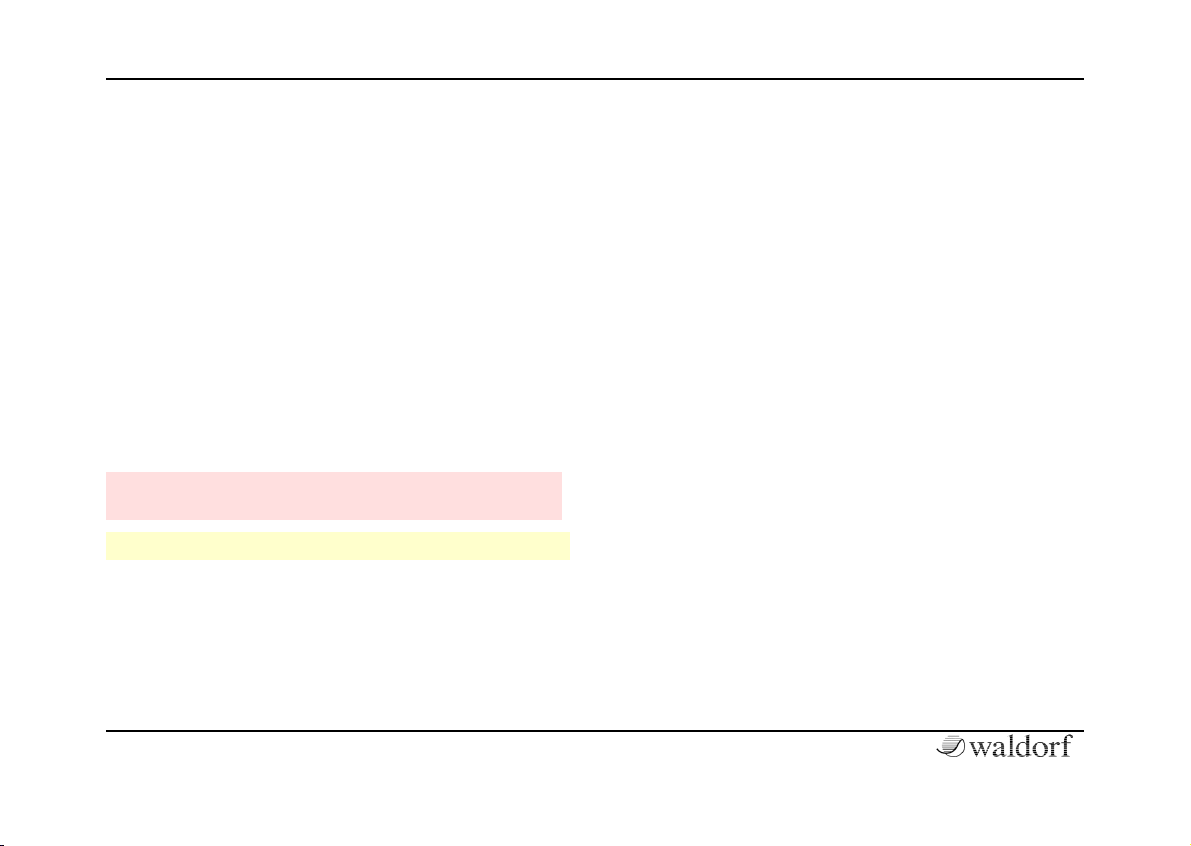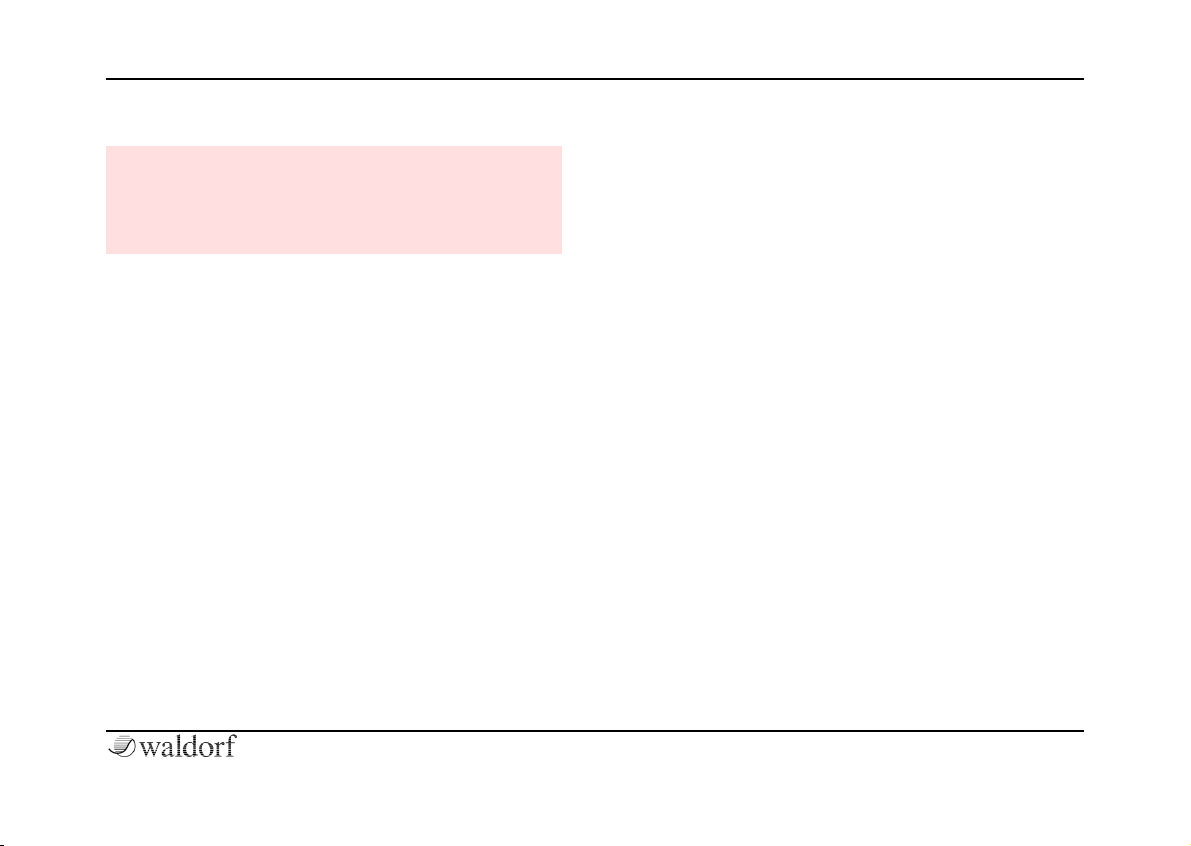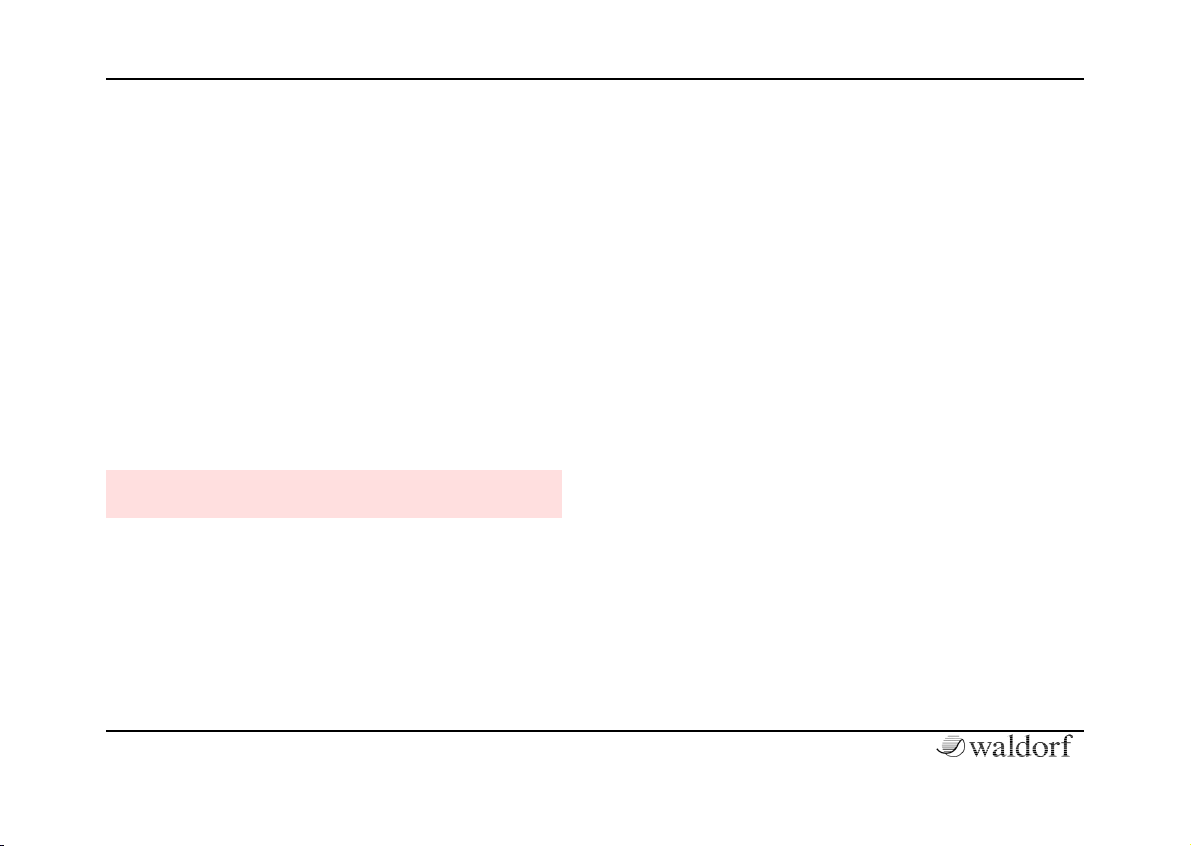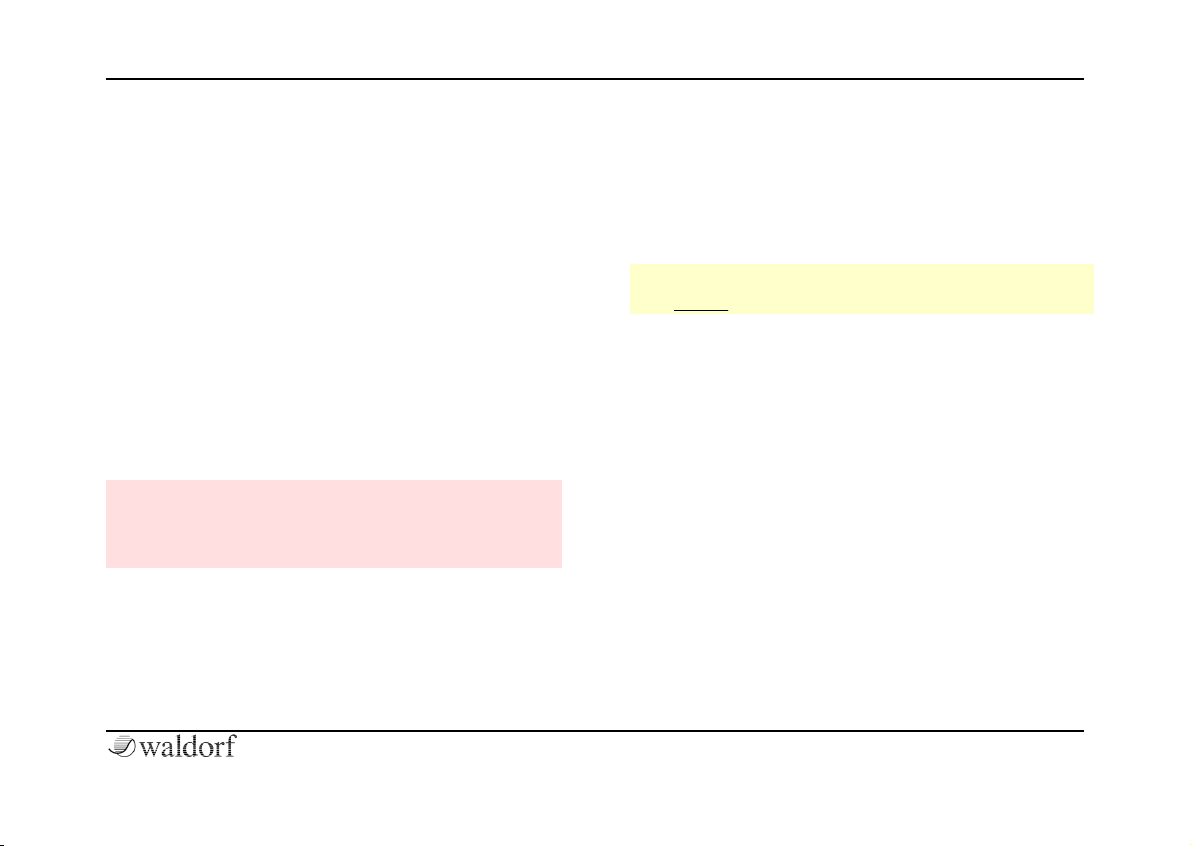Content
5 AFB16 User´s Manual
Content
Foreword.............................................................................................................................................................................................3
Hint ................................................................... 3
AFB16 developing Team ......................................... 4
We would like to thank........................................... 4
Content...................................................................................................................................................................................................5
Features & Connections..........................................................................................................................................6
Front Panel .......................................................... 6
Rear Panel ........................................................... 7
Introduction....................................................................................................................................................................................8
About this Manual ................................................. 8
General Safety Guidelines ....................................... 9
Setup and Connection.............................................................................................................................................11
Inventory............................................................11
Setup.................................................................11
Connections........................................................11
Installation....................................................................................................................................................................................12
Installation under Windows ....................................12
Installation of the AFB16 Software ............................12
Installation of the included VST plug-Ins ....................12
Basic Operation AFB16.........................................................................................................................................13
What is the AFB16?.............................................. 14
AFB16 Control .................................................... 14
Practical use of the AFB16 ..................................... 14
How does a filter work?......................................... 15
Differences between digital and analog filters ............. 16
Waldorf ROT Analog Filter Step Sequencer Plug-In..........................................17
Waldorf PPG Red Wavetable Synthesizer............................................................................27
Other Functions AFB16.........................................................................................................................................59
Updating the AFB16 Software................................. 59
Appendix.........................................................................................................................................................................................60
Technical Data AFB Hardware................................ 60
MIDI controller numbers ROT ................................ 61
MIDI controller numbers PPG Red ........................... 63
Glossary ............................................................ 65
Conformity Declaration......................................... 71
Product Warranty/Product Support........................... 73
Warranty Card........................................................................................................................................................................74