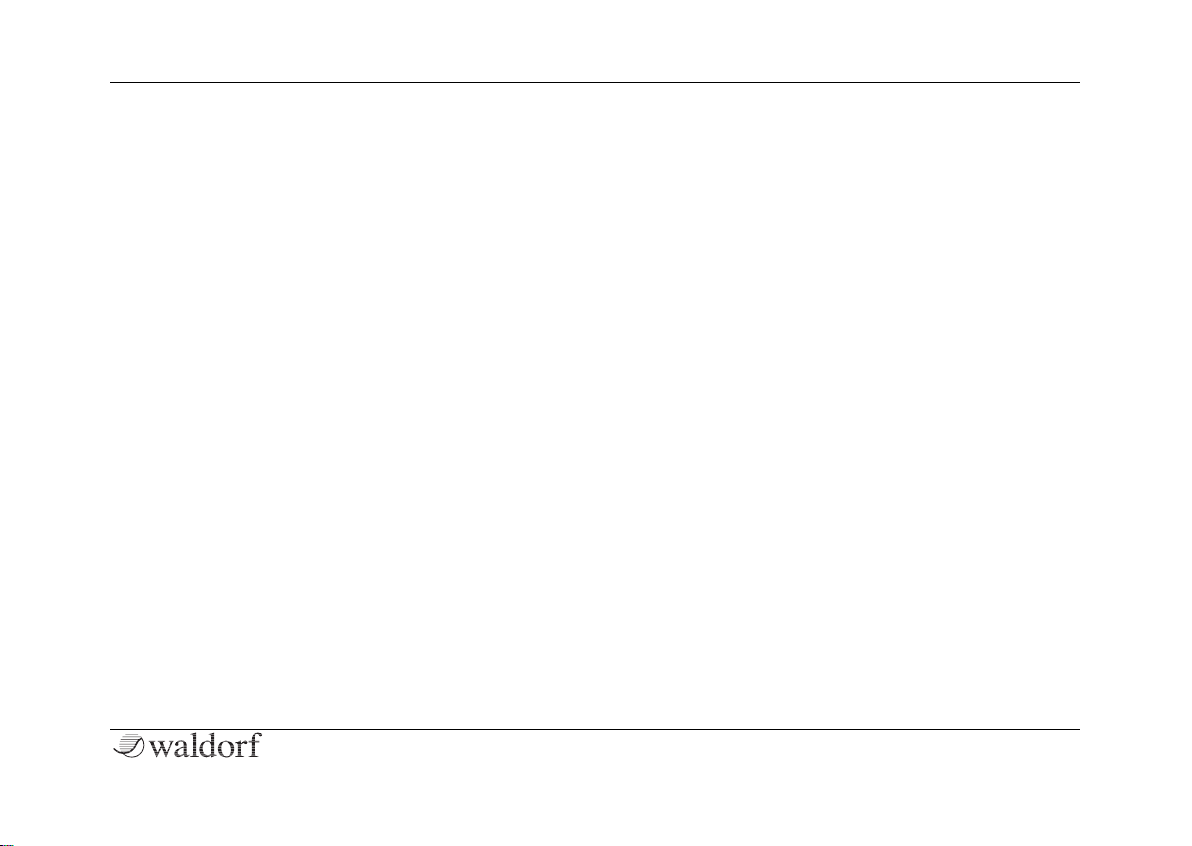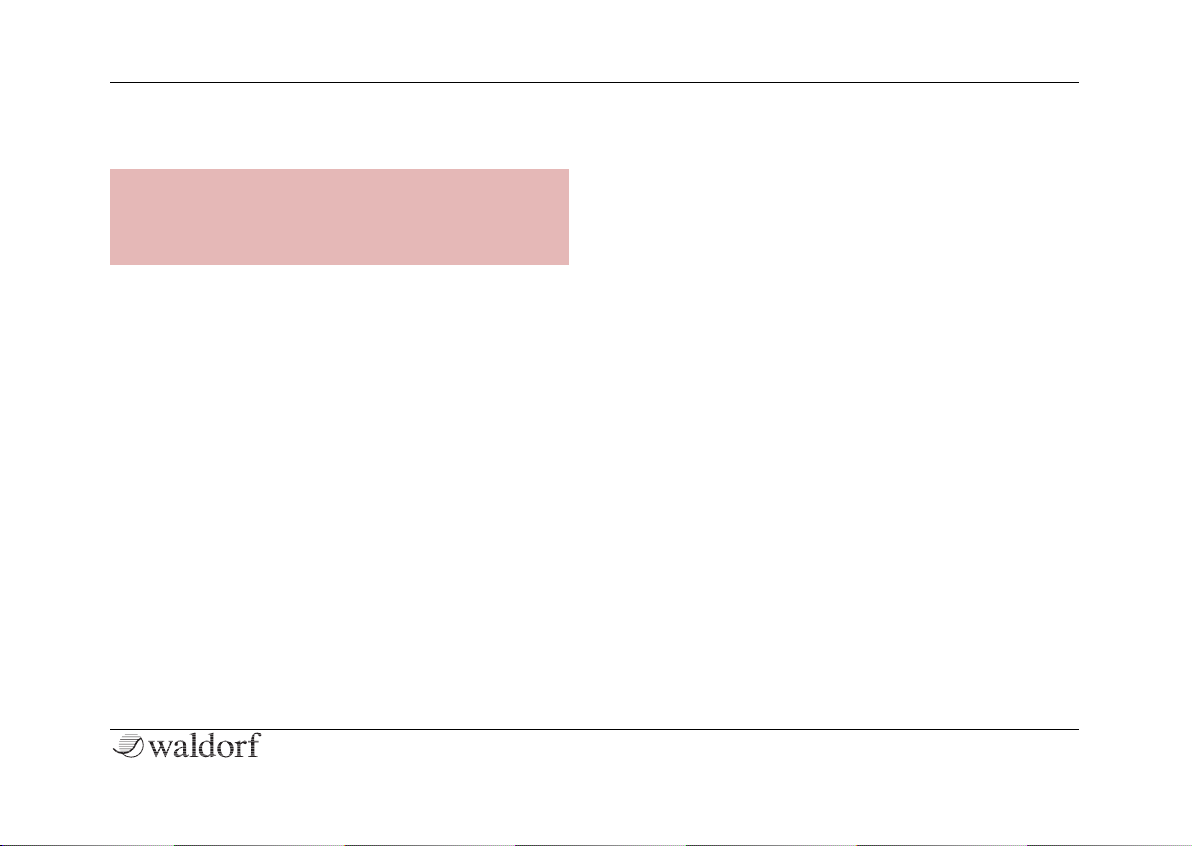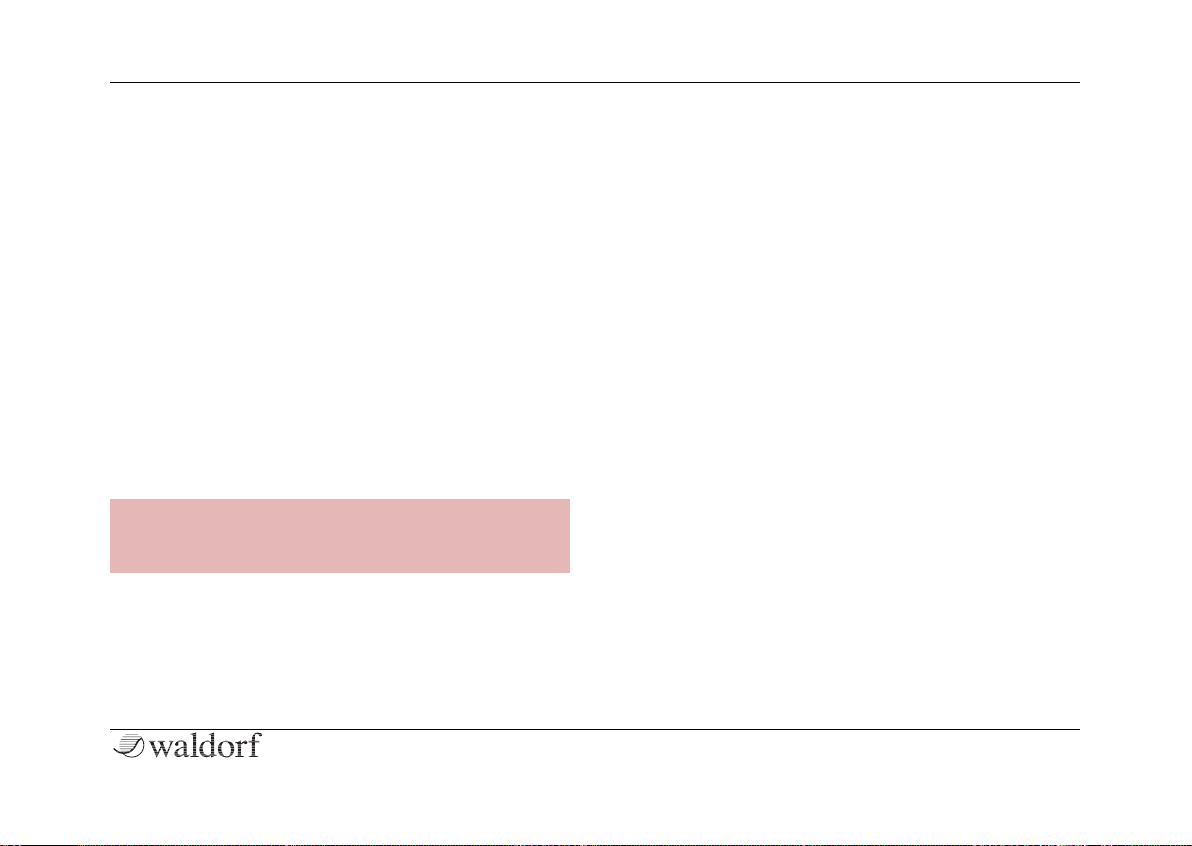Content"
3M"Quickstart"
Content
Foreword .................................................................................................................... 4"
Specifications............................................................................................................. 5"
Control Features & Connections................................................................................ 6"
Front"Panel".............................................................................................................."6"
Rear"Panel"Connections"....................................................................................."7"
General Safety Guidelines ......................................................................................... 8"
Setup and Connections............................................................................................ 10"
Setup"........................................................................................................................"10"
Connections".........................................................................................................."10"
The"Rear"Panel"Connections"........................................................................."11"
First Start.................................................................................................................. 14"
Switching"On"/"Off"............................................................................................."14"
The"M"Mode"Pages"............................................................................................."14"
The"Option"Button"Section"............................................................................."15"
The"Display"and"the"4"encoders".................................................................."15"
Loading"Programs"............................................................................................."16"
Editing"Parameters"..........................................................................................."16"
Storing"Programs"..............................................................................................."17"
What"about"System"Settings?"......................................................................."18"
A Short Overview ......................................................................................................20"
Wavetable"Oscillator"Section"........................................................................"21"
Oscillator"Mixer"(MIX)"Section"....................................................................."21"
VCF"Section"..........................................................................................................."22"
VCA"Section"..........................................................................................................."22"
Envelopes"Section".............................................................................................."22"
LFO"Section"..........................................................................................................."23"
The"Modulations"of"M"......................................................................................."23"
The"Arpeggiator".................................................................................................."23"
Single"Mode"vs."Multi"Mode"..........................................................................."23"
Updating"the"Firmware"..................................................................................."24"
Technical Data ..........................................................................................................25"
Product Support........................................................................................................26"