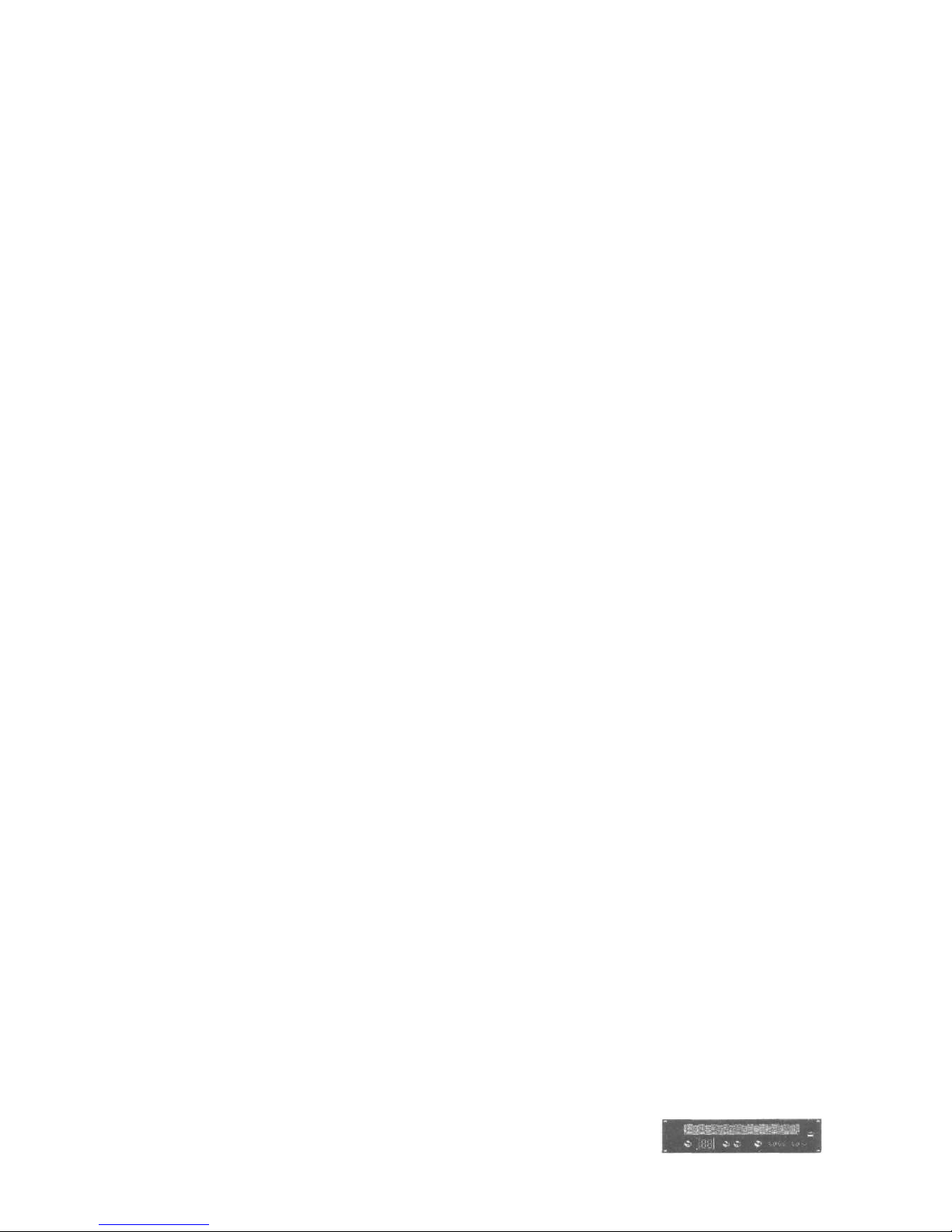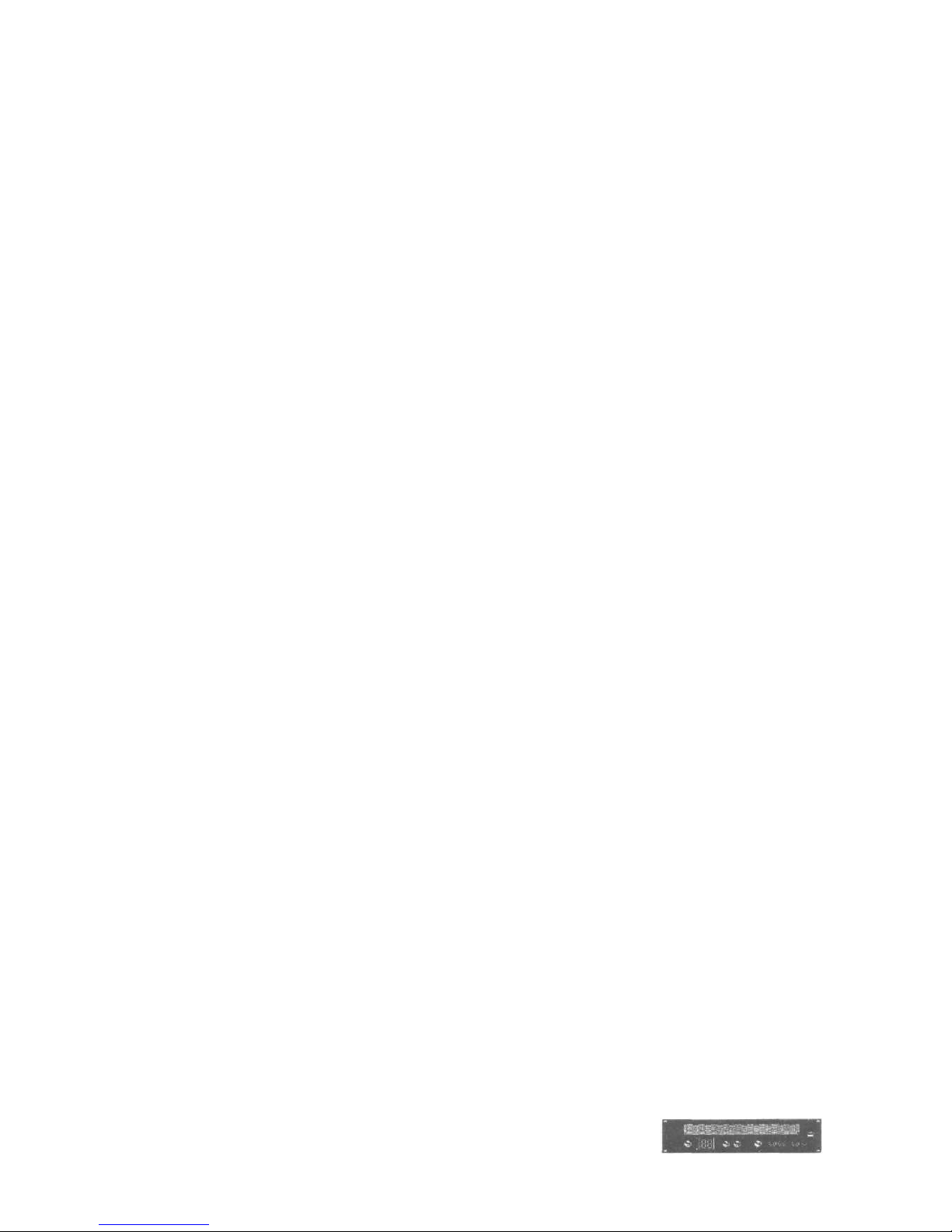6. Controls
6. Controls
The front panel of the MIDI BAY also accomodates four
connectors:
<MIDI Aux.> offers two M D connectors that are
identical to the connectors [Source 15] and [Destination
15] on the rear. The MIDI IN connector on the front has
priority: as soon as you hook up a MIDI instrument
here, the corresponding MIDI IN connector on the rear
is switched off. Thus, you may "loop in" additional units
(for instance, your friend's remote key oard and/or a
new sound expander) into your system without having
to use the connectors on the rear of the MIDI BAY.
The [Remote] jack is for connecting of the optional
remote control MBR-1 With this unit all functions of the
MIDI BAY can e performed even over greater
distances - an advantage not to e underestimated,
especially in the studio or on stage. Although this is a 5-
pos. connector, this is not a MIDI connector and you
should never try to insert a MIDI ca le here!
Connect a conventional foot switch via the [footswitch]
jack. With this switch you can switch over etween
MIDI BAY programs which will also facilitate your work
-especially in live situations where two different setups
must e rapidly accessi le!
Before we forget... of course an [On/Offj switch can e
found as well!
➔While we're at it, we would like to mention that you
have to switch on the MIDI BAY efore you turn on
the receiving units connected.
On the rear of the MIDI BAY you will find a fairly high
num er of inputs and outputs: on the whole, 75
[Source] and 15 [Destination] connectors are waiting for
you to hook up your instruments, computer(s) and
controllers.
Furthermore, the fuse holder can e found on the rear.
➔
if the fuse has lown, only replace it y a fuse of the
same type and rating! Otherwise, you run the risk of
damaging your MIDI BAY adly ... additionally, this will
void the warranty!
MIDI BAY Manual