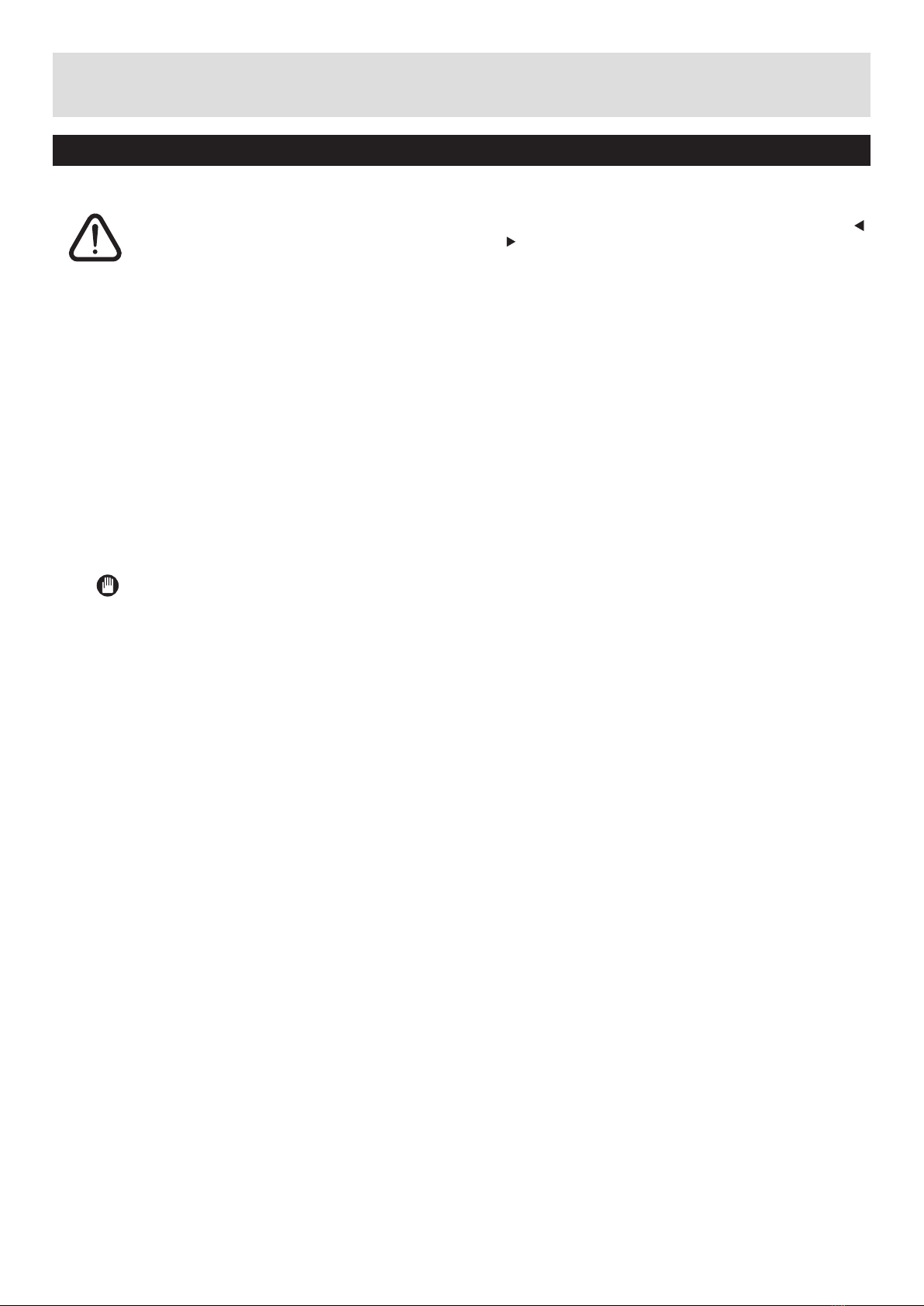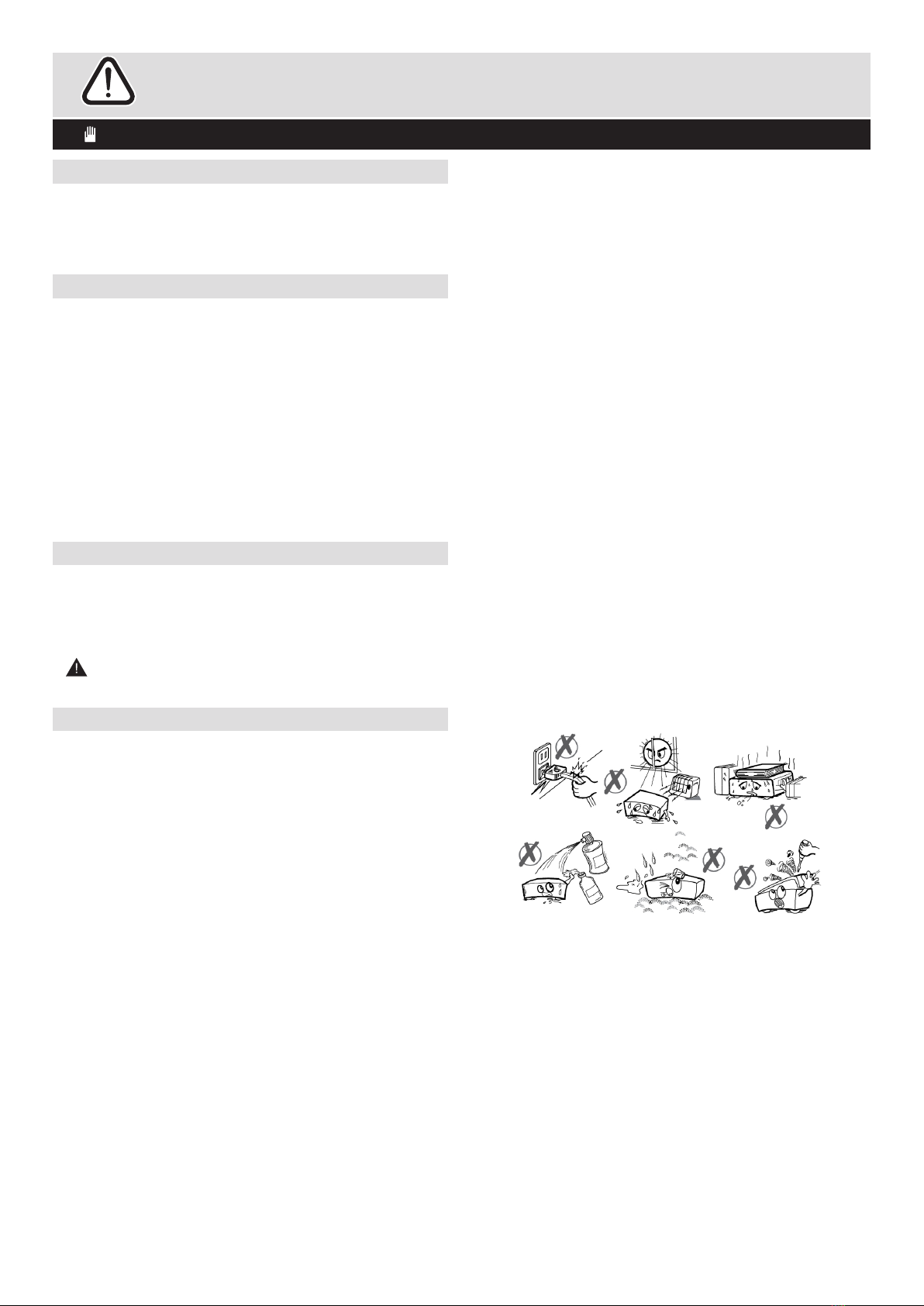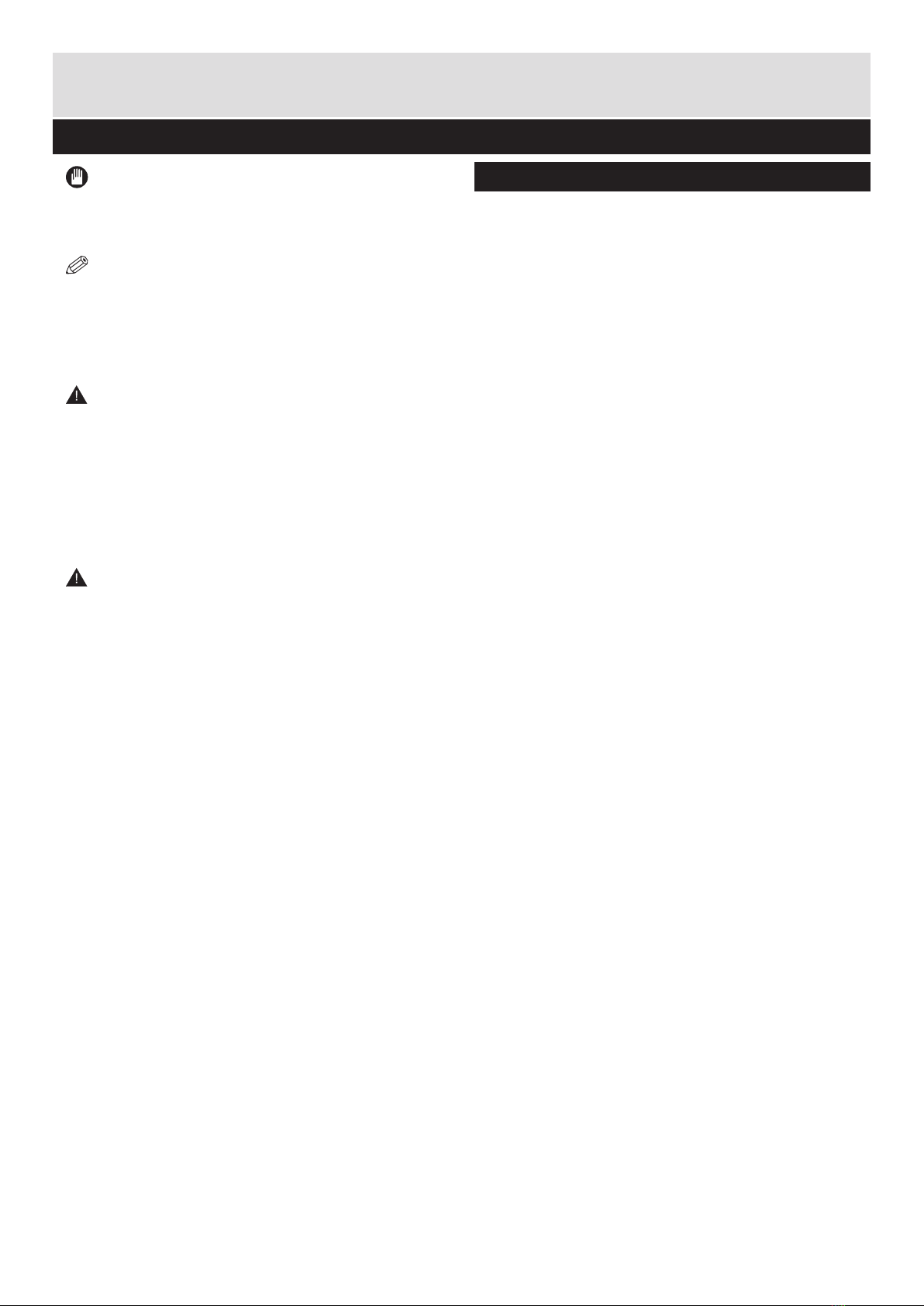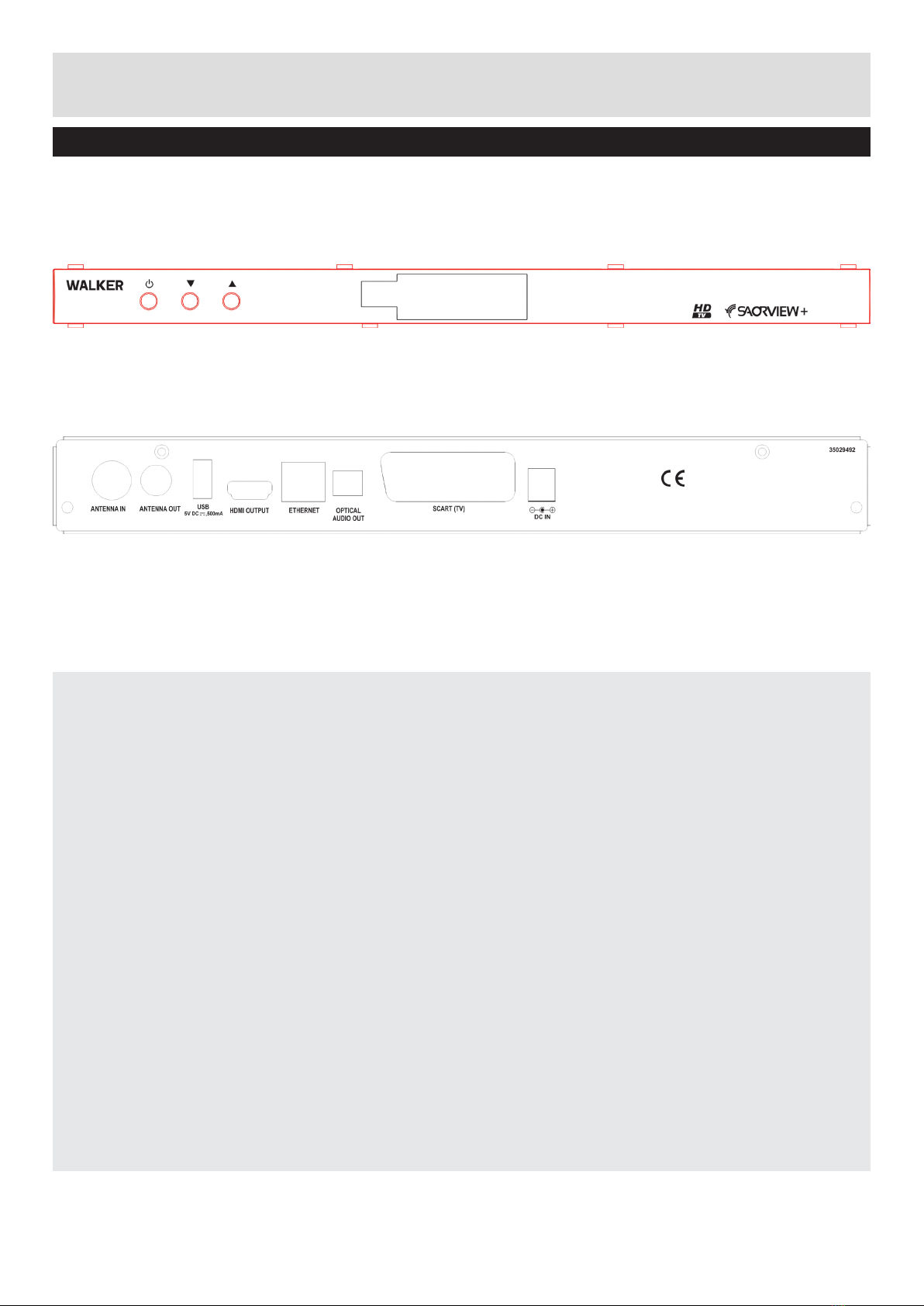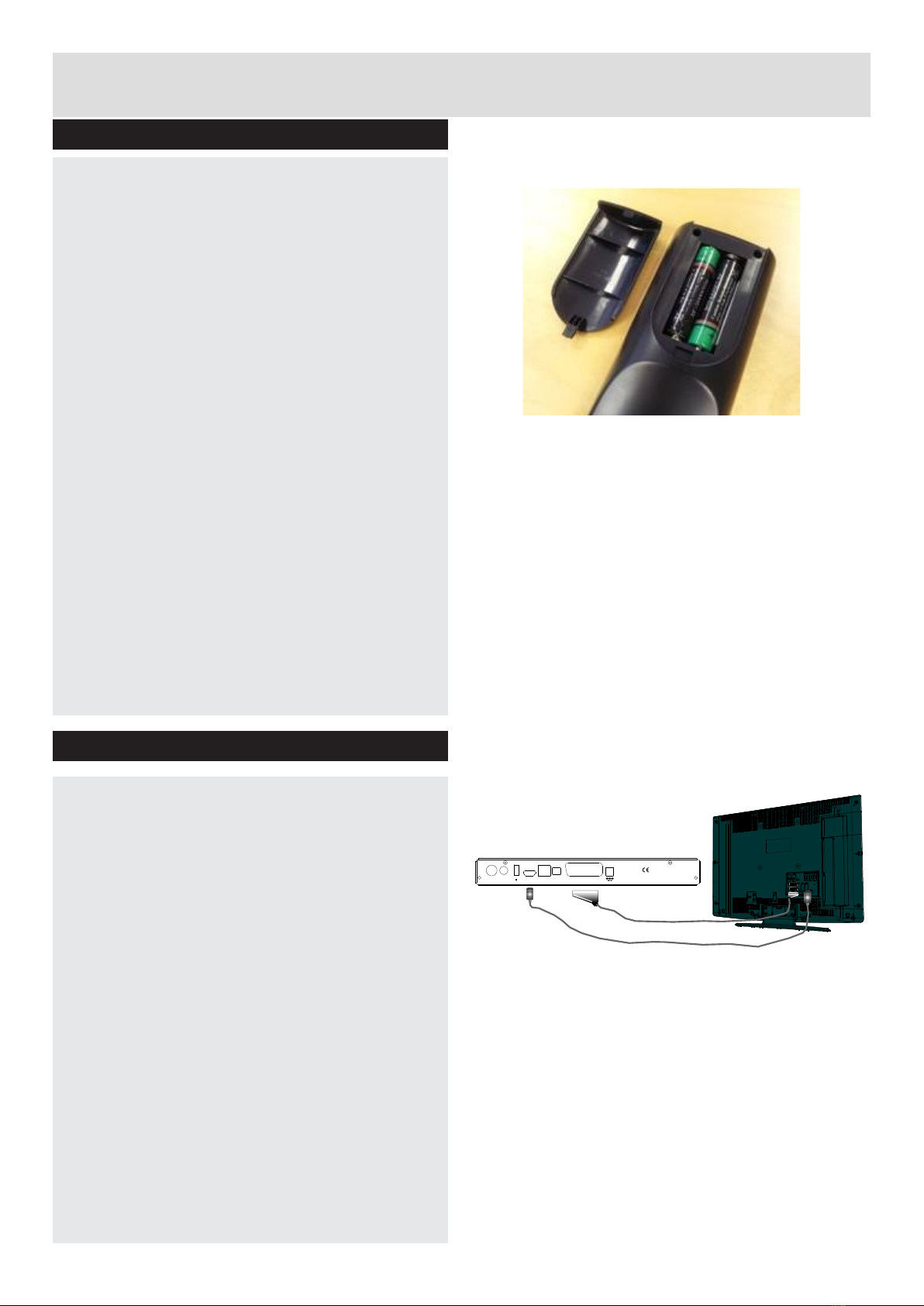Getting Started
Important - USB Connection Precautions
This Recorder has a built in hard disk (abbreviated
as HDD ) for recording and playback. Beware of
the following points when setting up and using
the Recorder. Failure to observe precautions may
cause damage to the HDD itself or its content,
failure of the disk to operate, or recording of noise.
IMPORTANT
• Do not subject the Recorder to any vibration or
impact.
• Do not place the Recorder in a cramped location
which might block the ventilation port on the back
of the Recorder.
• Do not place the Recorder in a location with
severe temperature variation.
• If the Recorder is set up in a location with severel
temperature variation, dew may form on and inside
the Recorder. If the Recorder is used with internal
dew formation present, this may cause HDD
damage or malfunction. We recommend keeping
variation in room temperature within 10˚C per hour.
• Do not place the Recorder in a location with high
humidity.
• Place the Recorder horizontally, never at an
incline.
• Do not place a magnetic device (magnet etc.)
close to the recorder.
When moving the HD Recorder, rst turn off the
unit (into standby mode) and then unplug from the
AC outlet.
Recording Format
• HDD recording is done using the variable bit rate
format (VBR) for more efcient recording. The
following phenomena may occur.
With the variable bit rate format, the remaining
amount which can be recorded may increase or
decrease relative to the display of the remaining
amount of HDD space.
• When the display indicates that the remaining
amount of HDD space is low, first delete
unnecessary programmes, and then record with
an extra margin in the amount of remaining space.
There is an option in the Recordings Conguration
menu to discard recordings. You can choose
between three options:
NOTE: The recording of High Denition (HD)
programming will take more disc space that SD
programming
Deleting,
1 – Oldest recordings
2 – Largest recordings
3 – Shortest recordings
When the HDD is out of space, it will operate
regarding one of these options and delete the
recordings.
• Even if you delete a programme, the remaining
amount may not increase by the amount of deleted
time. When recording new video, record with an
extra margin in the amount of remaining space.
Unrecordable Material
In the unlikely event that there is some problem
like loss of recorded video or audio content due to
an HDD malfunction, please be aware beforehand
that we will bear no responsibility to compensate
for the content which could not be recorded or
edited, for the loss of recorded or edited video, or
for other related direct or indirect damages.
- If a power failure occurs
• The content being recorded or timer recorded
may be damaged if power failure occurs.
• The content being played back may be damaged.
- For important recording
NOTE:
• If a message indicating an HDD error is displayed
(such as “ERROR IN HDD. CANNOT OPERATE.”)
and the HDD has malfunctioned, you cannot replace
the HDD by yourself. If you disassemble the Recorder,
the warranty will become void. Also, recovery of data
is impossible.
Hard Disk Operation (Recording / Playback /
Time Shift Recording)
If the Recorder is used in a cold location (a location
at low temperature), the drive will only allow live
viewing after power is turned on until the HDD is
ready. During this time, the Recorder will not allow
Time Shift Viewing, recording, display of recording
lists or playback of recorded programmes. Please
wait until the HDD is ready.
9