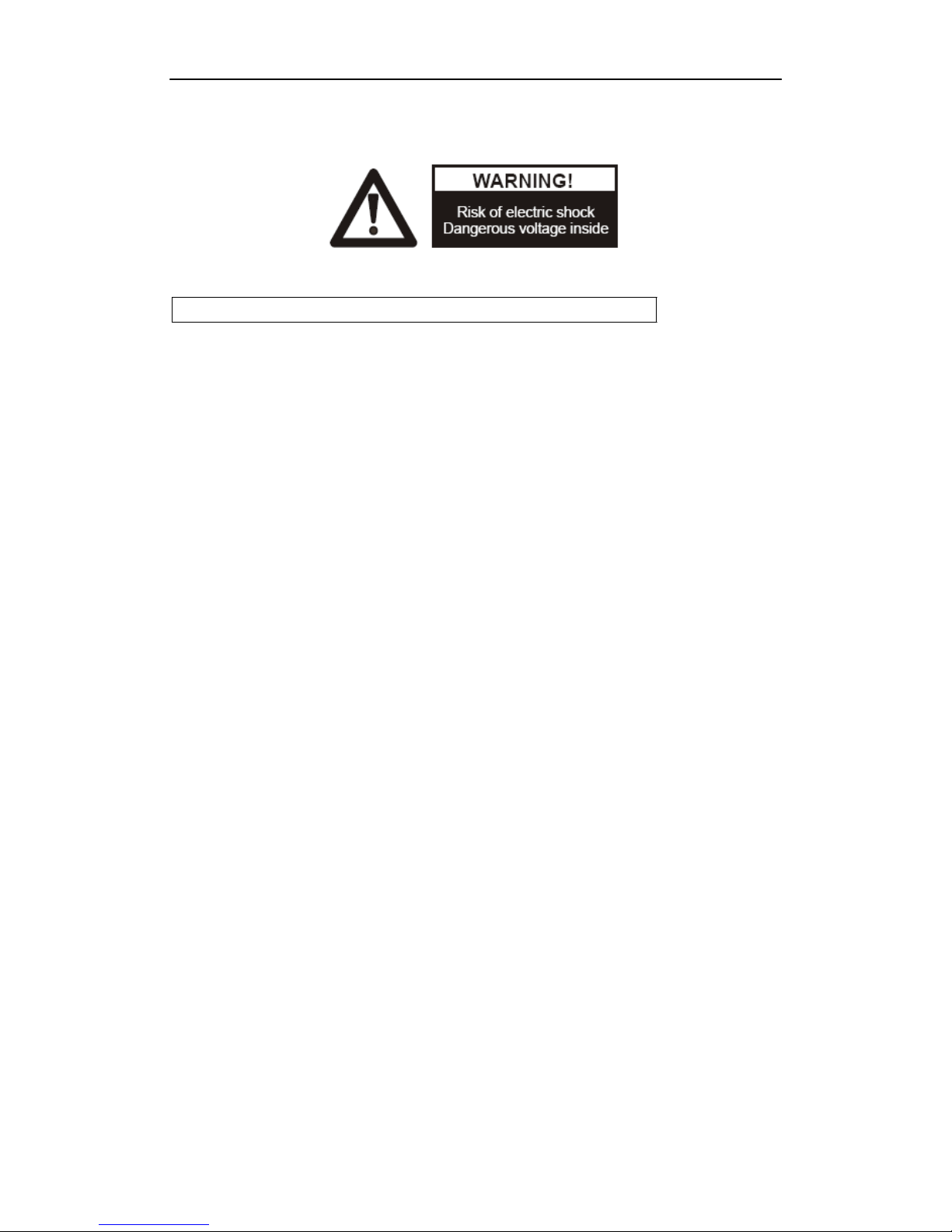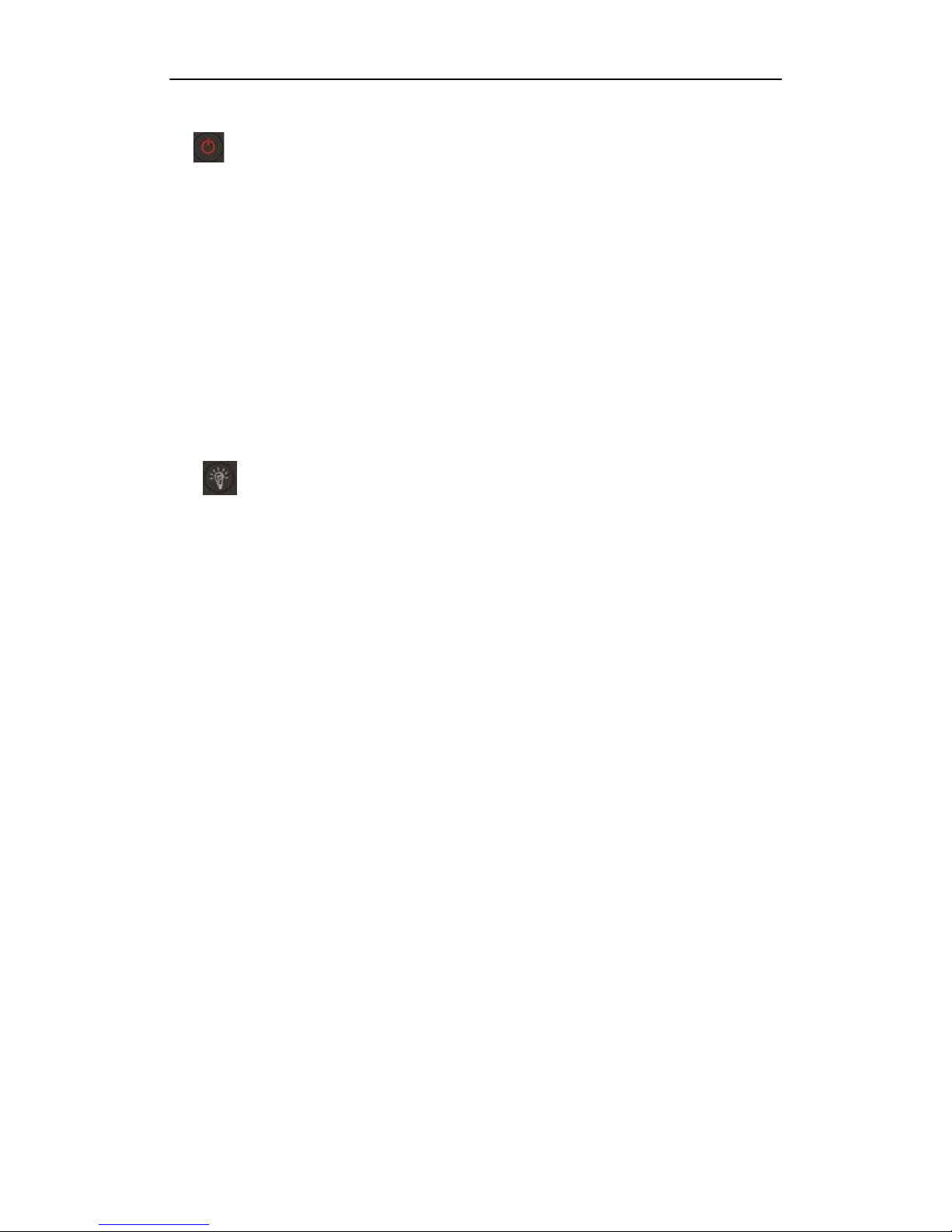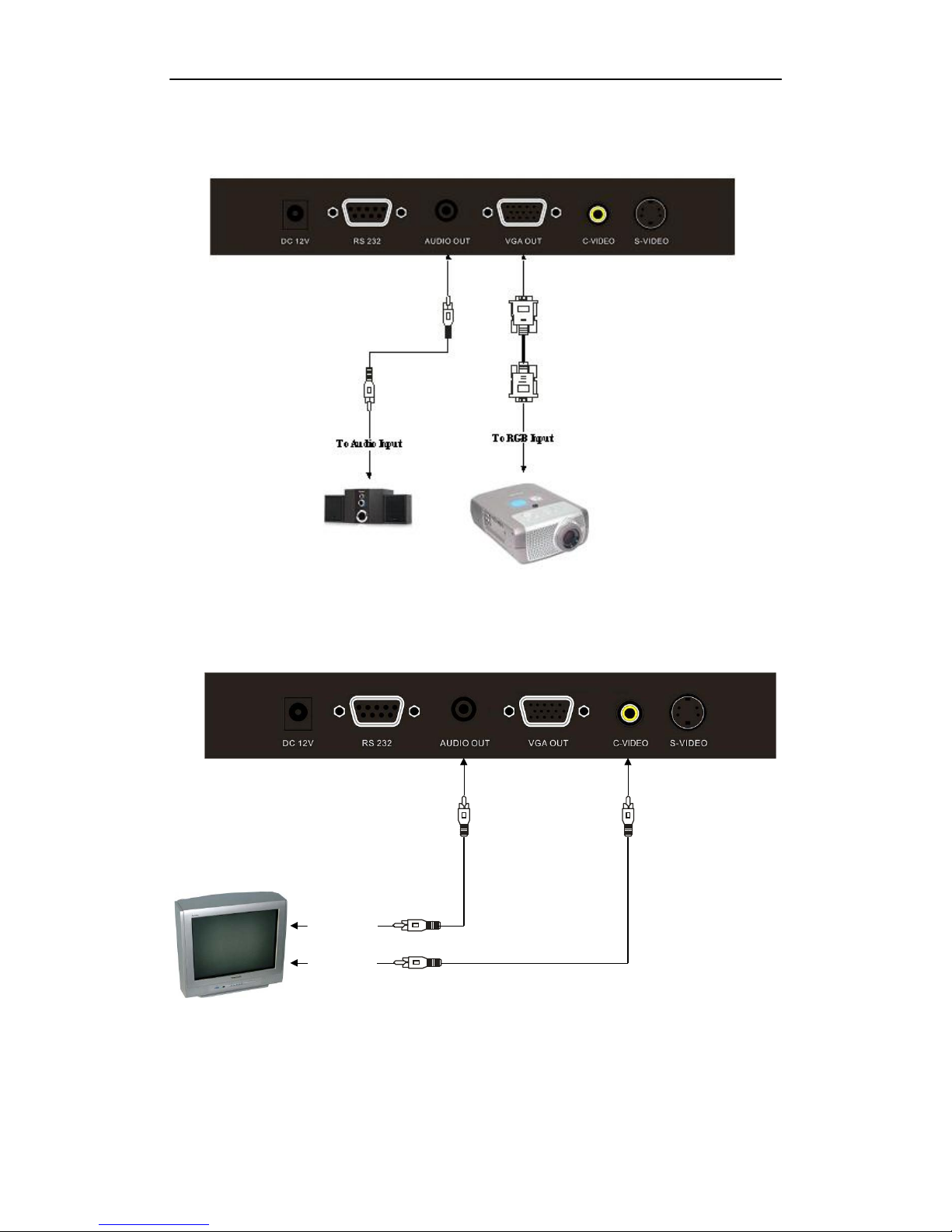TABLE OF CONTENTS
1
. PARTS IDENTIFICATION.................................................................4
2. CONTROL PANEL..............................................................................5
3. INPUTS AND OUTPUTS ....................................................................6
4. REMOTE CONTROL .........................................................................7
5. CONNECTIONS...................................................................................9
5.1. COMPUTER CONNECTION...........................................................................................9
5.2. VGAOUTPUT CONNECTION......................................................................................10
5.3. C-VIDEO OUTPUT CONNECTION..............................................................................10
5.4. S-VIDEO OUTPUT CONNECTION..............................................................................11
6. COMMUNICATE WITH COMPUTER..........................................11
6.1. COMPUTER REQUIREMENTS....................................................................................11
6.2. CONTROLVIA RS232 ...................................................................................................11
6.3. USB CAMERA................................................................................................................18
7. FEATURES .........................................................................................31
LIGHT.....................................................................................................................................31
ZOOM INAND ZOOM OUT ................................................................................................31
FOCUS ADJUSTMENT.........................................................................................................31
BRIGHTNESS ADJUSTMENT.............................................................................................31
WHITE BALANCEADJUSTMENT.....................................................................................31
TEXT/PICTURE MODE........................................................................................................31
IMAGE FREEZE....................................................................................................................32
IMAGE MIRROR...................................................................................................................32
SPLIT SCREEN......................................................................................................................32
IMAGE SAVE.........................................................................................................................32
IMAGE RECALL...................................................................................................................32
MULTIPLE INPUTS AND OUTPUTS..................................................................................33
USB 2.0 PORT........................................................................................................................33
USB IMAGE CAPTURE AND VIDEO RECORDING.........................................................33
RS232 CONTROL..................................................................................................................33
8. SPECIFICATION...............................................................................33
9. TROUBLE-SHOOTING: ..................................................................34
10. PACKING LIST................................................................................35
3