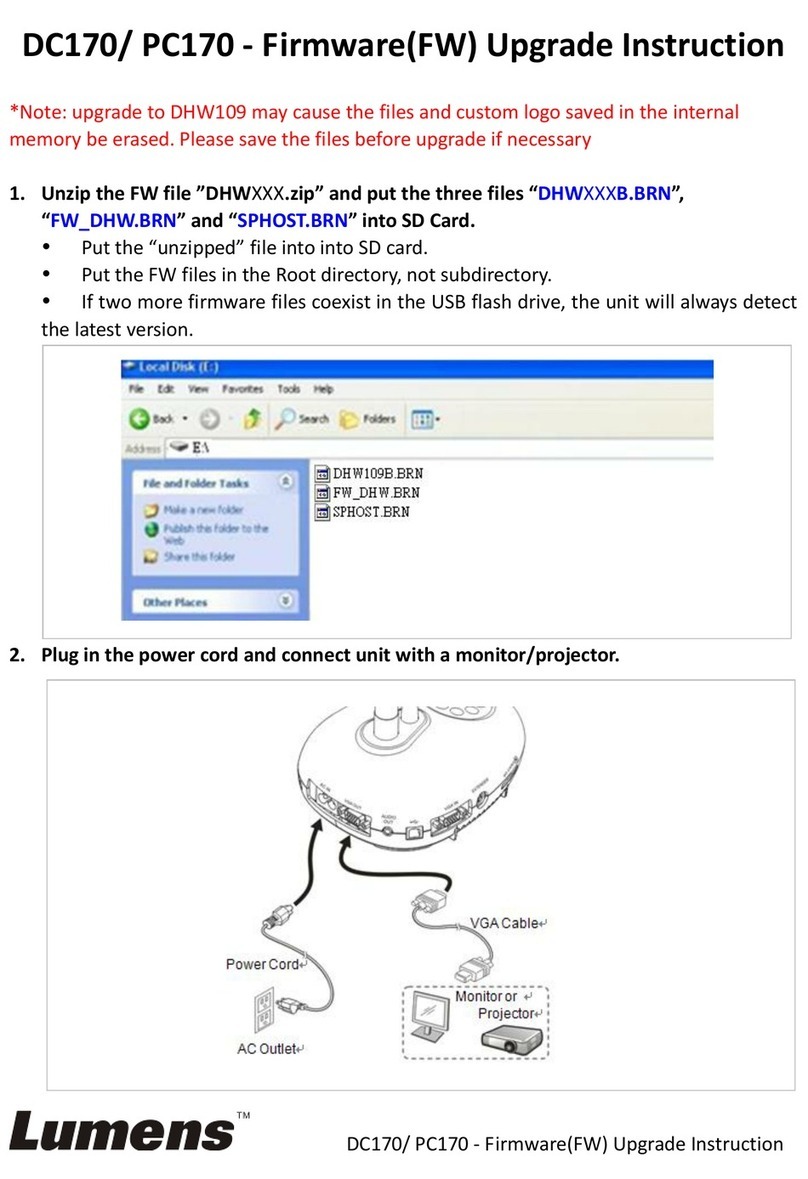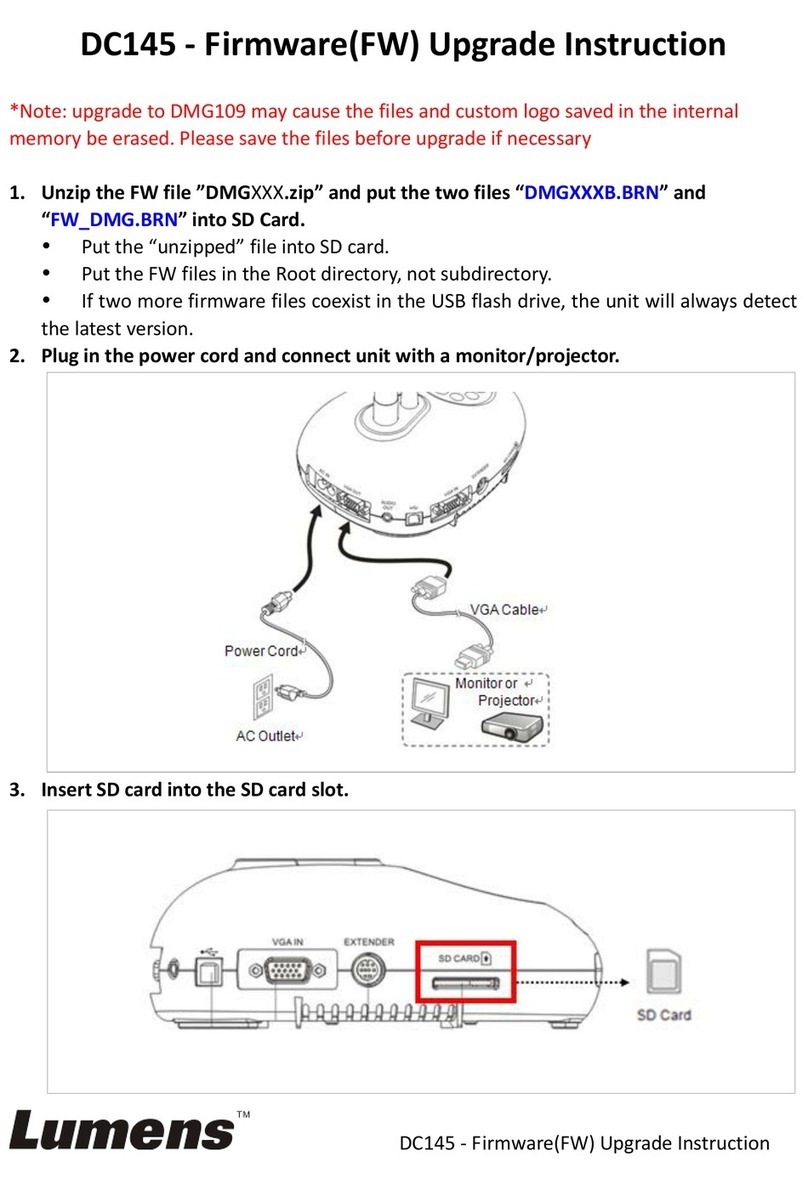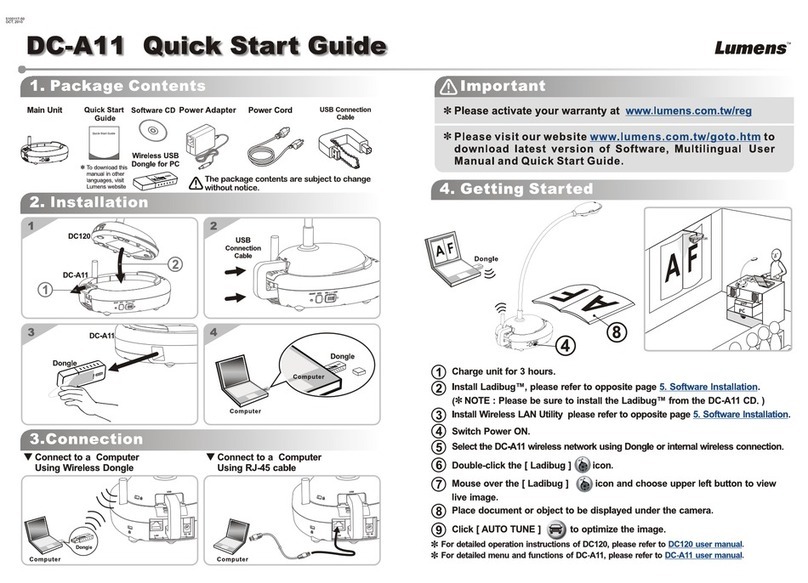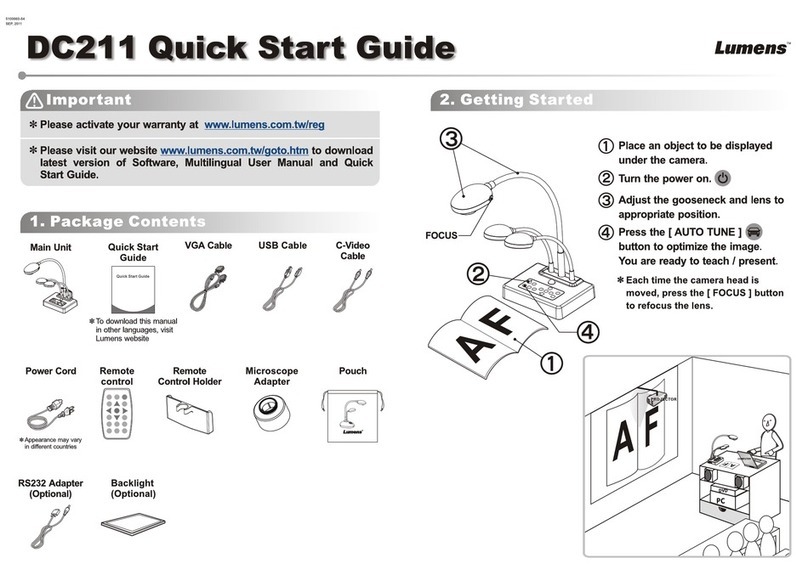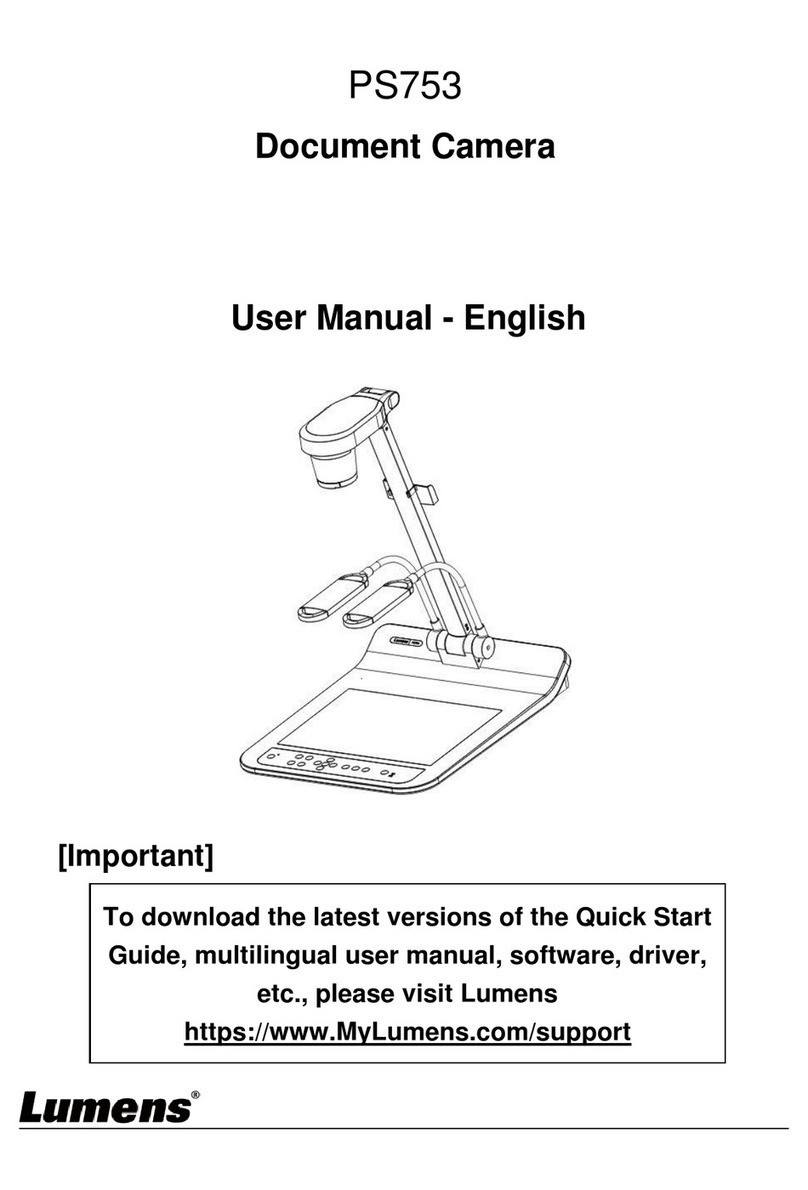1
Table of Contents
Chapter 1 Package Contents...............................................................2
Chapter 2 Product Overview ............................................................... 3
2.1 Description of LED Indicator..........................................................................3
2.2 Relative Operation Position ...........................................................................4
Chapter 3 Installation and Connections............................................. 5
3.1 Connecting to a computer..............................................................................5
3.2 Connecting to an Interactive Whiteboard (IWB)...........................................5
3.3 For use with VESA Installation Base.............................................................5
3.4 Installing Application Software......................................................................6
Chapter 4 Start Using...........................................................................7
Chapter 5 Function Menu .................................................................... 8
5.1 Function Descriptions of Control Panel Button...........................................8
Chapter 6 Descriptions of Major Functions....................................... 9
6.1 Control the Camera.........................................................................................9
6.2 Use Skype for Video Conference...................................................................9
Chapter 7 Connecting to Microscope...............................................10
Chapter 8 Troubleshooting................................................................11
Chapter 9 Safety Instructions............................................................12
Copyright Information...............................................................................13