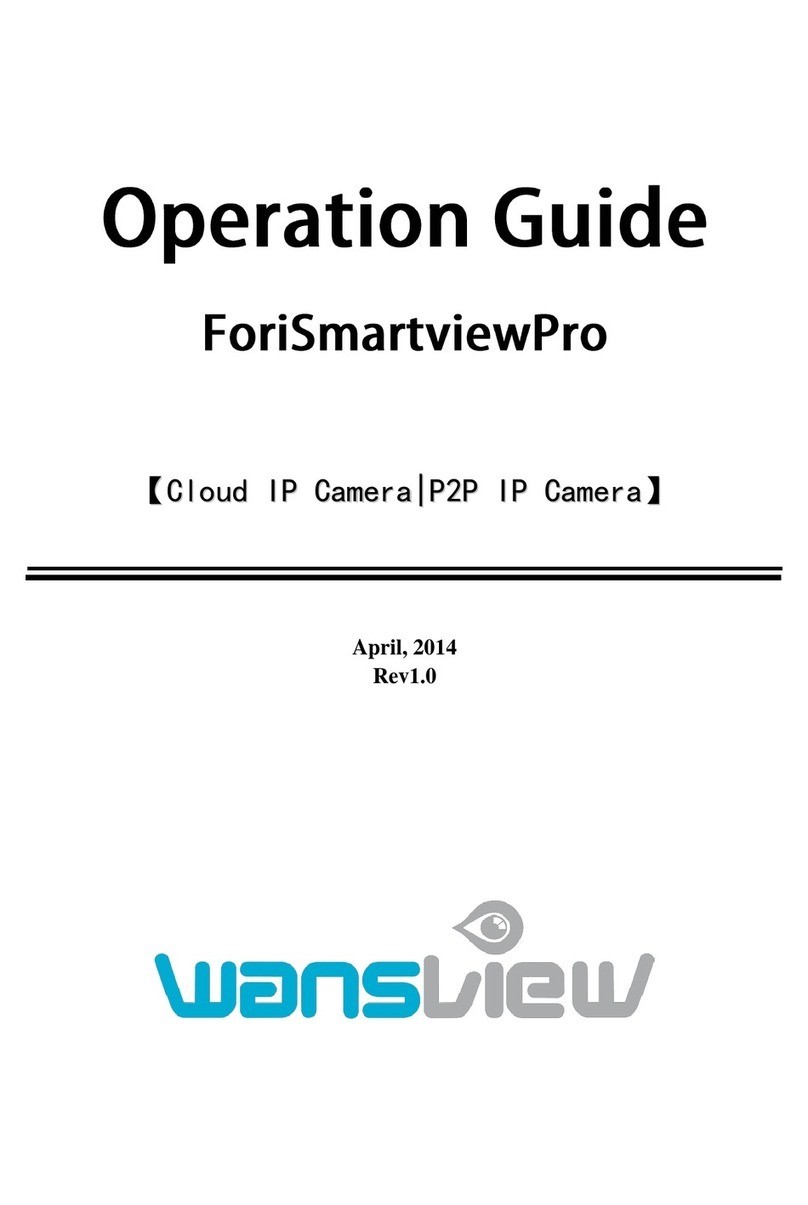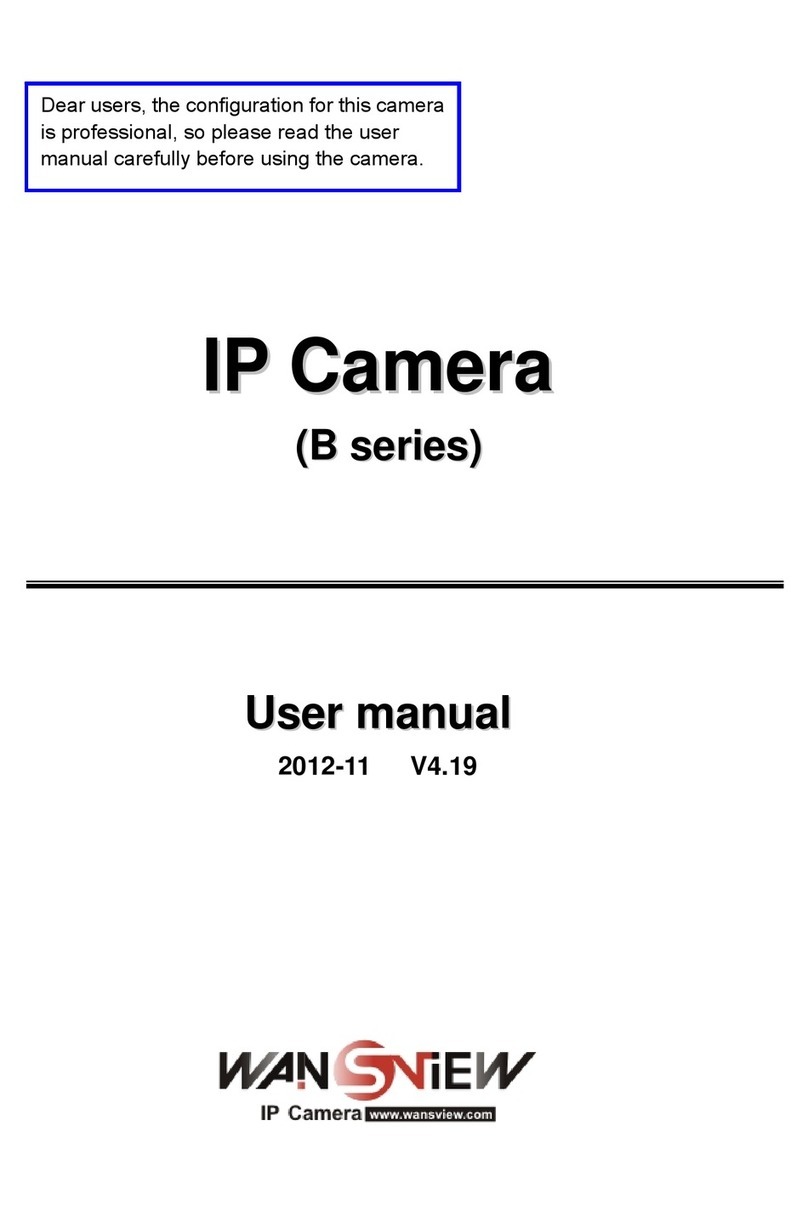http://www.wansview.com
2
Index
1INTRODUCTION...........................................................................................................................4
1.1 THE PACKAGE INCLUDES ..........................................................................................................4
1.2 FUNCTION AND FEATURES ........................................................................................................4
1.3 TECHNICAL PARAMETERS.........................................................................................................5
2APPEARANCE AND INTERFACE.............................................................................................6
2.1 APPEARANCE............................................................................................................................6
2.2 INTERFACE OF EQUIPMENT.......................................................................................................6
3VISIT IP CAMERA FROM LAN ..................................................................................................7
3.1 LAN CONNECTION.....................................................................................................................7
3.2 SEARCH AND SET THE IPADDRESS OF THE IP CAMERA ...............................................................7
3.3 VISIT IP CAMERA .....................................................................................................................8
3.3.1 Video Play Area ...................................................................................................................9
4VISIT IP CAMERA FROM WAN ...............................................................................................10
4.1 WAN CONNECTION .................................................................................................................10
4.2 PORT FORWARDING ................................................................................................................11
4.3 DDNS ....................................................................................................................................11
4.3.1 Manufacturer’s DDNS .......................................................................................................11
4.3.2 Third Party DDNS .............................................................................................................12
5OTHER SETTINGS.....................................................................................................................12
5.1 NETWORK SETTING ................................................................................................................12
5.1.1 Basic Network Setting........................................................................................................12
5.1.2 WIFI Setting.......................................................................................................................12
5.1.3 ADSL Setting......................................................................................................................13
5.1.4 UPnP Setting .....................................................................................................................13
5.1.5 DDNS Setting.....................................................................................................................14
5.1.6 MSN Setting.......................................................................................................................14
5.2 ALARM SETTINGS...................................................................................................................14
5.2.1 Alarm Setting.....................................................................................................................14
5.2.2 Mail Service Setting...........................................................................................................16
5.2.3 FTP Service Setting ...........................................................................................................17
5.2.4 Alarm Server......................................................................................................................17
5.3 ADVANCED .............................................................................................................................18
5.3.1 User Setting .......................................................................................................................18
5.3.2 Multi Device Setting ..........................................................................................................18
5.3.3 Other settings.....................................................................................................................19
5.4 MAINTAIN...............................................................................................................................20
5.4.1 Device Information............................................................................................................20