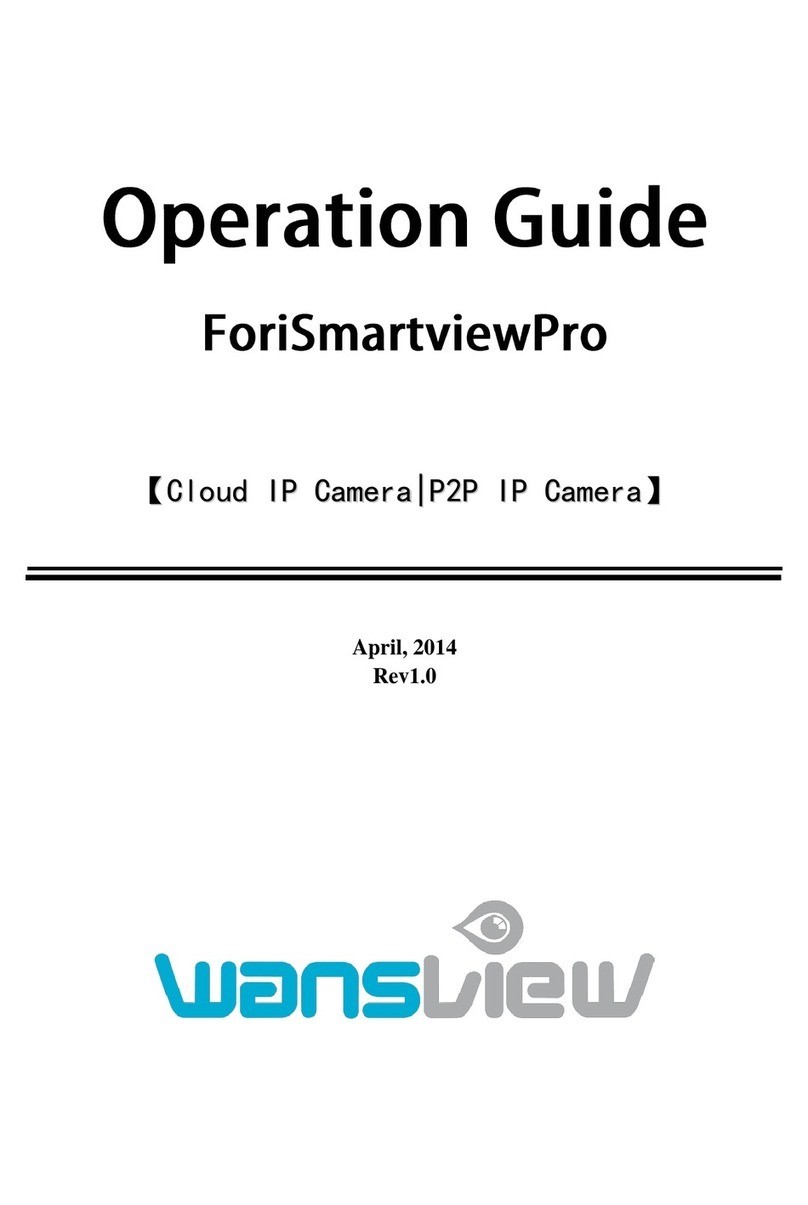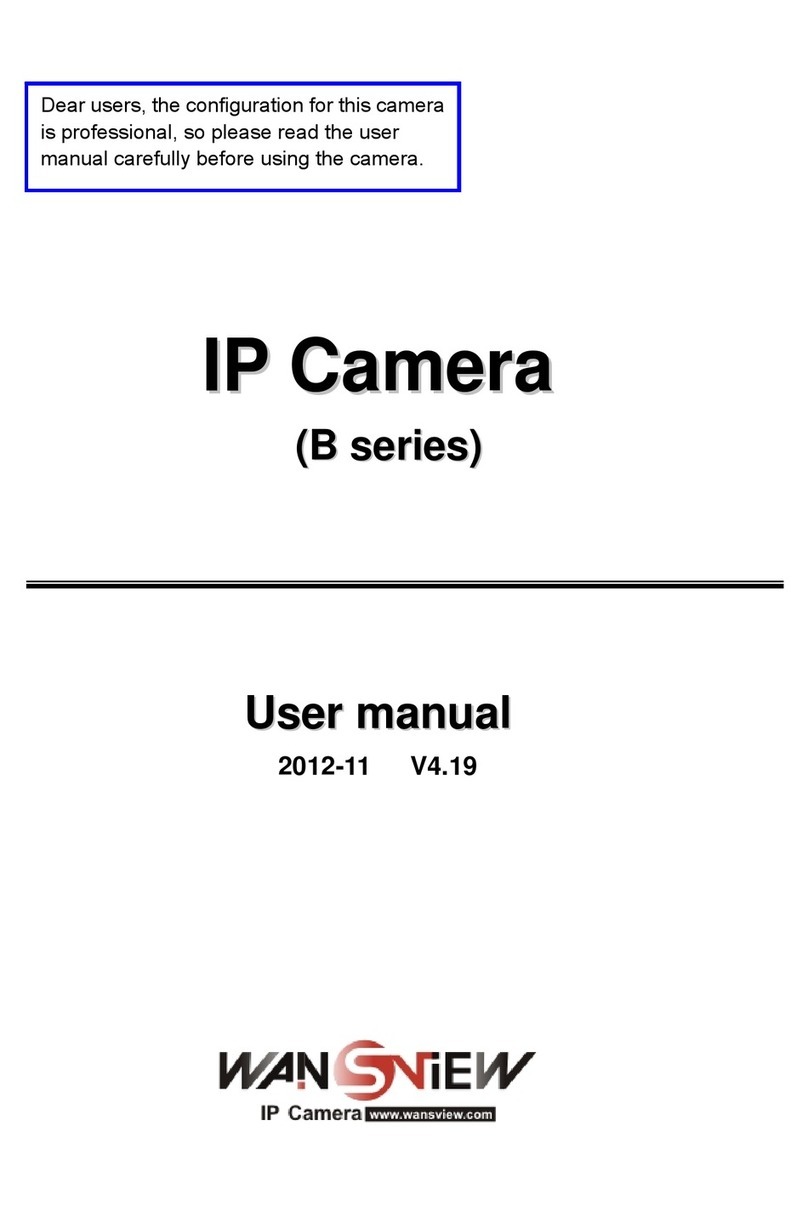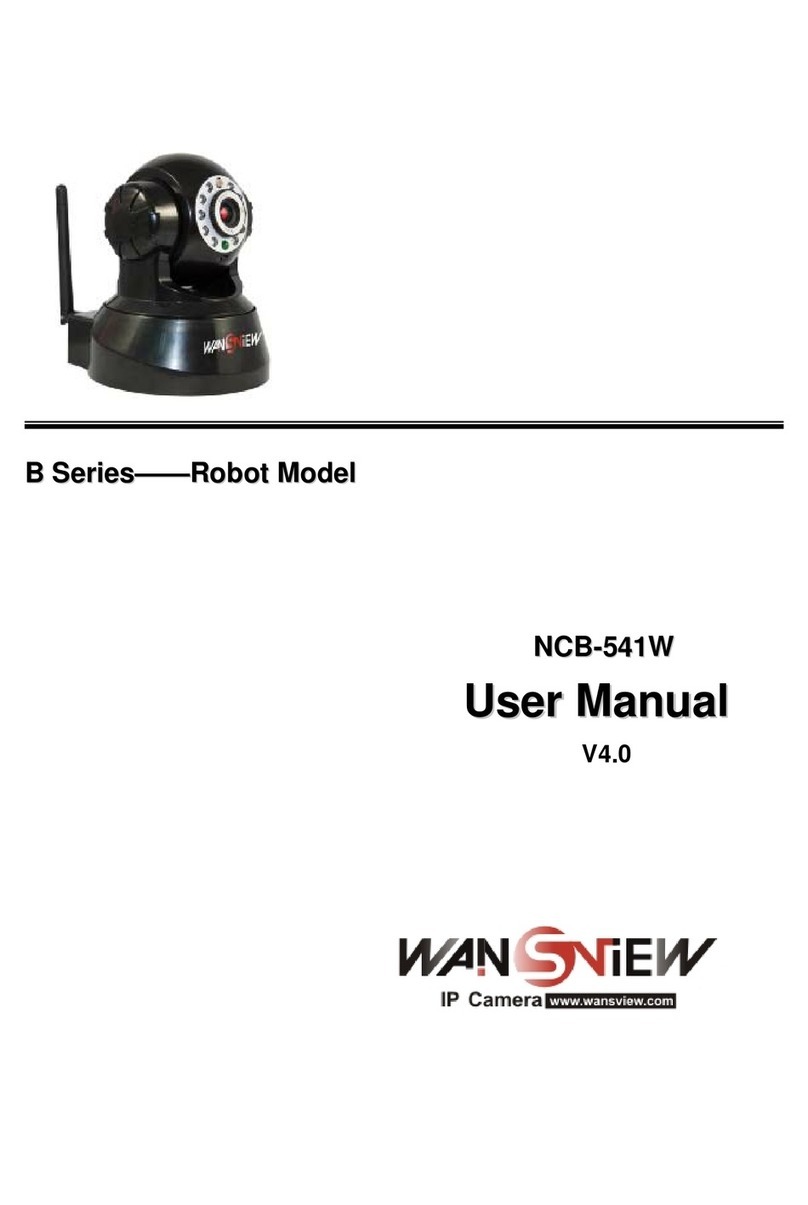http://www.wansview.com
Index
1. PRODUCT INTRODUCTION ......................................................................................................4
1.1. PRODUCT SUMMARY.................................................................................................................4
1.2. PACKAGE FOR TYPICAL PRODUCTION........................................................................................4
2. INSTALLATION GUIDE ...............................................................................................................6
2.1. WIRED CONNECTION TO LAN...................................................................................................6
2.2. WIFI CONNECTION TO LAN......................................................................................................7
2.3. CONNECTION TO WAN .............................................................................................................8
3. OPERATION OF USING IE BROWSER .................................................................................10
3.1. VIEW VIDEO............................................................................................................................10
3.2. VIDEO SETTING.......................................................................................................................11
3.2.1. Video parameters........................................................................................................... 11
3.2.2. Audio parameters ..........................................................................................................12
3.2.3. Image parameters..........................................................................................................12
3.3. WEB SETTING .........................................................................................................................13
3.3.1. Basic web setting...........................................................................................................13
3.3.2. WIFI setting...................................................................................................................13
3.3.3. WAN access setting........................................................................................................13
3.3.4. ONVIF setting................................................................................................................14
3.4. ALARM SETTING .....................................................................................................................14
3.4.1. External Alarm Input.....................................................................................................14
3.4.2. Motion Detection Setting...............................................................................................15
3.4.3. Alarm mode setting........................................................................................................15
3.4.4. Alarm time setting..........................................................................................................16
3.5. ADVANCE SETTING .................................................................................................................16
3.5.1. User management..........................................................................................................16
3.5.2. Auto Capture Setting .....................................................................................................17
3.5.3. Rreord To TF/SD............................................................................................................17
3.5.4. E-mail Setting................................................................................................................18
3.5.5. FTP setting ....................................................................................................................18
3.5.6. Multiple settings ............................................................................................................19
3.6. SYSTEM SETTING ....................................................................................................................19
3.6.1. Device information........................................................................................................19
3.6.2. Date and time setting.....................................................................................................20
3.6.3. Initialize setting .............................................................................................................20
3.6.4. System Log.....................................................................................................................20
4. VISITING DEVICE BY OTHER SOFTWARE..........................................................................21
4.1. OTHER WEB BROWSER ............................................................................................................21
4.2. MOBILE PHONE SOFTWARE .....................................................................................................21
4.3. PC CLIENT SOFTWARE ............................................................................................................22
4.4. OTHER COMMON SOFTWARE...................................................................................................22
5. PRODUCT FAMILY FOR M SERIES ......................................................................................23